将Access数据库导入Excel
Sometimes you might need to pull items from an Access database and put them into Excel so you can organize them for a report or presentation. Here we will take a look at how to import the database usi
Sometimes you might need to pull items from an Access database and put them into Excel so you can organize them for a report or presentation. Here we will take a look at how to import the database using Access and Excel 2007.
有时您可能需要从Access数据库中提取项目并将其放入Excel,以便可以组织它们以形成报告或演示文稿。 在这里,我们将研究如何使用Access和Excel 2007导入数据库。
Import Access Data
导入访问数据
Open up a new workbook in Excel and click on the Data tab. Then under Get External Data click on From Access.
在Excel中打开一个新的工作簿,然后单击“数据”选项卡。 然后在“获取外部数据”下,单击“从访问权限”。
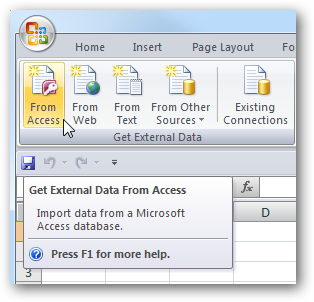
Browse to the location of the database you want to import.
浏览到要导入的数据库的位置。
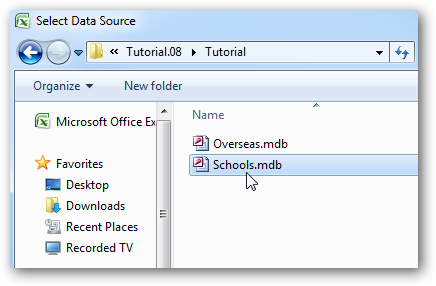
If there are several tables you will need to select the one you want to get the data from.
如果有多个表,则需要选择要从中获取数据的表。
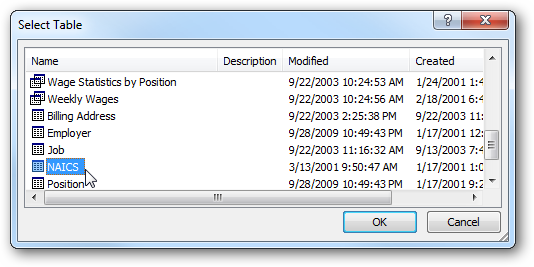
Select how the data will appear in the workbook and choose the cell where you want it to start then click OK.
选择数据在工作簿中的显示方式,然后选择要在其中开始的单元格,然后单击“确定”。
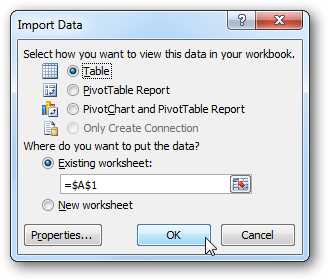
The table data will be place in Excel with the Design tab open so you can organize the look and feel for presenting the data.
表格数据将在“设计”选项卡打开的情况下放置在Excel中,因此您可以组织外观以呈现数据。
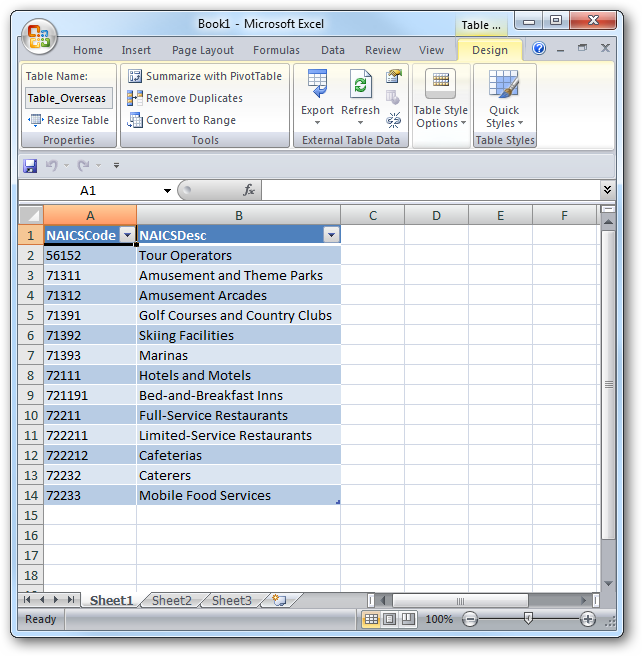
If you want to get multiple tables into the Workbook, just repeat the above process and import it into new worksheets or different areas on the same worksheet.
如果要在工作簿中获取多个表,只需重复上述过程,然后将其导入新工作表或同一工作表的不同区域中即可。
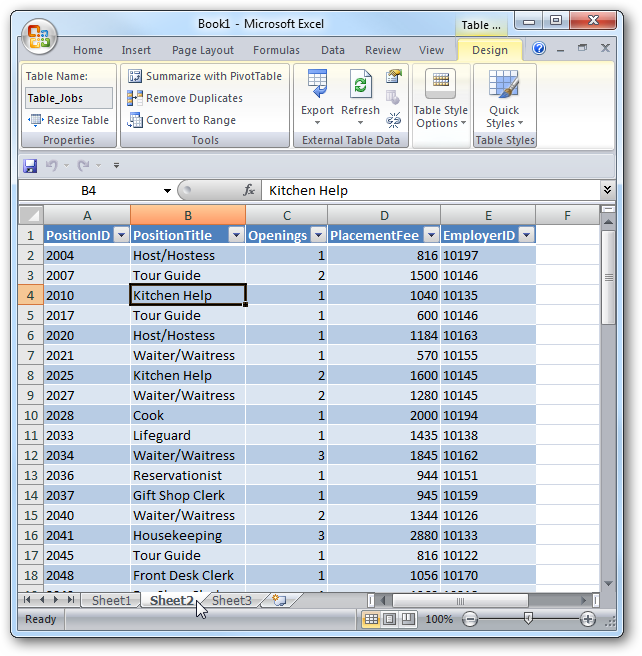
This process saves a lot of time when going through large amounts of data versus sorting through a report. This should get you started with organizing items from the database however you need it.
当处理大量数据而不是对报告进行排序时,此过程节省了大量时间。 这可以帮助您开始组织数据库中的项目,但是您需要它。
翻译自: https://www.howtogeek.com/howto/4396/import-an-access-database-into-excel/
更多推荐
 已为社区贡献1条内容
已为社区贡献1条内容








所有评论(0)