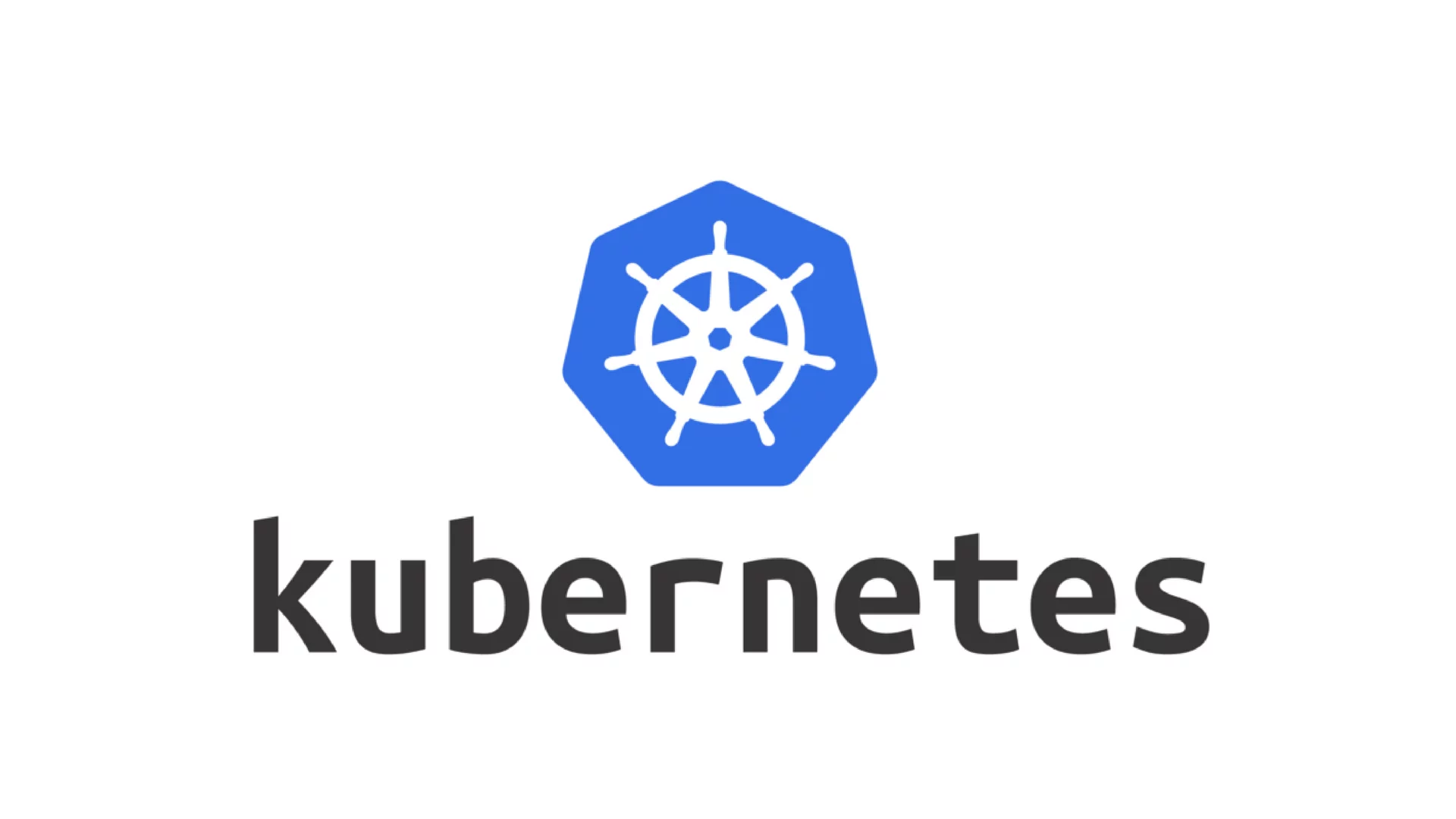
基于Ubuntu22.04操作系统部署k8s1.28集群
配置cgroupdriver&&containerd为systemd && 安装containerd&&配置crictl。修改host文件&&关闭防火墙&&配置时间与时区&&关闭 Swap&&开启IPv4转发(三个节点)tips:此步骤只需要master节点进行即可。tips:以下操作三个节点都要完成。出现successful。tips:三个节点都要完成。tips:三个节点都要做。
·
| IP地址 | 主机名 | 角色 |
|---|---|---|
| 192.168.200.16 | master | master |
| 192.168.200.17 | k8s-node1 | worker |
| 192.168.200.18 | k8s-node2 | worker |
基础环境准备
tips:以下操作三个节点都要完成
修改host文件&&关闭防火墙&&配置时间与时区&&关闭 Swap&&开启IPv4转发(三个节点)
root@cfc:~# systemctl stop ufw
root@cfc:~# systemctl disable --now ufw
Synchronizing state of ufw.service with SysV service script with / lib/systemd/systemd-sysv-install.
Executing: /lib/systemd/systemd-sysv-install disable ufw
Removed /etc/systemd/system/multi-user.target.wants/ufw.service.
#修改hosts文件
root@master:~# cat /etc/hosts
127.0.0.1 localhost
127.0.1.1 cfc
# The following lines are desirable for IPv6 capable hosts
::1 ip6-localhost ip6-loopback
fe00::0 ip6-localnet
ff00::0 ip6-mcastprefix
ff02::1 ip6-allnodes
ff02::2 ip6-allrouters
192.168.200.16 master
192.168.200.17 k8s-node1
192.168.200.18 k8s-node2
#时间同步
root@cfc:~# timedatectl set-timezone Asia/Shanghai
root@cfc:~# apt install ntp -y
root@cfc:~# systemctl enable --now ntp
#修改主机名
root@cfc:~# hostnamectl set-hostname master
root@cfc:~# bas
root@master:~# date
Fri May 24 08:05:02 PM CST 2024
# 关闭swap内存
root@master:~# swapoff -a
root@master:~# sed -i '/swap/s/^/#/' /etc/fstab
#打开ipv4转发
root@master:~# cat <<EOF | sudo tee /etc/sysctl.d/k8s.conf
net.bridge.bridge-nf-call-iptables = 1
net.bridge.bridge-nf-call-ip6tables = 1
net.ipv4.ip_forward = 1
EOF
net.bridge.bridge-nf-call-iptables = 1
net.bridge.bridge-nf-call-ip6tables = 1
net.ipv4.ip_forward = 1
#不用重启,直接生效
root@master:~# sysctl --system
sudo nano /etc/sysctl.conf
在文件的末尾添加以下两行配置
net.bridge.bridge-nf-call-iptables = 1
net.ipv4.ip_forward = 1
sudo sysctl -p
# 載入Kernel Modules
root@k8s-node2:~# cat /etc/modules-load.d/k8s.conf
overlay
br_netfilter
root@master:~# sudo modprobe overlay
root@master:~# sudo modprobe br_netfilter
sudo modprobe br_netfilter
echo '1' | sudo tee /proc/sys/net/bridge/bridge-nf-call-iptables安装docker:
tips:三个节点都要完成
阿里云 Docker 镜像源安装 Docker 的步骤:
更新包管理器:
sudo apt update
安装 Docker 的依赖包:
sudo apt install apt-transport-https ca-certificates curl gnupg lsb-release
添加阿里云 Docker 镜像源 GPG 密钥:
curl -fsSL https://mirrors.aliyun.com/docker-ce/linux/ubuntu/gpg | sudo gpg --dearmor -o /usr/share/keyrings/docker-archive-keyring.gpg
添加阿里云 Docker 镜像源:
echo "deb [arch=amd64 signed-by=/usr/share/keyrings/docker-archive-keyring.gpg] https://mirrors.aliyun.com/docker-ce/linux/ubuntu $(lsb_release -cs) stable" | sudo tee /etc/apt/sources.list.d/docker.list > /dev/null
注意:如果你使用的是非 Ubuntu 系统,比如 Debian 或 CentOS,可以参考阿里云 Docker 官方文档提供的相应命令。
更新 apt 缓存:
sudo apt update
安装 Docker:
sudo apt install docker-ce docker-ce-cli containerd.io
启动 Docker 服务:
sudo systemctl start docker配置cgroupdriver&&containerd为systemd && 安装containerd&&配置crictl
# 配置cgroupdriver&&containerd为systemd
root@master:~# cat > /etc/docker/daemon.json << EOF
{
"exec-opts": ["native.cgroupdriver=systemd"]
}
EOF
root@master:~# systemctl daemon-reload
root@master:~# systemctl restart docker
#安装containerd和配置crictl
containerd config default > /etc/containerd/config.toml
#导出默认配置
containerd config default > /etc/containerd/config.toml
#修改containerd使用SystemdCgroup
SystemdCgroup = true
#配置containerd使用国内mirror站点上的pause镜像及指定版本
sandbox_image = "registry.aliyuncs.com/google_containers/pause:3.9"
systemctl enable containerd
systemctl restart containerd
root@k8s-node2:~# cat /etc/crictl.yaml
runtime-endpoint: unix:///run/containerd/containerd.sock
image-endpoint: unix:///run/containerd/containerd.sock
timeout: 10
debug: true安装k8s
tips:三个节点都要做
apt-get update && apt-get install -y apt-transport-https
curl -fsSL https://mirrors.aliyun.com/kubernetes-new/core/stable/v1.28/deb/Release.key |
gpg --dearmor -o /etc/apt/keyrings/kubernetes-apt-keyring.gpg
echo "deb [signed-by=/etc/apt/keyrings/kubernetes-apt-keyring.gpg] https://mirrors.aliyun.com/kubernetes-new/core/stable/v1.28/deb/ /" |
tee /etc/apt/sources.list.d/kubernetes.list
apt-get update
apt-get install -y kubelet kubeadm kubectl
初始化master节点
tips:此步骤只需要master节点进行即可
root@master:~# kubeadm init --kubernetes-version=1.28.2 --apiserver-advertise-address=192.168.200.16 --pod-network-cidr=10.244.0.0/16 --service-cidr=10.96.0.0/12 --ignore-preflight-errors=Swap --cri-socket=unix:///var/run/containerd/containerd.sock --image-repository registry.aliyuncs.com/google_containers
...
Your Kubernetes control-plane has initialized successfully!
To start using your cluster, you need to run the following as a regular user:
mkdir -p $HOME/.kube
sudo cp -i /etc/kubernetes/admin.conf $HOME/.kube/config
sudo chown $(id -u):$(id -g) $HOME/.kube/config
Alternatively, if you are the root user, you can run:
export KUBECONFIG=/etc/kubernetes/admin.conf
You should now deploy a pod network to the cluster.
Run "kubectl apply -f [podnetwork].yaml" with one of the options listed at:
https://kubernetes.io/docs/concepts/cluster-administration/addons/
Then you can join any number of worker nodes by running the following on each as root:
kubeadm join 192.168.200.16:6443 --token ui01dn.8e7fr73patshrh4h \
--discovery-token-ca-cert-hash sha256:93e98d6e34be023e68c1446f6b181526eb06d686717ca656a4977936434bce85
出现successful。。。即可
部署网络插件,本次实验使用的是flannel
wget https://raw.githubusercontent.com/coreos/flannel/master/Documentation/kube-flannel.yml
root@master:~# kubectl apply -f kube-flannel.yml
namespace/kube-flannel created
clusterrole.rbac.authorization.k8s.io/flannel created
clusterrolebinding.rbac.authorization.k8s.io/flannel created
serviceaccount/flannel created
configmap/kube-flannel-cfg created
daemonset.apps/kube-flannel-ds created
root@master:~# kubectl get pod -A -n kube-flannel
NAMESPACE NAME READY STATUS RESTARTS AGE
kube-flannel kube-flannel-ds-zfssw 1/1 Running 0 77s
kube-system coredns-66f779496c-2hmkq 1/1 Running 0 4m3s
kube-system coredns-66f779496c-vptqs 1/1 Running 0 4m3s
kube-system etcd-master 1/1 Running 0 4m16s
kube-system kube-apiserver-master 1/1 Running 0 4m16s
kube-system kube-controller-manager-master 1/1 Running 0 4m16s
kube-system kube-proxy-sjf6g 1/1 Running 0 4m3s
kube-system kube-scheduler-master 1/1 Running 0 4m16s
把worker节点加入集群
root@k8s-node1:~# kubeadm join 192.168.200.16:6443 --token ui01dn.8e7fr73patshrh4h \
--discovery-token-ca-cert-hash sha256:93e98d6e34be023e68c1446f6b181526eb06d686717ca656a4977936434bce85
[preflight] Running pre-flight checks
[preflight] Reading configuration from the cluster...
[preflight] FYI: You can look at this config file with 'kubectl -n kube-system get cm kubeadm-config -o yaml'
[kubelet-start] Writing kubelet configuration to file "/var/lib/kubelet/config.yaml"
[kubelet-start] Writing kubelet environment file with flags to file "/var/lib/kubelet/kubeadm-flags.env"
[kubelet-start] Starting the kubelet
[kubelet-start] Waiting for the kubelet to perform the TLS Bootstrap...
This node has joined the cluster:
* Certificate signing request was sent to apiserver and a response was received.
* The Kubelet was informed of the new secure connection details.
Run 'kubectl get nodes' on the control-plane to see this node join the cluster.
运行上文给出的提示效果在master节点即可查看
root@master:~# kubectl get pod -A
NAMESPACE NAME READY STATUS RESTARTS AGE
kube-flannel kube-flannel-ds-kknf7 1/1 Running 0 97s
kube-flannel kube-flannel-ds-n4qpr 1/1 Running 0 2m15s
kube-flannel kube-flannel-ds-zfssw 1/1 Running 0 4m8s
kube-system coredns-66f779496c-2hmkq 1/1 Running 0 6m54s
kube-system coredns-66f779496c-vptqs 1/1 Running 0 6m54s
kube-system etcd-master 1/1 Running 0 7m7s
kube-system kube-apiserver-master 1/1 Running 0 7m7s
kube-system kube-controller-manager-master 1/1 Running 0 7m7s
kube-system kube-proxy-5d2h9 1/1 Running 0 97s
kube-system kube-proxy-kdctn 1/1 Running 0 2m15s
kube-system kube-proxy-sjf6g 1/1 Running 0 6m54s
kube-system kube-scheduler-master 1/1 Running 0 7m7s
root@master:~# kubectl get nodes
NAME STATUS ROLES AGE VERSION
k8s-node1 Ready <none> 2m29s v1.28.10
k8s-node2 Ready <none> 111s v1.28.10
master Ready control-plane 7m25s v1.28.10
root@master:~# kubectl get cs
Warning: v1 ComponentStatus is deprecated in v1.19+
NAME STATUS MESSAGE ERROR
controller-manager Healthy ok
scheduler Healthy ok
etcd-0 Healthy ok
本文章参考:
安装 Kubernetes 1.28.2,使用 Ubuntu20.04_ubuntu kubeadm 1.28-CSDN博客
基于Ubuntu-22.04安装K8s-v1.28.2实验(一)部署K8s - shiningrise - 博客园 (cnblogs.com)
更多推荐
 已为社区贡献1条内容
已为社区贡献1条内容






所有评论(0)