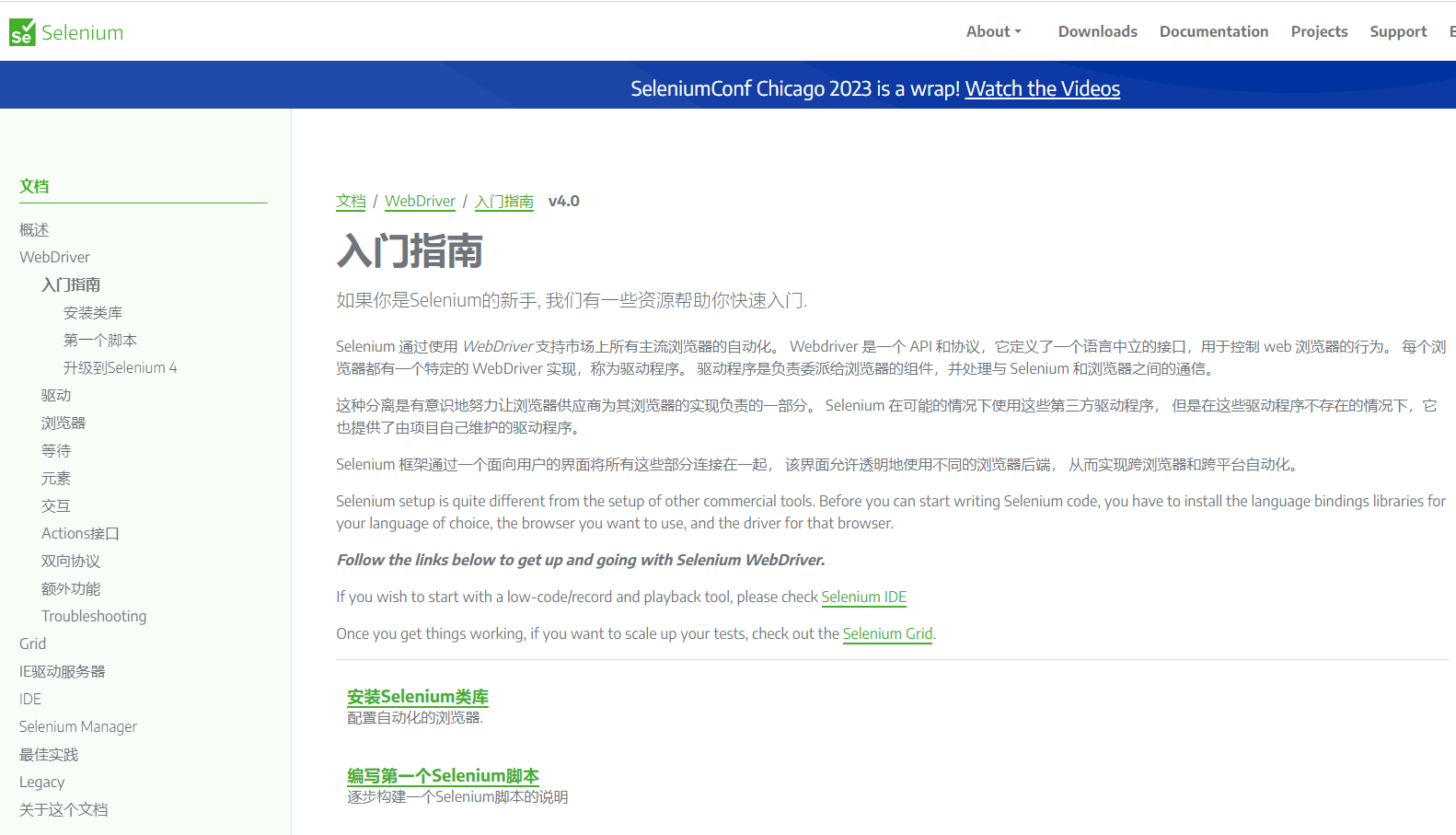
CentOS7 启动谷歌浏览器 java+Selenium+chrome+chromedriver
自己想使用该技术实现自动化抓取音乐,目前在window上运行成功,需要在Linux Centos服务上跑,配置上出现了许多问题,特此记录。
前言:自己想使用该技术实现自动化抓取音乐,目前在window上运行成功,需要在Linux Centos服务上跑,配置上出现了许多问题,特此记录。
参考文档:CentOS7 安装Selenium+chrome+chromedriver+java_远方丿的博客-CSDN博客
一、环境
CentOS 7.6
java (jdk1.8)
Selesium 4.11.0
google-chrome 115
chrome-driver 115二、 整体逻辑
我们明确的是,在window上是安装了chrome和自带了chromeDriver的,之所以能自动化启动chrome是因为我们使用ChomeDriver,设置了一些参数来启动的。
1. 安装google-chrome
2. 安装chromeDriver
3. 安装XVFB主要是用来虚拟一个界面,以此让chrome在CentOS下启动
三、 安装chromeDriver
去官网查看版本下载 ChromeDriver - WebDriver for Chrome - Downloads
主要是google-chrome 和 chromeDriver要进行版本对应,不然会报错。
//下载安装包
wget https://edgedl.me.gvt1.com/edgedl/chrome/chrome-for-testing/115.0.5790.170/linux64/chromedriver-linux64.zip
//解压:
unzip chromedriver_linux64.zip
//然后将解压的chromedriver移动到 /usr/bin目录下:
mv chromedriver /usr/bin/
//给与执行权限:
chmod +x /usr/bin/chromedriver
//检查chromedriver版本:
chromedriver -version
//如果有安装错了,可以清除chromedriver
sudo rm -f /usr/bin/chromedriver四、安装google-chrome
1. 安装chrome,目前wget下载的连接地址,只能是当前谷歌最新版本,我也没找到如何指定版本。
//下载chrome(后缀名rpm就是Centos下的安装包后缀,ded是乌班图的安装包后缀)
wget https://dl.google.com/linux/direct/google-chrome-stable_current_x86_64.rpm
//安装 chrome必须要的依赖库
yum install mesa-libOSMesa-devel gnu-free-sans-fonts wqy-zenhei-fonts
//安装chrome
rpm -ivh google-chrome-stable_current_x86_64.rpm
//启动chrome
google-chrome
2. 删除google-chrome(因为有时可能安装版本错误,要进行删除操作)
#杀掉谷歌进程
ps -ef | grep chrome | grep -v grep | awk '{print "kill -9 "$2}'|sh
# 卸载chrome
yum remove google-chrome-stable.x86_64 -y 3. 查看chrome是否安装成功
chrome -version 
4. 运行chrome
#运行chrome命令
google-chrome
但又报错
//报错信息
Missing X server or $DISPLAY
The platform failed to initialize. Exiting.
NaCl helper process running without a sandbox!
Most likely you need to configure your SUID sandbox correctly
缺少X服务器或$DISPLAY
平台初始化失败。正在退出。
NaCl辅助进程在没有沙箱的情况下运行!
很可能您需要正确配置SUID沙箱
//修改启动命令
google-chrome --no-sandbox
总是这样手动添加 --no-sandbox也不方便,进入 /opt/chrome/google-chrome修改配置
#exec -a "$0" "$HERE/chrome" "$@"
exec -a "$0" "$HERE/chrome" "$@" --no-sandbox上面的错误就是Centos 7.6下本身无界面,无法像window上启动chrome,所以此时我们要安装XVFB来虚拟一个界面,让其能打开chrome。下面就是安装XVFB。
五、 XVFB
XVFB是一个X服务器,可以在没有显示硬件和物理输入设备的机器上运行。也就是能在Centos上虚拟一个界面让google-chrome浏览器运行。
//全局安装Xvfb
yum install Xvfb -y
//安装Xvfb相关的依赖
yum install xorg-x11-fonts* -y在/usr/bin/ 新建一个名叫 xvfb-chrom 的文件写入以下内容:
#!/bin/bash
_kill_procs() {
kill -TERM $chrome
wait $chrome
kill -TERM $xvfb
}
# Setup a trap to catch SIGTERM and relay it to child processes
trap _kill_procs SIGTERM
XVFB_WHD=${XVFB_WHD:-1280x720x16}
# Start Xvfb
Xvfb :99 -ac -screen 0 $XVFB_WHD -nolisten tcp &
xvfb=$!
export DISPLAY=:99
chrome --no-sandbox --disable-gpu$@ &
chrome=$!
wait $chrome
wait $xvfb
添加执行权限
chmod +x /usr/bin/xvfb-chrome
查看当前映射关系
ll /usr/bin/ | grep chrome

更改Chrome启动的软连接
/* 下面的操作主要就是让xvfb-chrome成为运行的主体,这样chrome在xvfb下就可以运行 */
// 创建一个软连接
ln -s /etc/alternatives/google-chrome /usr/bin/chrome
//删除google-chrome
rm -rf /usr/bin/google-chrome
//创建一个软连接
ln -s /usr/bin/xvfb-chrome /usr/bin/google-chrome查看修改后的映射关系
ll /usr/bin/ | grep chrom

下面是案例:注意代码执行顺序
public void test(){
//1. 准备Chrome的配置参数
ChromeOptions options = new ChromeOptions();
options.addArguments("headless"); //无界面参数
options.addArguments("no-sandbox"); //禁用沙盒
//2. 创建chromeDriver驱动,设置参数
WebDriver driver = new ChromeDriver(options);
//3. 在浏览器上执行操作 ,导航到一个网址
driver.get("https://www.baidu.com/");
//4. 请求浏览器的信息
String title = driver.getTitle();
System.out.println("浏览器的信息==="+title);
//5. 关闭浏览器
driver.quit();
}更多推荐
 已为社区贡献1条内容
已为社区贡献1条内容






所有评论(0)