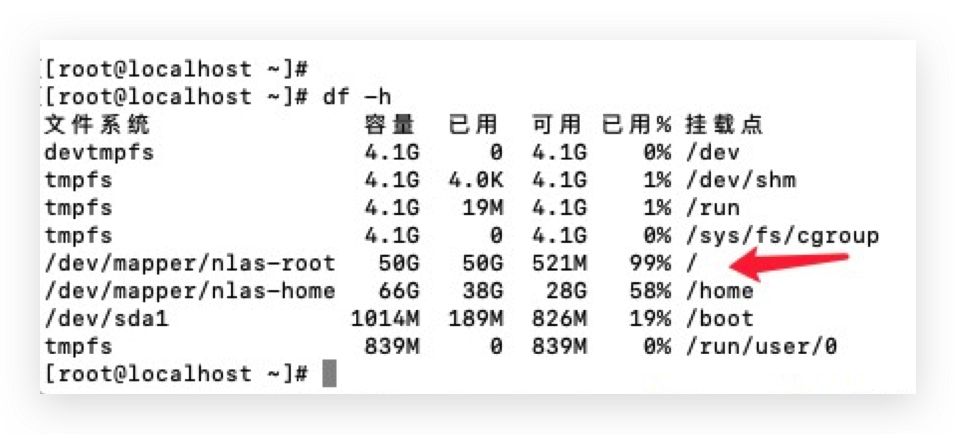
2021-11-22--中标麒麟-Linux系统扩容根目录磁盘空间
titlecategoriestagsabbrlinkdateupdated中标麒麟-Linux系统扩容根目录磁盘空间Linux中标麒麟yum6db42021-11-22 15:21:15 -08002021-11-2...
·
| title | categories | tags | abbrlink | date | updated | |||
|---|---|---|---|---|---|---|---|---|
|
中标麒麟-Linux系统扩容根目录磁盘空间
|
|
|
6db4
|
2021-11-22 15:21:15 -0800
|
2021-11-22 15:21:15 -0800
|
1. 在虚拟机添加磁盘空间(略)
2. 使用 fdisk -l 命令查看磁盘信息
3. 新建磁盘分区
4. 使用 fdisk,创建新分区
### df -h 查看
[root@localhost ~]# df -h
文件系统 容量 已用 可用 已用% 挂载点
devtmpfs 1.9G 0 1.9G 0% /dev
tmpfs 1.9G 0 1.9G 0% /dev/shm
tmpfs 1.9G 167M 1.7G 9% /run
tmpfs 1.9G 0 1.9G 0% /sys/fs/cgroup
/dev/mapper/nlas-root 50G 6.2G 44G 13% /
/dev/mapper/nlas-home 66G 2.4G 63G 4% /home
/dev/sda1 1014M 189M 826M 19% /boot
tmpfs 839M 0 839M 0% /run/user/0在使用一段时间后,空间不足、文件不能上存,再次 df -h 查看
在虚拟机添加磁盘空间(略)后,通过 fdisk 开始进行分区进入:
[root@localhost ~]# fdisk /dev/sda
欢迎使用 fdisk (util-linux 2.23.2)。
更改将停留在内存中,直到您决定将更改写入磁盘。
使用写入命令前请三思。
命令(输入 m 获取帮助):m
命令操作
a toggle a bootable flag
b edit bsd disklabel
c toggle the dos compatibility flag
d delete a partition
g create a new empty GPT partition table
G create an IRIX (SGI) partition table
l list known partition types
m print this menu
n add a new partition
o create a new empty DOS partition table
p print the partition table
q quit without saving changes
s create a new empty Sun disklabel
t change a partition's system id
u change display/entry units
v verify the partition table
w write table to disk and exit
x extra functionality (experts only)命令(输入 m 获取帮助): n #new 新分区
Partition type:
p primary (2 primary, 1 extended, 1 free)
l logical (numbered from 5)
Select (default p): p #选择主分区
Selected partition 3 #分区序号
起始 扇区 (251658240-13631448799,默认为 251658240): #分区开始回车默认
将使用默认值 251658240
Last 扇区, +扇区 or +size{K,M,G} (251658240-13631448799,默认为 13631448799):
将使用默认值 136314487995. 重启Linux操作系统,使用 reboot 命令
6. 创建物理卷,使用 pvcreate /dev/sda3 命令
7. 将添加新的物理卷,加载到centos卷组,使用 vgextend 命令
8. 增加 /dev/mapper/nlas-root 大小,使用 lvresize -L +500G /dev/mapper/nlas-root 命令
中标麒麟的root是在 /dev/mapper/nlas-root
Last login: Sat Nov 20 01:59:18 on ttys000
[root@localhost ~]# vgdisplay
--- Volume group ---
VG Name nlas
System ID
Format lvm2
Metadata Areas 2
Metadata Sequence No 5
VG Access read/write
VG Status resizable
MAX LV 0
Cur LV 3
Open LV 3
Max PV 0
Cur PV 2
Act PV 2
VG Size 648.99 GiB
PE Size 4.00 MiB
Total PE 166142
Alloc PE / Size 30462 / 118.99 GiB
Free PE / Size 135680 / 530.00 GiB
VG UUID Ac7YMK-JWY0-2q9Y-9pun-iU9i-Wsdv-KLEkMR
### 测试大小,超出会显示错误
[root@localhost ~]# lvresize -L +600G /dev/mapper/nlas-root
Insufficient free space: 153600 extents needed, but only 135680 available
### 正式的
[root@localhost ~]# lvresize -L +530G /dev/mapper/nlas-root
Size of logical volume nlas/root changed from 50.00 GiB (12800 extents) to 580.00 GiB (148480 extents).
Logical volume nlas/root successfully resized.
[root@localhost ~]# resize2fs /dev/nlas/root
resize2fs 1.42.9 (28-Dec-2013)
resize2fs: Bad magic number in super-block 当尝试打开 /dev/nlas/root 时
找不到有效的文件系统超级块.9. 同步文件系统
[root@localhost ~]# xfs_growfs /dev/mapper/nlas-root
meta-data=/dev/mapper/nlas-root isize=512 agcount=4, agsize=3276800 blks
= sectsz=512 attr=2, projid32bit=1
= crc=1 finobt=0 spinodes=0
data = bsize=4096 blocks=13107200, imaxpct=25
= sunit=0 swidth=0 blks
naming =version 2 bsize=4096 ascii-ci=0 ftype=1
log =internal bsize=4096 blocks=6400, version=2
= sectsz=512 sunit=0 blks, lazy-count=1
realtime =none extsz=4096 blocks=0, rtextents=0
data blocks changed from 13107200 to 15204352010. 查看扩容后的大小 ,使用 df -h 命令
[root@localhost ~]# df -h
文件系统 容量 已用 可用 已用% 挂载点
devtmpfs 4.1G 0 4.1G 0% /dev
tmpfs 4.1G 4.0K 4.1G 1% /dev/shm
tmpfs 4.1G 11M 4.1G 1% /run
tmpfs 4.1G 0 4.1G 0% /sys/fs/cgroup
/dev/mapper/nlas-root 580G 50G 531G 9% /
/dev/sda1 1014M 189M 826M 19% /boot
/dev/mapper/nlas-home 66G 38G 28G 58% /home
tmpfs 839M 0 839M 0% /run/user/0更多推荐
 已为社区贡献1条内容
已为社区贡献1条内容






所有评论(0)