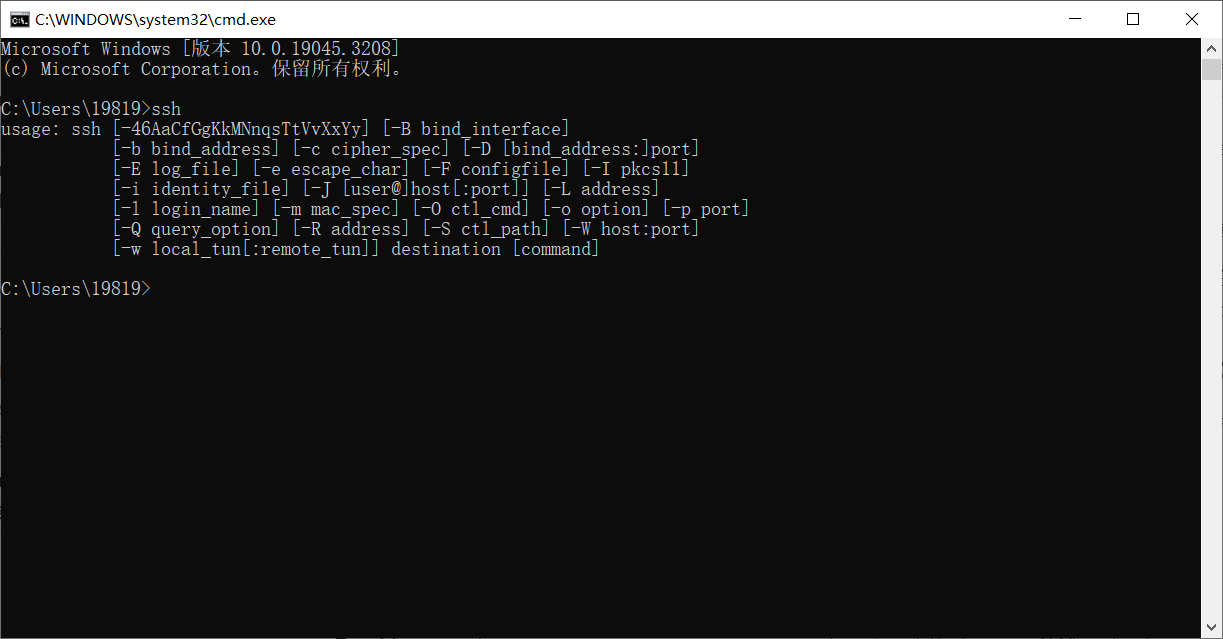
vscode remote-ssh配置
使用vscode的插件remote-ssh进行linux的远程控制。在vscode上安装完remote-ssh插件后,还需要安装openssh-client。
使用vscode的插件remote-ssh进行linux的远程控制。
在vscode上安装完remote-ssh插件后,还需要安装openssh-client。
openssh-client安装
先win + R打开cmd,输入ssh,查看是否已经安装了。

如果没有安装,用管理员权限打开powershell
运行以下代码,查看信息
Get-WindowsCapability -Online | Where-Object Name -like 'OpenSSH*'
如果client和server都没有安装,会显示如下内容:
Name : OpenSSH.Client~~~~0.0.1.0
State : NotPresent
Name : OpenSSH.Server~~~~0.0.1.0
State : NotPresent
安装client组件:
Add-WindowsCapability -Online -Name OpenSSH.Client~~~~0.0.1.0
安装成功后,win + R在cmd里输入ssh,查看是否出现上面第一图的相关内容,出现表明安装成功。
并且,openssh-client的ssh.exe默认在C:\\Windows\\System32\\OpenSSH\\ssh.exe。
remote-ssh配置
打开remote-ssh插件,点击加号进行远程控制。

输入linux的用户名和ip。

之后继续,选择linux。

输入密码即可进入。

免密码进入
在windows上进行ssh-keygen配置。
将公钥输入到服务器的.ssh/authorized_keys中即可。
(1条消息) windows 安装 OpenSSH_Fighting_1997的博客-CSDN博客
[(1条消息) vscode 插件 remote-ssh的安装及使用_vscode安装remote-ssh___pop_的博客-CSDN博客](https://blog.csdn.net/u011011827/article/details/130826996?ops_request_misc=&request_id=&biz_id=102&utm_term=vscode remote ssh.exe&utm_medium=distribute.pc_search_result.none-task-blog-2allsobaiduweb~default-1-130826996.142v88insert_down28v1,239v2insert_chatgpt&spm=1018.2226.3001.4187)
更多推荐
 已为社区贡献1条内容
已为社区贡献1条内容






所有评论(0)