How to install php_imagick on wamp64
Answer a question I've been trying to install php_imagick on wamp64 without any luck. The desired goal is for WordPress to stop showing the error message: The optional module, Imagick, is not installe
Answer a question
I've been trying to install php_imagick on wamp64 without any luck.
The desired goal is for WordPress to stop showing the error message:
The optional module, Imagick, is not installed or has been disabled.
You can also skip reading and view the images attached below.
My setup:
Wamp64 Windows 10 Release Version 3.2.3.3 64 Bits [Windows Build: 19041]
PHP Version: 7.4.9
Build Date: Aug 4 2020 11:45:36
Windows: NT *username* 10.0 build 19041 (Windows 10) AMD64
Compiler Visual: C++ 2017
Architecture: x64
Loaded Configuration File: C:\wamp64\bin\apache\apache2.4.46\bin\php.ini
Thread Safety: enabled
I tried installing the following ImageMagick files:
1) ImageMagick-7.0.10-30-Q16-HDRI-x64-dll.exe
----A) php_imagick-3.4.3rc1-5.6-ts-vc11-x64.zip
----B) php_imagick-3.4.3rc1-7.1-ts-vc14-x64.zip
2) ImageMagick-7.0.10-30-Q16-x64-dll.exe
----A) php_imagick-3.4.3rc1-7.1-ts-vc14-x64.zip
----B) php_imagick-3.4.4rc2-7.3-ts-vc15-x64.zip
3) ImageMagick-6.9.3-7-Q16-x64-dll.exe (Current)
----A) php_imagick-3.4.4rc2-7.3-ts-vc15-x64.zip (Current)
----B) php_imagick-3.4.3rc1-7.1-ts-vc14-x64.zip
----C) php_imagick-3.4.3rc1-5.6-ts-vc11-x64.zip
What I did:
I first installed the EXE file and then extracted from the zip file just the php_imagick.dll file into this folder:
C:\wamp64\bin\php\php7.4.9\ext
Which matches my currently used PHP version (see images later for more information[php.ini]).
I tried restarting Wamp, rebuilding symlinks by switching PHP/Apache versions.
Will also be worth mentioning that I at one point tried extracting the full zip into the 'ext' folder under a folder named 'php_imagick' as shown below and did manage to get this error:
C:\wamp64\bin\php\php7.4.9\ext\php_imagick\php_imagick.dll (The specified procedure could not be found.)
but mostly I receive these errors:
[25-Sep-2020 08:58:50 UTC] PHP Warning: PHP Startup: Unable to load dynamic library 'php_imagick.dll' (tried: c:/wamp64/bin/php/php7.4.9/ext/php_imagick.dll (The specified module could not be found.), c:/wamp64/bin/php/php7.4.9/ext/php_php_imagick.dll.dll (The specified module could not be found.)) in Unknown on line 0
When I install Magick using the EXE, I make sure to check the install to the path, Change the folder to C:\ImageMagick, and install the legacy drivers if possible, as suggested on Stack OverFlow. (I also make sure to uninstall the last version I tried each time)
I have Visual Studio installed and a bunch of redistributables and also both x86 and x64 versions of these:
https://support.microsoft.com/en-us/help/2977003/the-latest-supported-visual-c-downloads
http://www.microsoft.com/en-us/download/details.aspx?id=30679
Without any luck, I went ahead and read several Stack OverFlow posts and could not find a solution.
How to install ImageMagick with Wampserver 3.0.0 64?
step-by-step instructions for installing IMAGEMAGICK on WAMP?
Installing php_imagick.dll PHP extension on wampserver 2.2
Unable to install php_imagick.dll on wamp
Imagick delegates installation on WAMP
How to install ImageMagick with Wampserver 3.0.0 64?
step-by-step instructions for installing IMAGEMAGICK on WAMP?
Installing php_imagick.dll PHP extension on wampserver 2.2
Unable to install php_imagick.dll on wamp
Imagick delegates installation on WAMP
WAMP PHP Startup Error: Unable to load dynamic library
Installing ImageMagick extension with php/windows
Linker error when trying to use ImageMagick as static libraries with Visual Studio compiler
Installing Magick++ in Visual C++ 2010
Installing Magick++ in visual studio 2019
ImageMagick with Visual Studio
WampServer and Imagemagick, imagick php module not recogized
Cannot load imagick library
ImageMagick not working
What can I try next?
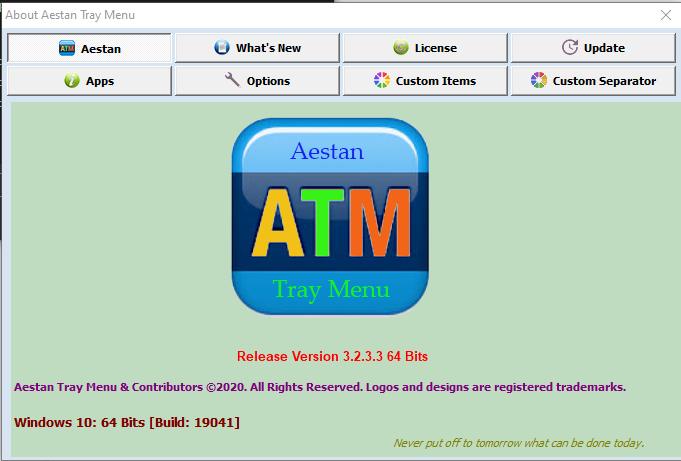
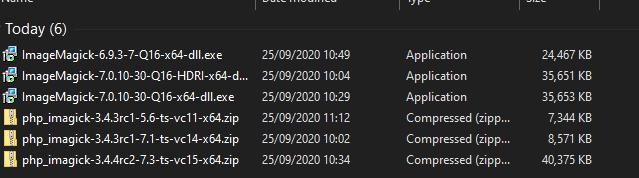
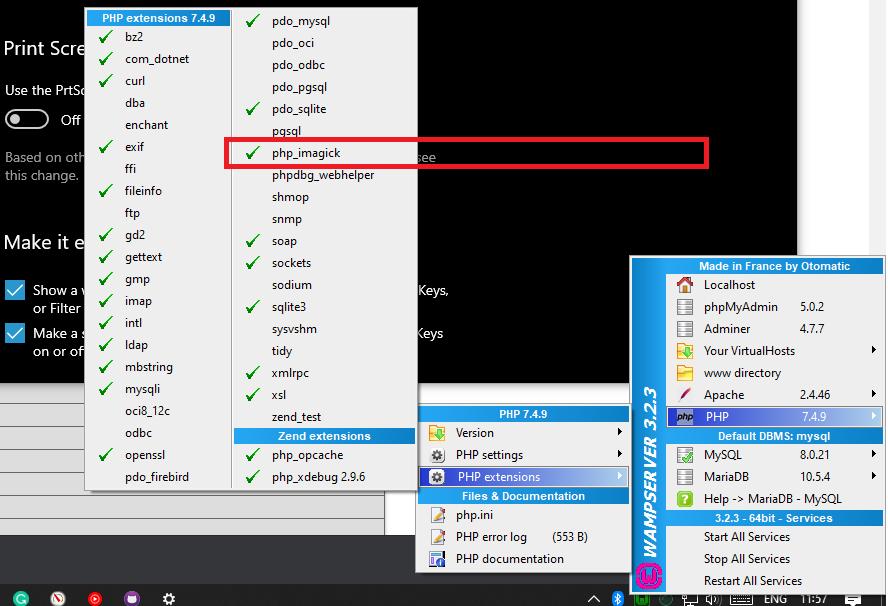
typo in line 955: .php=.dll 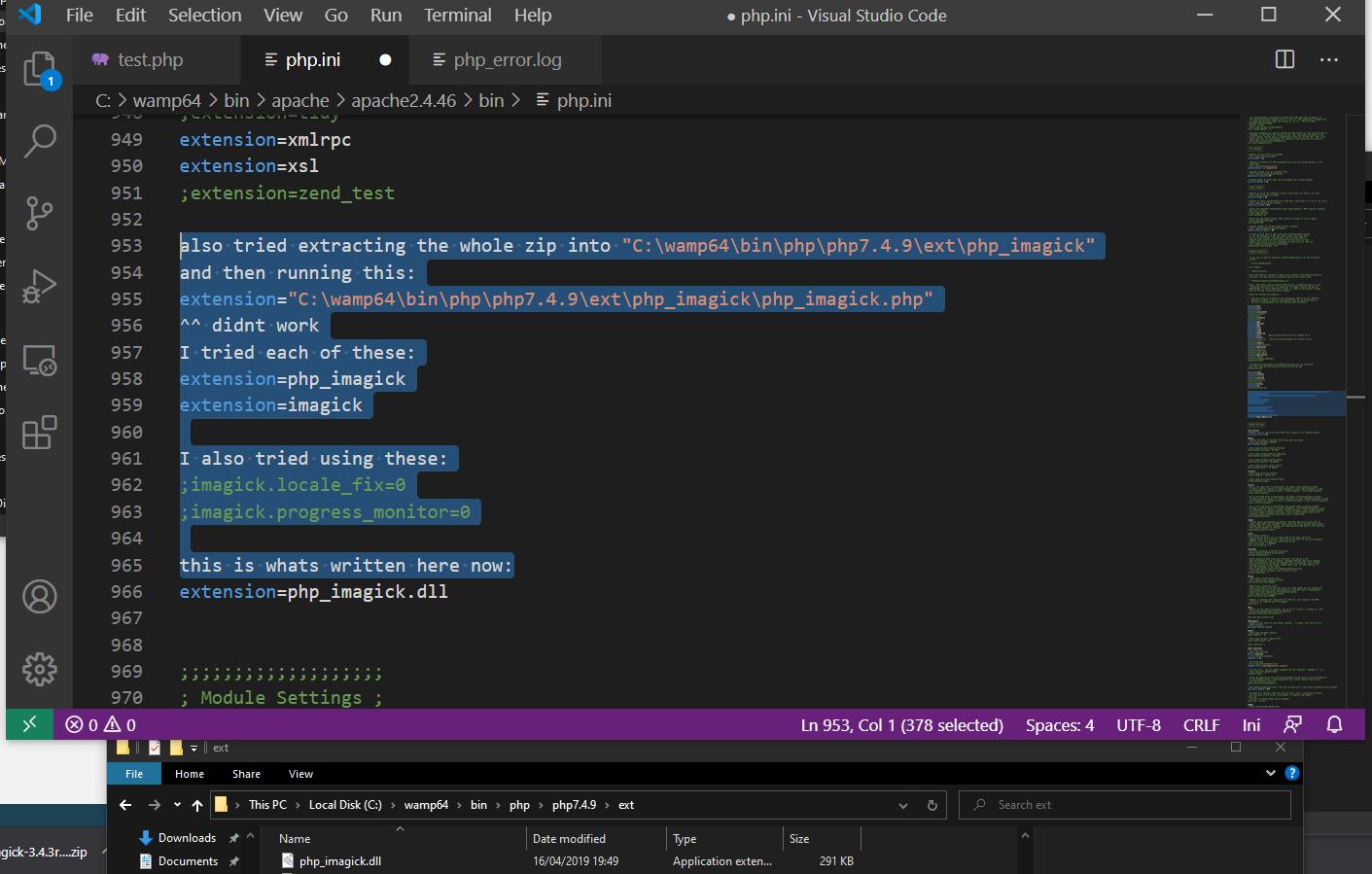
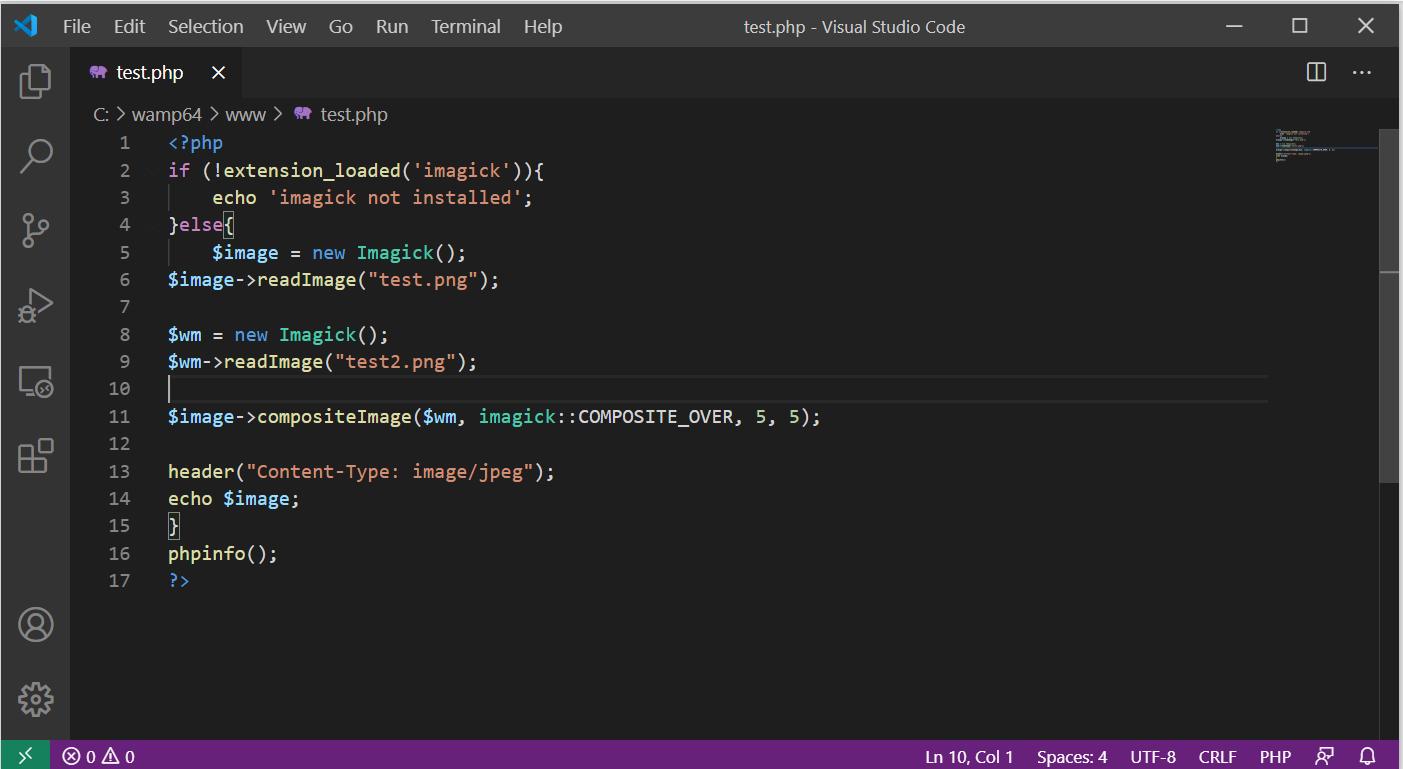
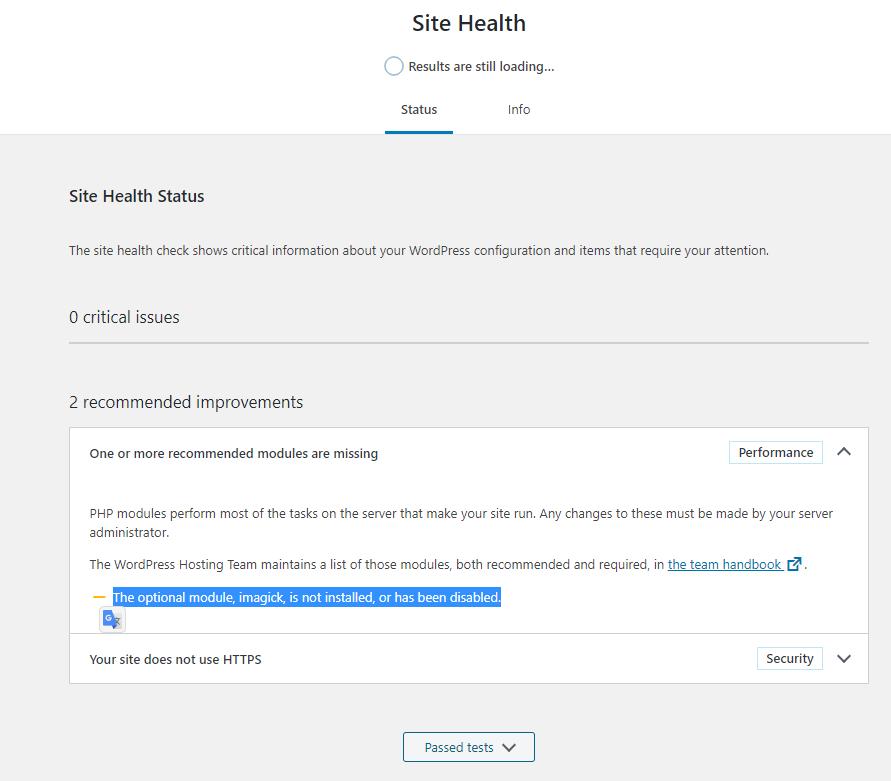
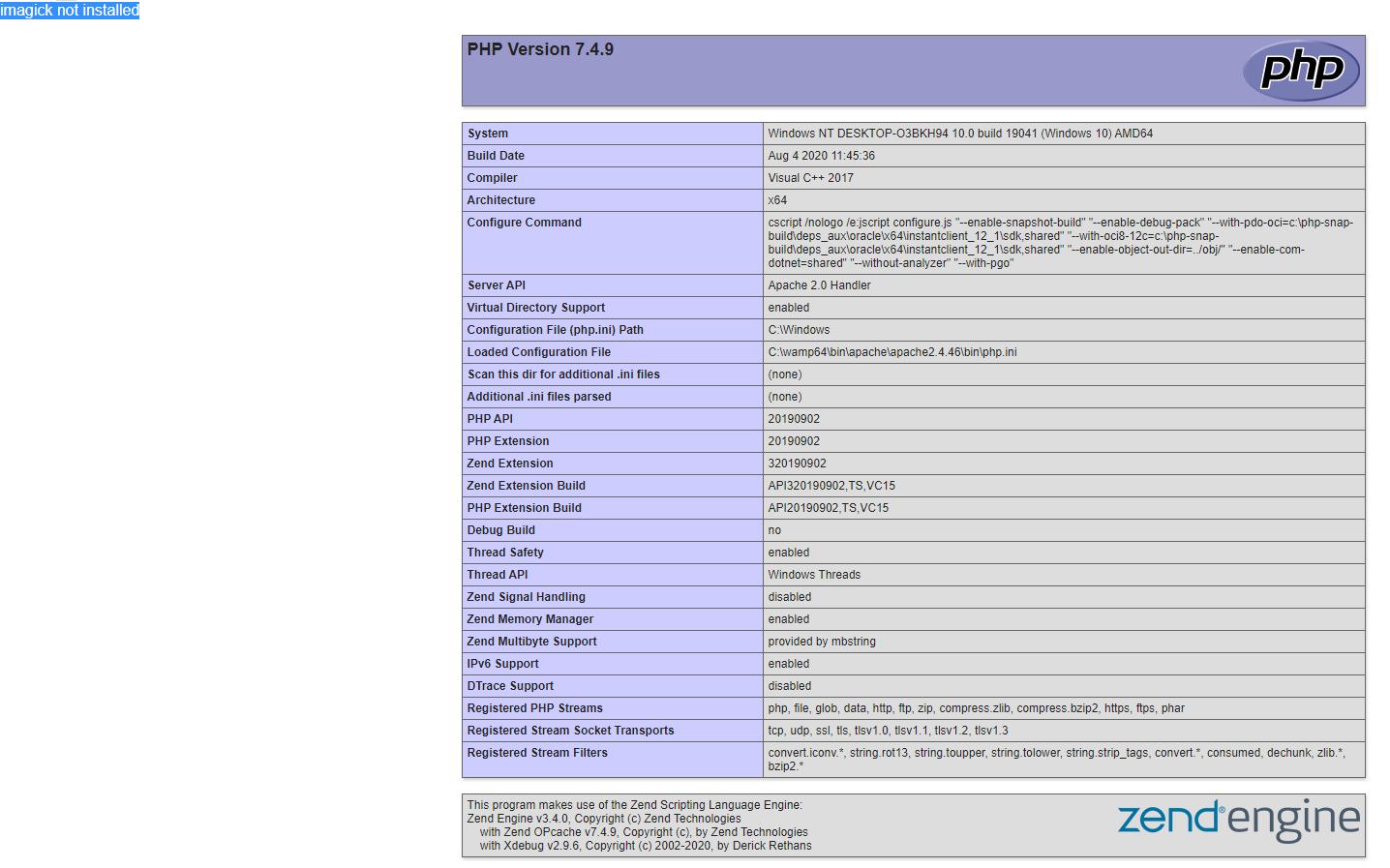
Answers
I hired a freelancer to fix this for us.
- Uninstall any versions of WampServer and ImageMagick you have installed
- Don't forget to backup your database and www folder before you uninstall
- We are going to install a trustable software called Chocolatey that will help us fix a bunch of errors with Wamp64 and it's extensions as well as help us update those applications with one command.
For those of you who already fixed this before using Chocolatey and now seeing this error message again simply update Wamp and ImageMagick using the choco commands provided on their website and then read my note under
4)for more information
-
Run PowerShell as Admin
- Follow this guide to Download chocolatey https://chocolatey.org/install
-
Use the same methods to Download Wamp64 https://chocolatey.org/packages/wamp-server
- Run Wamp from the newly created shortcut on your desktop
- Change the PHP version to 7.4.9 or the latest and only then move
to the other steps - Don't worry about the fact the folder is named Wamp and not Wamp64. It's still the 64bit version. You can check this in the about section of Wamp
-
Download https://chocolatey.org/packages/imagemagick
-
Download https://windows.php.net/downloads/pecl/deps/ImageMagick-7.0.7-11-vc15-x64.zip
- Note: If that doesn't work, they probably updated again. Just try the same methods using newer versions then these. I will first try more recent versions of php_imagick instead of replacing the ImageMagick core DLL files. One thing I will not do is give up.
-
Extract And Copy all
CORE_RLandIM_MOD_RLDLL files intoC:\wamp\bin\php\php7.4.9wherephp.exeis located(Do not run any EXE file from here as we already installed ImageMagick)
-
Download https://windows.php.net/downloads/pecl/releases/imagick/3.4.4/php_imagick-3.4.4-7.4-ts-vc15-x64.zip
-
Extract and Copy just the
php_imagick.dllfile toC:\wamp\bin\php\php7.4.9\ext -
Open your php.ini file by left-clicking Wamp->PHP->php.ini and then make sure you delete all leftovers and add below any
extention=line the code below:
extention=imagick
(Apparently, New PHP versions require writing it without the "php_"...".dll" parts)
- Restart Wamp by closing it and reopening it from its shortcut
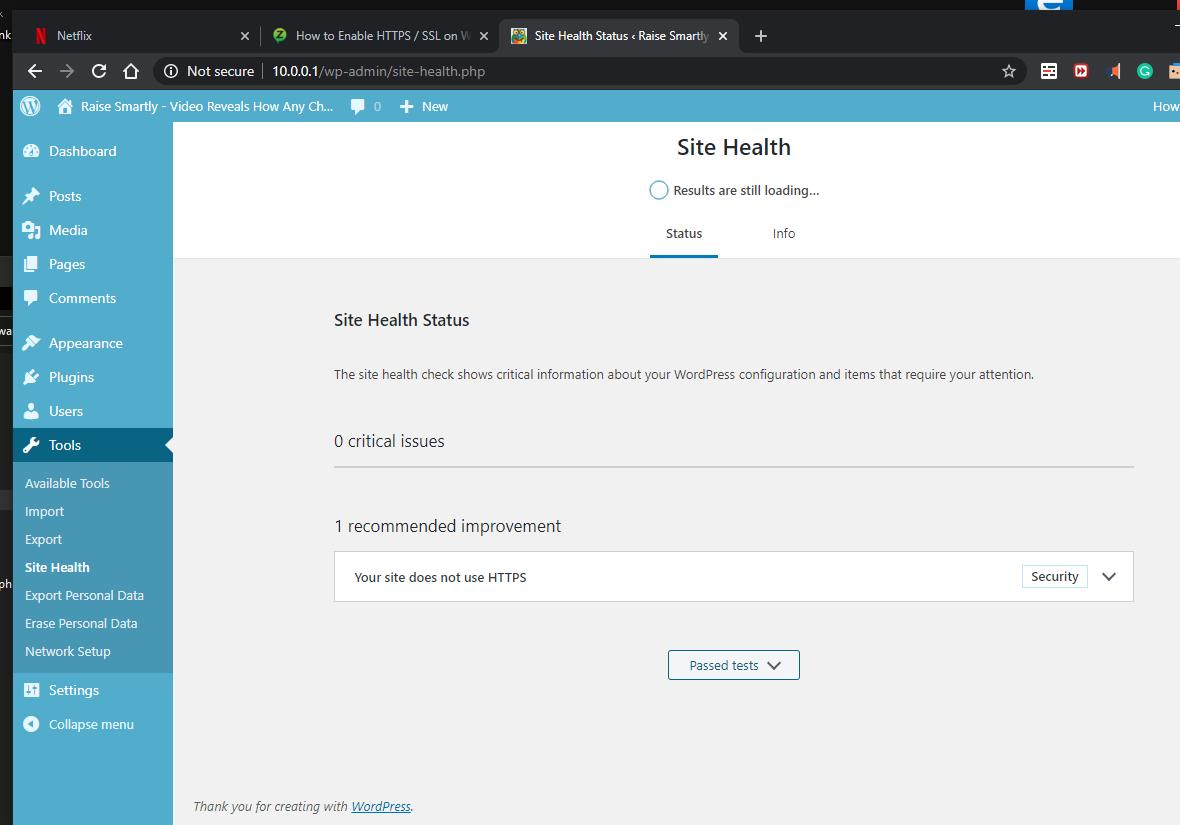
-
This is by far the only solution I could get running.
-
choco:
Google = https://www.google.com/search?q=chocolatey
2019 = http://web.archive.org/web/20190101113929/https://chocolatey.org/
2018 = http://web.archive.org/web/20180414000310/https://chocolatey.org/
-
Enjoy
更多推荐
 已为社区贡献2428条内容
已为社区贡献2428条内容






所有评论(0)