如何在 Ubuntu 22.04 或 20.04 Linux 上安装MobaXterm
如何在 Ubuntu 22.04 或 20.04 Linux 上安装MobaXterm
How to install MobaXterm in Ubuntu 22.04 or 20.04 Linux
Installing MobaXterm on Ubuntu Linux
- Access command Terminal
- Add WineHQ Repository
- Installing Wine on Ubtunu
- Install MobaXterm on Ubuntu 22.04 or 20.04
- Downloading MobaXterm
- Extracting Zipped file
- Installing with Wine Windows Program loader
- Wine Mono Installer
- MobaXterm Setup Wizard
- Run the Software
- MobaXterm Ubuntu Desktop Icon
Installing MobaXterm on Ubuntu Linux
As we already know MobaXterm is a Windows application, hence not available for Ubuntu or any other Linux system but don’t worry using Wine we can use it without any major compatibility issues. In our testing it worked smoothly, so, here are the steps we used to install MobaXterm on Ubuntu 22.04 and 20.04 Linux…
1. Access command Terminal
We need to access the command terminal of Ubuntu with a user account that has sudo access to install applications. Now, to open the terminal, use the key combination – Ctrl+Alt+T. After opening the terminal, don’t forget to run the system update command once, here is that:
sudo apt update && sudo apt upgrade
2. Add WineHQ Repository
The version of Wine available through the default Ubuntu repository is not the latest one, therefore, we add WineHQ’s official repository, so that we can have the latest Wine version to install the various Windows-compatible applications without producing issues.
Add Wine GPG key:
sudo mkdir -pm755 /etc/apt/keyrings
sudo wget -O /etc/apt/keyrings/winehq-archive.key https://dl.winehq.org/wine-builds/winehq.key
Add the Wine repository
For Ubuntu 22.04 (Jammy Jellyfish) users:
sudo wget -NP /etc/apt/sources.list.d/ https://dl.winehq.org/wine-builds/ubuntu/dists/jammy/winehq-jammy.sources
For Ubuntu 20.04 (Focal Fossa) users:
sudo wget -NP /etc/apt/sources.list.d/ https://dl.winehq.org/wine-builds/ubuntu/dists/focal/winehq-focal.sources
After adding the repository, run the system update command to let the system know about the newly added repository and its packages:
sudo apt update
3. Installing Wine on Ubtunu
Now, we can install the latest version of Wine (stable) using the given command. It will use the system default package manager – APT to download and configure the stable package of Wine.
sudo apt install --install-recommends winehq-stable
- Install MobaXterm on Ubuntu 22.04 or 20.04
- Downloading MobaXterm
MobaXterm is a freeware software and not available to download using the APT, therefore visit the official website of it and download the latest version. Here we are downloading the Home Edition, which is free.
2. Extracting Zipped file
After downloading the file using the system browser, it will be automatically saved in the Downloads folder. Now, go to your Ubuntu’s File Manager and extract the zipped file. Just right-click on the file and select the “Open With Archive Manager” option.
Run MobaXterm with Wine
On the Archive Manager window, click the “Extract” button, to finally complete the process…
Use Archive Manager
- Installing with Wine Windows Program loader
You will see the MobaXterm MSI installer after extracting the zipped file. Now, to install it, right-click on that and select “Open With Wine Windows Program Loader” to start the setup process.
Extract the Zipped file

 https://www.how2shout.com/linux/how-to-install-mobaxterm-in-ubuntu-22-04-or-20-04-linux/
https://www.how2shout.com/linux/how-to-install-mobaxterm-in-ubuntu-22-04-or-20-04-linux/
更多推荐
 已为社区贡献1条内容
已为社区贡献1条内容




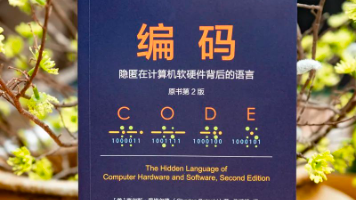





所有评论(0)