
用vue实现列表的增删改查基本功能(简单易懂)
用vue实现列表的增删改查基本功能(简单易懂)
·
文章目录
目录
四、效果图如下
前言
随着人工智能的不断发展,机器学习这门技术也越来越重要,很多人都开启了学习机器学习,本文就介绍了机器学习的基础内容。
提示:以下是本篇文章正文内容,下面案例可供参考
一、安装vue
vue开发文档参考这里可以下载 vue.js文
或者引用js连接
<script src="https://cdn.jsdelivr.net/npm/vue@2/dist/vue.js"></script>
1.打开命令窗口 输入:
npm i vue
二、使用vue
1、创建容器
2、引入
3、new Vue({
el:"#app",
data:{},
mthods:{}
})
三、相关代码
1.css代码
.modal {
width: 100vw;
height: 100vh;
background-color: rgba(0, 0, 0, .6);
position: absolute;
left: 0;
top: 0;
}
.modal .cotain {
width: 400px;
height: 300px;
position: absolute;
left: 50%;
top: 50%;
transform: translate(-50%, -50%);
background-color: #fff;
}
.modal .title {
width: 100%;
height: 38px;
background-color: #00aaff;
line-height: 38px;
text-align: center;
}
.modal .title span:nth-of-type(2) {
float: right;
}2.html代码
<div id="app">
<div class="modal" v-show='isshow'>
<div class="cotain">
<div class="title"><span>编辑</span><span @click='isshow=false'>x</span></div>
<div class="content">
<input type="text" placeholder="标题" v-model='keywords'><br>
<input type="text" placeholder="作者" v-model='tempItem.author'><br>
<input type="date" v-model='tempItem.createtime'><br>
<button @click=updateItem()>确认</button>
<button @click='isshow=false'>取消</button>
</div>
</div>
</div>
<input type="text" placeholder="标题" v-model='keywords'><br>
<input type="text" placeholder="标题" v-model='newItem.title'>
<input type="text" placeholder="作者" v-model='newItem.author'>
<input type="date" v-model='newItem.createtime'>
<button @click='addItem'>确定</button>
<table border="1" width='600'>
<tr bgcolor='lightblue'>
<th>序号</th>
<th>标题</th>
<th>作者</th>
<th>日期</th>
<th>操作</th>
</tr>
<tr v-for="(item,index) in fillist">
<td>{{index+1}}</td>
<td>{{item.title}}</td>
<td>{{item.author}}</td>
<td>{{item.createtime}}</td>
<td>
<a href="javascript:void(0);" @click=deleteItem(item)>删除</a>|
<a href="javascript:void(0);" @click=editItem(item,index)>编辑</a>
</td>
</tr>
</table>
</div>3.Vue代码
<script src="./js/vue.js"></script> //js代码为vue2的js代码
<!-- <script src="https://cdn.jsdelivr.net/npm/vue@2/dist/vue.js"></script> -->
<script>
// 初始化vue实例
new Vue({
el: '#app',
data: {
keywords:'',
isshow: false, //是否显示模态框
editIndex: null, //正在编辑的行号
newItem: { //新增的对象
title: "",
author: '',
createtime: ''
},
tempItem: { //正在编辑的对象
title: "",
author: '',
createtime: ''
}, //新增的对象
list: [{
title: "奇酷",
author: 'mdy',
createtime: '2022-09-30'
},
{
title: "考研",
author: 'dyh',
createtime: '2022-09-28'
}
]
},
methods: {
//添加
addItem() {
// 向list新增item
this.list.unshift({
...this.newItem
});
//清空数据
this.newItem = {
title: "",
author: '',
createtime: ''
}
},
//删除
deleteItem(obj) {
var index = this.list.indexOf(obj);
if (confirm("确认删除吗?")) {
this.list.splice(index, 1);
}
},
//编辑渲染
editItem(item, index) {
// 1、显示模态框
this.isshow = true;
// 2、渲染数据
this.tempItem = {
...item
};
this.editIndex = index; //正在编辑的行
},
// 确认修改
updateItem() {
this.list[this.editIndex] = {
...this.tempItem
};
//关闭模态框
this.isshow=false;
//清空
this.tempItem = { //正在编辑的对象
title: "",
author: '',
createtime: ''
}
}
},
computed:{
//过滤出的list
fillist(){
if(this.keywords.trim()==""){
return this.list;
}else{
return this.list.filter(item=>{
return item.title.includes(this.keywords);
})
}
}
}
})
</script>四、效果图如下
1.完成的效果图
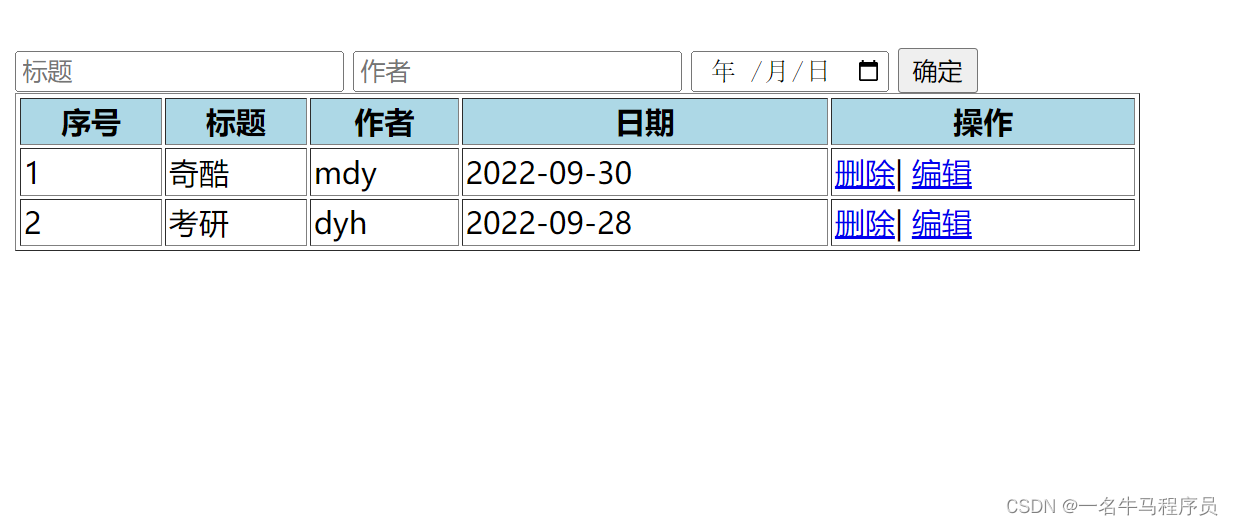
2.添加的效果图


3.删除的效果图:
点击删除序号1时:
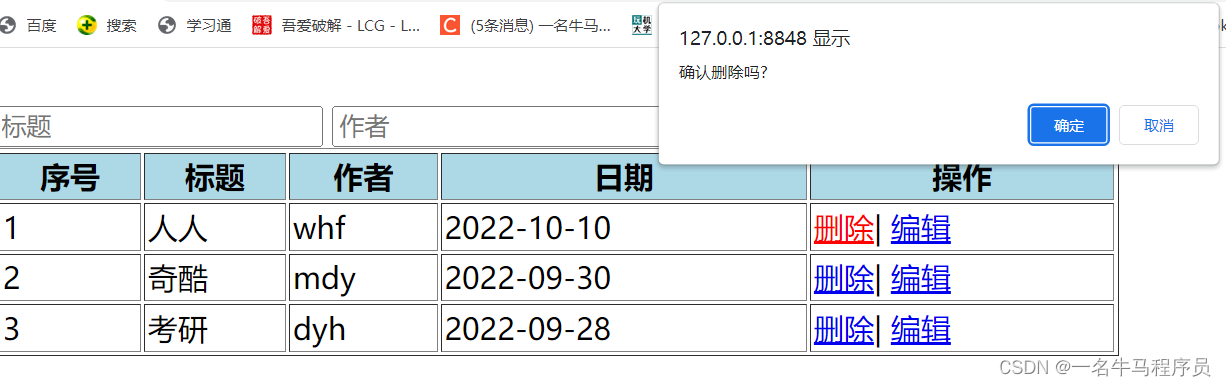
删除成功后:
4.点击修改时:
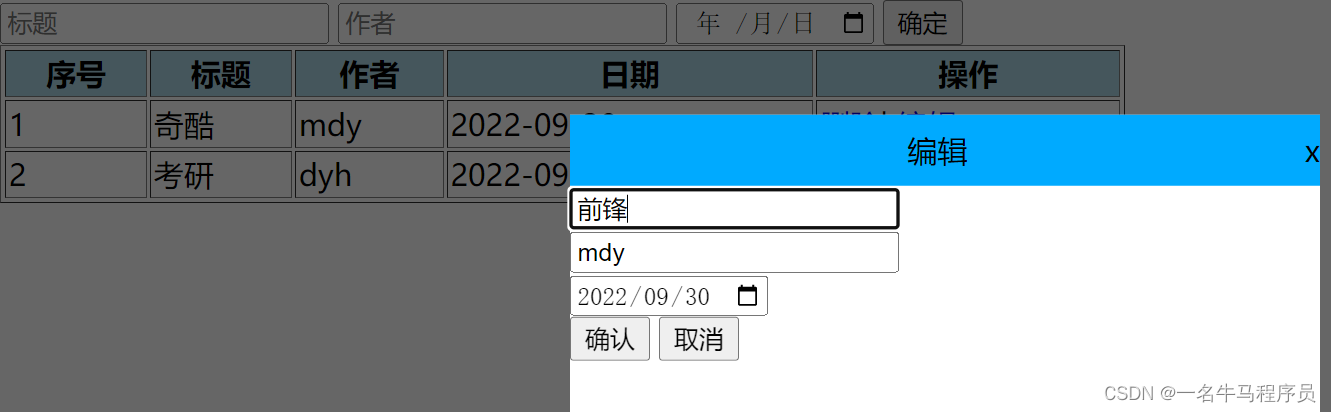
修改成功:
 4. 查询前:
4. 查询前:

查找标题为奇酷:

总结
以上就是今天要讲的内容,本文仅仅简单介绍了vue的引用以及模态框的使用,而vue提供了大量能使我们快速便捷地处理数据的函数和方法。
更多推荐
 已为社区贡献1条内容
已为社区贡献1条内容









所有评论(0)