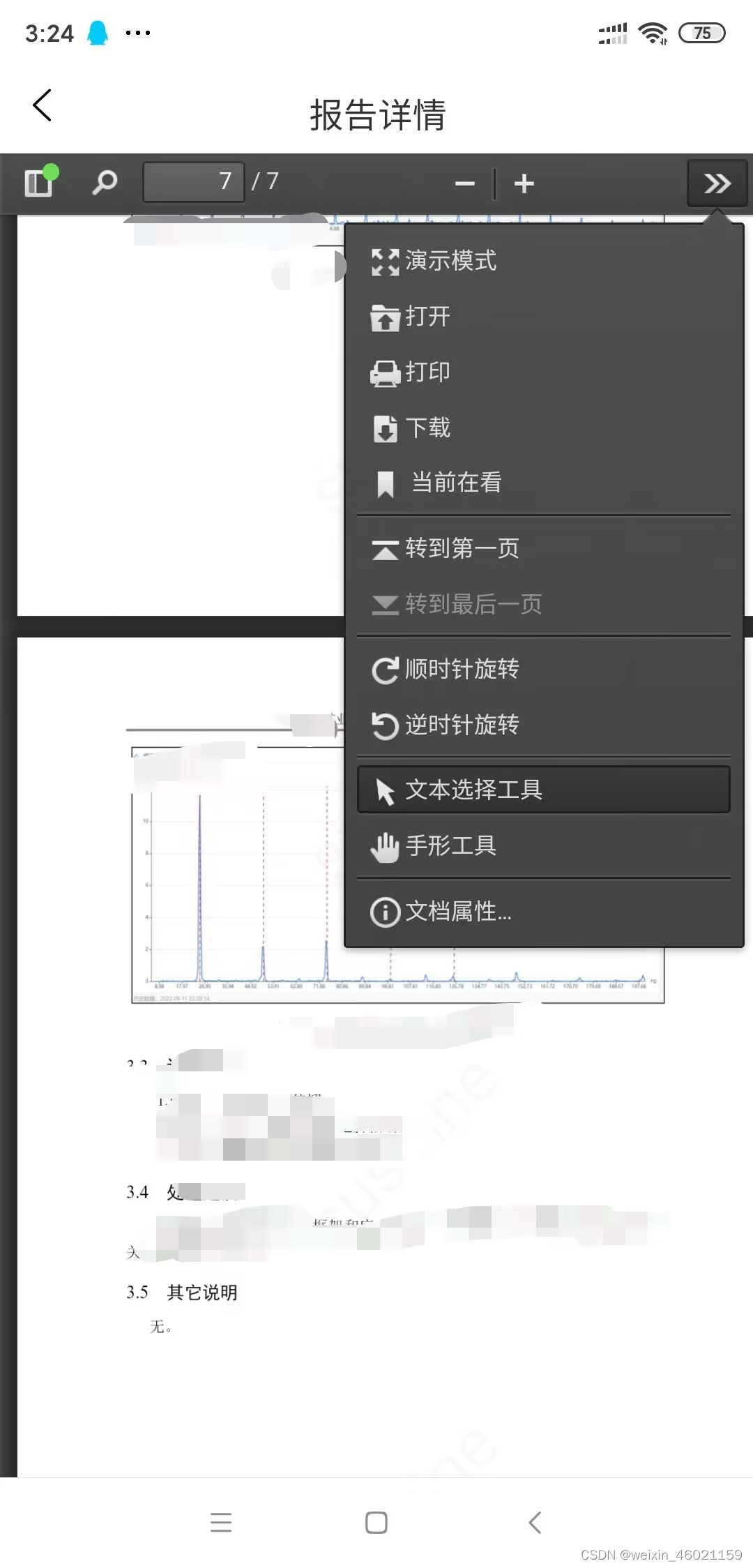
关于在uni-app中pdf.js的引用(源代码已修改)含手指放大缩小
uni-app中pdf.js的引用(源代码已修改)含手指放大缩小
·
项目中需要用到pdf预览,这不仅仅只是前端的问题,和后端返回的http预览地址也有关系。
当后端同学返回可在线预览的地址时(文件流),我们便可以用pdf.js进行引入,看到网上一大堆教程,真正能使用的很少,现在把我踩坑经验分享给大家。
问题一:
之前在做的时候后端同学给的是下载地址,当我打开给我的路径是直接弹出下载文件,后来通过后端同学的修改,在h5上面是可以直接进行预览,但是当我在运行在真机时,地址访问出错,读取不到当前路径下的文件,搞了半天,原来后端返回的是对象存储。沟通一翻后,开始干。
先上效果图:
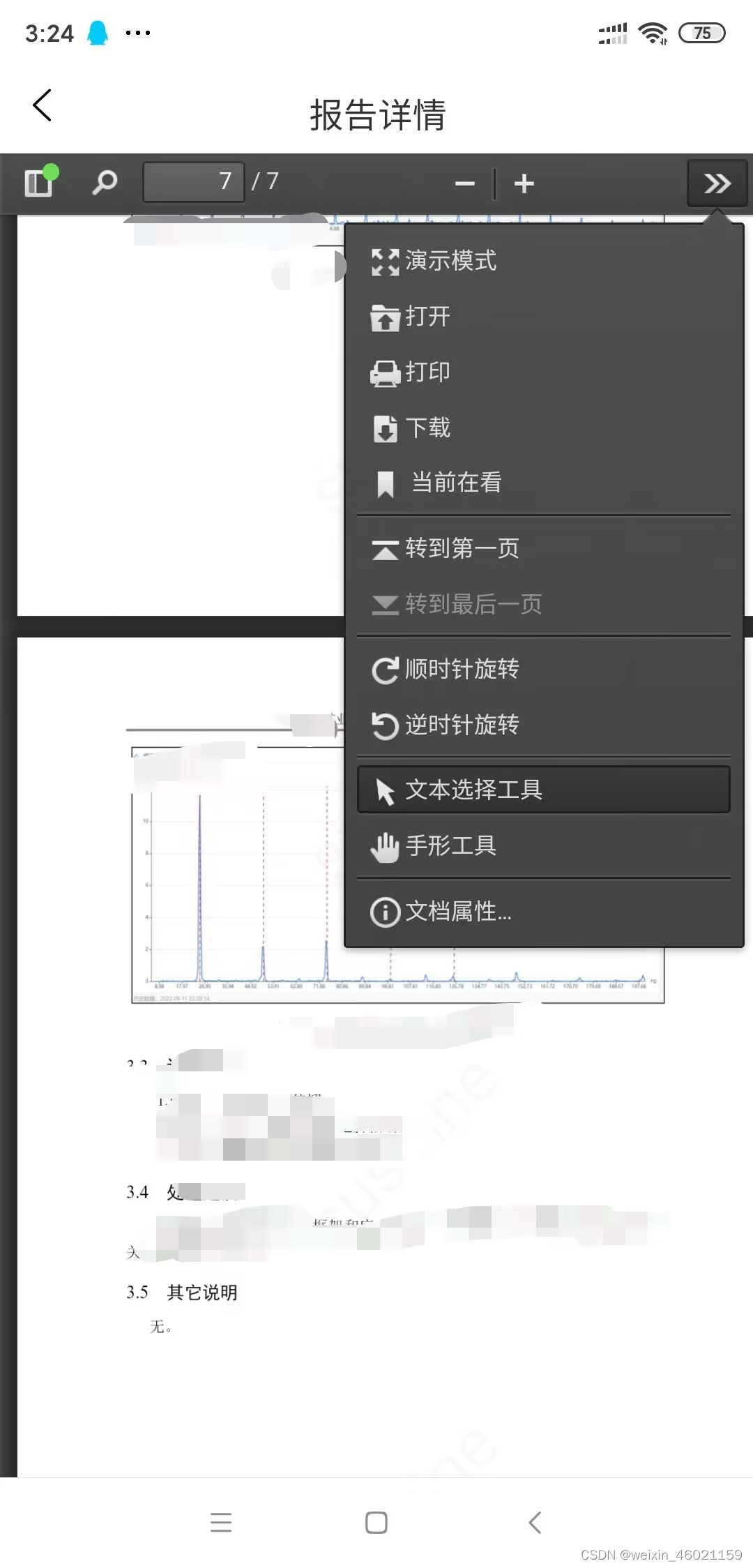
这个效果自带水印,目前下载,打印文档尚未开发,后期补充。如果想去掉右侧扩展栏,可更改源码。
如需要添加水印,请阅读:https://www.jianshu.com/p/b254109d7ad9
pdf文件需要存放到下图,红框内的文件请自己提取

下面是报告详情页面代码
<!-- 报告详情界面 -->
<template>
<view id="MKBG10001A" class="page-container">
<view class="custom-navbar" :style="{'height':`${statusBarHeight}px`}">
<view class="custom-navbar-box">
<text class="icon-back" @tap="back"><i class="uni-btn-icon"
style="color: rgb(0, 0, 0); font-size: 27px;"></i></text>
<text class="text-page-title">报告详情</text>
</view>
</view>
<web-view :src="this.fileUrl"></web-view>
</view>
</template>
<script>
export default {
name: 'MKBG10002A',
components: {},
data (){
return {
fileUrl: '/hybrid/html/web/viewer.html?file=' // pdf viewer的存放路径
}
},
onLoad(options) {
// encodeURIComponent 针对当前预览文件是网页链接
this.fileUrl += encodeURIComponent(options.fileUrl)
// 如果是项目本地文件 文件路径同viewer.html路径
// this.fileUrl += './demo.pdf'
},
onReady() {
// #ifdef APP-PLUS
var currentWebview = this.$scope.$getAppWebview() //此对象相当于html5plus里的plus.webview.currentWebview()。在uni-app里vue页面直接使用plus.webview.currentWebview()无效
setTimeout(function() {
let wv = currentWebview.children()[0]
// 这里的top 可以设置成固定值 '80px'
wv.setStyle({top:statusBarHeight+'px',left: '0px', bottom: '0px'})
}, 1000); //如果是页面初始化调用时,需要延时一下
// #endif
},
methods: {
back() {
uni.navigateBack({
delta: 1
})
},
}
};
</script>
<style scoped>
.page-container {
position: relative;
width: 100%;
height: 100%;
background: #F2F3F5;
font-family: PingFangSC-Regular, PingFang SC;
}
/* 头部bar */
.custom-navbar {
position: fixed;
width: 100%;
background: #fff;
z-index: 1000;
}
.custom-navbar-box {
position: absolute;
width: 100%;
height: 88rpx;
bottom: 0;
display: flex;
justify-content: center;
align-items: center;
box-sizing: border-box;
padding: 14rpx 6rpx;
}
.text-page-title {
text-align: center;
overflow: hidden;
white-space: nowrap;
text-overflow: ellipsis;
font-size: 36rpx;
font-family: PingFang SC;
font-weight: 500;
color: #333333;
}
.icon-back {
position: absolute;
left: 16rpx;
top: 10rpx;
}
</style>
<style>
因为未在苹果测试,所以等测试之后会反馈当前代码适不适合
更多推荐
 已为社区贡献4条内容
已为社区贡献4条内容









所有评论(0)