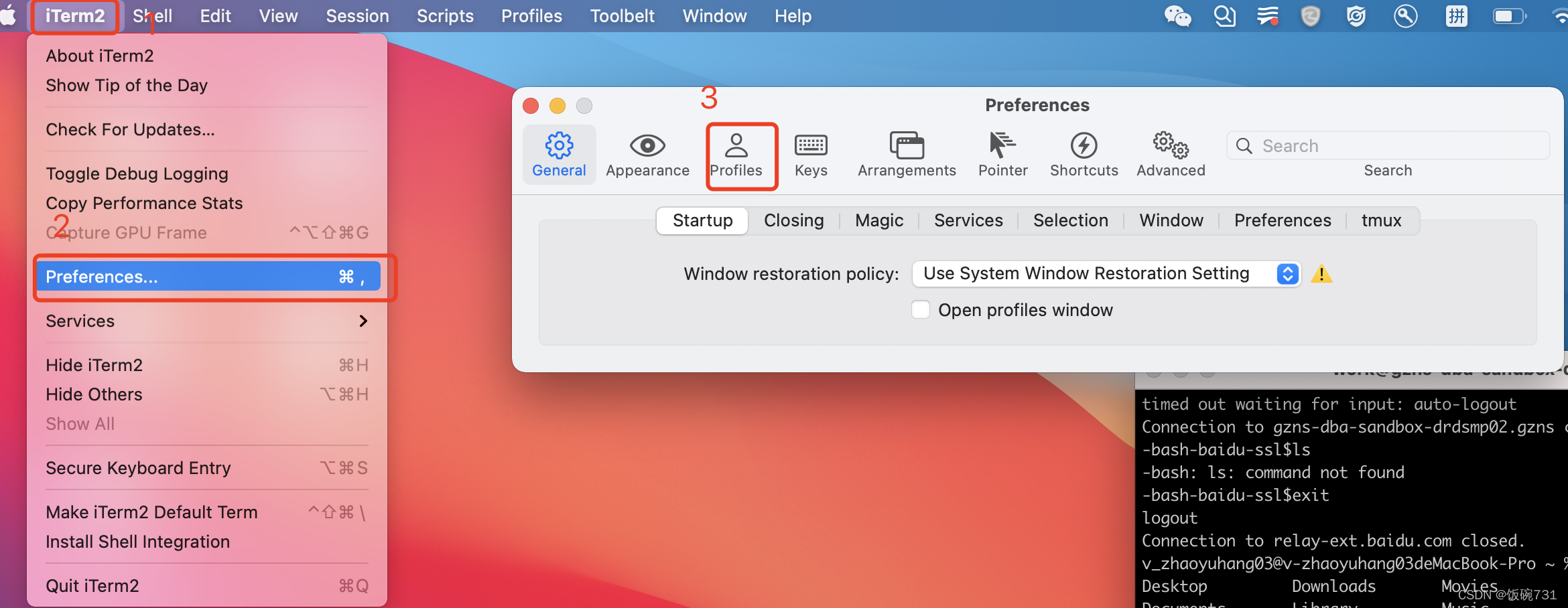
mac rzsz 不弹窗问题
一、安装ITerm2,官网自行下载就可以(mac终端不支持lrzsz,所以需要下载个支持的)二、安装brew,Mac默认安装了ruby,打开终端执行如下命令:/usr/bin/ruby-e"$(curl -fsSL https://raw.githubusercontent.com/Homebrew/install/master/install)"如下载不了可以访问国内资源HomebrewCN:
·
一、安装ITerm2,官网自行下载就可以(mac终端不支持lrzsz,所以需要下载个支持的)
二、安装brew,Mac默认安装了ruby,打开终端执行如下命令:
/usr/bin/ruby -e "$(curl -fsSL https://raw.githubusercontent.com/Homebrew/install/master/install)"如下载不了可以访问国内资源
三、安装lrzsz
lrzsz是一款在linux里可代替ftp上传和下载的程序。它使用unix通信套件提供的X,Y,和ZModem文件传输协议。通过下载它来使用rz,sz。
执行命令:
brew install lrzsz四、安装wget
下载lrzsz之后,需要使用wget下载iterm2-zmodem。Mac默认不安装wget,可以通过brew安装。
执行命令:
brew install wget五、下载iterm2-zmodem
在iTerm2中使用Zmodem传输文件。
执行命令:
cd /usr/local/binwget https://raw.github.com/mmastrac/iterm2-zmodem/master/iterm2-send-zmodem.shwget https://raw.github.com/mmastrac/iterm2-zmodem/master/iterm2-recv-zmodem.shchmod 777 /usr/local/bin/iterm2-*如果命令需要权限,尝试在命令前面加上sudo。
六、如果第四五步出现问题下载不了脚本文件手动创建脚本
cd /usr/local/bintouch iterm2-recv-zmodem.shtouch iterm2-send-zmodem.shvim iterm2-recv-zmodem.sh#!/bin/bash
osascript -e 'tell application "iTerm2" to version' > /dev/null 2>&1 && NAME=iTerm2 || NAME=iTerm
if [[ $NAME = "iTerm" ]]; then
FILE=`osascript -e 'tell application "iTerm" to activate' -e 'tell application "iTerm" to set thefile to choose folder with prompt "Choose a folder to place received files in"' -e "do shell script (\"echo \"&(quoted form of POSIX path of thefile as Unicode text)&\"\")"`
else
FILE=`osascript -e 'tell application "iTerm2" to activate' -e 'tell application "iTerm2" to set thefile to choose folder with prompt "Choose a folder to place received files in"' -e "do shell script (\"echo \"&(quoted form of POSIX path of thefile as Unicode text)&\"\")"`
fi
if [[ $FILE = "" ]]; then
echo Cancelled.
# Send ZModem cancel
echo -e \\x18\\x18\\x18\\x18\\x18
sleep 1
echo
echo \# Cancelled transfer
else
cd "$FILE"
/usr/local/bin/rz -E -e -b
sleep 1
echo
echo
echo \# Sent \-\> $FILE
fi
vim iterm2-send-zmodem.sh#!/bin/bash
osascript -e 'tell application "iTerm2" to version' > /dev/null 2>&1 && NAME=iTerm2 || NAME=iTerm
if [[ $NAME = "iTerm" ]]; then
FILE=`osascript -e 'tell application "iTerm" to activate' -e 'tell application "iTerm" to set thefile to choose file with prompt "Choose a file to send"' -e "do shell script (\"echo \"&(quoted form of POSIX path of thefile as Unicode text)&\"\")"`
else
FILE=`osascript -e 'tell application "iTerm2" to activate' -e 'tell application "iTerm2" to set thefile to choose file with prompt "Choose a file to send"' -e "do shell script (\"echo \"&(quoted form of POSIX path of thefile as Unicode text)&\"\")"`
fi
if [[ $FILE = "" ]]; then
echo Cancelled.
# Send ZModem cancel
echo -e \\x18\\x18\\x18\\x18\\x18
sleep 1
echo
echo \# Cancelled transfer
else
/usr/local/bin/sz "$FILE" -e -b
sleep 1
echo
echo \# Received $FILE
fi
给文件所有权限
chmod 777 iterm2-*七、工具配置



按照这个图配置

配置完重启iTerm
八、配置完后可能还是不弹窗 可以尝试以下操作
1、配置的的顺序出错 send 在上 recv在下
2、
如果还是不弹窗可以尝试最后的✅ 勾选到instant 再次尝试
更多推荐
 已为社区贡献1条内容
已为社区贡献1条内容






所有评论(0)