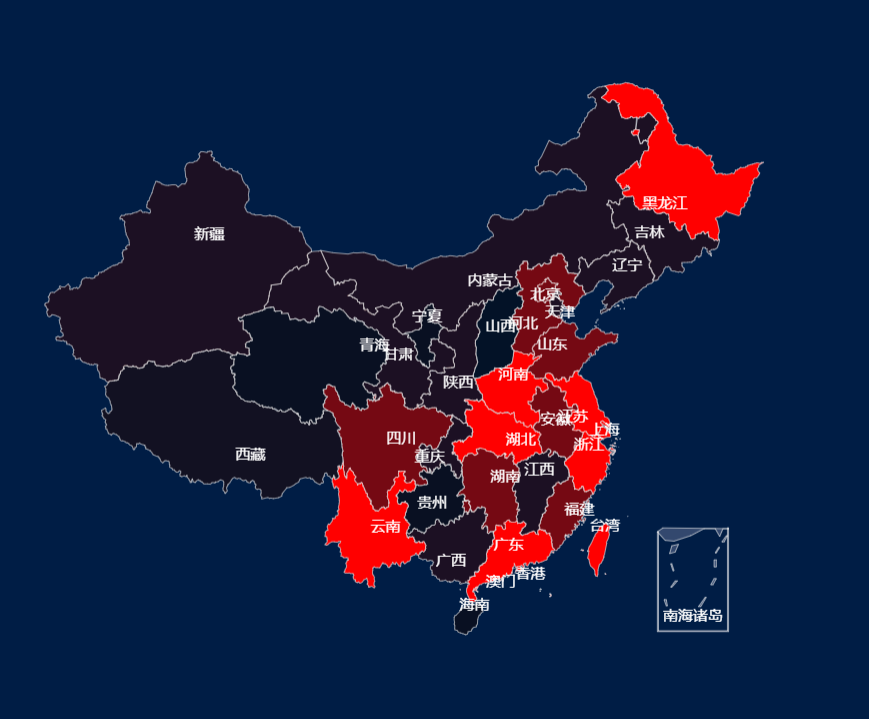
vue+echarts实现中国地图
先看效果图第一步:脚手架中引入echartsnpm 安装npm install echarts --save//引入echartsimport * as echarts from 'echarts/core';//图表类型按需import {BarChart,LineChart} from 'echarts/charts';//组件类型按需import {TitleComponent,Toolti
·
先看效果图

第一步:脚手架中引入echarts
npm 安装
npm install echarts --save
//引入echarts
import * as echarts from 'echarts/core';
//图表类型按需
import {
BarChart,
LineChart
} from 'echarts/charts';
//组件类型按需
import {
TitleComponent,
TooltipComponent,
GridComponent,
VisualMapComponent //!!!!地图必不可缺的组件
} from 'echarts/components';
import {
CanvasRenderer
} from 'echarts/renderers';
//注册组件
echarts.use(
[TitleComponent, TooltipComponent, GridComponent, BarChart,LineChart, CanvasRenderer,VisualMapComponent]
);
//全局引入echarts
Vue.prototype.$echarts = echarts
第二步 组件中引入china.js
因为echarts新版本不在有china.js,所以需要自己下载引入
#下载链接
http://www.wangsm.top/#/tools
第三步 创建地图组件并进行配置
代码如下:每一条属性我都有写注释请自行尝试体验,只展示部分常用的属性,更多api请参考https://echarts.apache.org/zh/option.html#title

<template>
<div class="bc">
<div ref="map" style="width:600px;height:800px"></div>
</div>
</template>
<style></style>
<script>
import "./china";
export default {
data() {
return {
option: {
title: {
text: "中国地图",
subtext: "国内场区分布",
color:"#fff"
},
series: [
{
name: "场区数量", //名称
type: "map", //对应的图标类型
map: "china", //对应的地图名称
zoom: "1.1", //缩放的倍数当前为放大1.1倍
roam: true, //是否在中心点显示文字
label: {
show: true, //是否显示地图上方的省的名字
color: "#fff",
fontSize: 12, //显示字体的大小
fontWeight: 400,
},
data: [], //地图内填充的数据 格式为{{name:'',value:''}}
itemStyle: {
areaColor: "#33486E", //控制区域的背景颜色
borderColor: "#eee", //控制区域周边边框的颜色
},
select: {
//区域被选中时的一些样式
//文字样式
label: {
color: "#fff",
},
//区域样式
itemStyle: {
areaColor: "#2776E4", //控制区域的背景颜色
},
},
//高亮显示的区域
emphasis: {
label: {
fontSize: 13,
color: "#fff",
},
itemStyle: {
areaColor: "#2776E4", //控制区域的背景颜色
},
},
},
],
//鼠标悬浮展示数据
tooltip: {
trigger: "item",
},
//视觉映射
visualMap: {
type:"piecewise",
show:true,
//piecewise: true, // 开启后pieces和地图在同一块div内
pieces: [
{ min: 1500 }, // 不指定 max,表示 max 为无限大(Infinity)。
{ min: 900, max: 1500 },
{ min: 310, max: 1000 },
{ min: 200, max: 300 },
{ min: 10, max: 200, label: "10 到 200(自定义label)" },
// { min: 10, max: 200, label: "10 到 200(自定义label)" },
// { value: 123, label: "123(自定义特殊颜色)", color: "grey" }, // 表示 value 等于 123 的情况。
{ max: 5 }, // 不指定 min,表示 min 为无限大(-Infinity)。
],
//选择文字块时地图区域的颜色的颜色
inRange: {
symbol:"rect",//配置文字前面方块的形状,目前为长方形 circle为圆形
color: ["#121122", "rgba(3,4,5,0.4)", "red"],
symbolSize: [30, 100],
},
//设置范围区间的文字颜色
textStyle:{
color:"#fff"
}
},
},
myChart: undefined,
};
},
components: {},
mounted() {
this.getData();
var myChart = this.$echarts.init(this.$refs.map);
myChart.setOption(this.option);
this.myChart = myChart;
},
methods: {
//进入获取数据
getData() {
this.$axios("/test/news/wap/fymap2020_data.d.json")
.then((res) => {
const List = res.data.data.list.map((item) => {
return {
name: item.name,
value: item.value,
};
});
//从后端请求数据
this.option.series[0].data = List;
//进行地图赋值
this.myChart.setOption(this.option);
})
.catch((err) => {
console.log(err);
});
},
},
};
</script>
<style lang="scss" scoped>
.bc {
width: 100vw;
height: 100vh;
background-color: #001d45;
}
</style>
更多推荐
 已为社区贡献2条内容
已为社区贡献2条内容







所有评论(0)