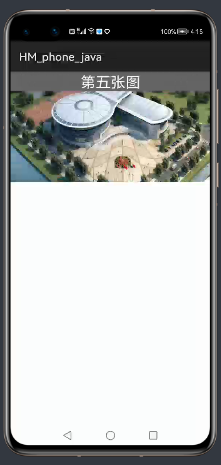
【鸿蒙】HarMonyOS的UI组件学习七之图片轮播
图片轮播功能也是我们在很多应用中常见的一种效果,今天分享鸿蒙系统中展示图片轮播功能。在鸿蒙系统中,实现轮播效果,主要使用的组件是PageSlider
·
图片轮播功能也是我们在很多应用中常见的一种效果,今天分享鸿蒙系统中展示图片轮播功能。

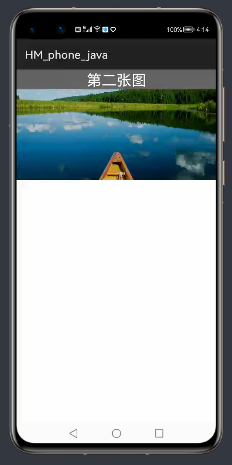
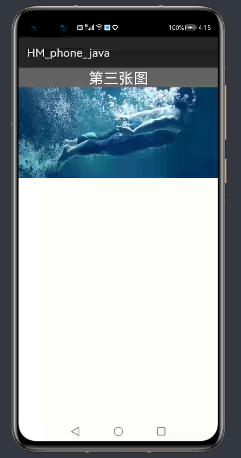
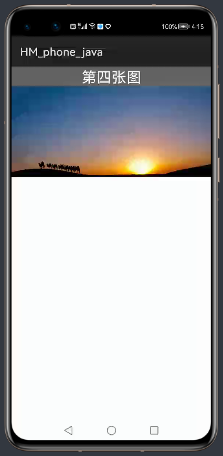
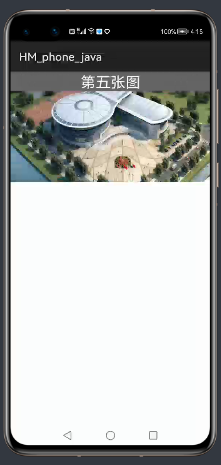
在鸿蒙系统中,实现轮播效果,主要使用PageSlider组件
接下来创建主布局,代码如下:
<?xml version="1.0" encoding="utf-8"?>
<DirectionalLayout
xmlns:ohos="http://schemas.huawei.com/res/ohos"
ohos:height="match_parent"
ohos:width="match_parent"
ohos:orientation="vertical">
<PageSlider
ohos:id="$+id:ps"
ohos:height="200fp"
ohos:orientation="horizontal"
ohos:width="match_parent"/>
</DirectionalLayout>ohos:orientation="horizontal"设置轮播滑动方向为横向
private int[] images = {
ResourceTable.Media_jinriteyue,
ResourceTable.Media_ydqbannerbeihai,
ResourceTable.Media_ydqbannershouti,
ResourceTable.Media_i_back,
ResourceTable.Media_spic};
private String[] names={
"第一张图",
"第二张图",
"第三张图",
"第四张图",
"第五张图"
};添加五张图片,定义其图片的引用id数组和每张图片对应的文字信息数组
定义实体类,将图片和文字封装成实体类
package com.example.hm_phone_java.entity;
public class Page {
private int image;
private String name;
public int getImage() {
return image;
}
public void setImage(int image) {
this.image = image;
}
public String getName() {
return name;
}
public void setName(String name) {
this.name = name;
}
public Page(int image, String name) {
this.image = image;
this.name = name;
}
@Override
public String toString() {
return "Page{" +
"image=" + image +
", name='" + name + '\'' +
'}';
}
}
定义集合存储所有封装好的实体类
private List<Page> pages=new ArrayList<>();将数据进行封装
private void initPage() {
for (int i = 0; i < images.length; i++) {
Page page=new Page(images[i],names[i]);
pages.add(page);
}
}创建滑动页面组件的适配器类
package com.example.hm_phone_java.adapter;
import com.example.hm_phone_java.entity.Page;
import ohos.aafwk.ability.AbilitySlice;
import ohos.agp.colors.RgbColor;
import ohos.agp.components.*;
import ohos.agp.components.element.ShapeElement;
import ohos.agp.utils.Color;
import ohos.agp.utils.TextAlignment;
import java.util.List;
public class PageItemAdapter extends PageSliderProvider {
private List<Page> pages;
private AbilitySlice context;
public PageItemAdapter(List<Page> pages,AbilitySlice context) {
this.pages = pages;
this.context=context;
}
@Override
public int getCount() {
return pages.size();
}
@Override
public Object createPageInContainer(ComponentContainer componentContainer, int i) {
Page page=pages.get(i);
//创建图片组件
Image image=new Image(context);
//创建文本组件
Text text=new Text(context);
//设置图片平铺Image组件的所有宽高
image.setScaleMode(Image.ScaleMode.STRETCH);
//设置图片的高宽
image.setLayoutConfig(
new StackLayout.LayoutConfig(
StackLayout.LayoutConfig.MATCH_PARENT,
StackLayout.LayoutConfig.MATCH_PARENT));
//添加图片
image.setPixelMap(pages.get(i).getImage());
StackLayout.LayoutConfig lc=new StackLayout.LayoutConfig(
StackLayout.LayoutConfig.MATCH_PARENT,
StackLayout.LayoutConfig.MATCH_CONTENT);
//设置文本高宽
text.setLayoutConfig(lc);
//设置文本对齐方式
text.setTextAlignment(TextAlignment.CENTER);
//设置文本文字
text.setText(pages.get(i).getName());
//设置文本大小
text.setTextSize(80);
//设置相对于其他组件的对齐方式
//设置文字颜色为白色
text.setTextColor(Color.WHITE);
//设置文本背景颜色
RgbColor color=new RgbColor(100,100,100);
ShapeElement se=new ShapeElement();
se.setRgbColor(color);
text.setBackground(se);
//创建层布局
StackLayout sl=new StackLayout(context);
sl.setLayoutConfig(new StackLayout.LayoutConfig(StackLayout.LayoutConfig.MATCH_PARENT,
StackLayout.LayoutConfig.MATCH_PARENT));
//将图片和文本组件添加至层布局
sl.addComponent(image);
sl.addComponent(text);
//将层布局放入滑页组件中
componentContainer.addComponent(sl);
return sl;
}
@Override
public void destroyPageFromContainer(ComponentContainer componentContainer, int i, Object o) {
//滑出屏幕的组件进行移除
componentContainer.removeComponent((Component) o);
}
@Override
public boolean isPageMatchToObject(Component component, Object o) {
//判断滑页上的每一页的组件和内容是否保持一致
return true;
}
}
适配器中采用java代码动态创建子布局的形式,这里也可以使用xml的方式创建子布局然后进行加载进来,这里就不做操作了,可以自行调整页面
接着主界面上定义适配器
private PageItemAdapter adapter;重写onStart方法,加载主布局,根据id获得滑动页面对象
@Override
protected void onStart(Intent intent) {
super.onStart(intent);
//加载主布局
this.setUIContent(ResourceTable.Layout_ability_page);
//根据id获得滑动页面组件对象
PageSlider ps = (PageSlider) this.findComponentById(ResourceTable.Id_ps);
//初始化图片和文字数据封装在集合中
initPage();
//创建适配器对象,将当前界面对象和封装好的集合发送过去
adapter=new PageItemAdapter(pages,this);
//将适配器加载至滑动组件上,完成同步组装
ps.setProvider(adapter);
}接下来开启华为模拟器,运行项目即可,界面可以自行设计的更美观。
至此该文章分享到这里,感谢大家的关注和阅读,后期会分享更多鸿蒙技术文章!!!
需要相关图片的,可以使用:





更多推荐
 已为社区贡献5条内容
已为社区贡献5条内容

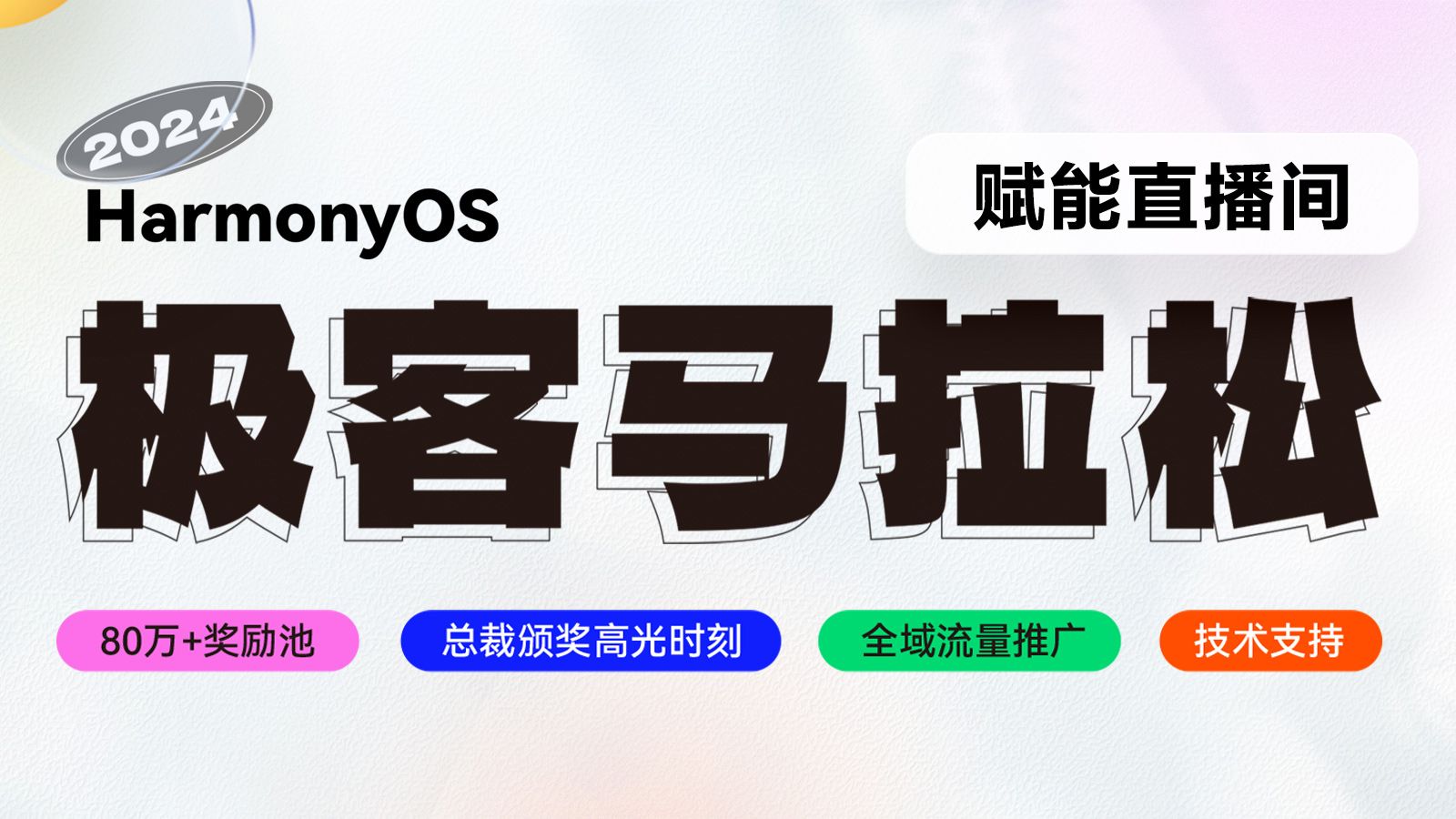







所有评论(0)