一、下载准备
yum install -y curl openssh-server openssh-clients postfix cronie policycoreutils-python
systemctl enable postfix
systemctl start postfix
wget https://mirrors.tuna.tsinghua.edu.cn/gitlab-ce/yum/el7/gitlab-ce-10.0.0-ce.0.el7.x86_64.rpm
二、安装过程
# yum install -y gitlab-ce-10.0.0-ce.0.el7.x86_64.rpm
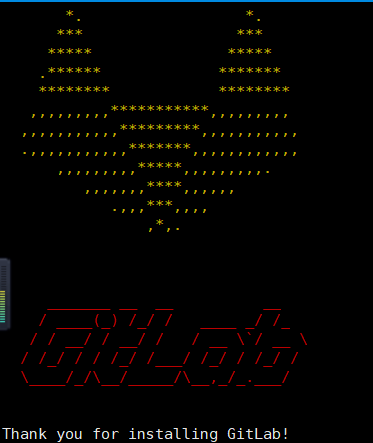
修改gitlab配置文件指定服务器ip和自定义端口:
#vim /etc/gitlab/gitlab.rb
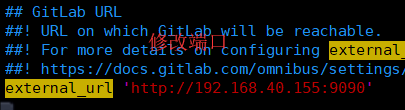
#gitlab-ctl reconfigure (需要几分钟)
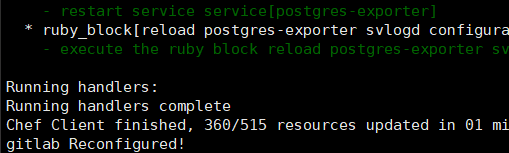
#gitlab-ctl restart (启动成功)
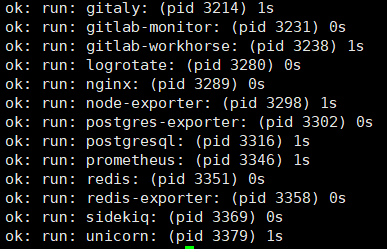
三、浏览器访问ip+端口
容易出现502网关错误,换一个端口,重启gitlab,多刷新网页几次
1、设置密码
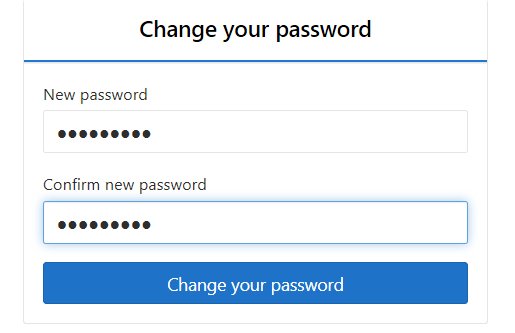
2、root登录+上一步的密码
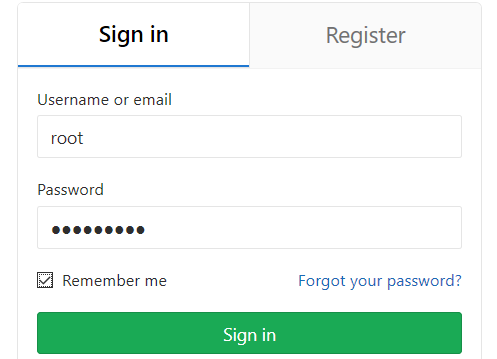
3、登录成功
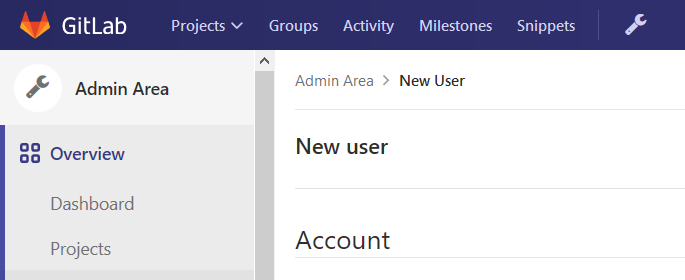
4、创建普通用户,并设置初始密码,普通用户第一次登陆时,系统会自动让其改密。
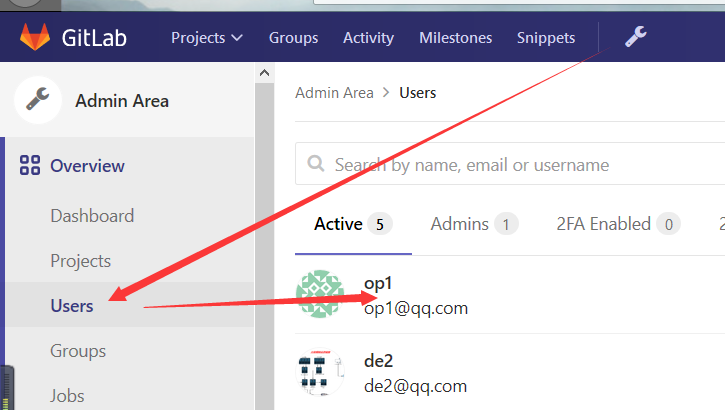
5、windos版git连接gitlab(这里为某个普通用户上传自己的公钥)
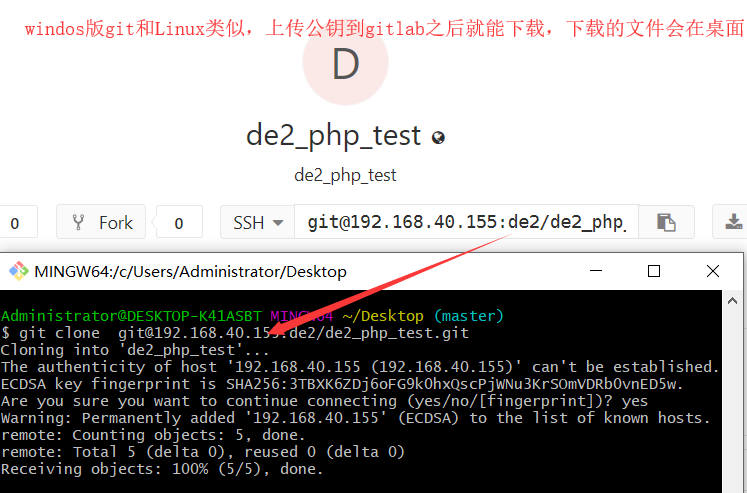
四、汉化
1、克隆最新版汉化补丁仓库
git clone https://gitlab.com/xhang/gitlab.git
2、查看当前gitlab版本并且获取对应版本的中文补丁
#head -1 /opt/gitlab/version-manifest.txt
gitlab-ce 13.4.4
3、如果是要下载老版本的汉化包,需要加上老版本的分支
git clone https://gitlab.com/xhang/gitlab.git -b v10.0.2-zh
4、查看汉化版补丁包版本
#cat gitlab/VERSION
11.5.6
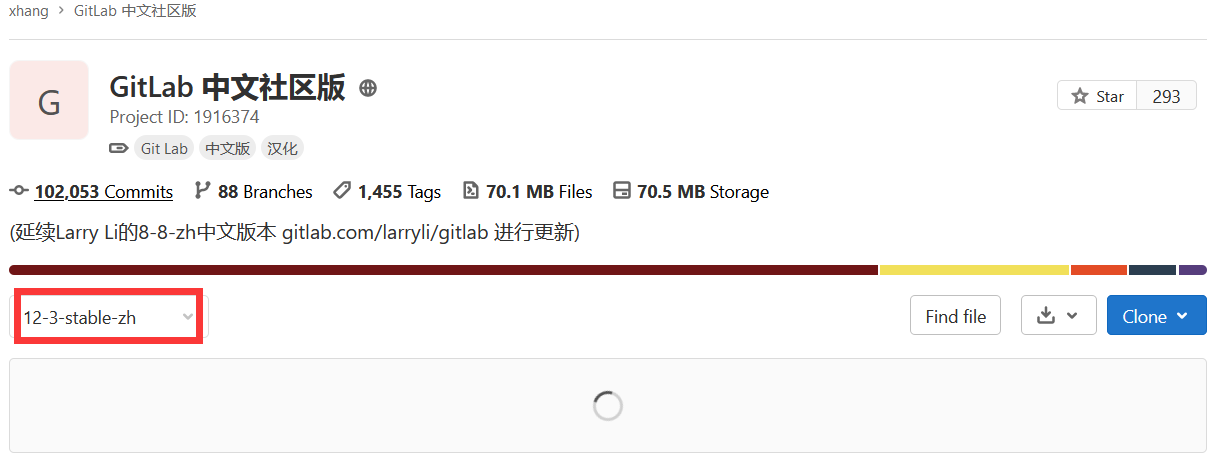
5、将中文补丁导入gitlab
gitlab-ctl stop
#停止gitlab
patch -d /opt/gitlab/embedded/service/gitlab-rails -p1 < ../v10.8.4-zh.diff
#将刚才的diff文件做为补丁导入到gitlab中
#patch可能需要自行安装:yum install -y patch
gitlab-ctl start
#启动gitlab就能看到熟悉的中文啦!
https://www.cnblogs.com/lvzhenjiang/p/14269921.html 有待整理
五、配置、组件
1、配置文件
gitlab‐ctl reconfigure # 更改配置文件后需重新配置
gitlab‐ctl status # 查看目前gitlab所有服务运维状态
gitlab‐ctl stop # 停止gitlab服务
gitlab‐ctl stop nginx # 单独停止某个服务
gitlab‐ctl tail # 查看所有服务的日志
2、组件
#gitlab-ctl status (13.4.4版)
down: alertmanager: 894s, normally up; run: log: (pid 2573) 14781s
down: gitaly: 894s, normally up; run: log: (pid 2042) 14934s
down: gitlab-exporter: 894s, normally up; run: log: (pid 2506) 14802s
down: gitlab-workhorse: 894s, normally up; run: log: (pid 2396) 14825s
down: grafana: 894s, normally up; run: log: (pid 2903) 14712s
down: logrotate: 893s, normally up; run: log: (pid 2455) 14813s
down: nginx: 893s, normally up; run: log: (pid 2434) 14819s
down: node-exporter: 892s, normally up; run: log: (pid 2489) 14808s
down: postgres-exporter: 892s, normally up; run: log: (pid 2587) 14778s
down: postgresql: 891s, normally up; run: log: (pid 2168) 14925s
down: prometheus: 891s, normally up; run: log: (pid 2546) 14790s
down: puma: 889s, normally up; run: log: (pid 2349) 14837s
down: redis: 889s, normally up; run: log: (pid 1992) 14942s
down: redis-exporter: 889s, normally up; run: log: (pid 2525) 14796s
down: sidekiq: 887s, normally up; run: log: (pid 2370) 14831s
Gitlab的服务有很多的组件构成的,如:
nginx: 静态web服务器
gitlab‐workhorse: 轻量级的反向代理服务器
logrotate: 日志文件管理工具
postgresql: 数据库
redis: 缓存数据库
sidekiq: 用于在后台执行队列任务(异步执行),(Ruby)
unicorn: An HTTP server for Rack applications,GitLab Rails应用是托管在这个服务器上面的。(RubyWeb Server,主要使用Ruby编写)
六、docker容器化安装
1、拉取gitlab docker镜像
docker search gitlab
docker pull gitlab/gitlab-ce:latest
2、运行GitLab并运行容器
docker run \
-itd \
-p 9980:9980 \
-p 9922:22 \
-v /usr/local/gitlab-test/etc:/etc/gitlab \
-v /usr/local/gitlab-test/log:/var/log/gitlab \
-v /usr/local/gitlab-test/opt:/var/opt/gitlab \
--restart always \
--privileged=true \
--name gitlab-test \
gitlab/gitlab-ce
3、进入容器内
docker exec -it gitlab-test /bin/bash
4、修改gitlab.rb
# 打开文件
vi /etc/gitlab/gitlab.rb
# 这个文件是全注释掉了的,所以直接在首行添加如下配置
# gitlab访问地址,可以写域名。如果端口不写的话默认为80端口 (图片上拼写错误,正确的是external_url)
external_url 'http://192.168.52.128:9980'
# ssh主机ip
gitlab_rails['gitlab_ssh_host'] = '192.168.52.128'
# ssh连接端口
gitlab_rails['gitlab_shell_ssh_port'] = 9922
5、修改gitlab.yml (不是必须的,因为gitlab.rb内配置会覆盖这个,为了防止没有成功覆盖所以我在这里进行配置,当然你也可以选择不修改gitlab.rb直接修改这里)
vi /opt/gitlab/embedded/service/gitlab-rails/config/gitlab.yml
配置一:找到gitlab标签,将其子标签如下修改:
host:访问的IP port:访问的端口
和gitlab.rb内external_url的配置保持一致
ssh_host:ssh主机ip,和gitlab.rb内gitlab_rails['gitlab_ssh_host']保持一致
配置二:找到gitlab_shell标签下的ssh_port,将其修改为9922
6、让修改后的配置生效
gitlab-ctl reconfigure
7、重启gitlab
gitlab-ctl restart
8、访问gitlab
root用户,密码自定义
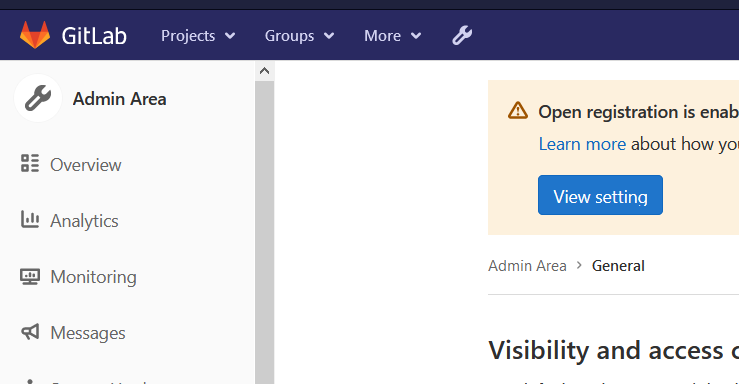
9、上传容器的公钥到gitlab
# ssh-keygen -t RSA
root@6e062d689ed4:~/.ssh# cat id_rsa.pub
ssh-rsa AAAAB3NzaC1yc2EAAAADAQABAAABAQDDPdgZyETzOpZxY9j/7qnZxxHzxhvlygNmR5wQgdl7XVBFJEfB2YtmeC93o8lUznX087PORsoUT5Oqvcjk/ZiuKxK9kPN6RrVmXGc5DcgjxT6shYjoQio81TjyOEbCNvYFOFonbaWhPqUks78gFITS324ejEvKigMuS1RJOnJeiDTZTIFq13/HrUSlkdh6MW2Jpox42U7W/xOL8zzqyuKC6JAyMZ9AZy8ffUXLgJB69fUahrGizGwkNG2E8EKXrdNGAWgSc9yJQ9i2iAX7e72cNGXFKxA/U/FHHlxs0ck8pRg3oott0ymOlZvh2L8mmwh5RcsDTsgOOmbhmmmRTmAf root@6e062d689ed4
10、关闭用户注册
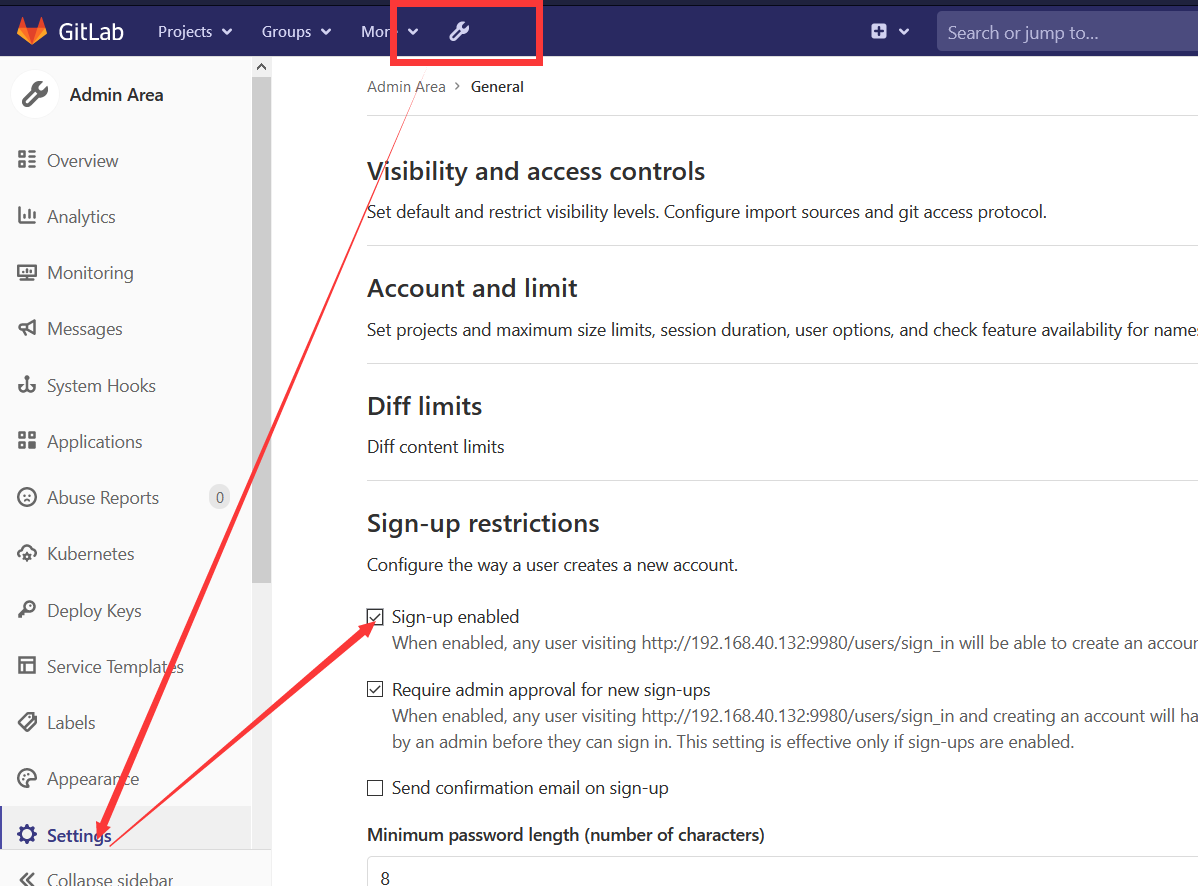
11、查看版本
a、ip:port/help
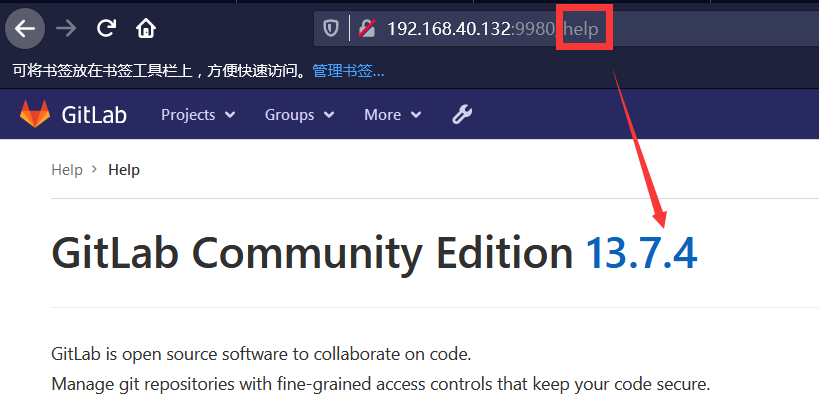
b、admin账户查看dashboard
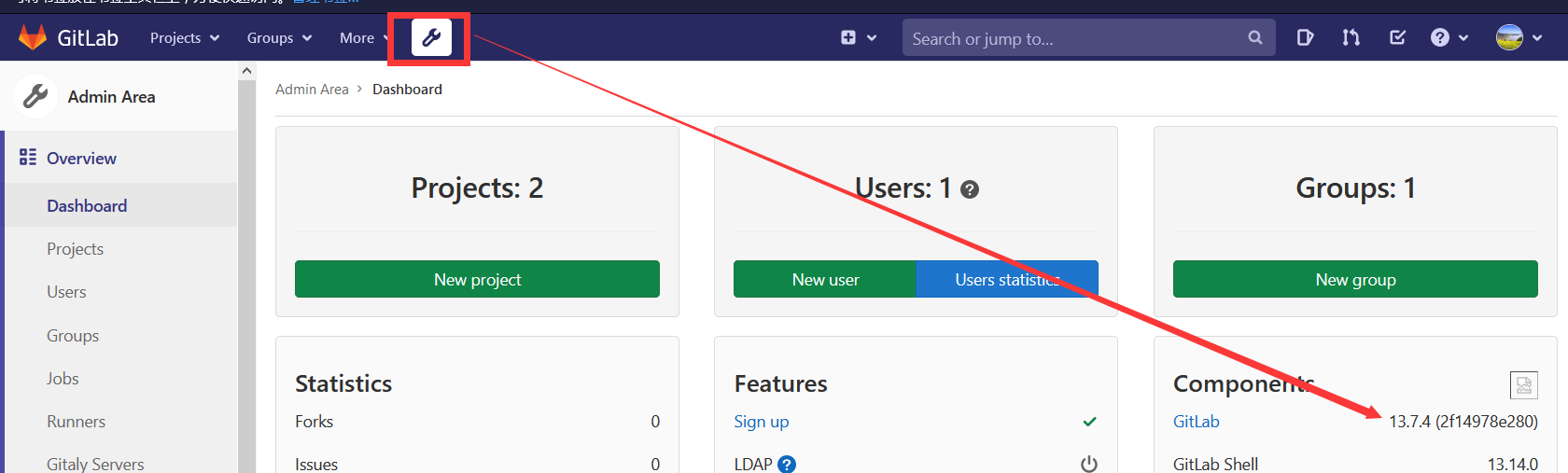
c、命令行
echo `cat /opt/gitlab/embedded/service/gitlab-rails/VERSION`
13.7.4
gitlab-rake gitlab:env:info
GitLab information
Version: 13.7.4
12、设置简体中文
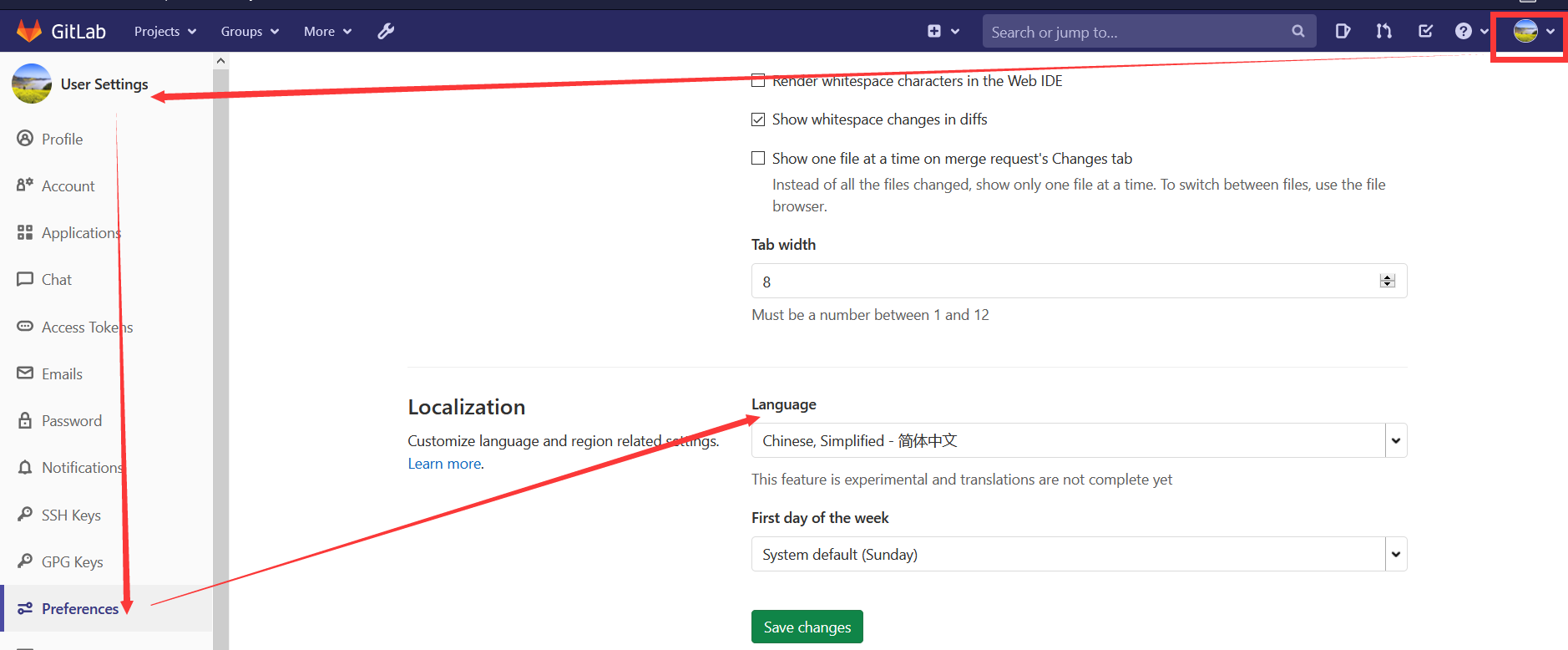
https://mp.weixin.qq.com/s/7CFhdbqs270P81UrtjKrzA Gitlab 利用 Webhook+jenkins 实现自动构建与部署
https://blog.csdn.net/qq_41545647/article/details/102497286 最新版安装
https://blog.51cto.com/bigboss/2129284 Gitlab汉化
https://www.cnblogs.com/madsnotes/articles/5682719.html 超全内容
http://www.mdslq.cn/archives/c46f1d68.html Gitlab之Gitlab-CI体验







 已为社区贡献1条内容
已为社区贡献1条内容

所有评论(0)