android 通知静音_如何使电话静音(但不包括短信和通知)
android 通知静音If you don’t want to hear your phone ring, but do want to hear text messages and othernotifications, we’ve got a simple solution you can use no matter what phone you have.如果您不想听到电话铃响,但是想..

android 通知静音

If you don’t want to hear your phone ring, but do want to hear text messages and other notifications, we’ve got a simple solution you can use no matter what phone you have.
如果您不想听到电话铃响,但是想听到短信和其他通知,则无论您使用哪种电话,我们都有一个简单的解决方案,您可以使用。
Whether you’re trying to train people to text you instead of gabbing your ear off or you just really hate phone calls in general, it’s easy to set your phone up so calls are silent but text messages, app notifications, and other alerts are still audible. To do this, we’re going to take a page from our tutorial on creating silent-but-vibrating alarms on iOS, but add some guidance to make this trick work on iOS, Android, or any mobile platform that allows for custom ringtones.
无论您是想训练别人发短信而不是窃听您的声音,还是通常只是真的讨厌电话,都可以轻松设置电话,使通话保持静音,但短信,应用程序通知和其他警报仍然存在听得见。 为此,我们将从教程中摘录有关在iOS上创建静音但振动的警报的内容,并添加一些指导,以使此技巧在iOS,Android或允许自定义铃声的任何移动平台上起作用。
第一步:创建或下载静音铃声 (Step One: Create or Download a Silent Ringtone)
The first order of business is to get your hands on a silent ringtone—an audio file that is literally nothing but a span of silence. This allows your phone to “ring”, but you won’t actually hear it.
首先要做的是让您获得无声的铃声,这是一种音频文件,实际上只是一段无声的声音。 这使您的电话“响”,但您实际上听不到。
Getting a silent ringtone is easy: you can buy them in app stores (typically for a nominal fee of $0.99 or so), or you can create them yourself using free audio editors like Audacity to make 10-20 second clips of dead air. Alternatively, you can download and transfer this simple silent ringtone we made for you—the ZIP file contains an MP3 file for Android and other mobile OSes and an M4R file for iOS.
获得静音铃声很容易:您可以在应用程序商店中购买它们(通常只需支付0.99美元左右的象征性费用),或者您可以使用免费音频编辑器(如Audacity)自己制作它们,以制作10到20秒的死角。 另外,您也可以下载并传输我们为您制作的这个简单的静音铃声-ZIP文件包含适用于Android和其他移动操作系统的MP3文件以及适用于iOS的M4R文件。
将铃声转移到iOS设备 (Transfer the Ringtone to iOS Devices)
If you have an iPhone and you didn’t go the pay-for-a-ringtone route, you’ll need to jump through the iTunes hoop. Download the ZIP file, extract the .M4R ringtone file, and then drag and drop it into iTunes. The file will end up in the “Tones” category of iTunes. Just selectively sync “SilentRing” as shown below.
如果您拥有iPhone,但没有按铃声付费,则需要跳过iTunes框。 下载ZIP文件,解压缩.M4R铃声文件,然后将其拖放到iTunes中。 该文件将最终位于iTunes的“音调”类别中。 只需选择同步“ SilentRing”,如下所示。
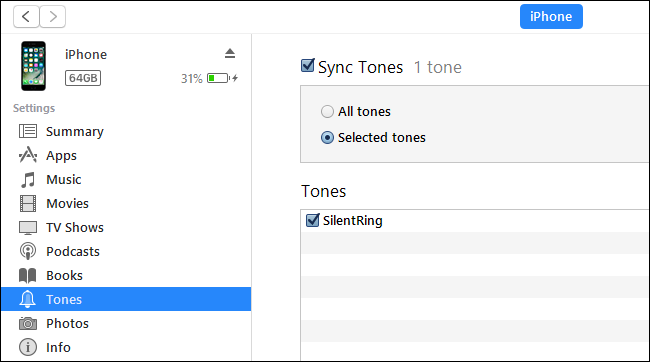
Once the ringtone file is on your device, it’s time to configure your phone to use it—skip ahead to the next section.
将铃声文件放置在设备上后,就可以配置手机以使用它了-跳到下一部分。
Transfer the Files to Android Devices
将文件传输到Android设备
Things are a wee bit more flexible if you’re an Android phone. You don’t need an app like iTunes., You can download our file directly to your phone, and then unzip it using an app like Solid Explorer. Or you can download it to your PC, unzip it, and then copy it over via USB tether. Whichever method you use to get it onto your phone, long-press the MP3 file, and then tap the copy button in the top right. From there, navigate to Media > Audio > Ringtones, and then tap the clipboard icon in the lower right corner to paste the SilentRing.mp3 file. If you’re using Solid Explorer, you can flip your phone into landscape mode to see both windows at once. Brilliant.
如果您使用的是Android手机,则事情会更加灵活。 您不需要iTunes之类的应用程序。您可以将我们的文件直接下载到手机中,然后使用Solid Explorer之类的应用程序将其解压缩。 或者,您可以将其下载到PC上,解压缩,然后通过USB系绳将其复制。 无论使用哪种方法将其放到手机上,长按MP3文件,然后点击右上角的复制按钮。 从那里,导航到“媒体”>“音频”>“铃声”,然后点击右下角的剪贴板图标以粘贴SilentRing.mp3文件。 如果您使用的是Solid Explorer,则可以将手机切换到横向模式以一次查看两个窗口。 辉煌。

And now that the file is in place, it’s time to set it as your ringtone.
既然文件已经到位,是时候将其设置为您的铃声了。
第二步:设置静音铃声 (Step Two: Set the Silent Ringtone)
Once you’ve got the silent ringtone file on your phone, it’s time to set your phone up to use it.
在手机上获取静音铃声文件后,就可以将手机设置为可以使用它了。
Change the Ringtone in iOS
在iOS中更改铃声
In iOS, you can change the ringer by opening up the Settings app and scrolling down to the “Sounds” entry. On the “Sounds” page, scroll down and select the “Ringtone” entry.
在iOS中,您可以通过打开“设置”应用并向下滚动到“声音”条目来更改铃声。 在“声音”页面上,向下滚动并选择“铃声”条目。


There are two things to attend to here. First, tap “Vibration” and select “None” as your vibration pattern. Next, tap “SilentRing” at the top of your “Ringtones” list. iOS puts your imported ringtones right at the top.
这里有两件事要注意。 首先,点击“振动”,然后选择“无”作为振动模式。 接下来,点击“铃声”列表顶部的“静音铃声”。 iOS将导入的铃声放在顶部。

Boom, done. Now when you receive a call, your phone won’t actually ring or vibrate—it will just play the silent ringtone.
繁荣,完成。 现在,当您接听电话时,您的电话实际上不会响铃或振动-它只会播放静音铃声。
在Android中更改铃声 (Change the Ringtone in Android)
In Android, you need to follow a very similar routine to iOS, by jumping into Settings > Sound. You can get into the Settings menu by pulling the notification shade down and tapping the gear icon.
在Android中,您需要遵循与iOS非常相似的例程,方法是跳到“设置”>“声音”。 您可以通过下拉通知栏并点击齿轮图标进入“设置”菜单。


On the “Sound” page, make sure the “Also vibrate for calls” setting is turned off. Next, tap the “Phone Ringtone” entry and, on the “Ringtone” page, select the “SilentRing” tone.
在“声音”页面上,确保关闭“也为通话振动”设置。 接下来,点击“手机铃声”条目,然后在“铃声”页面上选择“ SilentRing”铃声。

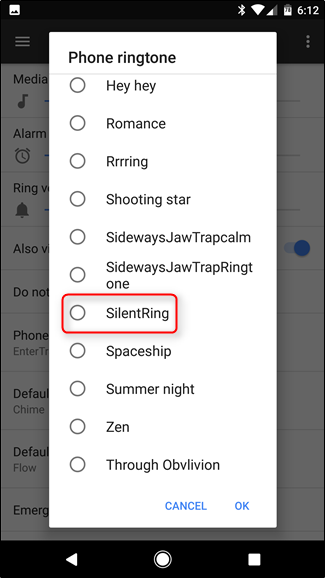
And with that quick tweak, all phone calls are silenced.
通过快速调整,所有电话均被静音。
第三步(可选):为重要人物创建自定义铃声 (Step Three (Optional): Create Custom Ringtones for Important People)
Perhaps you only resorted to using a silent ringtone because you were getting a huge number of spam calls and calls from people you didn’t really want to talk to. If you still want to hear the ringer when your good friends, spouse, or kids call, that’s no problem. You can use the silent ringtone as your default, global ringtone, and then set individual ringtones for individual contacts.
也许您只求助于使用无声铃声,因为您收到了大量垃圾邮件呼叫以及您真正不想与之交谈的人打来的电话。 如果您仍然想在您的好朋友,配偶或孩子打电话时听到铃声,那没问题。 您可以将静音铃声用作默认的全局铃声,然后为单个联系人设置单个铃声。
We’ve covered this trick in depth for iOS, but in short, open each individual contact and tweak the ringtone there. In iOS, you do this by tapping “Ringtone” on the main contact page, and then selecting any ringtone but the “SilentRing” we just uploaded.
我们已经针对iOS深入介绍了该技巧,但总之,请打开每个联系人并在其中调整铃声。 在iOS中,您可以通过以下方式执行此操作:在主联系人页面上点击“铃声”,然后选择除我们刚刚上传的“ SilentRing”以外的任何铃声。


We’ve also covered the details for setting ringtones for specific contacts in Android. Short version: open the Contacts app, find the contact you want to edit, tap the three button menu in the upper-right corner, and then choose the “Set Ringtone” command.
我们还介绍了在Android中为特定联系人设置铃声的详细信息。 简短版本:打开“联系人”应用程序,找到要编辑的联系人,点击右上角的三个按钮菜单,然后选择“设置铃声”命令。


With a few contact edits, you’ll get audible ringtones for the people you actually want to hear from and sweet, sweet silence for everyone else.
进行一些联系人编辑后,您将获得真正想听的人的铃声,并为其他所有人带来甜美而宁静的沉默。
You can even take this little trick and build on it. If, for example, you want to keep your ringer on but you want to no longer hear the constant chiming of other notifications (like those from apps) you can dig back into the Sounds menu and switch those to the SilentRing, too. You could even keep your global ringtone set to whatever you like and assign the silent ringtone just to individual contacts for whom you don’t want the phone to ring.
您甚至可以采取这个小技巧,并以此为基础。 例如,如果您想保持振铃状态,但又不想再听到其他通知(例如来自应用程序的通知)的持续提示音,则可以追溯到“声音”菜单并将它们切换到SilentRing。 您甚至可以将全局铃声设置为任意设置,并将无声铃声分配给您不想让手机响铃的单个联系人。
翻译自: https://www.howtogeek.com/301644/how-to-silence-phone-calls-but-not-text-messages-and-notifications/
android 通知静音
更多推荐
 已为社区贡献7条内容
已为社区贡献7条内容









所有评论(0)