After importing a csv file with two columns [Date, Value] and transforming it using Home > Edit Queries > Transform > Run Python Script, the Date column shows Microsoft.OleDb.Date instead of dates. Before running the script, the same values in the same column are displayed as 12.10.2018 (input format from csv is 2018-10-12). This causes any later step in Query Settings to break. How do you work around this?
Sample data:
Date,Value
2108-10-12,1
2108-10-13,2
2108-10-14,3
2108-10-15,4
2108-10-16,5
Code example:
# 'dataset' holds the input data for this script
dataset['Value2'] = dataset['Value']*10
dataset
Error:
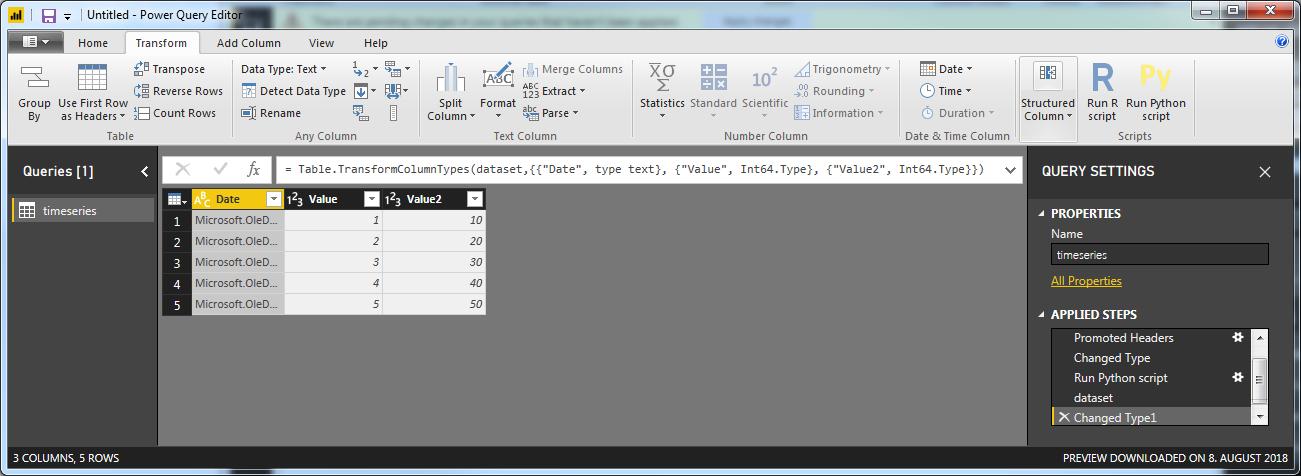
This is the same issue as described for R scripts here, but for the sake of clarity, I'll add an answer for Python in Power BI as well.
Short answer:
Just change the Date data type from date to Text before you insert the Python Script.
The details:
If you import the csv file using the Home > Get Data functionality, and then go to Home > Edit Queries, this is what you'll see:
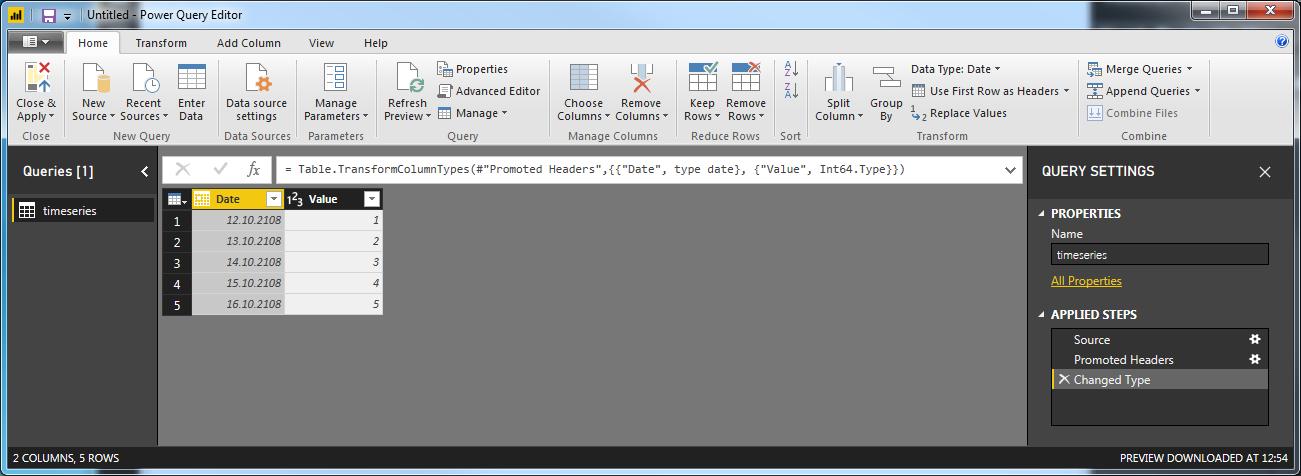
Before you do anything else, just click on the symbol next to date and select Text.
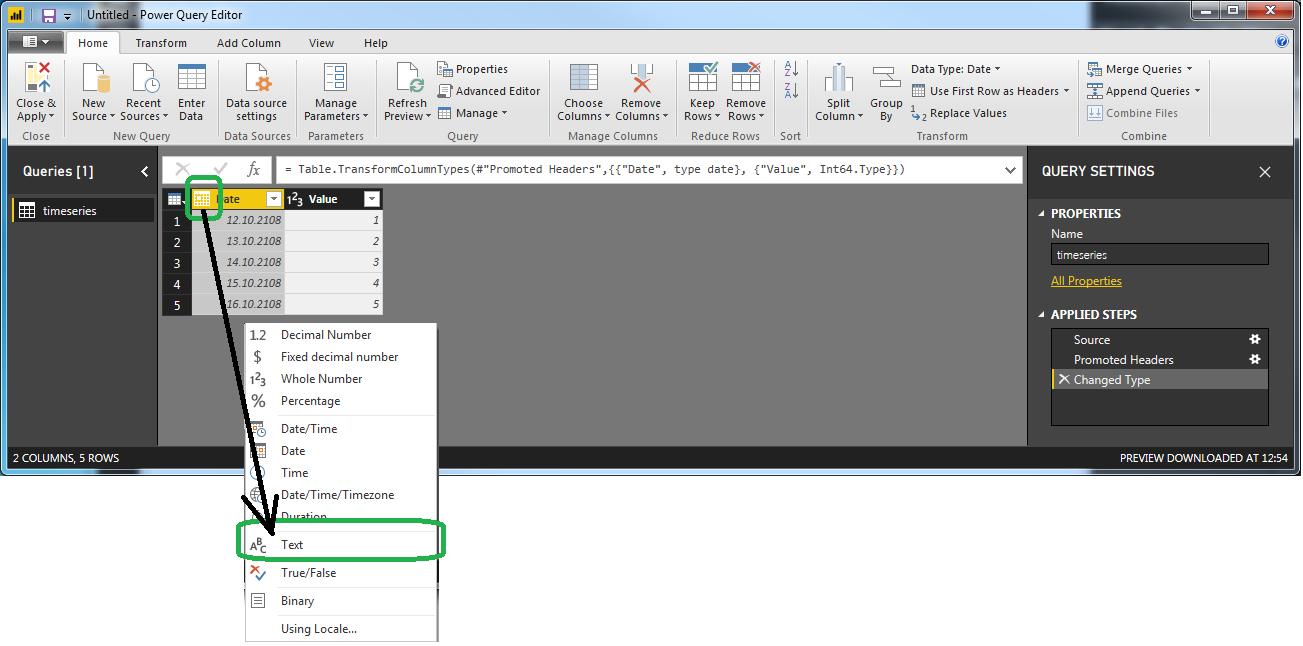
Now you can click Run Python Script, insert your code and clikc OK. This takes you to one last intermediate step where you'll have to click Table here:

This is it:

Notice that the datatype of Date is changed to a date format. If not you can easily change it again with the right-click drop-down menu as explained above.
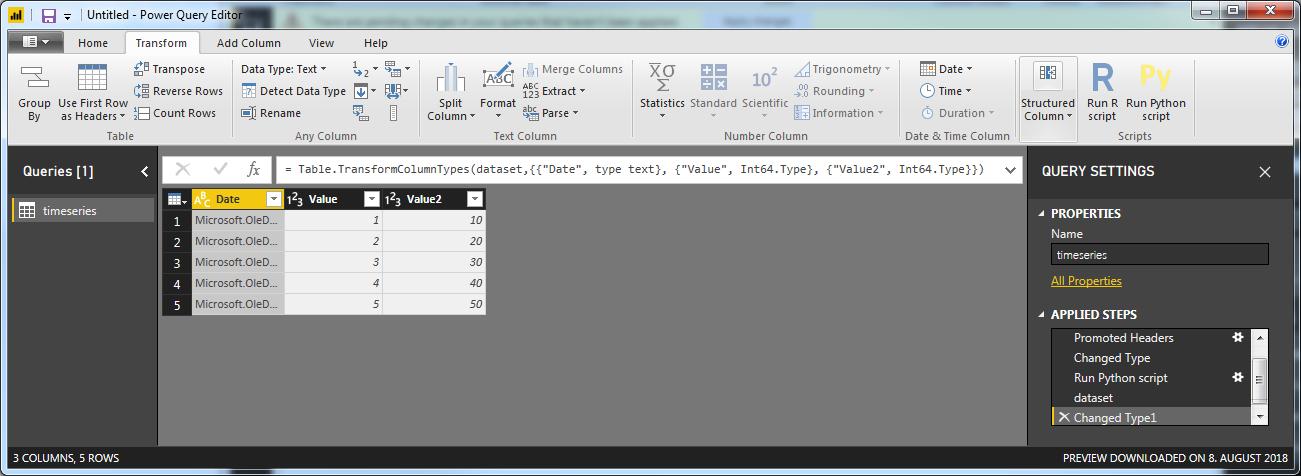

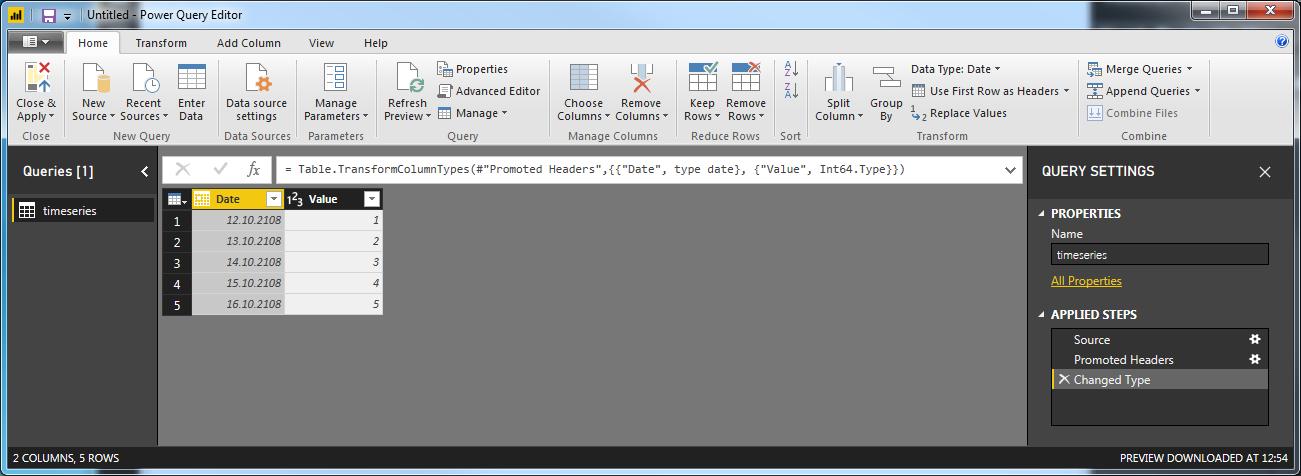
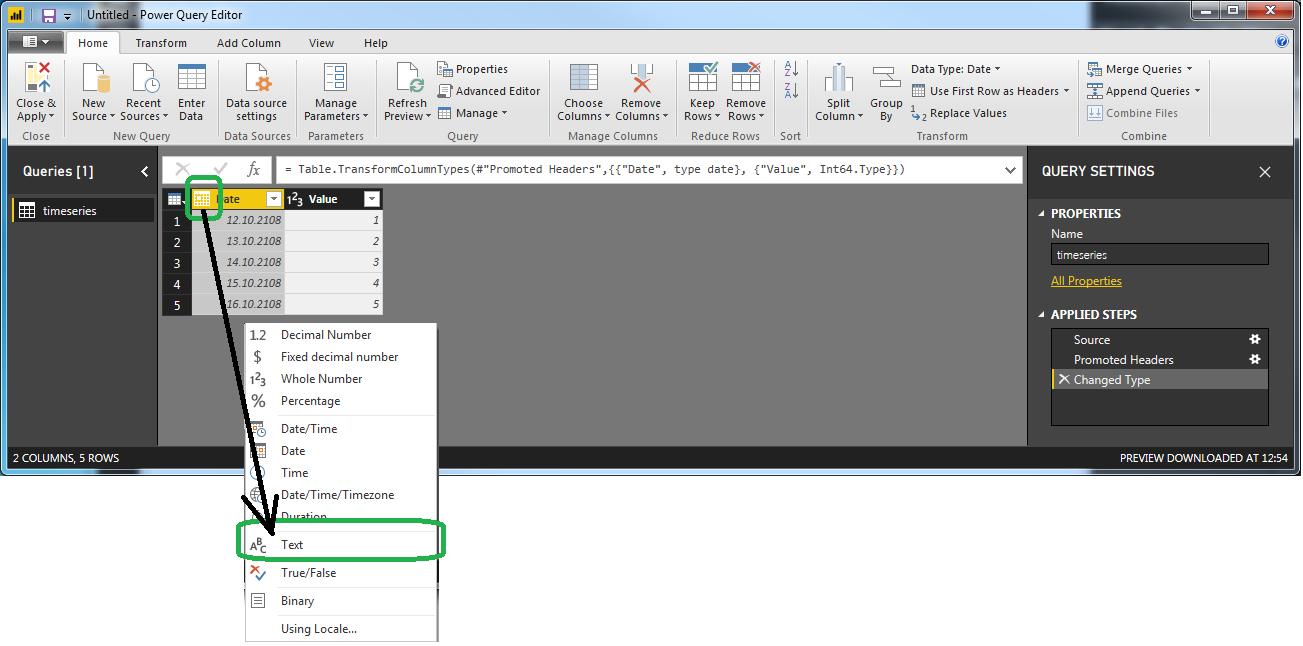







 已为社区贡献126445条内容
已为社区贡献126445条内容

所有评论(0)