Linux Samba PDC – Domain Model
Linux Samba PDC – Domain Model SAMBA 类似于windows 的AD的功能。SAMBA 有两种连线模式: Peer / Peer 和 Domain Model Domain Model 模式就如同windows 中的 DC域控制器。这里的Samab 的起域主控制器的作用。网络内的所有电脑的帐号与密码都在PDC(Primary Domain Co
Linux Samba PDC – Domain Model
SAMBA 类似于windows 的AD的功能。
SAMBA 有两种连线模式: Peer / Peer 和 Domain Model
Domain Model 模式就如同windows 中的 DC域控制器。这里的Samab 的起域主控制器的作用。网络内的所有电脑的帐号与密码都在PDC(Primary Domain Control)中,网络中的所有电脑登入系统都能通过PCD这台主控制器通行检测的。只有通PDC的检测和拿到相应权后再能做相应的操作。
Samba Domain Model
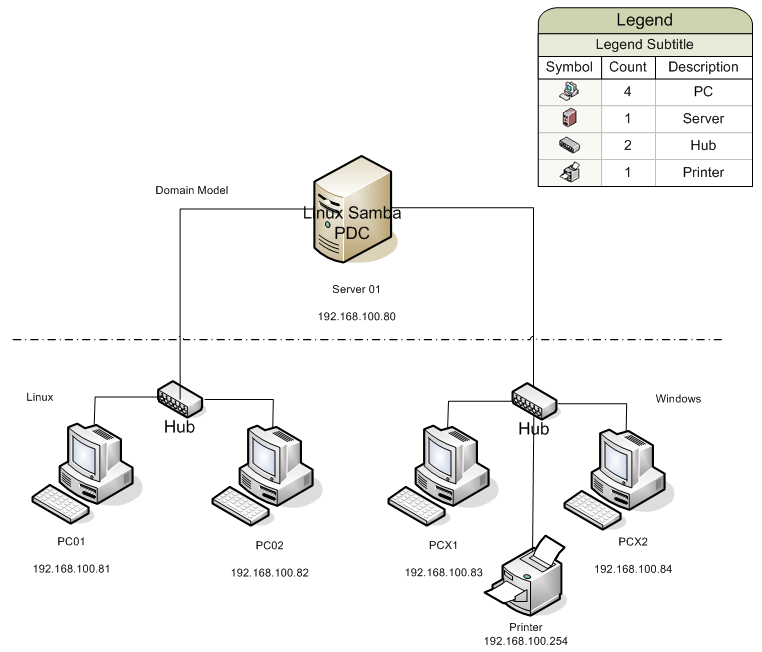
SAMBA PDC (Samba Domain Model) 配置:
注意,smb.conf 配置文件中的 # 和; 是注释符号
(原配置中我们做修改的部分黄底背景)
一. 设置lmhosts 或/etc/hosts 对应的netbios name 和IP, 如是电脑为DHCP获取IP,可以跑过这一部分。
[root@sql root]# vi /etc/samba/lmhosts
127.0.0.1 localhost
192.168.100.80 DBA
192.168.100.81 pc01
~
2.设置 smb.conf
[root@sql root]# vi /etc/samba/smb.conf
# This is the main Samba configuration file. You should read the
# smb.conf(5) manual page in order to understand the options listed
# here. Samba has a huge number of configurable options (perhaps too
# many!) most of which are not shown in this example
#
# Any line which starts with a ; (semi-colon) or a # (hash)
# is a comment and is ignored. In this example we will use a #
# for commentry and a ; for parts of the config file that you
# may wish to enable
#
# NOTE: Whenever you modify this file you should run the command "testparm"
# to check that you have not made any basic syntactic errors.
#
#======================= Global Settings =====================================
[global]
# workgroup = NT-Domain-Name or Workgroup-Name
workgroup = SQL.DBA.COM
netbios name = DBA
# server string is the equivalent of the NT Description field
server string = samba server
# This option is important for security. It allows you to restrict
# connections to machines which are on your local network. The
# following example restricts access to two C class networks and
# the "loopback" interface. For more examples of the syntax see
# the smb.conf man page
hosts allow = 192.168.1. 192.168.2. 192.168.100. 127.
# if you want to automatically load your printer list rather
# than setting them up individually then you'll need this
printcap name = /etc/printcap
load printers = yes
# It should not be necessary to spell out the print system type unless
# yours is non-standard. Currently supported print systems include:
# bsd, sysv, plp, lprng, aix, hpux, qnx, cups
printing = cups
# Uncomment this if you want a guest account, you must add this to /etc/passwd
# otherwise the user "nobody" is used
# this tells Samba to use a separate log file for each machine
# that connects
log file = /var/log/samba/%m.log
# Put a capping on the size of the log files (in Kb).
max log size = 0
# Security mode. Most people will want user level security. See
# security_level.txt for details.
security = user
# Use password server option only with security = server
# The argument list may include:
# password server = My_PDC_Name [My_BDC_Name] [My_Next_BDC_Name]
# or to auto-locate the domain controller/s
# password server = *
; password server = <NT-Server-Name>
# Password Level allows matching of _n_ characters of the password for
# all combinations of upper and lower case.
; password level = 8
; username level = 8
# You may wish to use password encryption. Please read
# ENCRYPTION.txt, Win95.txt and WinNT.txt in the Samba documentation.
# Do not enable this option unless you have read those documents
encrypt passwords = yes
smb passwd file = /etc/samba/smbpasswd
# The following is needed to keep smbclient from spouting spurious errors
# when Samba is built with support for SSL.
; ssl CA certFile = /usr/share/ssl/certs/ca-bundle.crt
# The following are needed to allow password changing from Windows to
# update the Linux system password also.
# NOTE: Use these with 'encrypt passwords' and 'smb passwd file' above.
# NOTE2: You do NOT need these to allow workstations to change only
# the encrypted SMB passwords. They allow the Unix password
# to be kept in sync with the SMB password.
unix password sync = Yes
passwd program = /usr/bin/passwd %u
passwd chat = *New*password* %n/n *Retype*new*password* %n/n *passwd:*all*authentication*tokens*updated*successfully*
# You can use PAM's password change control flag for Samba. If
# enabled, then PAM will be used for password changes when requested
# by an SMB client instead of the program listed in passwd program.
# It should be possible to enable this without changing your passwd
# chat parameter for most setups.
pam password change = yes
# Unix users can map to different SMB User names
; username map = /etc/samba/smbusers
# Using the following line enables you to customise your configuration
# on a per machine basis. The %m gets replaced with the netbios name
# of the machine that is connecting
; include = /etc/samba/smb.conf.%m
# This parameter will control whether or not Samba should obey PAM's
# account and session management directives. The default behavior is
# to use PAM for clear text authentication only and to ignore any
# account or session management. Note that Samba always ignores PAM
# for authentication in the case of encrypt passwords = yes
obey pam restrictions = yes
# Most people will find that this option gives better performance.
# See speed.txt and the manual pages for details
socket options = TCP_NODELAY SO_RCVBUF=8192 SO_SNDBUF=8192
# Configure Samba to use multiple interfaces
# If you have multiple network interfaces then you must list them
# here. See the man page for details.
; interfaces = 192.168.12.2/24 192.168.13.2/24
# Configure remote browse list synchronisation here
# request announcement to, or browse list sync from:
# a specific host or from / to a whole subnet (see below)
; remote browse sync = 192.168.3.25 192.168.5.255
# Cause this host to announce itself to local subnets here
; remote announce = 192.168.1.255 192.168.2.44
# Browser Control Options:
# set local master to no if you don't want Samba to become a master
# browser on your network. Otherwise the normal election rules apply
local master = yes
# OS Level determines the precedence of this server in master browser
# elections. The default value should be reasonable
os level = 64
# Domain Master specifies Samba to be the Domain Master Browser. This
# allows Samba to collate browse lists between subnets. Don't use this
# if you already have a Windows NT domain controller doing this job
domain master = yes
# Preferred Master causes Samba to force a local browser election on startup
# and gives it a slightly higher chance of winning the election
preferred master = yes
# Enable this if you want Samba to be a domain logon server for
# Windows95 workstations.
domain logons = yes
logon drive = K:
time server = yes
admin users = root
# if you enable domain logons then you may want a per-machine or
# per user logon script
# run a specific logon batch file per workstation (machine)
logon script = startup.bat
# run a specific logon batch file per username
# Where to store roving profiles (only for Win95 and WinNT)
# %L substitutes for this servers netbios name, %U is username
# You must uncomment the [Profiles] share below
logon path = //%L/Profiles/%U
# Windows Internet Name Serving Support Section:
# WINS Support - Tells the NMBD component of Samba to enable it's WINS Server
wins support = yes
# WINS Server - Tells the NMBD components of Samba to be a WINS Client
# Note: Samba can be either a WINS Server, or a WINS Client, but NOT both
; wins server = w.x.y.z
# WINS Proxy - Tells Samba to answer name resolution queries on
# behalf of a non WINS capable client, for this to work there must be
# at least one WINS Server on the network. The default is NO.
; wins proxy = yes
# DNS Proxy - tells Samba whether or not to try to resolve NetBIOS names
# via DNS nslookups. The built-in default for versions 1.9.17 is yes,
# this has been changed in version 1.9.18 to no.
; username map = /etc/samba/smbusers
dns proxy = no
# Case Preservation can be handy - system default is _no_
# NOTE: These can be set on a per share basis
; preserve case = no
; short preserve case = no
# Default case is normally upper case for all DOS files
; default case = lower
# Be very careful with case sensitivity - it can break things!
; case sensitive = no
#============================ Share Definitions ==============================
[homes]
comment = Home Directories
browseable = no
writeable = yes
valid users = %S
create mode = 0664
directory mode = 0775
# If you want users samba doesn't recognize to be mapped to a guest user
#; map to guest = bad user
# Un-comment the following and create the netlogon directory for Domain Logons
[netlogon]
comment = Network Logon Service
path = /home/samba/netlogon
guest ok = yes
writable = no
share modes = no
write list = root
follow symlinks = yes
# Un-comment the following to provide a specific roving profile share
# the default is to use the user's home directory
[Profiles]
path = /home/samba/profiles
browseable = no
guest ok = yes
writeable = yes
create mask = 0600
directory mask = 0700
# NOTE: If you have a BSD-style print system there is no need to
# specifically define each individual printer
[printers]
comment = All Printers
path = /var/spool/samba
browseable = no
# Set public = yes to allow user 'guest account' to print
printable = yes
# This one is useful for people to share files
[temp]
comment = Temporary file space
path = /tmp
read only = no
public = yes
# A publicly accessible directory, but read only, except for people in
# the "staff" group
;[public]
; comment = Public Stuff
; path = /home/samba
; public = yes
; writable = yes
; printable = no
; write list = @staff
# Other examples.
#
# A private printer, usable only by fred. Spool data will be placed in fred's
# home directory. Note that fred must have write access to the spool directory,
# wherever it is.
;[fredsprn]
; comment = Fred's Printer
; valid users = fred
; path = /home/fred
; printer = freds_printer
; public = no
; writable = no
; printable = yes
# A private directory, usable only by fred. Note that fred requires write
# access to the directory.
;[fredsdir]
; comment = Fred's Service
; path = /usr/somewhere/private
; valid users = fred
; public = no
; writable = yes
; printable = no
# a service which has a different directory for each machine that connects
# this allows you to tailor configurations to incoming machines. You could
# also use the %U option to tailor it by user name.
# The %m gets replaced with the machine name that is connecting.
;[pchome]
; comment = PC Directories
; path = /usr/local/pc/%m
; public = no
; writable = yes
# A publicly accessible directory, read/write to all users. Note that all files
# created in the directory by users will be owned by the default user, so
# any user with access can delete any other user's files. Obviously this
# directory must be writable by the default user. Another user could of course
# be specified, in which case all files would be owned by that user instead.
;[public]
; path = /usr/somewhere/else/public
; public = yes
; only guest = yes
; writable = yes
; printable = no
# The following two entries demonstrate how to share a directory so that two
# users can place files there that will be owned by the specific users. In this
# setup, the directory should be writable by both users and should have the
# sticky bit set on it to prevent abuse. Obviously this could be extended to
# as many users as required.
;[myshare]
; comment = Mary's and Fred's stuff
; path = /usr/somewhere/shared
; valid users = mary fred
; public = no
; writable = yes
; printable = no
; create mask = 0765
2. 配置检测
[root@sql root]# testparm
3.重启samba 服务
[root@sql root]# /etc/init.d/smb restart 或 [root@sql root]# service smb restart
5. 创建相关资料
1) 建立所需要的文档资料
[root@sql root]# mkdir -p /home/samba/netlogon
2)创建帐号所需要的目录信息
[root@sql root]# vi /home/samba/netlogon/startup.bat
net time //dba /set /yes
net use K: /home
net use L: //dba/temp
3)转换成dos 格式供windows 系统使用
[root@sql root]# unix2dos /home/samba/netlogon/startup.bat
4)查看转换后的结果
[root@sql root]# cat -A /home/samba/netlogon/startup.bat
net time //sql /set /yes^M$
net use K: /home^M$
net use L: //sql/temp^M$
^M$
5) 建立帐号所存放的个人文件信息资料
[root@sql root]# mkdir -p /home/samba/profiles
(注意:此文件会涉及到客端login 域的一些权限的文件,可以根据情况用chmod 或 chown 来对此文件夹进给授权
(权限问题可能引发下面的错误)
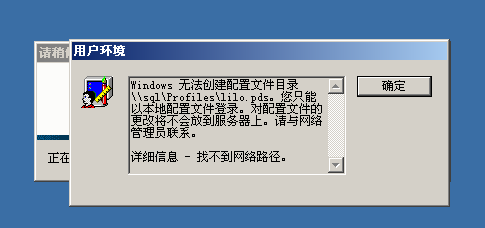
6).添加帐号
首先添加的是root帐户,把root加入到smb帐户中
[root@sql root]# smbpasswd -a root
这一步很重要,因为后面的加入域要用到有管理员的帐号加入域的权限,否则用普通用户好像不能顺利加入域
[root@sql root]# useradd lilo
7).为添加的帐号设置密码
[root@sql root]# passwd lilo
8).将帐号添加为SAMBA用户
[root@sql root]# smbpasswd –a lilo
New SMB password:
Retype new SMB password
Added user lilo
9)添加机器帐号
[root@sql samba]# useradd -M -s /sbin/nologin -d /dev/null pc01$
(机器名后面一定加上$ 符号,它标识为信任帐户
10)将机器添加到 /etc/samba/smbpasswd
[root@sql samba]# smbpasswd -a -m pc01$
6. 加入域
1)将计算机加入到域
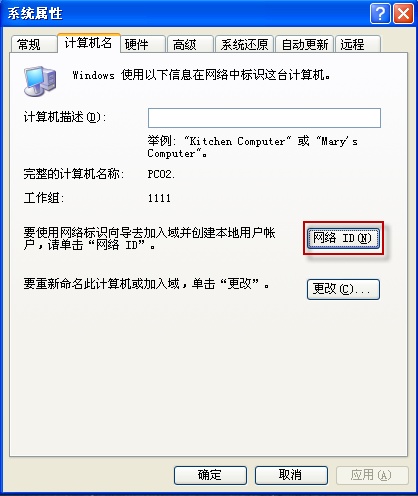
2)通过root 进行域网络验证
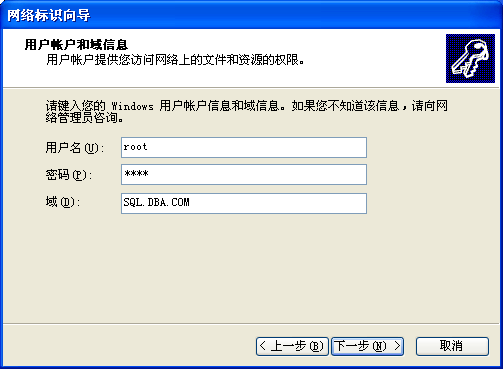
3)这里提示找不到计算帐户,不用理它,真上计算机名和域进入下一步

4)如果下一步发生以下的错误,可能是你的smb 服务没有启来,也有可能是你的named 的服务没有启来。尝试进行如下操作。
-> #service named restart
#service smb restart
->或者客户端点击开始>运行>services.msc , 停止IPSEC service ,再重试加入域
->查看客户端日志信息: c:/windows/debug 下的Netsetup.log
->也可以查看linux 端samba 的日志信息: #cd /var/log/samba/
#tail –f 机器名.log
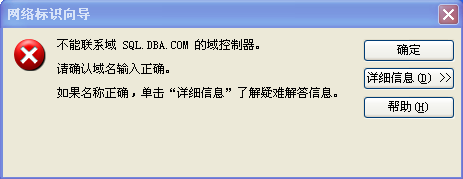
5) 加入域确认
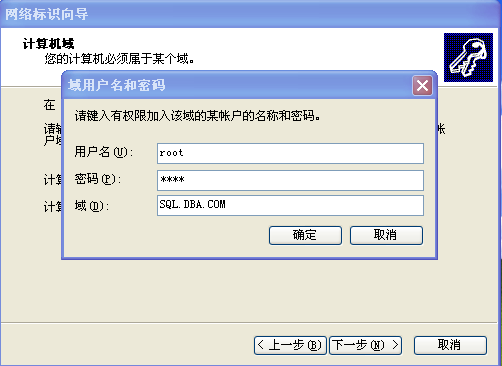
6).选目前不添加用户
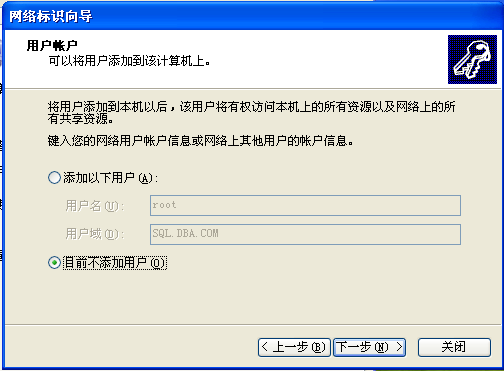
7)完成并重启
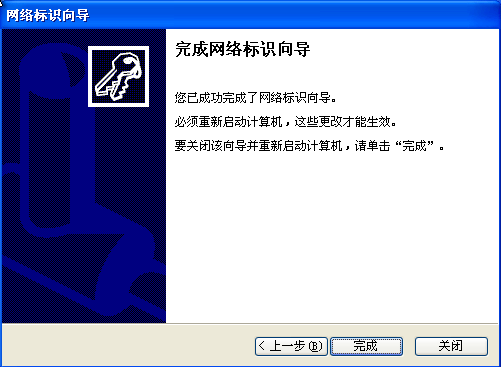
8)重启生效

9)登入域

更多推荐
 已为社区贡献1条内容
已为社区贡献1条内容






所有评论(0)