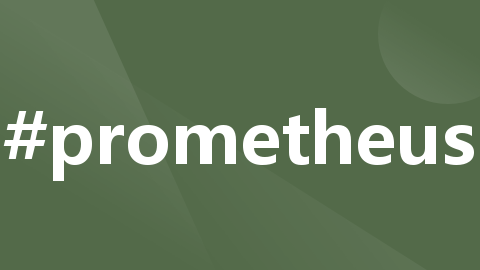
Prometheus、在K8S里部署Prometheus、Prometheus的Exporter、Prometheus的Exporter问题解决和使用PromQL查询监控指标(2024-07-29)
PromQL是Prometheus内置的数据查询语言,其提供对时间序列数据丰富的查询,聚合以及逻辑运算能力的支持。并且被广泛应用在Prometheus的日常应用当中,包括对数据查询、可视化、告警处理当中。可以这么说,PromQL是Prometheus所有应用场景的基础。引申:metrics四种类型counter(计数器)只增不减的计数器(除非系统发生重置)。常见的监控指标,如http_reques
一、Prometheus介绍
Prometheus(普罗米修斯)是一个最初在SoundCloud上构建的监控系统。自2012年成为社区开源项目,拥有非常活跃的开发人员和用户社区。为强调开源及独立维护,Prometheus于2016年加入云原生云计算基金会(CNCF),成为继Kubernetes之后的第二个托管项目。Prometheus基于时序数据库, 非常适合Kubernetes集群的监控。
Prometheus的基本原理是通过HTTP协议周期性抓取被监控组件的状态,任意组件只要提供对应的HTTP接口就可以接入监控。不需要任何SDK或者其他的集成过程。这样做非常适合做虚拟化环境监控系统,比如VM、Docker、Kubernetes等。输出被监控组件信息的HTTP接口被叫做exporter 。目前互联网公司常用的组件大部分都有exporter可以直接使用,比如Varnish、HaproxyNginx、MySQL、Linux系统信息(包括磁盘、内存、CPU、网络等等)。
官方网站:https://prometheus.io
项目托管:https://github.com/prometheus
Prometheus 特点
1)多维数据模型:由度量名称和键值对标识的时间序列数据
2)PromQL:一种灵活的查询语言,可以利用多维数据完成复杂的查询
3)不依赖分布式存储,单个服务器节点可直接工作
4)基于HTTP的pull方式采集时间序列数据
5)推送时间序列数据通过PushGateway组件支持
6)通过服务发现或静态配置发现目标
7)多种图形模式及仪表盘支持(grafana)
8)适用于以机器为中心的监控以及高度动态面向服务架构的监控
Prometheus 架构
Prometheus 由多个组件组成,但是其中许多组件是可选的:
1)Prometheus Server:用于收集指标和存储时间序列数据,并提供查询接口
2)client Library:客户端库(例如Go,Python,Java等),为需要监控的服务产生相应的/metrics并暴露给Prometheus Server。目前已经有很多的软件原生就支持Prometheus,提供/metrics,可以直接使用。对于像操作系统已经不提供/metrics,可以使用exporter,或者自己开发exporter来提供/metrics服务。
3)push gateway:主要用于临时性的 jobs。由于这类 jobs 存在时间较短,可能在 Prometheus 来 pull 之前就消失了。对此Jobs定时将指标push到pushgateway,再由Prometheus Server从Pushgateway上pull。
4)exporter:用于暴露已有的第三方服务的 metrics 给 Prometheus。
5)alertmanager:从 Prometheus server 端接收到 alerts 后,会进行去除重复数据,分组,并路由到对收的接受方式,发出报警。常见的接收方式有:电子邮件,pagerduty,OpsGenie, webhook 等。
6)Web UI:Prometheus内置一个简单的Web控制台,可以查询指标,查看配置信息或者Service Discovery等,实际工作中,查看指标或者创建仪表盘通常使用Grafana,Prometheus作为Grafana的数据源;
注:大多数 Prometheus 组件都是用 Go 编写的,因此很容易构建和部署为静态的二进制文件。
为了能够更加直观的了解Prometheus Server,接下来我们将在k8s里部署并运行一个Prometheus Server实例,通过Node Exporter采集当前主机的系统资源使用情况。 并通过Grafana创建一个简单的可视化仪表盘。
二、在Kubernetes里部署Prometheus
说明:我们使用helm来安装Prometheus,所以请先安装helm
1.配置helm仓库
helm repo add bitnami https://charts.bitnami.com/bitnami
helm repo update
2.使用helm安装Prometheus
先把包下载下来,需要更改values.yaml
helm pull bitnami/prometheus --untar
更改values.yaml
cd prometheus
vi values.yaml #更改所有storageClass配置,指定为nfs-client,这个是前面我们配置的NFS的sc,还有两处,需要将enable:false改为 true
[root@aminglinux01 prometheus]# cat values.yaml | grep storageClass
## Current available global Docker image parameters: imageRegistry, imagePullSecrets and storageClass
## @param global.storageClass DEPRECATED: use global.defaultStorageClass instead
storageClass: "nfs-client"
## @param alertmanager.persistence.storageClass PVC Storage Class for Concourse worker data volume
## If defined, storageClassName: <storageClass>
## If set to "-", storageClassName: "", which disables dynamic provisioning
## If undefined (the default) or set to null, no storageClassName spec is
storageClass: "nfs-client"
## @param server.persistence.storageClass Storage class of backing PVC
## If defined, storageClassName: <storageClass>
## If set to "-", storageClassName: "", which disables dynamic provisioning
## If undefined (the default) or set to null, no storageClassName spec is
storageClass: "nfs-client"
[root@aminglinux01 prometheus]#
安装
helm install prometheus .
[root@aminglinux01 prometheus]# helm install prometheus .
NAME: prometheus
LAST DEPLOYED: Sat Aug 3 01:12:29 2024
NAMESPACE: default
STATUS: deployed
REVISION: 1
TEST SUITE: None
NOTES:
CHART NAME: prometheus
CHART VERSION: 1.3.14
APP VERSION: 2.53.1
** Please be patient while the chart is being deployed **
Prometheus can be accessed via port "80" on the following DNS name from within your cluster:
prometheus-server.default.svc.cluster.local
To access Prometheus from outside the cluster execute the following commands:
NOTE: It may take a few minutes for the LoadBalancer IP to be available.
Watch the status with: 'kubectl get svc --namespace default -w prometheus'
export SERVICE_IP=$(kubectl get svc --namespace default prometheus --template "{{ range (index .status.loadBalancer.ingress 0) }}{{ . }}{{ end }}")
echo "Prometheus URL: http://$SERVICE_IP/"
Watch the Alertmanager StatefulSet status using the command:
kubectl get sts -w --namespace default -l app.kubernetes.io/name=prometheus-alertmanager,app.kubernetes.io/instance=prometheus
Alertmanager can be accessed via port "80" on the following DNS name from within your cluster:
prometheus-alertmanager.default.svc.cluster.local
To access Alertmanager from outside the cluster execute the following commands:
NOTE: It may take a few minutes for the LoadBalancer IP to be available.
Watch the status with: 'kubectl get svc --namespace default -w prometheus-alertmanager'
export SERVICE_IP=$(kubectl get svc --namespace default prometheus-alertmanager --template "{{ range (index .status.loadBalancer.ingress 0) }}{{ . }}{{ end }}")
echo "Alertmanager URL: http://$SERVICE_IP/"
WARNING: There are "resources" sections in the chart not set. Using "resourcesPreset" is not recommended for production. For production installations, please set the following values according to your workload needs:
- alertmanager.resources
- server.resources
- server.thanos.resources
+info https://kubernetes.io/docs/concepts/configuration/manage-resources-containers/
[root@aminglinux01 prometheus]# ls
查看helm安装的应用
helm list -A
[root@aminglinux01 prometheus]# helm list -A
NAME NAMESPACE REVISION UPDATED STATUS CHART APP VERSION
NAME NAMESPACE REVISION UPDATED STATUS CHART APP VERSION
myharbor default 1 2024-07-29 22:46:49.307336562 +0800 CST deployed harbor-22.0.5 2.11.0
node-exporter default 1 2024-07-30 03:23:47.492180325 +0800 CST deployed node-exporter-4.4.11 1.8.2
prometheus prometheus 1 2024-08-01 00:42:00.437880383 +0800 CST deployed prometheus-1.3.14 2.53.1
prometheus default 1 2024-08-03 01:12:29.93926442 +0800 CST deployed prometheus-1.3.14 2.53.1
[root@aminglinux01 prometheus]#
3.访问Prometheus
查看service
kubectl get svc
[root@aminglinux01 prometheus]# kubectl get pod -owide | grep prometheus
prometheus-alertmanager-0 1/1 Running 0 3m37s 10.18.206.230 aminglinux02 <none> <none>
prometheus-server-bd476698f-jrf2q 1/1 Running 0 3m37s 10.18.68.148 aminglinux03 <none> <none>
[root@aminglinux01 prometheus]# kubectl get svc | grep prometheus
prometheus-alertmanager LoadBalancer 10.15.29.91 192.168.10.243 80:30901/TCP 14m
prometheus-server LoadBalancer 10.15.83.252 192.168.10.244 80:30118/TCP 14m
[root@aminglinux01 prometheus]#
通过红色的port来访问Prometheus和Alertmanager
三、Prometheus的Exporter
在Prometheus的架构设计中,Prometheus Server并不直接服务监控特定的目标,其主要任务负责数据的收集,存储并且对外提供数据查询支持。因此为了能够能够监控到某些东西,如主机的CPU使用率,我们需要使用到Exporter。
Exporter是一个用于收集和暴露应用程序指标的工具。它允许你将应用程序中的特定指标暴露给Prometheus监控系统。Exporter可以作为一个独立的进程运行,它通过暴露一个HTTP端点来提供指标数据。Prometheus可以通过定期访问Exporter的端点来获取最新的指标数据,并进行存储和可视化。
Exporter提供了针对各种应用程序和服务的特定实现,包括数据库、消息代理、Web服务器等。我们平时用的各种服务(如Nginx、MySQL、Redis、RabbitMQ、MongoDB等)都有自己的Exporter,它们会从应用程序中提取指标,并将其格式化为Prometheus可理解的格式。
总之,通过使用Prometheus exporter,你可以方便地监控应用程序的性能、资源利用率和其他重要指标。它提供了一种简单而强大的方式来收集和分析应用程序的监控数据,帮助你及时发现潜在的问题并做出相应的调整。
1.Node Exporter
Node Exporter主要用来采集主机上的各种指标(如CPU、内存、磁盘、网络等),Node exporter作为一个独立的进程在主机上运行,并通过HTTP端点暴露指标数据。Prometheus可以定期访问该端点以获取最新的主机指标数据,并将其存储和可视化。
Node exporter可以在各种操作系统上运行,包括Linux、Windows和Mac。它使用系统级接口和命令行工具来收集主机指标数据,并将其转换为Prometheus可理解的格式。我们可以给K8S各个节点安装Node Exporter
helm install node-exporter bitnami/node-exporter
[root@aminglinux01 node-exporter]# helm install node-exporter .
NAME: node-exporter
LAST DEPLOYED: Tue Jul 30 03:23:47 2024
NAMESPACE: default
STATUS: deployed
REVISION: 1
TEST SUITE: None
NOTES:
CHART NAME: node-exporter
CHART VERSION: 4.4.11
APP VERSION: 1.8.2
** Please be patient while the chart is being deployed **
Watch the Node Exporter DaemonSet status using the command:
kubectl get ds -w --namespace default node-exporter
Node Exporter can be accessed via port "9100" on the following DNS name from within your cluster:
node-exporter.default.svc.cluster.local
To access Node Exporter from outside the cluster execute the following commands:
echo "URL: http://127.0.0.1:9100/"
kubectl port-forward --namespace default svc/node-exporter 9100:9100
WARNING: There are "resources" sections in the chart not set. Using "resourcesPreset" is not recommended for production. For production installations, please set the following values according to your workload needs:
- resources
+info https://kubernetes.io/docs/concepts/configuration/manage-resources-containers/
⚠ SECURITY WARNING: Original containers have been substituted. This Helm chart was designed, tested, and validated on multiple platforms using a specific set of Bitnami and Tanzu Application Catalog containers. Substituting other containers is likely to cause degraded security and performance, broken chart features, and missing environment variables.
Substituted images detected:
- registry.cn-hangzhou.aliyuncs.com/*/node-exporter:1.8.2-debian-12-r2
[root@aminglinux01 node-exporter]#
由于魔法法原因,离线安装,手动修改镜像地址
查看pod
kubectl get pod
[root@aminglinux01 node-exporter]# kubectl get pod | grep node
node-exporter-29kkf 1/1 Running 0 109s
node-exporter-5rkhs 1/1 Running 0 109s
[root@aminglinux01 node-exporter]#
node-exporter为daemonset,正常应该有3个pod,这里之所以为2个,这是因为master节点上有污点,需要给daemonset设置一个容忍度,按如下方法操作:
首先查看master节点上的污点:
[root@aminglinux01 ~]# kubectl describe node aminglinux01 |grep -i taint
Taints: node-role.kubernetes.io/control-plane:NoSchedule
[root@aminglinux01 ~]#
在线编辑daemonset
kubectl edit daemonset node-exporter ## 搜索volumes,在其上面增加如下红色字体内容,注意tolerations和container是平级
tolerations:
- key: "node-role.kubernetes.io/control-plane"
operator: "Exists"
effect: "NoSchedule"
volumes:
- hostPath:
path: /proc
type: ""
[root@aminglinux01 ~]# kubectl get pod | grep node
node-exporter-9cn2c 1/1 Running 0 95s
node-exporter-h4ntw 1/1 Running 0 2m27s
node-exporter-wvp2h 1/1 Running 0 54s
[root@aminglinux01 ~]# ^C
获取节点metrics,如果node-exporter工作正常,那么下面三个节点的9100端口都可以访问
[root@aminglinux01 ~]# echo > /dev/tcp/192.168.100.151/9100
[root@aminglinux01 ~]# echo > /dev/tcp/192.168.100.152/9100
[root@aminglinux01 ~]# echo > /dev/tcp/192.168.100.153/9100
[root@aminglinux01 ~]#
2.Prometheus通过node-export来监控节点
由于我们用helm安装的Prometheus,要想通过编辑配置文件来修改Prometheus的配置就非常麻烦,好在k8s里Prometheus的配置是通过Configmap的形式存在的。
要修改Configmap有两种方式,
- 将k8s内的Configmap导出来,编辑后再次apply,
- 是直接使用kubectl edit命令来在线编辑。
建议使用导出Configmap再编辑,安全更方便,因为后面更改这个配置的情况很多。先把Configmap导出为yaml文件:
[root@aminglinux01 prometheus]# kubectl get pod | grep prometheus
prometheus-alertmanager-0 1/1 Running 0 16m
prometheus-server-bd476698f-jrf2q 1/1 Running 0 16m
[root@aminglinux01 prometheus]#
kubectl get cm prometheus-server -o yaml > prometheus_config.yaml
编辑完,再重新应用yaml

kubectl apply -f prometheus_config.yaml
Warning: resource configmaps/prometheus-server is missing the kubectl.kubernetes.io/last-applied-configuration annotation which is required by kubectl apply. kubectl apply should only be used on resources created declaratively by either kubectl create --save-config or kubectl apply. The missing annotation will be patched automatically.
configmap/prometheus-server configured
[root@aminglinux01 prometheus]#
此时,配置虽然更新,但是Prometheus并还未应用最新配置,还需要重启一下Prometheus服务,比较简单的方法是,将现有pod删除,Kubernetes会自动新启动一个新的pod。
kubectl get po |grep prometheus-server |awk '{print $1}' |xargs -i kubectl delete po {}
[root@aminglinux01 prometheus]# kubectl get pod | grep prometheus
prometheus-alertmanager-0 1/1 Running 0 29m
prometheus-server-bd476698f-vbkjd 1/1 Running 0 21s
[root@aminglinux01 prometheus]#
等新的pod正常running后,再去浏览器查看

除了Node exporter外,其它常见的服务也可以使用exporter来监控,后面章节再介绍。
四、使用PromQL查询监控指标
1.什么是PromQL
PromQL(Prometheus Query Language)是Prometheus内置的数据查询语言,其提供对时间序列数据丰富的查询,聚合以及逻辑运算能力的支持。并且被广泛应用在Prometheus的日常应用当中,包括对数据查询、可视化、告警处理当中。可以这么说,PromQL是Prometheus所有应用场景的基础。
引申:metrics四种类型
* counter(计数器) 只增不减的计数器(除非系统发生重置)。常见的监控指标,如http_requests_total,node_cpu都是Counter类型的监控指标。
* gauge (仪表类型)与Counter不同,Gauge类型的指标侧重于反应系统的当前状态。因此这类指标的样本数据可增可减。常见指标如:node_memory_MemFree(主机当前空闲的内容大小)、node_memory_MemAvailable(可用内存大小)都是Gauge类型的监控指标。
* histogram(直方图类型)
* summary (摘要类型)
Histogram和Summary主用用于统计和分析样本的分布情况。
例如,为了分析某服务接口的质量,需要统计0~100ms之间的请求数、100~500ms之间的请求数、500ms~1000ms之间请求数、大于1000ms的请求数有多少。通过分析这四个区间请求数的分布从而能确定接口是快还是慢。
Histogram和Summary都是为了能够解决这样问题的存在,通过Histogram和Summary类型的监控指标,我们可以快速了解监控样本的分布情况。
例如,指标go_gc_duration_seconds的指标类型为Summary;
prometheus_tsdb_compaction_chunk_size_bytes的指标类型Histogram
2.查询系统负载

3.查询内存剩余
node_memory_MemAvailable_bytes ##单位字节
node_memory_MemAvailable_bytes/1024 ##以k为单位显示


加条件限制:
node_memory_MemAvailable_bytes{instance="192.168.100.152:9100"}/1024

正则匹配:
node_memory_MemAvailable_bytes{instance=~"192.168.*"}

内存使用率
(1-node_memory_MemAvailable_bytes/node_memory_MemTotal_bytes)*100

CPU使用率(2分钟内)
1 - rate(node_cpu_seconds_total{cpu="0",instance="192.168.100.151:9100",mode="idle"} [2m])

磁盘空间使用
node_filesystem_avail_bytes{fstype!="tmpfs"}/1024/1024

网卡流量
rate(node_network_receive_bytes_total{device="ens160"}[3m])
rate(node_network_receive_bytes_total{device="ens160",instance="192.168.100.151:9100"}[3m])
rate(node_network_transmit_bytes_total{device="ens160",instance="192.168.100.151:9100"}[3m])



更多推荐
 已为社区贡献9条内容
已为社区贡献9条内容






所有评论(0)