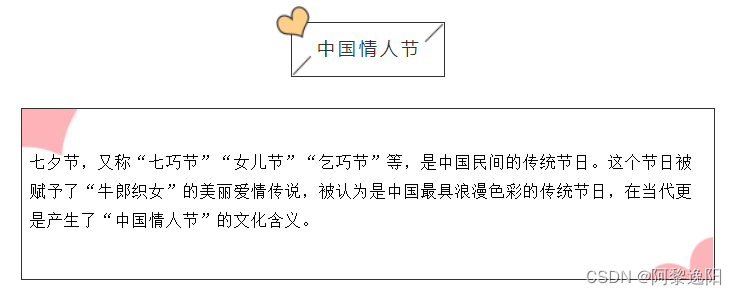
七夕表白代码合集
七夕表白代码合集
 来源:百度动图
来源:百度动图

一年一度的七夕又快到了,我发现网上有很多写得很好的Python表白代码,感觉绘出来的图很漂亮。我整理了一下,挑了一些我觉得不错的代码和部分自认不错的原创分享给大家。这些我都测试过,确实可以生成喔~,选一种喜欢的方式发给你的那个TA吧图片。
更多原创表白代码:比心、永恒心动、我的眼里只有你、表白烟花、这是我的某某某见本文最后的文章链接。
文章目录
一、入门级
1. 一行代码画爱心
print('\n'.join([''.join([('Love'[(x-y)%4]if((x*0.05)**2+(y*0.1)**2-1)**3-(x*0.05)**2*(y*0.1)**3<=0 else' ')for x in range(-30,30)])for y in range(15,-15,-1)]))
效果图

2. 用turtle库画爱心加文字
import turtle
import math
turtle.pen()
t=turtle
t.up()
t.goto(0,150)
t.down()
t.color('red')
t.begin_fill()
t.fillcolor('red')
t.speed(1)
t.left(45)
t.forward(150)
t.right(45)
t.forward(100)
t.right(45)
t.forward(100)
t.right(45)
t.forward(100)
t.right(45)
t.forward(250+math.sqrt(2)*100)
t.right (90)
t.speed(2)
t.forward(250+100*math.sqrt(2))
t.right(45)
t.forward(100)
t.right(45)
t.forward(100)
t.right(45)
t.forward(100)
t.right(45)
t.forward(150)
t.end_fill()
t.goto(-10,0)
t.pencolor('white')
#L
t.pensize(10)
t.goto(-50,0)
t.goto(-50,80)
t.up ()
#I
t.goto(-100,0)
t.down()
t.goto(-160,0)
t.goto(-130,0)
t.goto(-130,80)
t.goto(-160,80)
t.goto(-100,80)
t.up()
#O
t.goto(10,25)
t.down()
t.right(45)
t.circle(25,extent=180)
t.goto(60,55)
t.circle(25,extent=180)
t.goto(10,25)
t.up()
t.goto(75,80)
t.down()
t.goto(100,0)
t.goto(125,80)
t.up()
t.goto(180,80)
t.down()
t.goto(140,80)
t.goto(140,0)
t.goto(180,0)
t.up()
t.goto(180,40)
t.down()
t.goto(140,40)
#U
t.up()
t.goto(-40,-30)
t.down()
t.goto(-40,-80)
t.circle(40,extent=180)
t.goto(40,-30)
t.hideturtle()
效果图

二、进阶级
1. 用turtle库画一朵玫瑰花版本1
#!/usr/bin/env python
# coding: utf-8
#绘制玫瑰花并添加文字
import turtle
# 设置画布大小
# turtle.screensize(canvwidth=None, canvheight=None, bg=None)
turtle.setup(width=0.6, height=0.6)
# 设置初始位置
turtle.penup()
turtle.left(90)
turtle.fd(200)
turtle.pendown()
turtle.right(90)
# 输出文字
printer = turtle.Turtle()
printer.hideturtle()
printer.penup()
printer.back(200)
printer.write("赠给亲爱的 XX\n\n", align="right", font=("楷体", 16, "bold"))
printer.write("from XXX", align="center", font=("楷体", 12, "normal"))
# 花蕊
turtle.fillcolor("red")
turtle.begin_fill()
turtle.circle(10, 180)
turtle.circle(25, 110)
turtle.left(50)
turtle.circle(60, 45)
turtle.circle(20, 170)
turtle.right(24)
turtle.fd(30)
turtle.left(10)
turtle.circle(30, 110)
turtle.fd(20)
turtle.left(40)
turtle.circle(90, 70)
turtle.circle(30, 150)
turtle.right(30)
turtle.fd(15)
turtle.circle(80, 90)
turtle.left(15)
turtle.fd(45)
turtle.right(165)
turtle.fd(20)
turtle.left(155)
turtle.circle(150, 80)
turtle.left(50)
turtle.circle(150, 90)
turtle.end_fill()
# 花瓣1
turtle.left(150)
turtle.circle(-90, 70)
turtle.left(20)
turtle.circle(75, 105)
turtle.setheading(60)
turtle.circle(80, 98)
turtle.circle(-90, 40)
# 花瓣2
turtle.left(180)
turtle.circle(90, 40)
turtle.circle(-80, 98)
turtle.setheading(-83)
# 叶子1
turtle.fd(30)
turtle.left(90)
turtle.fd(25)
turtle.left(45)
turtle.fillcolor("green")
turtle.begin_fill()
turtle.circle(-80, 90)
turtle.right(90)
turtle.circle(-80, 90)
turtle.end_fill()
turtle.right(135)
turtle.fd(60)
turtle.left(180)
turtle.fd(85)
turtle.left(90)
turtle.fd(80)
# 叶子2
turtle.right(90)
turtle.right(45)
turtle.fillcolor("green")
turtle.begin_fill()
turtle.circle(80, 90)
turtle.left(90)
turtle.circle(80, 90)
turtle.end_fill()
turtle.left(135)
turtle.fd(60)
turtle.left(180)
turtle.fd(60)
turtle.right(90)
turtle.circle(200, 60)
turtle.done()
效果图

2. 用turtle库画一朵玫瑰花版本2
# -*- coding: UTF-8 -*-
'''
代码用途 :画玫瑰花
作者 :阿黎逸阳
博客 : https://blog.csdn.net/qq_32532663/article/details/106176609
'''
import os
import time
import pygame
import turtle as t
#播放音乐
print('播放音乐')
pygame.mixer.init()
pygame.mixer.music.load(r"F:\公众号\62.玫瑰花\Eran - 春の思い出.mp3")
pygame.mixer.music.set_volume(0.5)
pygame.mixer.music.play(1, 10)
t.title('阿黎逸阳的代码公众号')
t.speed(3)
t.setup(startx=0, starty = 0, width=800, height = 600)
#画爱心
def red_heart():
t.penup()
t.goto(0, 200)
t.pendown()
t.pensize(2)
t.color('black', 'red')
t.begin_fill()
t.setheading(110)
t.circle(30, 150)
t.left(15)
t.circle(50, 70)
t.circle(-50, 30)
t.left(100)
t.circle(-50, 30)
t.right(10)
t.circle(50, 70)
t.left(5)
t.circle(29, 175)
t.end_fill()
def top_arc():
#画花上面的部分
t.penup()
t.goto(18, 224)
t.pendown()
t.begin_fill()
t.setheading(125)
t.pensize(2)
t.color('black', 'red')
t.circle(25, 125)
t.color('red')
t.circle(25, 360-125)
t.end_fill()
def under_arc():
#画下弧线
t.penup()
t.goto(-58, 190)
t.pendown()
t.begin_fill()
t.color('black', 'red')
t.setheading(290)
t.circle(-120, 50)
t.circle(60, 120)
t.setheading(-10)
t.circle(60, 120)
t.left(4)
t.circle(-120, 50)
t.end_fill()
def stamen():
#画花蕊
t.penup()
t.goto(0, 185)
t.pendown()
t.setheading(90)
t.circle(5, 270)
t.right(5)
t.circle(100, 8)
#t.right(10)
t.circle(10, 180)
t.circle(100, 8)
t.right(10)
t.circle(15, 160)
t.circle(80, 5)
t.right(34)
t.circle(-30, 80)
#画花身
t.right(10)
t.circle(100, 82)
#画竖线
t.penup()
t.goto(-10, 183)
t.pendown()
t.setheading(-90)
t.forward(15)
t.penup()
t.goto(-21, 179)
t.pendown()
t.setheading(-90)
t.forward(25)
t.penup()
t.goto(18, 185)
t.pendown()
t.setheading(-90)
t.forward(29)
print('画心')
red_heart()
print('画顶部弧线')
top_arc()
print('画下弧线')
under_arc()
print('画心')
red_heart()
print('画花蕊')
stamen()
# 写文字
t.hideturtle()
t.penup()
t.goto(-200, -200)
t.pendown()
t.write("赠给亲爱的 XX\n\n", align="right", font=("楷体", 16, "bold"))
t.penup()
t.goto(-200, -200)
t.pendown()
t.write("from XXX", align="right", font=("楷体", 12, "normal"))
效果视频
画玫瑰花
注:如需视频源代码,请在公众号中回复“玫瑰花2”,即可免费获取。
3. 用turtle库画爱心加文字
import turtle
import random
def love(x, y): # 在(x,y)处画爱心lalala
lv = turtle.Turtle()
lv.hideturtle()
lv.up()
lv.goto(x, y) # 定位到(x,y)
def curvemove(): # 画圆弧
for i in range(20):
lv.right(10)
lv.forward(2)
lv.color('red', 'pink')
lv.speed(10000000)
lv.pensize(1)
# 开始画爱心lalala
lv.down()
lv.begin_fill()
lv.left(140)
lv.forward(22)
curvemove()
lv.left(120)
curvemove()
lv.forward(22)
lv.write("YZ", font=("Arial", 12, "normal"), align="center") # 写上表白的人的名字
lv.left(140) # 画完复位
lv.end_fill()
def tree(branchLen, t):
if branchLen > 5: # 剩余树枝太少要结束递归
if branchLen < 20: # 如果树枝剩余长度较短则变绿
t.color("green")
t.pensize(random.uniform((branchLen + 5) / 4 - 2, (branchLen + 6) / 4 + 5))
t.down()
t.forward(branchLen)
love(t.xcor(), t.ycor()) # 传输现在turtle的坐标
t.up()
t.backward(branchLen)
t.color("brown")
return
t.pensize(random.uniform((branchLen + 5) / 4 - 2, (branchLen + 6) / 4 + 5))
t.down()
t.forward(branchLen)
# 以下递归
ang = random.uniform(15, 45)
t.right(ang)
tree(branchLen - random.uniform(12, 16), t) # 随机决定减小长度
t.left(2 * ang)
tree(branchLen - random.uniform(12, 16), t) # 随机决定减小长度
t.right(ang)
t.up()
t.backward(branchLen)
myWin = turtle.Screen()
t = turtle.Turtle()
t.hideturtle()
t.speed(1000)
t.left(90)
t.up()
t.backward(200)
t.down()
t.color("brown")
t.pensize(32)
t.forward(60)
tree(100, t)
myWin.exitonclick()
效果图

三、高阶版
1. 星空下的告白
"""
代码用途:表白
作者:阿黎逸阳
"""
def bgpic(self, picname=None):
"""Set background image or return name of current backgroundimage.
Optional argument:
picname -- a string, name of a gif-file or "nopic".
If picname is a filename, set the corresponding image as background.
If picname is "nopic", delete backgroundimage, if present.
If picname is None, return the filename of the current backgroundimage.
Example (for a TurtleScreen instance named screen):
>>> screen.bgpic()
'nopic'
>>> screen.bgpic("landscape.gif")
>>> screen.bgpic()
'landscape.gif'
"""
if picname is None:
return self._bgpicname
if picname not in self._bgpics:
self._bgpics[picname] = self._image(picname)
self._setbgpic(self._bgpic, self._bgpics[picname])
self._bgpicname = picname
# coding: utf-8
import pygame
import os
import sys
from pygame.locals import *
os.chdir('F:/微信公众号/Python/29.加载音乐')
os.getcwd()
pygame.init()
pygame.mixer.init()
pygame.mixer.music.load("告白.mp3")
#pygame.mixer.music.set_volume(0.4)
pygame.mixer.music.play()
bg_size = width, height = 300, 200
bg_rgb = (255, 255, 255)
screen1 = pygame.display.set_mode(bg_size)
pygame.display.set_caption("告白音乐")
clock = pygame.time.Clock()
play_image = pygame.image.load("开始和暂停按钮2.png").convert_alpha()
pause_image = pygame.image.load("开始和暂停按钮2.png").convert_alpha()
pause_rect = pause_image.get_rect()
print(pause_rect.width,pause_rect.height)
pause_rect.left, pause_rect.top = (width - pause_rect.width) // 2, (height - pause_rect.height) // 2
from turtle import *
from random import random,randint
os.chdir('F:/微信公众号/Python/0.已发表')
screen = Screen()
width ,height = 900,700
screen.setup(width,height)
screen.title("告白")
screen.bgcolor("black")
screen.bgpic(r'./星空下互相告白的两个人2.gif')
screen.mode("logo")
screen.delay(0)
printer = Turtle()
printer.hideturtle()
printer.penup()
printer.color('red')
printer.goto(-100,-350)
printer.write("In the whole universe\n\n",move = True, align="left", font=("Italic", 30, "bold"))
printer.goto(-50,-400)
printer.write("YZ I only love you!\n\n",move = True, align="left", font=("Italic", 30, "bold"))
t = Turtle(visible = False,shape='circle')
t.pencolor("white")
t.fillcolor("white")
t.penup()
t.setheading(-90)
t.goto(width/2,randint(-height/2,height/2))
stars = []
for i in range(300):
star = t.clone()
s =random()/3
if s>0.01 and s<0.03:
star.pencolor("black")
star.fillcolor("black")
elif s>0.03 and s<0.04:
star.pencolor("lightcoral")
star.fillcolor("lightcoral")
elif s>0.05 and s<0.1:
star.pencolor("green")
star.fillcolor("green")
elif s>0.15 and s<0.16:
star.pencolor("yellow")
star.fillcolor("yellow")
elif s>0.19 and s<0.2:
star.pencolor("red")
star.fillcolor("red")
elif s>0.21 and s<0.22:
star.pencolor("purple")
star.fillcolor("purple")
elif s>0.29 and s<0.3:
star.pencolor("darkorange")
star.fillcolor("darkorange")
elif s>0.31 and s<0.32:
star.pencolor("red")
star.fillcolor("yellow")
elif s>0.32 and s<0.33:
star.pencolor("yellow")
star.fillcolor("white")
star.shapesize(s,s)
star.speed(int(s*30))
star.setx(width/2 + randint(1,width))
star.sety( randint(-height/2,height/2))
#star.showturtle()
stars.append(star)
i = 0
pause = False
while True:
i += 0
for star in stars:
star.setx(star.xcor() - 3 * star.speed())
if star.xcor()<-width/2:
star.hideturtle()
star.setx(width/2 + randint(1,width))
star.sety( randint(-height/2,height/2))
star.showturtle()
if i>= 100:
break
# 查找队列事件
for event in pygame.event.get():
# 查找点击关闭窗口事件
if event.type == QUIT:
sys.exit
# 查找鼠标左右击事件
if event.type == MOUSEBUTTONDOWN:
if event.button == 1:
pause = not pause
if event.button == 3:
pause = not pause
if event.type == KEYDOWN:
if event.key == K_SPACE:
pause = not pause
screen1.fill(bg_rgb)
if pause:
pygame.mixer.music.pause()
screen1.blit(pause_image, pause_rect)
else:
pygame.mixer.music.unpause()
screen1.blit(play_image, pause_rect)
pygame.display.flip()
clock.tick(30)
效果图

注:如需上图源代码和照片,请在公众号中回复“星空下的告白”,即可免费获取。
2.照片墙
#!/usr/bin/env python
# encoding: utf-8
from PIL import Image
import cv2
import os
os.chdir(r"F:\微信公众号\Python\30.520表白\代码\照片墙\new")
img = cv2.imread("start.jpg")
height,width,channels = img.shape
unit_size = 120
y_index = height//unit_size
x_index = width//unit_size
new_img = Image.new('RGB',(width,height),'#FFFFFF')
pic_list = []
for item in os.listdir("small_pictures"):
if item.endswith(".jpg") or item.endswith(".JPG") :
pic_list.append(item)
total = len(pic_list)
x=0
y=0
for i in range(x_index*y_index):
print(f"目前进度{i}/{x_index*y_index}")
test = Image.open("small_pictures/" + pic_list[i%total]).resize((unit_size,unit_size), Image.ANTIALIAS)
new_img.paste(test,(x*unit_size,y*unit_size))
x+=1
if x==x_index:
x=0
y+=1
print("素材图合成完毕!")
new_img.save("out.jpg",quality=100)
src1 = cv2.imread("start.jpg")
src2 = cv2.imread("out.jpg")
result = cv2.addWeighted(src1,0.7,src2,0.3,0)
cv2.imwrite("result.jpg",result)
效果图1

效果图2

注:如需照片墙源代码和照片,请在公众号中回复“照片墙”,即可免费获取。
更多关于七夕表白的文章如下:
Python版比心
七夕表白玫瑰花
永恒的心动
情人节表白烟花
我的眼里只有你
表白-白衣天使
带音乐字符画+带颜色字符画—情人节表白代码
教你用Python秀恩爱、撒狗粮——这是我的某某某
感兴趣的可以进入文章页看下,祝大家七夕节日快乐,有情人终成眷属。
参考文献
https://zhuanlan.zhihu.com/p/77129961
https://www.cnblogs.com/ooo888ooo/p/10629205.html
https://www.zhihu.com/question/306127738/answer/558080822?utm_source=wechat_session&utm_medium=social&utm_oi=1090367802518536192
【限时免费进群】群内提供学习Python、玩转Python、风控建模、人工智能、数据分析相关招聘内推信息、优秀文章、学习视频,也可交流学习工作中遇到的相关问题。需要的朋友添加微信号19967879837,加时备注想进的群,比如风控建模。
你可能感兴趣:
用Python绘制皮卡丘
用Python绘制词云图
Python人脸识别—我的眼里只有你
Python画好看的星空图(唯美的背景)
用Python中的py2neo库操作neo4j,搭建关联图谱
Python浪漫表白源码合集(爱心、玫瑰花、照片墙、星空下的告白)
更多推荐
 已为社区贡献1条内容
已为社区贡献1条内容


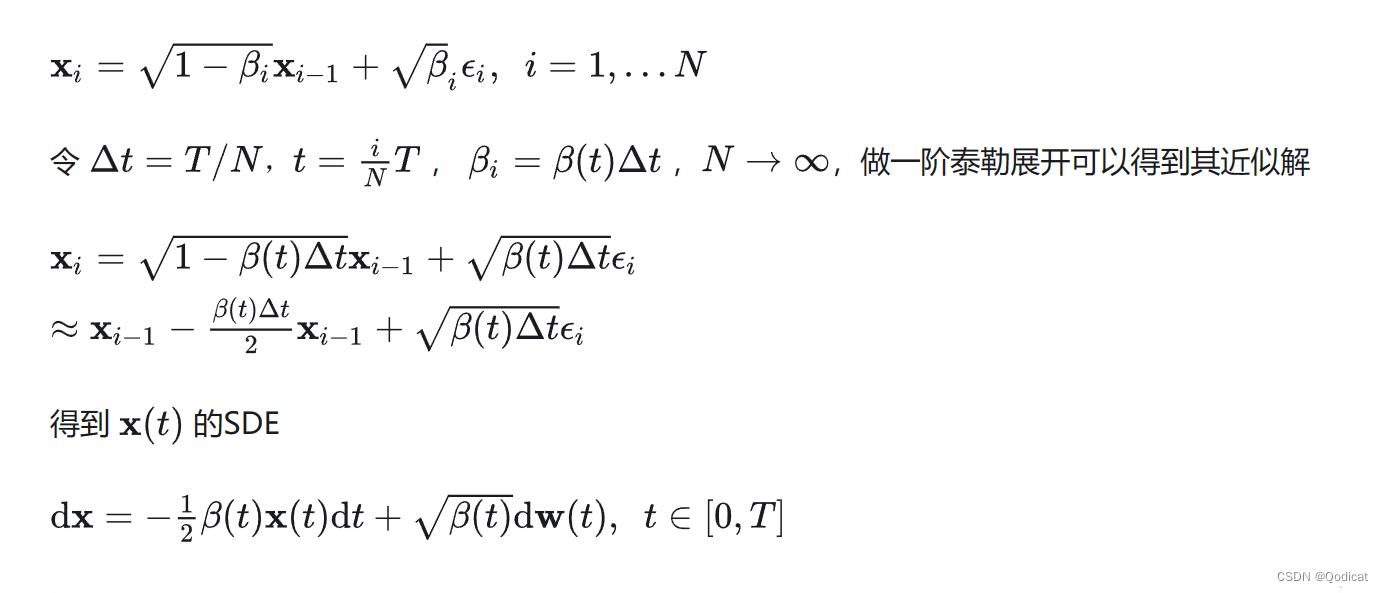





所有评论(0)