7 个伟大的 Python 绘图库 - 比较(每个都有指南)
如何在 Python 中绘制绘图? 这个问题曾经有一个简单的答案:Matplotlib 是唯一的方法。如今,Python 是数据科学的语言,并且有更多的选择。你应该使用哪个? 本指南将帮助您做出决定。我将向您展示如何使用七个 Python 绘图库,并附赠每个库的深入指南! 我还为每个库打包了一个示例,作为Anvil应用程序,展示了如何使用 Python 构建基于 Web 的数据应用程序。所有这些库
如何在 Python 中绘制绘图?
这个问题曾经有一个简单的答案:Matplotlib 是唯一的方法。如今,Python 是数据科学的语言,并且有更多的选择。你应该使用哪个?
本指南将帮助您做出决定。我将向您展示如何使用七个 Python 绘图库,并附赠每个库的深入指南!
我还为每个库打包了一个示例,作为Anvil应用程序,展示了如何使用 Python 构建基于 Web 的数据应用程序。所有这些库都在 Anvil 的服务器模块中可用,并且 Plotly 也可以直接在 Anvil 的前端 Python 代码中工作!单击以获取示例代码的深入指南。
最流行的 Python 绘图库是 Matplotlib、Plotly、Seaborn 和 Bokeh。我还包括了一些你绝对应该考虑的被低估的宝石:Altair,具有表现力的 API,以及 Pygal,具有漂亮的 SVG 输出。我们还将了解 Pandas 提供的非常方便的绘图 API。
我们的示例图
这些库中的每一个都采用略有不同的方法。为了比较它们,我将对每个库制作相同的图,并向您展示源代码。我选择了一张自 1966 年以来英国选举结果的分组条形图。这里是:
[ ](https://res.cloudinary.com/practicaldev/image/fetch/s--I-8dWZHq--/c_limit%2Cf_auto%2Cfl_progressive%2Cq_auto%2Cw_880/https://anvil.works /blog/img/plotting-in-python/plotting-in-anvil.png)
](https://res.cloudinary.com/practicaldev/image/fetch/s--I-8dWZHq--/c_limit%2Cf_auto%2Cfl_progressive%2Cq_auto%2Cw_880/https://anvil.works /blog/img/plotting-in-python/plotting-in-anvil.png)
我从维基百科](https://en.wikipedia.org/wiki/United_Kingdom_general_elections_overview)编译了英国选举历史数据集[:1966 年至 2019 年每次选举中保守党、工党和自由党(广义)赢得的英国议会席位数量,加上赢得的席位数量由“其他人”。您可以在此处将其下载为 CSV 文件。
1\。 Matplotlib
Matplotlib是最古老的 Python 绘图库,它仍然是最受欢迎的。它创建于 2003 年,是SciPy Stack的一部分,这是一个类似于 Matlab 的开源科学计算库。
Matplotlib 让您可以精确控制绘图 - 例如,您可以定义条形图中每个条形的单独 x 位置。我写了一个更详细的 Matplotlib 指南,你可以在这里找到。
[ ](https://res.cloudinary.com/practicaldev/image/fetch/s--kxAGEqOX--/c_limit%2Cf_auto%2Cfl_progressive%2Cq_auto%2Cw_880/https://anvil.works/blog /img/plotting-in-python/matplotlib.png)
](https://res.cloudinary.com/practicaldev/image/fetch/s--kxAGEqOX--/c_limit%2Cf_auto%2Cfl_progressive%2Cq_auto%2Cw_880/https://anvil.works/blog /img/plotting-in-python/matplotlib.png)
import matplotlib.pyplot as plt
import numpy as np
from votes import wide as df
# Initialise a figure. subplots() with no args gives one plot.
fig, ax = plt.subplots()
# A little data preparation
years = df['year']
x = np.arange(len(years))
# Plot each bar plot. Note: manually calculating the 'dodges' of the bars
ax.bar(x - 3*width/2, df['conservative'], width, label='Conservative', color='#0343df')
ax.bar(x - width/2, df['labour'], width, label='Labour', color='#e50000')
ax.bar(x + width/2, df['liberal'], width, label='Liberal', color='#ffff14')
ax.bar(x + 3*width/2, df['others'], width, label='Others', color='#929591')
# Customise some display properties
ax.set_ylabel('Seats')
ax.set_title('UK election results')
ax.set_xticks(x) # This ensures we have one tick per year, otherwise we get fewer
ax.set_xticklabels(years.astype(str).values, rotation='vertical')
ax.legend()
# Ask Matplotlib to show the plot
plt.show()
进入全屏模式 退出全屏模式
完整指南和示例代码:在 Matplotlib 中绘图 >
希伯恩
Seaborn是 Matplotlib 之上的一个抽象层 - 它为您提供了一个非常简洁的界面,可以非常轻松地制作各种有用的绘图类型。
不过,它不会在功率上妥协! Seaborn 为您提供了个逃生舱口来访问底层的 Matplotlib 对象,因此您仍然可以完全控制。您可以在此处查看更详细的 Seaborn指南。
这是我们在 Seaborn 的选举结果图。您可以看到代码比原始的 Matplotlib 简单得多。
[ ](https://res.cloudinary.com/practicaldev/image/fetch/s--jqvfQE1p--/c_limit%2Cf_auto%2Cfl_progressive%2Cq_auto%2Cw_880/https://anvil.works/blog /img/plotting-in-python/seaborn-tweaked.png)
](https://res.cloudinary.com/practicaldev/image/fetch/s--jqvfQE1p--/c_limit%2Cf_auto%2Cfl_progressive%2Cq_auto%2Cw_880/https://anvil.works/blog /img/plotting-in-python/seaborn-tweaked.png)
import seaborn as sns
from votes import long as df
# Some boilerplate to initialise things
sns.set()
plt.figure()
# This is where the actual plot gets made
ax = sns.barplot(data=df, x="year", y="seats", hue="party", palette=['blue', 'red', 'yellow', 'grey'], saturation=0.6)
# Customise some display properties
ax.set_title('UK election results')
ax.grid(color='#cccccc')
ax.set_ylabel('Seats')
ax.set_xlabel(None)
ax.set_xticklabels(df["year"].unique().astype(str), rotation='vertical')
# Ask Matplotlib to show it
plt.show()
进入全屏模式 退出全屏模式
完整指南和示例代码:在 Seaborn 中绘图 >
剧情
Plotly是一个包含 Python 绘图库的绘图生态系统。它有三个不同的接口:
-
面向对象的接口
-
一个命令式接口,允许您使用类似 JSON 的数据结构指定绘图
-
和一个类似于 Seaborn 的高级接口,称为 Plotly Express。
Plotly 绘图旨在嵌入到 Web 应用程序中。从本质上讲,Plotly 实际上是一个 JavaScript 库!它使用 D3 和 stack.gl 来绘制绘图。
您可以通过将 JSON 传递给 JavaScript 库来构建其他语言的 Plotly 库。官方的 Python 和 R 库就是这样做的。在 Anvil,我们将 Python Plotly API 移植到在网络浏览器中运行。
这是 Plotly 中的选举结果图:
[ ](https://res.cloudinary.com/practicaldev/image/fetch/s--uMdMquMA--/c_limit%2Cf_auto%2Cfl_progressive%2Cq_66%2Cw_880/https://anvil.works/blog /img/plotting-in-python/plotting-in-anvil.gif)
](https://res.cloudinary.com/practicaldev/image/fetch/s--uMdMquMA--/c_limit%2Cf_auto%2Cfl_progressive%2Cq_66%2Cw_880/https://anvil.works/blog /img/plotting-in-python/plotting-in-anvil.gif)
import plotly.graph_objects as go
from votes import wide as df
# Get a convenient list of x-values
years = df['year']
x = list(range(len(years)))
# Specify the plots
bar_plots = [
go.Bar(x=x, y=df['conservative'], name='Conservative', marker=go.bar.Marker(color='#0343df')),
go.Bar(x=x, y=df['labour'], name='Labour', marker=go.bar.Marker(color='#e50000')),
go.Bar(x=x, y=df['liberal'], name='Liberal', marker=go.bar.Marker(color='#ffff14')),
go.Bar(x=x, y=df['others'], name='Others', marker=go.bar.Marker(color='#929591')),
]
# Customise some display properties
layout = go.Layout(
title=go.layout.Title(text="Election results", x=0.5),
yaxis_title="Seats",
xaxis_tickmode="array",
xaxis_tickvals=list(range(27)),
xaxis_ticktext=tuple(df['year'].values),
)
# Make the multi-bar plot
fig = go.Figure(data=bar_plots, layout=layout)
# Tell Plotly to render it
fig.show()
进入全屏模式 退出全屏模式
完整指南和示例代码:使用 Plotly 绘图 >
散景
Bokeh(发音为“BOE-kay”)专注于构建交互式绘图,所以这个例子并没有充分展示它。查看这个 Bokeh扩展指南,我们在其中添加了一些自定义工具提示!与 Plotly 一样,Bokeh 的绘图旨在嵌入到 Web 应用程序中——它将其绘图输出为 HTML 文件。
以下是用散景绘制的选举结果:
[ ](https://res.cloudinary.com/practicaldev/image/fetch/s--MNlntjlX--/c_limit%2Cf_auto%2Cfl_progressive%2Cq_auto%2Cw_880/https://anvil.works/blog /img/plotting-in-python/bokeh.png)
](https://res.cloudinary.com/practicaldev/image/fetch/s--MNlntjlX--/c_limit%2Cf_auto%2Cfl_progressive%2Cq_auto%2Cw_880/https://anvil.works/blog /img/plotting-in-python/bokeh.png)
from bokeh.io import show, output_file
from bokeh.models import ColumnDataSource, FactorRange, HoverTool
from bokeh.plotting import figure
from bokeh.transform import factor_cmap
from votes import long as df
# Specify a file to write the plot to
output_file("elections.html")
# Tuples of groups (year, party)
x = [(str(r[1]['year']), r[1]['party']) for r in df.iterrows()]
y = df['seats']
# Bokeh wraps your data in its own objects to support interactivity
source = ColumnDataSource(data=dict(x=x, y=y))
# Create a colourmap
cmap = {
'Conservative': '#0343df',
'Labour': '#e50000',
'Liberal': '#ffff14',
'Others': '#929591',
}
fill_color = factor_cmap('x', palette=list(cmap.values()), factors=list(cmap.keys()), start=1, end=2)
# Make the plot
p = figure(x_range=FactorRange(*x), width=1200, title="Election results")
p.vbar(x='x', top='y', width=0.9, source=source, fill_color=fill_color, line_color=fill_color)
# Customise some display properties
p.y_range.start = 0
p.x_range.range_padding = 0.1
p.yaxis.axis_label = 'Seats'
p.xaxis.major_label_orientation = 1
p.xgrid.grid_line_color = None
进入全屏模式 退出全屏模式
完整指南和示例代码:使用散景绘图 >
Altair
Altair 基于一种称为Vega的声明性绘图语言(或“可视化语法”)。这意味着经过深思熟虑的 API 可以很好地扩展复杂的情节,使您免于迷失在嵌套循环的地狱中。
与 Bokeh 一样,Altair 将其绘图输出为 HTML 文件。在此处查看 Altair的扩展指南。
这是我们的选举结果图在 Altair 中的样子。请注意,仅用六行 Python 代码指定了实际绘图的表现力:
[ ](https://res.cloudinary.com/practicaldev/image/fetch/s--t9p-wpb3--/c_limit%2Cf_auto%2Cfl_progressive%2Cq_auto%2Cw_880/https://anvil.works /blog/img/plotting-in-python/altair.png)
](https://res.cloudinary.com/practicaldev/image/fetch/s--t9p-wpb3--/c_limit%2Cf_auto%2Cfl_progressive%2Cq_auto%2Cw_880/https://anvil.works /blog/img/plotting-in-python/altair.png)
import altair as alt
from votes import long as df
# Set up the colourmap
cmap = {
'Conservative': '#0343df',
'Labour': '#e50000',
'Liberal': '#ffff14',
'Others': '#929591',
}
# Cast years to strings
df['year'] = df['year'].astype(str)
# Here's where we make the plot
chart = alt.Chart(df).mark_bar().encode(
x=alt.X('party', title=None),
y='seats',
column=alt.Column('year', sort=list(df['year']), title=None),
color=alt.Color('party', scale=alt.Scale(domain=list(cmap.keys()), range=list(cmap.values())))
)
# Save it as an HTML file.
chart.save('altair-elections.html')
进入全屏模式 退出全屏模式
完整指南和示例代码:使用 Plotly 绘图 >
皮加尔
Pygal专注于视觉外观。默认情况下,它会生成 SVG 图,因此您可以永远缩放它们 - 或将它们打印出来 - 而不会像素化。 Pygal plots 还内置了一些很好的交互功能,如果你想在 web 应用程序中嵌入 plots,那么 Pygal 是另一个被低估的候选者。
这是 Pygal 中的选举结果图:
[ ](https://res.cloudinary.com/practicaldev/image/fetch/s--E68n1UeL--/c_limit%2Cf_auto%2Cfl_progressive%2Cq_auto%2Cw_880/https://anvil.works/blog /img/plotting-in-python/pygal.png)
](https://res.cloudinary.com/practicaldev/image/fetch/s--E68n1UeL--/c_limit%2Cf_auto%2Cfl_progressive%2Cq_auto%2Cw_880/https://anvil.works/blog /img/plotting-in-python/pygal.png)
import pygal
from pygal.style import Style
from votes import wide as df
# Define the style
custom_style = Style(
colors=('#0343df', '#e50000', '#ffff14', '#929591')
font_family='Roboto,Helvetica,Arial,sans-serif',
background='transparent',
label_font_size=14,
)
# Set up the bar plot, ready for data
c = pygal.Bar(
title="UK Election Results",
style=custom_style,
y_title='Seats',
width=1200,
x_label_rotation=270,
)
# Add four data sets to the bar plot
c.add('Conservative', df['conservative'])
c.add('Labour', df['labour'])
c.add('Liberal', df['liberal'])
c.add('Others', df['others'])
# Define the X-labels
c.x_labels = df['year']
# Write this to an SVG file
c.render_to_file('pygal.svg')
进入全屏模式 退出全屏模式
完整指南和示例代码:使用 PyGal >绘图
熊猫
Pandas是一个非常流行的 Python 数据科学库。它允许您进行各种可扩展的数据操作,但它也有一个方便的绘图 API。因为它直接对数据帧进行操作,所以我们的 Pandas 示例是本文中最简洁的代码片段——甚至比 Seaborn 的更短!
Pandas API 是 Matplotlib 的包装器,因此您还可以使用底层的 Matplotlib API 来对绘图进行细粒度控制。
这是熊猫的情节。代码非常简洁!
[ ](https://res.cloudinary.com/practicaldev/image/fetch/s--cGRQX0_g--/c_limit%2Cf_auto%2Cfl_progressive%2Cq_auto%2Cw_880/https://anvil.works/blog /img/plotting-in-python/pandas.png)
](https://res.cloudinary.com/practicaldev/image/fetch/s--cGRQX0_g--/c_limit%2Cf_auto%2Cfl_progressive%2Cq_auto%2Cw_880/https://anvil.works/blog /img/plotting-in-python/pandas.png)
from matplotlib.colors import ListedColormap
from votes import wide as df
cmap = ListedColormap(['#0343df', '#e50000', '#ffff14', '#929591'])
ax = df.plot.bar(x='year', colormap=cmap)
ax.set_xlabel(None)
ax.set_ylabel('Seats')
ax.set_title('UK election results')
plt.show()
进入全屏模式 退出全屏模式
完整指南和示例代码:使用 Pandas 绘图 >
用铁砧绘图
Anvil 是一个只用 Python 构建全栈 Web 应用程序的系统——不需要 JavaScript!
您可以使用我在本文中谈到的任何库在 Anvil 中制作绘图,并在 Web 浏览器中显示它们。非常适合构建仪表板:
[ ](https://res.cloudinary.com/practicaldev/image/fetch/s--tetqu-kC--/c_limit%2Cf_auto%2Cfl_progressive%2Cq_auto%2Cw_880/https://anvil.works /learn/tutorials/img/dashboard/business-dash.png)
](https://res.cloudinary.com/practicaldev/image/fetch/s--tetqu-kC--/c_limit%2Cf_auto%2Cfl_progressive%2Cq_auto%2Cw_880/https://anvil.works /learn/tutorials/img/dashboard/business-dash.png)
在每个深度指南中,至Matplotlib,Plotly,Seaborn,Bokeh,[Altair]](https://anvil.works/blog/plotting-in-altair?utm_source=crosspost:dev.to:/blog/plotting-in-python),和[PYGAL(https://anvil.works/blog/plotting-in-pygal?utm_source=crosspost:dev.to:/blog/plotting-in-python)9999999999999999.在 Anvil 中打开和编辑,向您展示如何使用这些 Python 绘图库。
您还可以在Anvil 绘图指南中找到特定于 Anvil 的建议。它告诉您如何在 Anvil 应用程序中使用本文中提到的每个库中的绘图,包括 Plotly 的完全前端 Python 版本。
更多推荐
 已为社区贡献20434条内容
已为社区贡献20434条内容

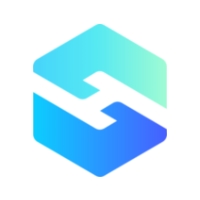





所有评论(0)