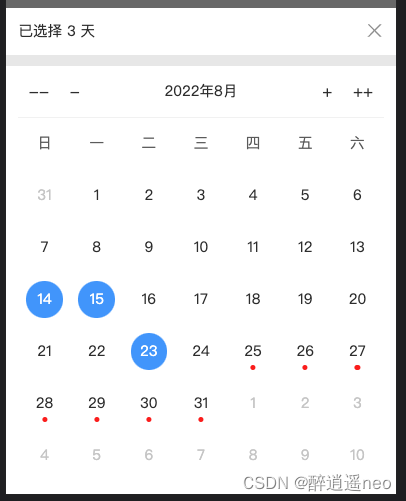
h5日历组件制作
在自己实现之前会觉得日期的展示这块不好处理,而实现过后会发现这块的处理逻辑很有通用性,无论是pc端还是移动端、vue栈还是react,都能套用同样的处理方式,其他的交互和自定义展示就没啥难度了,根据业务需要自己定制就行。日期列表参照 antd-mobile 的展示,固定6行,共42项,共用一个容器,和星期栏类似,flex布局,子元素占总宽度的1/7,溢出换行(flex-wrap: wrap)。以上
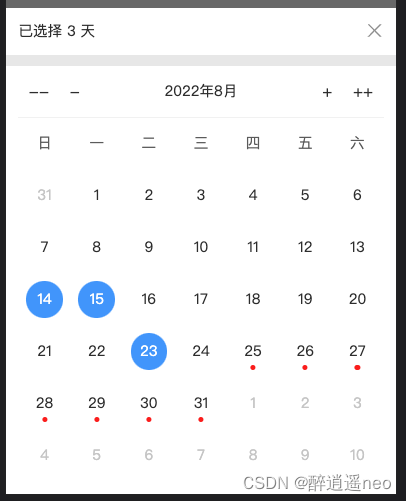
一、背景
当市面上诸如antd、element之类框架的日历组件无法满足需求时,只能考虑自己手写一个日历了。
在自己实现之前会觉得日期的展示这块不好处理,而实现过后会发现这块的处理逻辑很有通用性,无论是pc端还是移动端、vue栈还是react,都能套用同样的处理方式,其他的交互和自定义展示就没啥难度了,根据业务需要自己定制就行。
本文以react移动端日历组件为例,文末提供完整代码。
二、功能
可实现的功能有:
- 默认展示当月日历
- 可切换年或月
- 可选中任意日期,支持多选
- 可对任意日期进行特殊标记展示
了解代码思路后,你可以随意修改代码,功能随意拓展。
三、实现
1、dom结构和样式
日历是纵向按星期来对齐的,
星期栏单独一个容器,flex布局,里面7个元素平分:
const weekList = ['日', '一', '二', '三', '四', '五', '六'];
<div className={styles.weekBar}>
{weekList.map((v) => (
<div key={v} className={styles.weekCol}>
{v}
</div>
))}
</div>
.weekBar {
display: flex;
align-items: center;
color: #666;
.weekCol {
height: 100px;
width: 14.28571%;
display: flex;
align-items: center;
justify-content: center;
}
}
日期列表参照 antd-mobile 的展示,固定6行,共42项,共用一个容器,和星期栏类似,flex布局,子元素占总宽度的1/7,溢出换行(flex-wrap: wrap)。
2、日期展示
前面日期列表的展示结构确定了,剩下的就是拿到42项日期的数组数据,然后遍历渲染dom即可。
我的思路是把这42项数据分成三部分,上月的部分数据 + 当前月的所有数据 + 下月的部分数据,拼接起来就是要展示日期表格数据。
- 变量:
cYear // 所选的年份
cMonth // 所选的月份
- 关键API:
new Date(cYeear, cMonth, 1) // 获取指定年月的第一天的日期对象
new Date(cYeear, cMonth, 0) // 获取指定年月的最后一天的日期对象
// 备注:cMonth比我们实际的月份小1,和getMonth()是对齐的,例如二月就是1;cMonth这里也可以传负值,API会智能计算,例如-1表示上一年的12月
- 用到的函数:
// 获取指定年月的当月所有天的数组,例如:2022年8月得到的是[1,2,3,4,......,31]
const getDateListByMonth = (year, month) => {
const days = new Date(year, month, 0).getDate();
return new Array(days).fill(null).map((v, i) => i + 1);
}
// 获取指定年月的1号是周几,备注:
const getWeekOfFirstDay = (year, month) => {
return new Date(year, month - 1, 1).getDay();
}
- 上月的部分数据
根据当前月的1号是周几,来判断需要取几条上月的数据,然后拿到上月的完整数据进行数组截取。特殊情况:如果1号是周日就取7条。
// 上月的部分数据
const week = getWeekOfFirstDay(cYear, cMonth);
const lastMonthNums = getDateListByMonth(cYear, cMonth - 1);
const preffixList = lastMonthNums.slice(week === 0 ? -7 : -week).map((v) => ({
id: tools.formatDate(new Date(cYear, cMonth - 2, v), '{y}-{m}-{d}'),
monthType: 'last',
disabled: true,
num: v,
}));
- 当前月的全部数据
当前月会完全展示,取完整数据。
// 当月的数据
const curMonthNums = getDateListByMonth(cYear, cMonth);
const currentList = curMonthNums.map((v) => {
const vDate = new Date(cYear, cMonth - 1, v);
const isRedDot = +vDate >= +todayZeroDate;
const id = tools.formatDate(vDate, '{y}-{m}-{d}');
return {
id,
monthType: 'current',
disabled: false,
chose: choseDateList.includes(id),
num: v,
isRedDot,
};
});
- 下月的部分数据
总共展示6行7列,共42条数据,减去上述中上月和当前月的数据条数,就是下月数据里要截取的数量。
// 下月的部分数据
const nextMonthNums = getDateListByMonth(cYear, cMonth + 1);
const nextList = nextMonthNums
.slice(0, 6 * 7 - preffixList.length - currentList.length)
.map((v) => ({
id: tools.formatDate(new Date(cYear, cMonth, v), '{y}-{m}-{d}'),
monthType: 'next',
disabled: true,
num: v,
}));
- 数据字段解释:
{
id, // 唯一标识,我这里格式为“2022-08-25”,方便取用
monthType, // 月类型,分为:上月、当月、下月,备用
disabled, // 是否置灰
num, // 展示的日期数字
isRedDot, // 是否展示红点标识
}
以上数据字段可以随意拓展,根据你的需要来对日历展示不同的状态、不同标记等,或者对日历点击事件做自定义的操作。
四、其他
1、农历
网上有一些公历转农历的插件,可以拿来用,例如:lunar-calendar,还包含传统节假日。
2、二十四节气
//计算节气
function getJQ(yyyy,mm,dd){
var sTermInfo = new Array(0,21208,42467,63836,85337,107014,128867,150921,173149,195551,218072,240693,263343,285989,308563,331033,353350,375494,397447,419210,440795,462224,483532,504758);
var solarTerm = new Array("小寒","大寒","立春","雨水","惊蛰","春分","清明","谷雨","立夏","小满","芒种","夏至","小暑","大暑","立秋","处暑","白露","秋分","寒露","霜降","立冬","小雪","大雪","冬至");
var tmp1 = new Date((31556925974.7*(yyyy-1900)+sTermInfo[mm*2+1]*60000)+Date.UTC(1900,0,6,2,5));
var tmp2 = tmp1.getUTCDate();
var solarTerms = "";
if (tmp2==dd)
solarTerms = solarTerm[mm*2+1];
tmp1 = new Date((31556925974.7*(yyyy-1900)+sTermInfo[mm*2]*60000)+Date.UTC(1900,0,6,2,5));
tmp2= tmp1.getUTCDate();
if (tmp2==dd)
solarTerms = solarTerm[mm*2];
return solarTerms;
}
3、法定节假日
法定节假日的安排是国家每年不同时间制定颁布的,只能手动录入,没法预测计算,这个可以找一些第三方API,例如阿里云、腾讯云的一些服务,可能需要付费。
五、示例代码
import React, { useState, useEffect } from 'react';
import styles from './styles.less';
import tools from 'ut-utils';
const todayDate = new Date(); // 今日日期,实际项目中推荐从接口拿服务器日期用
const todayZeroDate = new Date(todayDate.getFullYear(), todayDate.getMonth(), todayDate.getDate()); // 今日零点的日期,用于后续转换时间戳后日期大小的比较
const weekList = ['日', '一', '二', '三', '四', '五', '六'];
export default Page = () => {
const [cYear, setCYear] = useState(todayZeroDate.getFullYear());
const [cMonth, setCMonth] = useState(todayZeroDate.getMonth() + 1);
const [dateList, setDateList] = useState([]);
const [choseDateList, setChoseDateList] = useState([]);
const onChangeYear = (num: number) => {
setCYear(cYear + num);
};
const onChangeMonth = (num: number) => {
if (cMonth + num <= 0) {
setCYear(cYear - 1);
setCMonth(12 - (cMonth + num));
} else if (cMonth + num >= 13) {
setCYear(cYear + 1);
setCMonth(cMonth + num - 12);
} else {
setCMonth(cMonth + num);
}
};
// 获取指定年月的当月所有天的数组
const getDateListByMonth = (year, month) => {
const days = new Date(year, month, 0).getDate();
return new Array(days).fill(null).map((v, i) => i + 1);
};
// 获取指定年月的1号是周几
const getWeekOfFirstDay = (year, month) => {
return new Date(year, month - 1, 1).getDay();
};
// 获取日期渲染数据
useEffect(() => {
// 上月的部分数据
const week = getWeekOfFirstDay(cYear, cMonth);
const lastMonthNums = getDateListByMonth(cYear, cMonth - 1);
const preffixList = lastMonthNums.slice(week === 0 ? -7 : -week).map((v) => ({
id: tools.formatDate(new Date(cYear, cMonth - 2, v), '{y}-{m}-{d}'),
monthType: 'last',
disabled: true,
num: v,
}));
// 当月的数据
const curMonthNums = getDateListByMonth(cYear, cMonth);
const currentList = curMonthNums.map((v) => {
const vDate = new Date(cYear, cMonth - 1, v);
const isRedDot = +vDate >= +todayZeroDate;
const id = tools.formatDate(vDate, '{y}-{m}-{d}');
return {
id,
monthType: 'current',
disabled: false,
chose: choseDateList.includes(id),
num: v,
isRedDot,
};
});
// 下月的部分数据
const nextMonthNums = getDateListByMonth(cYear, cMonth + 1);
const nextList = nextMonthNums
.slice(0, 6 * 7 - preffixList.length - currentList.length)
.map((v) => ({
id: tools.formatDate(new Date(cYear, cMonth, v), '{y}-{m}-{d}'),
monthType: 'next',
disabled: true,
num: v,
}));
// 拼接
setDateList([...preffixList, ...currentList, ...nextList]);
}, [cYear, cMonth, choseDateList]);
// 点击选中日期的事件
const onClickDate = (item) => {
if (item.disabled) {
return;
}
const index = choseDateList.indexOf(item.id);
if (index === -1) {
choseDateList.push(item.id);
} else {
choseDateList.splice(index, 1);
}
setChoseDateList([...choseDateList]);
};
return (
<div className={styles.popupBody}>
<div className={styles.info}>
<p className="chosed">已选择 {choseDateList.length} 天</p>
</div>
<div className={styles.main}>
{/* 切换年月栏 */}
<div className={styles.topBar}>
<div className={styles.topBarL}>
<span onClick={() => onChangeYear(-1)}>--</span>
<span onClick={() => onChangeMonth(-1)}>-</span>
</div>
<p className={styles.dateTxt}>
{cYear}年{cMonth}月
</p>
<div className={styles.topBarR}>
<span onClick={() => onChangeMonth(1)}>+</span>
<span onClick={() => onChangeYear(1)}>++</span>
</div>
</div>
{/* 星期栏 */}
<div className={styles.weekBar}>
{weekList.map((v) => (
<div key={v} className={styles.weekCol}>
{v}
</div>
))}
</div>
{/* 日期栏 */}
<div className={styles.dateWrap}>
{dateList.map((v) => (
<div
key={v.id}
className={`${styles.dateItem}
${v.disabled ? styles.grey : ''}
${v.chose ? styles.chose : ''}`}
onClick={() => onClickDate(v)}
>
<div className={styles.numWrap}>
<span>{v.num}</span>
{v.isRedDot ? <i className={styles.dot} /> : null}
</div>
</div>
))}
</div>
</div>
</div>
);
};
.popupBody {
background-color: #eaeaea;
font-size: 14px;
.info {
padding: 12px;
margin-bottom: 10px;
background-color: #fff;
line-height: 1.5;
}
.main {
padding: 0 12px 12px;
background-color: #fff;
.topBar {
display: flex;
align-items: center;
justify-content: space-between;
height: 50px;
border-bottom: 1px solid #f3f3f3;
}
.topBarL, .topBarR {
display: flex;
align-items: center;
font-size: 16px;
span {
margin: 0 10px;
}
}
.weekBar {
display: flex;
align-items: center;
color: #666;
.weekCol {
height: 50px;
width: 14.28571%;
display: flex;
align-items: center;
justify-content: center;
}
}
.dateWrap {
display: flex;
align-items: center;
flex-wrap: wrap;
.dateItem {
height: 50px;
width: 14.28571%;
display: flex;
align-items: center;
justify-content: center;
&.grey {
color: #ccc;
}
.numWrap {
width: 70%;
height: 70%;
border-radius: 50%;
display: flex;
align-items: center;
justify-content: center;
position: relative;
.dot {
display: block;
position: absolute;
bottom: 0;
left: 50%;
transform: translateX(-50%);
width: 5px;
height: 5px;
background-color: red;
border-radius: 50%;
}
}
&.chose {
.numWrap {
background-color: #409eff;
color: #fff;
}
}
}
}
}
}
更多推荐
 已为社区贡献11条内容
已为社区贡献11条内容







所有评论(0)