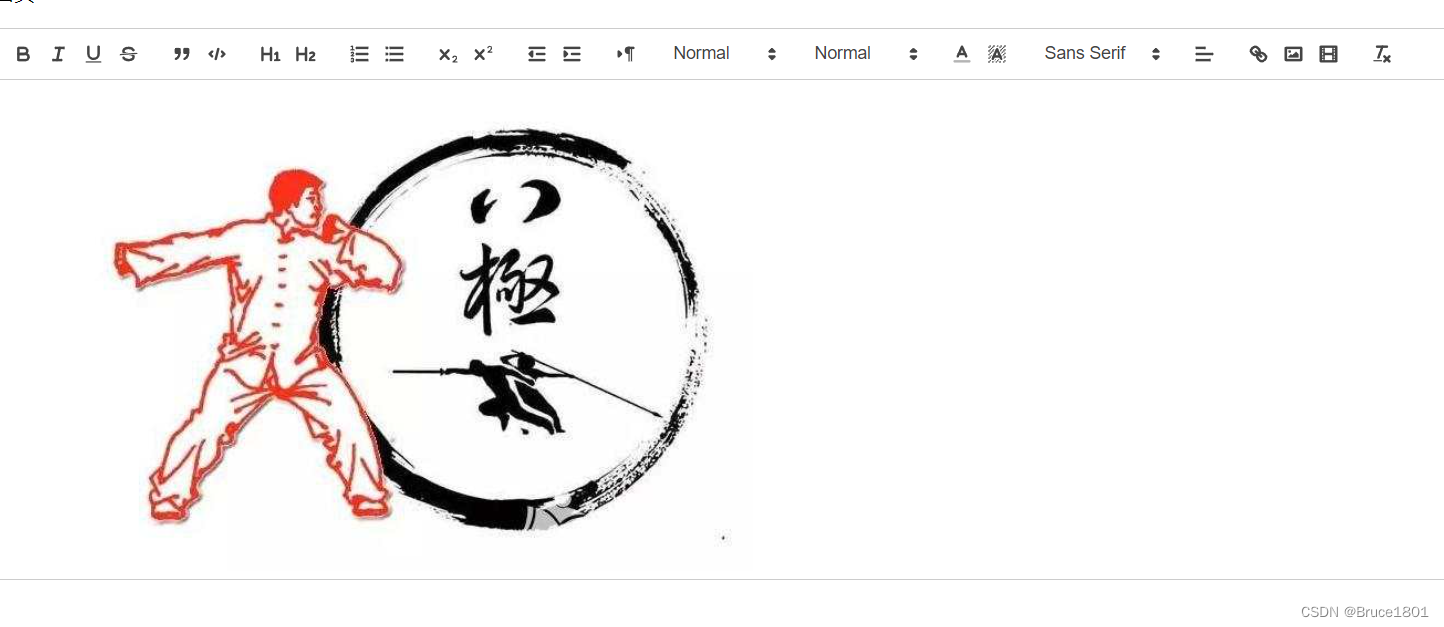
element-ui 富文本编辑器vue-quill-editor的使用(可上传视频、上传图片及图片的放大缩小)
最近做的项目中需要实现文字+图片等信息的发布,由于UEditor不怎么维护了,想换一种,于是找到了vue-quill-editor这款富文本编辑器,展示出来的效果还是不错的。开干!
·
文章目录
前言
最近做的项目中需要实现文字+图片等信息的发布,由于UEditor不怎么维护了,想换一种,于是找到了vue-quill-editor这款富文本编辑器,展示出来的效果还是不错的。开干!
一、安装
安装 quill-editor
cnpm install vue-quill-editor --save
//安装quill,这个要安装,否则报错 Cannot read property 'imports' of undefined
cnpm install quill --save


安装拖动和缩放的依赖,当上传的图片过大时,可以通过缩放变换大小。
cnpm install quill-image-drop-module --save //拖动
cnpm install quill-image-resize-module --save //缩放
插件需要webpack的支持!!!!!!别问我是怎么知道的😭
编辑 vue.config.js 文件:
var webpack = require('webpack');
module.exports = {
devServer: {
proxy: process.env.VUE_APP_BASEURL
},
configureWebpack:{
plugins:[new webpack.ProvidePlugin({
'window.Quill':'quill/dist/quill.js',
'Quill':'quill/dist/quill.js'
}),]
}
}
}
二、使用插件
1、在全局挂载
进入main.js文件

//引入quill-editor编辑器
import VueQuillEditor from 'vue-quill-editor'
import 'quill/dist/quill.core.css'
import 'quill/dist/quill.snow.css'
import 'quill/dist/quill.bubble.css'
Vue.use(VueQuillEditor)
//实现quill-editor编辑器拖拽上传图片
import * as Quill from 'quill'
import { ImageDrop } from 'quill-image-drop-module'
Quill.register('modules/imageDrop', ImageDrop)
//实现quill-editor编辑器调整图片尺寸
import ImageResize from 'quill-image-resize-module'
Quill.register('modules/imageResize', ImageResize)
2.组件中挂载(选用)
import 'quill/dist/quill.core.css'
import 'quill/dist/quill.snow.css'
import 'quill/dist/quill.bubble.css'
import { quillEditor } from 'vue-quill-editor'
export default {
components: {
quillEditor
}
}
本项目中用的是全局挂载
3.使用element-ui上传组件
当前文件为Editor.vue
实现图片和视频的上传功能
<!-- 基于elementUi的上传组件 el-upload begin-->
<el-upload
class="avatar-uploader"
:action="uploadImgUrl"
:accept="'image/*,video/*'"
:show-file-list="false"
:on-success="uploadEditorSuccess"
:on-error="uploadEditorError"
:before-upload="beforeEditorUpload"
:headers="headers">
</el-upload>
<!-- 基于elementUi的上传组件 el-upload end-->
注 accept:接受上传的文件类型
上传文件组件进行隐藏
.avatar-uploader-editor{
display: inline-block;
}
.avatar-uploader-editor-video{
display: inline-block;
}
.avatar-uploader-editor-voice{
display: inline-block;
}
vue-quill-editor 默认是以 iframe 保存的,插入到编辑器中的标签是 iframe,而我们真正需要的是video标签
修改视频 <iframe> 标签为 <video>
同目录下,创建video.js
import { Quill } from 'vue-quill-editor'
// 源码中是import直接倒入,这里要用Quill.import引入
const BlockEmbed = Quill.import('blots/block/embed')
const Link = Quill.import('formats/link')
const ATTRIBUTES = ['height', 'width']
class Video extends BlockEmbed {
static create (value) {
const node = super.create(value)
// 添加video标签所需的属性
node.setAttribute('controls', 'controls') // 控制播放器
//删除原生video的控制条的下载或者全屏按钮的方法
//<video controls controlsList='nofullscreen nodownload noremote footbar' ></video>
//不用哪个在下面加上哪个
node.setAttribute('controlsList', 'nofullscreen') // 控制删除
node.setAttribute('type', 'video/mp4')
node.setAttribute('style', 'object-fit:fill;width: 100%;')
node.setAttribute('preload', 'auto') // auto - 当页面加载后载入整个视频 meta - 当页面加载后只载入元数据 none - 当页面加载后不载入视频
node.setAttribute('playsinline', 'true')
node.setAttribute('x-webkit-airplay', 'allow')
// node.setAttribute('x5-video-player-type', 'h5') // 启用H5播放器,是wechat安卓版特性
node.setAttribute('x5-video-orientation', 'portraint') // 竖屏播放 声明了h5才能使用 播放器支付的方向,landscape横屏,portraint竖屏,默认值为竖屏
node.setAttribute('x5-playsinline', 'true') // 兼容安卓 不全屏播放
node.setAttribute('x5-video-player-fullscreen', 'true') // 全屏设置,设置为 true 是防止横屏
node.setAttribute('src', this.sanitize(value))
return node
}
static formats (domNode) {
return ATTRIBUTES.reduce((formats, attribute) => {
if (domNode.hasAttribute(attribute)) {
formats[attribute] = domNode.getAttribute(attribute)
}
return formats
}, {})
}
static sanitize (url) {
return Link.sanitize(url) // eslint-disable-line import/no-named-as-default-member
}
static value (domNode) {
return domNode.getAttribute('src')
}
format (name, value) {
if (ATTRIBUTES.indexOf(name) > -1) {
if (value) {
this.domNode.setAttribute(name, value)
} else {
this.domNode.removeAttribute(name)
}
} else {
super.format(name, value)
}
}
html () {
const { video } = this.value()
return `<a href="${video}">${video}</a>`
}
}
Video.blotName = 'video' // 这里不用改,楼主不用iframe,直接替换掉原来,如果需要也可以保留原来的,这里用个新的blot
Video.className = 'ql-video'
Video.tagName = 'video' // 用video标签替换iframe
export default Video
在Editor.vue中加入
import * as Quill from 'vue-quill-editor'
// 这里引入修改过的video模块并注册
import Video from "@/components/Editor/video";
Quill.register(Video, true)
4、添加下拉框滚动效果
/*加上height和滚动属性就可以,滚动条样式是系统默认样式,可能不同*/
.ql-toolbar.ql-snow .ql-picker.ql-expanded .ql-picker-options {
border-color: #ccc;
height: 125px;
overflow: auto;
}
5、在鼠标悬停处加中文释义

每一个tool都有一个class, 可以把所有的class列出来,然后根据class获取元素,给它加上title属性就可以了
先定义一个数组,把所有的工具放在里面
// toolbar标题
const titleConfig = [
{ Choice: '.ql-insertMetric', title: '跳转配置' },
{ Choice: '.ql-bold', title: '加粗' },
{ Choice: '.ql-italic', title: '斜体' },
{ Choice: '.ql-underline', title: '下划线' },
{ Choice: '.ql-header', title: '段落格式' },
{ Choice: '.ql-strike', title: '删除线' },
{ Choice: '.ql-blockquote', title: '块引用' },
{ Choice: '.ql-code', title: '插入代码' },
{ Choice: '.ql-code-block', title: '插入代码段' },
{ Choice: '.ql-font', title: '字体' },
{ Choice: '.ql-size', title: '字体大小' },
{ Choice: '.ql-list[value="ordered"]', title: '编号列表' },
{ Choice: '.ql-list[value="bullet"]', title: '项目列表' },
{ Choice: '.ql-direction', title: '文本方向' },
{ Choice: '.ql-header[value="1"]', title: 'h1' },
{ Choice: '.ql-header[value="2"]', title: 'h2' },
{ Choice: '.ql-align', title: '对齐方式' },
{ Choice: '.ql-color', title: '字体颜色' },
{ Choice: '.ql-background', title: '背景颜色' },
{ Choice: '.ql-image', title: '图像' },
{ Choice: '.ql-video', title: '视频' },
{ Choice: '.ql-link', title: '添加链接' },
{ Choice: '.ql-formula', title: '插入公式' },
{ Choice: '.ql-clean', title: '清除字体格式' },
{ Choice: '.ql-emoji', title: '表情包' },
{ Choice: '.ql-script[value="sub"]', title: '下标' },
{ Choice: '.ql-script[value="super"]', title: '上标' },
{ Choice: '.ql-indent[value="-1"]', title: '向左缩进' },
{ Choice: '.ql-indent[value="+1"]', title: '向右缩进' },
{ Choice: '.ql-header .ql-picker-label', title: '标题大小' },
{ Choice: '.ql-header .ql-picker-item[data-value="1"]', title: '标题一' },
{ Choice: '.ql-header .ql-picker-item[data-value="2"]', title: '标题二' },
{ Choice: '.ql-header .ql-picker-item[data-value="3"]', title: '标题三' },
{ Choice: '.ql-header .ql-picker-item[data-value="4"]', title: '标题四' },
{ Choice: '.ql-header .ql-picker-item[data-value="5"]', title: '标题五' },
{ Choice: '.ql-header .ql-picker-item[data-value="6"]', title: '标题六' },
{ Choice: '.ql-header .ql-picker-item:last-child', title: '标准' },
{ Choice: '.ql-size .ql-picker-item[data-value="small"]', title: '小号' },
{ Choice: '.ql-size .ql-picker-item[data-value="large"]', title: '大号' },
{ Choice: '.ql-size .ql-picker-item[data-value="huge"]', title: '超大号' },
{ Choice: '.ql-size .ql-picker-item:nth-child(2)', title: '标准' },
{ Choice: '.ql-align .ql-picker-item:first-child', title: '居左对齐' },
{ Choice: '.ql-align .ql-picker-item[data-value="center"]', title: '居中对齐' },
{ Choice: '.ql-align .ql-picker-item[data-value="right"]', title: '居右对齐' },
{ Choice: '.ql-align .ql-picker-item[data-value="justify"]', title: '两端对齐' }
]
在页面上已经渲染好元素之后,执行存放该内容的函数,不然会获取不到元素,可以直接放在@ready的函数里面
for (let item of titleConfig) {
let tip = document.querySelector('.quill-editor ' + item.Choice)
if (!tip) continue
tip.setAttribute('title', item.title)
}
最后的Editor.vue具体代码
<template>
<div id='quillEditorQiniu'>
<!-- 基于elementUi的上传组件 el-upload begin-->
<el-upload
class="avatar-uploader"
:action="uploadImgUrl"
:accept="'image/*,video/*'"
:show-file-list="false"
:on-success="uploadEditorSuccess"
:on-error="uploadEditorError"
:before-upload="beforeEditorUpload"
:headers="headers">
</el-upload>
<!-- 基于elementUi的上传组件 el-upload end-->
<quill-editor class="editor" v-model="content" ref="customQuillEditor"
@change="onEditorChange($event)"
:options="editorOption" @ready="onEditorReady($event)" >
</quill-editor>
</div>
</template>
<script>
import * as Quill from 'quill'
import Video from "@/components/Editor/video";
Quill.register(Video, true)
import {getToken} from "@/utils/auth";
const toolbarOptions = [
['bold', 'italic', 'underline', 'strike'], // toggled buttons
['blockquote', 'code-block'],
[{'header': 1}, {'header': 2}], // custom button values
[{'list': 'ordered'}, {'list': 'bullet'}],
[{'script': 'sub'}, {'script': 'super'}], // superscript/subscript
[{'indent': '-1'}, {'indent': '+1'}], // outdent/indent
[{'direction': 'rtl'}], // text direction
[{'size': ['small', false, 'large', 'huge']}], // custom dropdown
[{'header': [1, 2, 3, 4, 5, 6, false]}],
[{'color': []}, {'background': []}], // dropdown with defaults from theme
[{'font': []}],
[{'align': []}],
['link', 'image', 'video'],
['clean'] // remove formatting button
];
const titleConfig = [
{ Choice: '.ql-insertMetric', title: '跳转配置' },
{ Choice: '.ql-bold', title: '加粗' },
{ Choice: '.ql-italic', title: '斜体' },
{ Choice: '.ql-underline', title: '下划线' },
{ Choice: '.ql-header', title: '段落格式' },
{ Choice: '.ql-strike', title: '删除线' },
{ Choice: '.ql-blockquote', title: '块引用' },
{ Choice: '.ql-code', title: '插入代码' },
{ Choice: '.ql-code-block', title: '插入代码段' },
{ Choice: '.ql-font', title: '字体' },
{ Choice: '.ql-size', title: '字体大小' },
{ Choice: '.ql-list[value="ordered"]', title: '编号列表' },
{ Choice: '.ql-list[value="bullet"]', title: '项目列表' },
{ Choice: '.ql-direction', title: '文本方向' },
{ Choice: '.ql-header[value="1"]', title: 'h1' },
{ Choice: '.ql-header[value="2"]', title: 'h2' },
{ Choice: '.ql-align', title: '对齐方式' },
{ Choice: '.ql-color', title: '字体颜色' },
{ Choice: '.ql-background', title: '背景颜色' },
{ Choice: '.ql-image', title: '图像' },
{ Choice: '.ql-video', title: '视频' },
{ Choice: '.ql-link', title: '添加链接' },
{ Choice: '.ql-formula', title: '插入公式' },
{ Choice: '.ql-clean', title: '清除字体格式' },
{ Choice: '.ql-emoji', title: '表情包' },
{ Choice: '.ql-script[value="sub"]', title: '下标' },
{ Choice: '.ql-script[value="super"]', title: '上标' },
{ Choice: '.ql-indent[value="-1"]', title: '向左缩进' },
{ Choice: '.ql-indent[value="+1"]', title: '向右缩进' },
{ Choice: '.ql-header .ql-picker-label', title: '标题大小' },
{ Choice: '.ql-header .ql-picker-item[data-value="1"]', title: '标题一' },
{ Choice: '.ql-header .ql-picker-item[data-value="2"]', title: '标题二' },
{ Choice: '.ql-header .ql-picker-item[data-value="3"]', title: '标题三' },
{ Choice: '.ql-header .ql-picker-item[data-value="4"]', title: '标题四' },
{ Choice: '.ql-header .ql-picker-item[data-value="5"]', title: '标题五' },
{ Choice: '.ql-header .ql-picker-item[data-value="6"]', title: '标题六' },
{ Choice: '.ql-header .ql-picker-item:last-child', title: '标准' },
{ Choice: '.ql-size .ql-picker-item[data-value="small"]', title: '小号' },
{ Choice: '.ql-size .ql-picker-item[data-value="large"]', title: '大号' },
{ Choice: '.ql-size .ql-picker-item[data-value="huge"]', title: '超大号' },
{ Choice: '.ql-size .ql-picker-item:nth-child(2)', title: '标准' },
{ Choice: '.ql-align .ql-picker-item:first-child', title: '居左对齐' },
{ Choice: '.ql-align .ql-picker-item[data-value="center"]', title: '居中对齐' },
{ Choice: '.ql-align .ql-picker-item[data-value="right"]', title: '居右对齐' },
{ Choice: '.ql-align .ql-picker-item[data-value="justify"]', title: '两端对齐' }
]
export default {
name: "Editor",
props:{
/*编辑器内容*/
value:{
type:String
},
},
data(){
return{
content:this.value,
uploadImgUrl:"/beidauser/upload",// 上传的图片服务器地址,
headers: {
Authorization: "Bearer " + getToken(),
},
quillUpdateImg:false,
editorOption:{
placeholder:'你想说什么?',
modules: {
imageResize: {
displayStyles:{
backgroundColor:'black',
border:'none',
color:'white'
},
modules:['Resize','DisplaySize'],
},
toolbar: {
container: toolbarOptions, // 工具栏
handlers: {
'image': function (value) {
if (value) {
document.querySelector('#quillEditorQiniu .avatar-uploader input').click()
} else {
this.quill.format('image', false);
}
},
'video': function (value) {
if (value) {
document.querySelector('#quillEditorQiniu .avatar-uploader input').click()
} else {
this.quill.format('video', false);
}
}
}
}
}
},
}
},
methods:{
onEditorReady(quill){
console.log(quill);
for (let item of titleConfig) {
let tip = document.querySelector('.quill-editor ' + item.Choice)
if (!tip) continue
tip.setAttribute('title', item.title)
}
},
onEditorChange(){
console.log(this.content);
this.$emit('input',this.content);//将修改后的内容传到父组件
},
//上传图片之前async
beforeEditorUpload(res, file){
//显示上传动画
console.log(res);
console.log(file);
this.quillUpdateImg = true;
// const res1 = await uploadImage()
// console.log(res1,'=====');
// this.$emit('before',res, file)
},
// 上传图片成功
uploadEditorSuccess(res, file) {
console.log(res, file);
let imgUrl=res.data.url;
let type=imgUrl.substring(imgUrl.lastIndexOf(".")+1);
// 获取富文本组件实例
let quill = this.$refs.customQuillEditor.quill;
console.log(quill);
// 获取光标所在位置
let length = quill.getSelection().index;
if(type==='mp4'){
window.jsValue=imgUrl;
// 插入视频 res.info为服务器返回的图片地址
quill.insertEmbed(length, 'video', res.data.url);
}else {
// 插入图片 res.info为服务器返回的图片地址
quill.insertEmbed(length, 'image', res.data.url);
}
// 调整光标到最后
quill.setSelection(length + 1);
//取消上传动画
this.quillUpdateImg = false;
},
// 上传图片失败
uploadEditorError(res, file) {
console.log(res,'====44444');
console.log(file,'====44444');
//页面提示
this.$message.error('上传失败')
//取消上传动画
this.quillUpdateImg = false;
},
},
created () {
/*if(this.oldContent){
this.content = this.oldContent
}*/
},
mounted () {
console.log("开始")
},
watch:{
value(newVal) {
console.log(newVal);
this.content=newVal;
}
},
}
</script>
<style scoped>
.editor {
line-height: normal !important;
height: 120px;
margin-bottom: 50px;
}
.ql-snow .ql-tooltip[data-mode="link"]::before {
content: "请输入链接地址:";
}
.ql-snow .ql-tooltip.ql-editing a.ql-action::after {
border-right: 0px;
content: "保存";
padding-right: 0px;
}
.ql-snow .ql-tooltip[data-mode="video"]::before {
content: "请输入视频地址:";
}
.ql-snow .ql-picker.ql-size .ql-picker-label::before,
.ql-snow .ql-picker.ql-size .ql-picker-item::before {
content: "14px";
}
.ql-snow .ql-picker.ql-size .ql-picker-label[data-value="small"]::before,
.ql-snow .ql-picker.ql-size .ql-picker-item[data-value="small"]::before {
content: "10px";
}
.ql-snow .ql-picker.ql-size .ql-picker-label[data-value="large"]::before,
.ql-snow .ql-picker.ql-size .ql-picker-item[data-value="large"]::before {
content: "18px";
}
.ql-snow .ql-picker.ql-size .ql-picker-label[data-value="huge"]::before,
.ql-snow .ql-picker.ql-size .ql-picker-item[data-value="huge"]::before {
content: "32px";
}
.ql-snow .ql-picker.ql-header .ql-picker-label::before,
.ql-snow .ql-picker.ql-header .ql-picker-item::before {
content: "文本";
}
.ql-snow .ql-picker.ql-header .ql-picker-label[data-value="1"]::before,
.ql-snow .ql-picker.ql-header .ql-picker-item[data-value="1"]::before {
content: "标题1";
}
.ql-snow .ql-picker.ql-header .ql-picker-label[data-value="2"]::before,
.ql-snow .ql-picker.ql-header .ql-picker-item[data-value="2"]::before {
content: "标题2";
}
.ql-snow .ql-picker.ql-header .ql-picker-label[data-value="3"]::before,
.ql-snow .ql-picker.ql-header .ql-picker-item[data-value="3"]::before {
content: "标题3";
}
.ql-snow .ql-picker.ql-header .ql-picker-label[data-value="4"]::before,
.ql-snow .ql-picker.ql-header .ql-picker-item[data-value="4"]::before {
content: "标题4";
}
.ql-snow .ql-picker.ql-header .ql-picker-label[data-value="5"]::before,
.ql-snow .ql-picker.ql-header .ql-picker-item[data-value="5"]::before {
content: "标题5";
}
.ql-snow .ql-picker.ql-header .ql-picker-label[data-value="6"]::before,
.ql-snow .ql-picker.ql-header .ql-picker-item[data-value="6"]::before {
content: "标题6";
}
.ql-snow .ql-picker.ql-font .ql-picker-label::before,
.ql-snow .ql-picker.ql-font .ql-picker-item::before {
content: "标准字体";
}
.ql-snow .ql-picker.ql-font .ql-picker-label[data-value="serif"]::before,
.ql-snow .ql-picker.ql-font .ql-picker-item[data-value="serif"]::before {
content: "衬线字体";
}
.ql-snow .ql-picker.ql-font .ql-picker-label[data-value="monospace"]::before,
.ql-snow .ql-picker.ql-font .ql-picker-item[data-value="monospace"]::before {
content: "等宽字体";
}
</style>
父组件调用:

<el-form-item prop="content" label="消息内容" :label-width="dialogFormLabelWidth">
<Editor v-model="dialogForm.content"/>
</el-form-item>
效果展示

更多推荐
 已为社区贡献2条内容
已为社区贡献2条内容







所有评论(0)