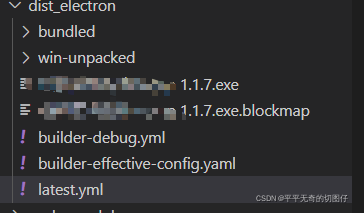
electron自动更新
vue+electron 实现自动更新
·
1.主进程background.js引入autoUpdater
let {autoUpdater} = require('electron-updater')2.主进程写入更新代码
if (!process.env.WEBPACK_DEV_SERVER_URL) {
autoUpdater.autoDownload = false
autoUpdater.signals.updateDownloaded(() => {})
autoUpdater.on('error', (error) => {
log.warn('检查更新失败: ' + error == null ? 'unknown' : (error.stack || error).toString())
// dialog.showErrorBox('Error: ', error == null ? 'unknown' : (error.stack || error).toString())
})
autoUpdater.on('update-available', (info) => {
// var appInfo = {
// info: info.version,
// files: info.files,
// path: info.path,
// sha512: info.sha512,
// releaseDate: info.releaseDate
// }
dialog.showMessageBox({
type: 'info',
title: '更新提示',
message: '软件需要更新,您是否立即更新?',
buttons: ['推迟', '立即更新']
}).then((res) => {
log.warn('index:' + res.response)
if (res.response === 1) {
log.warn('选择升级')
autoUpdater.downloadUpdate()
} else {
log.warn('选择不升级:')
}
})
})
// 检查更新时触发
autoUpdater.on('update-available', (res) => {
log.warn('检查更新时触发')
// log.warn(res)
// dialog.showMessageBox({
// title: '检查更新',
// message: '正在检查更新'
// })
})
// 没有可用更新
autoUpdater.on('update-not-available', () => {
log.warn('没有可用更新')
// dialog.showMessageBox({
// title: '已是最新版',
// message: '当前版本是最新版本。'
// })
})
// 安装更新
autoUpdater.on('update-downloaded', (res) => {
// log.warn(res)
log.warn('下载完毕!提示安装更新')
dialog.showMessageBox({
title: '升级提示!',
message: '已自动升级为最新版,请等待程序安装完成并重启应用!'
}, () => {
log.warn('确认安装')
setImmediate(() => autoUpdater.quitAndInstall(true, true))
})
})3.启动应用调用检测更新函数
if (process.env.WEBPACK_DEV_SERVER_URL) {
// Load the url of the dev server if in development mode
win.loadURL(process.env.WEBPACK_DEV_SERVER_URL)
if (!process.env.IS_TEST) win.webContents.openDevTools()
} else {
createProtocol('app')
// Load the index.html when not in development
win.loadURL('app://./index.html')
autoUpdater.checkForUpdates() //检测有无新版本
}4.在vue.config中配置更新地址
module.exports = {
pluginOptions: {
electronBuilder: {
builderOptions: {
productName: "打包后的exe名称",
appId: "xxx",
//注意, 只有在配置了publish路径时, build之后才会生成latest.yml文件
publish: [
{
"provider": "generic",
"url": "你的文件服务器地址"
}
]
}
}
.......
},5.在package.json中配置第一个版本号
"version": "0.0.1" //package.json 这是你的版本号6.打包你的项目生成dist_electron文件

7.安装exe到你的电脑,这是初始版本。
8.重新写了业务代码后,更改package.json中的版本号为高版本,例如0.1.2,并重新打包生成dist_electron文件,将文件中的新版本exe和lates.yml放入你的文件服务器中。
9.启动你刚开始安装的exe,此时应用会自动检测有无新版本,没有无提示,有则提示是否更新。
更多推荐
 已为社区贡献1条内容
已为社区贡献1条内容







所有评论(0)