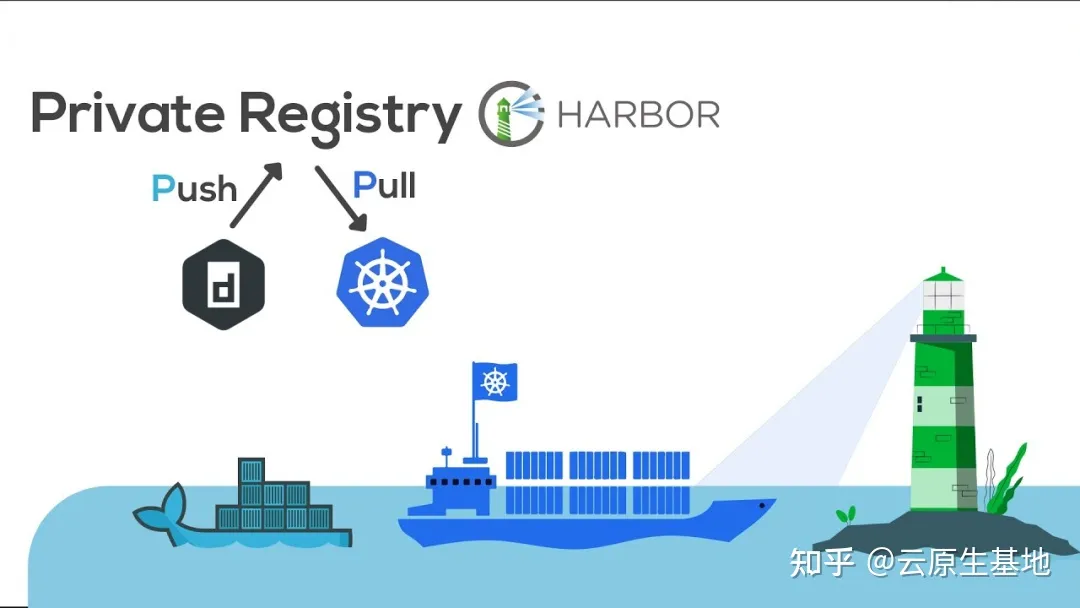
构建企业级镜像仓库:基于Harbor的高效解决方案
Harbor(Harbor Container Registry)是一个开源的企业级容器镜像注册中心(Container Registry),旨在提供安全、可靠、高度可扩展的容器镜像管理和分发解决方案。Harbor支持Docker镜像,并提供了多种功能,适用于容器化应用的构建、部署和管理。
目录
2) 在两台Harbor服务器分别安装docker、docker-compose、harbor
d. 指定允许远程连接数据库的客户端
f. 创建harbor需要的数据库及远程连接用户
Harbor(Harbor Container Registry)是一个开源的企业级容器镜像注册中心(Container Registry),旨在提供安全、可靠、高度可扩展的容器镜像管理和分发解决方案。Harbor支持Docker镜像,并提供了多种功能,适用于容器化应用的构建、部署和管理。
看到这里有小伙伴不明白有docker的,可以去看看这篇文章,对小白非常的友好,内容非常详细。容器化奇迹:打开创新之门,加速业务发展的秘密武器
在构建镜像仓库之前,我们先了解一下仓库的类型
一、仓库类型
- 公有仓库
- https://hub.docker.com/
- DockerHub
- 私有仓库
- registry
- harbor
市面上还有很多很多仓库类型,今天我们就用开源的最经典的harbor仓库,为大家讲讲如何构建以及如何使用harbor仓库
二、Harbor组件说明
在使用之前呢,我们先来了解一下harbor的原理,以及各个组件之间的关系
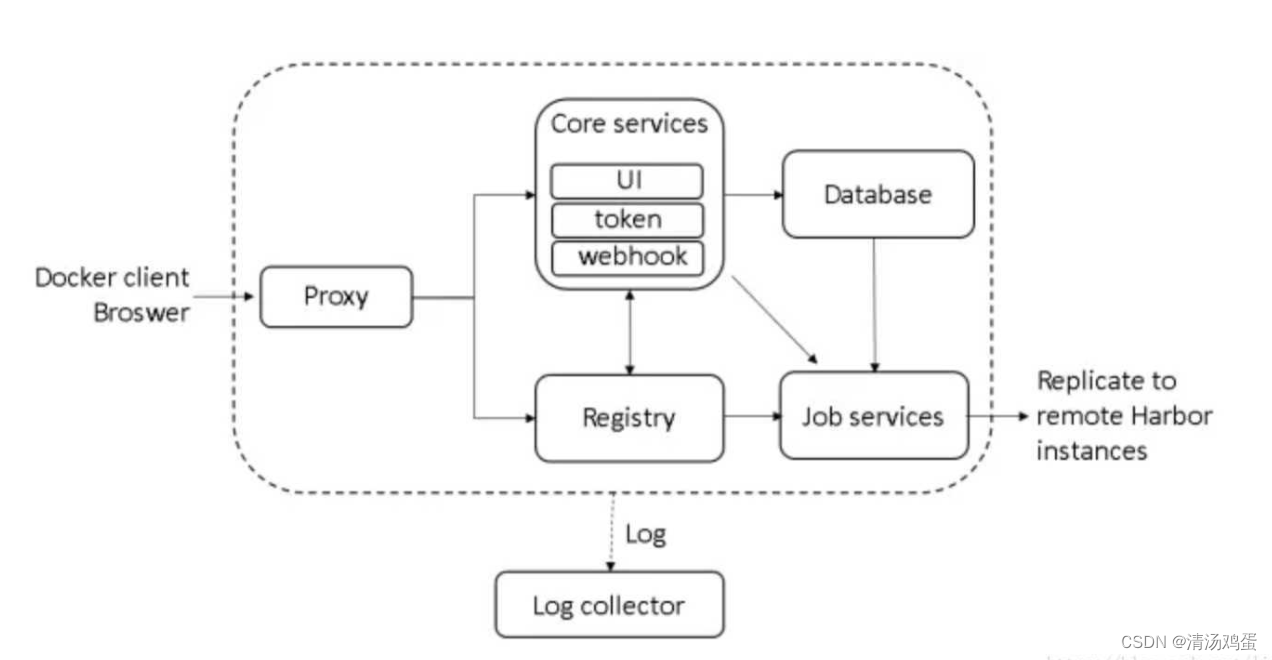
- redis
- 负责存储会话信息
- harbor-db
- 负责存储仓库数据(项目名称、镜像名称)
- registry
- 镜像的上传、下载
- Log collector
- 记录日志
- harbor-core
- 提供web UI界面
- 颁发令牌token
- webhook
- 负责搜集镜像变化的信息,通知给UI进行展示
- proxy
- 提供反向代理
- Job service
- 提供镜像复制功能
三、harbor单机版部署
1、添加主机名解析
[root@harbor ~]# cat /etc/hosts
127.0.0.1 localhost localhost.localdomain localhost4 localhost4.localdomain4
::1 localhost localhost.localdomain localhost6 localhost6.localdomain6
192.168.140.11 harbor.linux.com2、安装docker
[root@harbor ~]# rpm -q docker-ce
docker-ce-20.10.7-3.el7.x86_64
修改镜像下载路径
[root@harbor ~]# cat /etc/docker/daemon.json
{
"registry-mirrors": ["http://f1361db2.m.daocloud.io"]
}3、安装docker-compose
这里已经提前下好了docker-compose,直接移动到bin目录下生效
[root@harbor ~]# mv docker-compose /usr/local/bin/
[root@harbor ~]# chmod a+x /usr/local/bin/docker-compose4、安装harbor
harbor的下载地址:https://github.com/goharbor/harbor/tags
这里也已经提前下载好了harbor压缩包
[root@harbor ~]# tar xf harbor-offline-installer-v2.2.2.tgz
[root@harbor ~]# cp harbor/harbor.yml.tmpl harbor/harbor.yml5、配置CA为harbor签发证书/生成V3证书
1) 创建CA证书
mkdir /opt/ssl
cd /opt/ssl
openssl genrsa -out ca.key 4096
ls
openssl req -x509 -new -nodes -sha512 -days 3650 -subj "/CN=harbor.linux.com" -key ca.key -out ca.crt2) 为harbor服务器创建证书
openssl genrsa -out server.key 4096
openssl req -new -sha512 -subj "/CN=harbor.linux.com" -key server.key -out server.csr3)创建v3.ext文件
[root@localhost ssl]# cat v3.ext
authorityKeyIdentifier=keyid,issuer
basicConstraints=CA:FALSE
keyUsage = digitalSignature, nonRepudiation, keyEncipherment, dataEncipherment
extendedKeyUsage = serverAuth
subjectAltName = @alt_names
[alt_names]
DNS.1=harbor.linux.com
[root@localhost ssl]# openssl x509 -req -sha512 -days 3650 -extfile v3.ext -CA ca.crt -CAkey ca.key -CAcreateserial -in server.csr -out server.crt6、编辑harbor配置文件
[root@harbor harbor]# vim harbor.yml
hostname: harbor.linux.com
# http related config
http:
# port for http, default is 80. If https enabled, this port will redirect to https port
port: 80
# https related config
https:
# https port for harbor, default is 443
port: 443
# The path of cert and key files for nginx
certificate: /opt/ssl/server.crt
private_key: /opt/ssl/server.key7、启动harbor
[root@harbor harbor]# ./prepare
prepare base dir is set to /root/harbor
Unable to find image 'goharbor/prepare:v2.2.2' locally
v2.2.2: Pulling from goharbor/prepare
b31150c04016: Pull complete
d504272addf9: Pull complete
a9c2d9be0ec7: Pull complete
ba14108b237f: Pull complete
888a2dd12a77: Pull complete
08591f736052: Pull complete
e9a06c50605c: Pull complete
fcc257111f80: Pull complete
Digest: sha256:d12185f2c925416fa260d2af8764d8c27d35b4f66d9bcff67bf7e35d9409789e
Status: Downloaded newer image for goharbor/prepare:v2.2.2
Generated configuration file: /config/portal/nginx.conf
Generated configuration file: /config/log/logrotate.conf
Generated configuration file: /config/log/rsyslog_docker.conf
Generated configuration file: /config/nginx/nginx.conf
Generated configuration file: /config/core/env
Generated configuration file: /config/core/app.conf
Generated configuration file: /config/registry/config.yml
Generated configuration file: /config/registryctl/env
Generated configuration file: /config/registryctl/config.yml
Generated configuration file: /config/db/env
Generated configuration file: /config/jobservice/env
Generated configuration file: /config/jobservice/config.yml
Generated and saved secret to file: /data/secret/keys/secretkey
Successfully called func: create_root_cert
Generated configuration file: /compose_location/docker-compose.yml
Clean up the input dir[root@harbor harbor]# ./install.sh
Creating network "harbor_harbor" with the default driver
Creating harbor-log ... done
Creating harbor-db ... done
Creating harbor-portal ... done
Creating redis ... done
Creating registryctl ... done
Creating registry ... done
Creating harbor-core ... done
Creating nginx ... done
Creating harbor-jobservice ... done
✔ ----Harbor has been installed and started successfully.----
[root@harbor harbor]# docker image ls
REPOSITORY TAG IMAGE ID CREATED SIZE
goharbor/harbor-exporter v2.2.2 d63334489be4 2 months ago 76.4MB
goharbor/chartmuseum-photon v2.2.2 c3c6b2f81c7c 2 months ago 165MB
goharbor/redis-photon v2.2.2 11a777ead643 2 months ago 69MB
goharbor/trivy-adapter-photon v2.2.2 a0cd0b967c47 2 months ago 120MB
goharbor/notary-server-photon v2.2.2 f963e34d9130 2 months ago 102MB
goharbor/notary-signer-photon v2.2.2 c3ce4df1b104 2 months ago 98.5MB
goharbor/harbor-registryctl v2.2.2 461e67c4ec3d 2 months ago 128MB
goharbor/registry-photon v2.2.2 fb9295e771e6 2 months ago 77.3MB
goharbor/nginx-photon v2.2.2 6744b15891f6 2 months ago 40.4MB
goharbor/harbor-log v2.2.2 3837bbad1328 2 months ago 108MB
goharbor/harbor-jobservice v2.2.2 c9db96b1363f 2 months ago 163MB
goharbor/harbor-core v2.2.2 2e6b040afa40 2 months ago 148MB
goharbor/harbor-portal v2.2.2 c240f7374709 2 months ago 51.1MB
goharbor/harbor-db v2.2.2 e6b67be16b5b 2 months ago 177MB
goharbor/prepare v2.2.2 eb938b7f85aa 2 months ago 165MB[root@harbor harbor]# docker ps -a
CONTAINER ID IMAGE COMMAND CREATED STATUS PORTS NAMES
2c20abb4d255 goharbor/harbor-jobservice:v2.2.2 "/harbor/entrypoint.…" 2 minutes ago Up About a minute (healthy) harbor-jobservice
b5393b959230 goharbor/nginx-photon:v2.2.2 "nginx -g 'daemon of…" 2 minutes ago Up About a minute (healthy) 0.0.0.0:80->8080/tcp, :::80->8080/tcp, 0.0.0.0:443->8443/tcp, :::443->8443/tcp nginx
64f26bafbd90 goharbor/harbor-core:v2.2.2 "/harbor/entrypoint.…" 2 minutes ago Up 2 minutes (healthy) harbor-core
6c8a836e6c10 goharbor/registry-photon:v2.2.2 "/home/harbor/entryp…" 2 minutes ago Up 2 minutes (healthy) registry
048bb45ebb42 goharbor/redis-photon:v2.2.2 "redis-server /etc/r…" 2 minutes ago Up 2 minutes (healthy) redis
bf345e4dbce7 goharbor/harbor-registryctl:v2.2.2 "/home/harbor/start.…" 2 minutes ago Up 2 minutes (healthy) registryctl
26eaff3ead77 goharbor/harbor-portal:v2.2.2 "nginx -g 'daemon of…" 2 minutes ago Up 2 minutes (healthy) harbor-portal
b57fdf68b23a goharbor/harbor-db:v2.2.2 "/docker-entrypoint.…" 2 minutes ago Up 2 minutes (healthy) harbor-db
61261e5bb47c goharbor/harbor-log:v2.2.2 "/bin/sh -c /usr/loc…" 2 minutes ago Up 2 minutes (healthy) 127.0.0.1:1514->10514/tcp harbor-log四、访问harbor
https://harbor.linux.com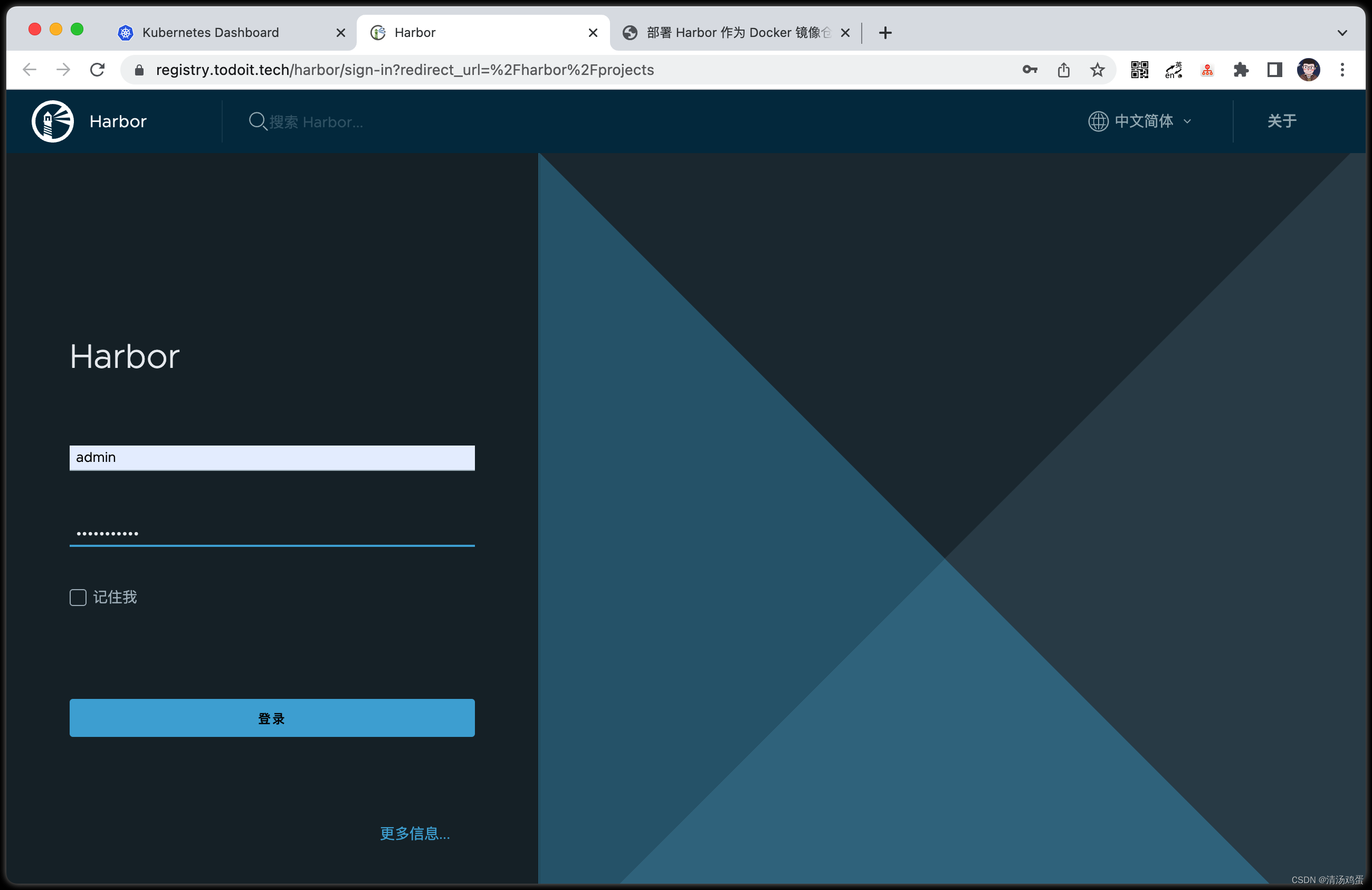
- 创建项目
- 创建用户
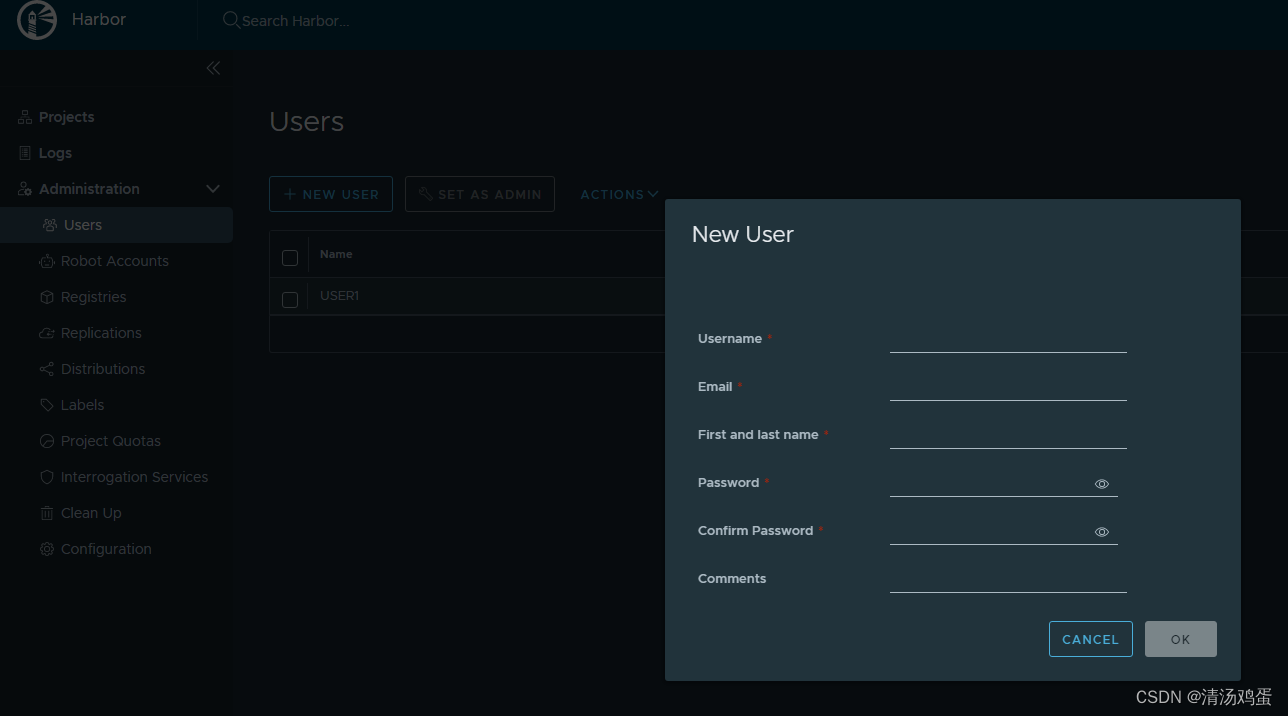
- 用户授权
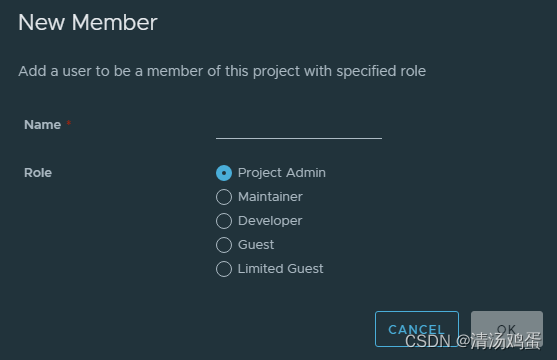
1、上传镜像
1) 登录仓库
Harbor仓库启用了https后,docker服务器要能正常登录访问仓库,需要将harbor的证书拷贝到docker服务器
[root@test ~]# mkdir /etc/docker/certs.d/harbor.linux.com -p
[root@harbor ~]# scp -a /opt/ssl/harbor.crt root@192.168.140.10:/etc/docker/certs.d/harbor.linux.com[root@localhost ~]# docker login harbor.linux.com
Username: sam
Password:
WARNING! Your password will be stored unencrypted in /root/.docker/config.json.
Configure a credential helper to remove this warning. See
https://docs.docker.com/engine/reference/commandline/login/#credentials-store
Login Succeeded2) 上传镜像
[root@localhost ~]# docker tag nginx:1.14 harbor.linux.com/project_yw/nginx:1.14
[root@localhost ~]# docker push harbor.linux.com/project_yw/nginx:1.143)查看上传的镜像
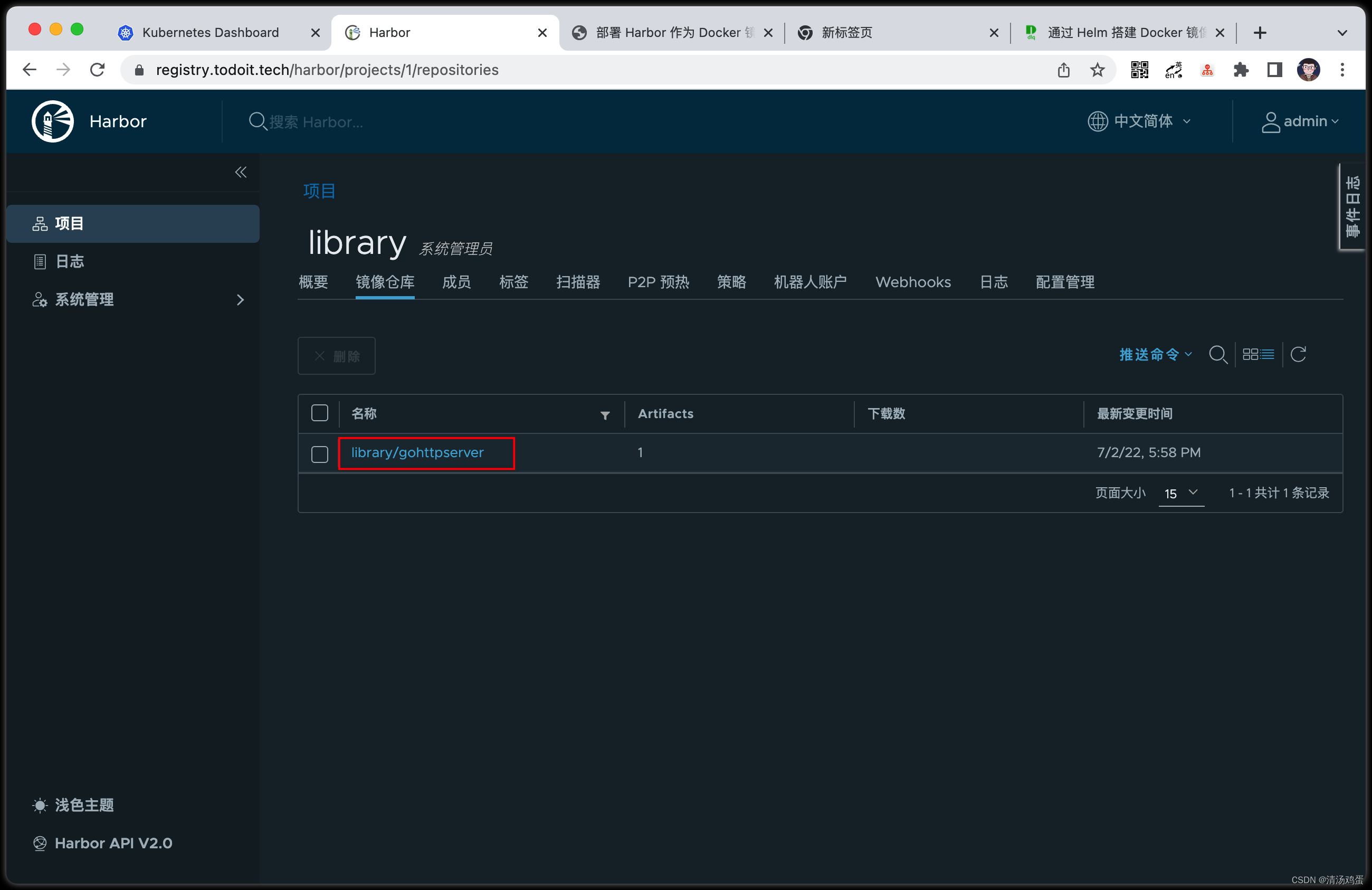
五、部署Harbor高可用集群
1、高可用方案介绍
- 利用Harbor自带的复制功能
- 两个harbor节点在进行镜像复制时,如果其中一个节点故障, 此时有新镜像的话,并不会复制到故障节点,而且故障的harbor修复后也不会自动复制数据,会导致数据不一致问题
2、部署Harbor高可用集群
1) 环境描述
192.168.140.11 harbor服务器
192.168.140.13 harbor服务器
192.168.140.12 NFS、Redis、PostgreSQL
2) 在两台Harbor服务器分别安装docker、docker-compose、harbor
3) 配置NFS服务器
[root@share_storage ~]# mkdir /data/harbor -p
[root@share_storage ~]# chmod o+w /data/harbor/
[root@share_storage ~]# yum install -y nfs-utils rpcbind
[root@share_storage ~]# vim /etc/exports
[root@share_storage ~]# cat /etc/exports
/data/harbor 192.168.140.11(rw,no_root_squash) 192.168.140.13(rw,no_root_squash)
[root@share_storage ~]# systemctl start nfs-server
[root@share_storage ~]# systemctl enable nfs-server.service
Created symlink from /etc/systemd/system/multi-user.target.wants/nfs-server.service to /usr/lib/systemd/system/nfs-server.service.
[root@share_storage ~]# showmount -e localhost
Export list for localhost:
/data/harbor 192.168.140.13,192.168.140.113) 配置harbor服务挂载NFS存储
[root@harbor_01 ~]# yum install -y nfs-utils
[root@harbor_01 ~]# vim /etc/fstab
192.168.140.12:/harbordata /data nfs defaults 0 0
[root@harbor_01 ~]# df -hT | grep nfs
192.168.140.12:/harbordata nfs4 18G 3.0G 15G 18% /data4) 部署redis服务
[root@share_storage ~]# yum install -y redis
[root@share_storage ~]# vim /etc/redis.conf
bind 192.168.140.12
daemonize yes
[root@share_storage ~]# systemctl start redis
[root@share_storage ~]# systemctl enable redis
[root@share_storage ~]# netstat -antp | grep redis
tcp 0 0 192.168.140.12:6379 0.0.0.0:* LISTEN 17493/redis-server 5) 部署postgreSQL
a. 安装postgreSQL
[root@storage ~]# yum install -y cmake gcc gcc-c++ perl readline readline-devel openssl openssl-devel zlib zlib-devel ncurses-devel readline readline-devel zlib zlib-devel
[root@storage ~]# wget https://ftp.postgresql.org/pub/source/v12.2/postgresql-12.2.tar.gz
[root@storage ~]# tar xf postgresql-12.2.tar.gz
[root@storage ~]# cd postgresql-12.2/
[root@storage ~]#./configure --prefix=/usr/local/postsql
[root@storage ~]# make && make installb. 初始化postgreSQL
[root@storage ~]# useradd postgres
[root@storage ~]# mkdir -p /work/harbor-db/{data,temp,log}
[root@storage ~]# chown -R postgres.postgres /work/harbor-db
[root@storage ~]# /usr/local/postgresql/bin/initdb --username=postgres -D /work/harbor-db/data/c. 编辑postgreSQL配置文件
[root@storage ~]# vim /work/harbor-db/data/postgresql.conf
data_directory = '/work/harbor-db/data'
listen_addresses = '*'
port = 5432
max_connections = 100
unix_socket_directories = '/work/harbor-db/temp'
unix_socket_group = ''
unix_socket_permissions = 0777
shared_buffers = 128MB
timezone = 'Asia/Shanghai'
logging_collector = on
log_directory = '/work/harbor-db/log'
log_rotation_size = 1GB
log_timezone = 'Asia/Shanghai'
log_min_duration_statement = 100
d. 指定允许远程连接数据库的客户端
[root@storage ~]# tail -n 2 /work/harbor-db/data/pg_hba.conf
host all harbor 192.168.140.11/24 trust
host all harbor 192.168.140.13/24 truste. 启动数据库
[root@storage ~]# su - postgres
[root@storage ~]# /usr/local/postgresql/bin/pg_ctl -D /work/harbor-db/data/ -l /work/harbor-db/log/start.log start
[postgres@storage ~]$ netstat -antp | grep 5432
tcp 0 0 0.0.0.0:5432 0.0.0.0:* LISTEN 32215/postgres f. 创建harbor需要的数据库及远程连接用户
[root@storage ~]# /usr/local/postgresql/bin/psql -h 127.0.0.1 -p 5432 -U postgres
postgres=# \password postgres
Enter new password:
Enter it again:
postgres=# create user harbor with password 'redhat';
CREATE ROLE
postgres=# CREATE DATABASE harbor;
CREATE DATABASE
postgres=# create database harbor_clair;
CREATE DATABASE
postgres=# create database harbor_notary_server;
CREATE DATABASE
postgres=# create database harbor_notary_signer;
CREATE DATABASE
harbor
postgres=# GRANT ALL ON DATABASE harbor to harbor;
GRANT
postgres=# GRANT ALL ON DATABASE harbor_clair to harbor;
GRANT
postgres=# GRANT ALL ON DATABASE harbor_notary_server to harbor;
GRANT
postgres=# GRANT ALL ON DATABASE harbor_notary_signer to harbor;
GRANTg. 远程主机测试连接数据库
[root@harbor_02 ~]# psql -h 192.168.140.12 -p 5432 -U harbor -W6、安装harbor
[root@harbor_01 ~]# tar xf harbor-offline-installer-v2.2.1.tgz 7、编辑harbor配置文件
[root@harbor_02 ~]# vim harbor/harbor.yml
hostname: harbor.linux.com
注释https相关配置,本案例中没有配置证书
#https:
# port: 443
# certificate: /usr/local/harbor/ssl/harbor.ssl
# private_key: /usr/local/harbor/ssl/harbor.key
data_volume: /data
harbor_admin_password: Harbor12345
注释或删除harbor自带的数据库配置,后续配置外部数据库连接
#database:
# password: root123
# max_idle_conns: 50
# max_open_conns: 1000
配置harbor连接外部postgresql数据库
external_database:
harbor:
host: 192.168.140.12
port: 5432
db_name: harbor
username: harbor
password: redhat
ssl_mode: disable
max_idle_conns: 2
max_open_conns: 0
notary_signer:
host: 192.168.140.12
port: 5432
db_name: harbor_notary_signer
username: harbor
password: redhat
ssl_mode: disable
notary_server:
host: 192.168.140.12
port: 5432
db_name: harbor_notary_server
username: harbor
password: redhat
ssl_mode: disable
配置连接外部redis存储会话信息
external_redis:
host: 192.168.140.12:6379
password:
registry_db_index: 1
jobservice_db_index: 2
chartmuseum_db_index: 3
trivy_db_index: 5
idle_timeout_seconds: 308、启动harbor
[root@harbor_01 harbor]# ./prepare
[root@harbor_01 harbor]# ./install.sh
[root@harbor_02 harbor]# docker ps -a
CONTAINER ID IMAGE COMMAND CREATED STATUS PORTS NAMES
7839506e6909 goharbor/nginx-photon:v2.2.2 "nginx -g 'daemon of…" 19 seconds ago Up 16 seconds (health: starting) 0.0.0.0:80->8080/tcp, :::80->8080/tcp, 0.0.0.0:443->8443/tcp, :::443->8443/tcp nginx
0685bef08838 goharbor/harbor-jobservice:v2.2.2 "/harbor/entrypoint.…" 19 seconds ago Up 16 seconds (health: starting) harbor-jobservice
0745cdc06650 goharbor/harbor-core:v2.2.2 "/harbor/entrypoint.…" 19 seconds ago Up 18 seconds (health: starting) harbor-core
2dca99a9b8d9 goharbor/harbor-portal:v2.2.2 "nginx -g 'daemon of…" 20 seconds ago Up 19 seconds (health: starting) harbor-portal
3b3f3a4d4192 goharbor/registry-photon:v2.2.2 "/home/harbor/entryp…" 20 seconds ago Up 19 seconds (health: starting) registry
db630535b7e8 goharbor/harbor-registryctl:v2.2.2 "/home/harbor/start.…" 20 seconds ago Up 19 seconds (health: starting) registryctl
27103477a551 goharbor/harbor-log:v2.2.2 "/bin/sh -c /usr/loc…" 21 seconds ago Up 20 seconds (health: starting) 127.0.0.1:1514->10514/tcp 注意:所有Harbor节点配置保持一致
9、测试harbor集群
连接任意一台harbor上传镜像,上传镜像完毕后。修改本地hosts文件解析到其他harbor服务器,再次访问harbor web界面。第一会发现不需要登录直接可以访问数据,第二会看到同样的项目及镜像
更多推荐
 已为社区贡献1条内容
已为社区贡献1条内容










所有评论(0)