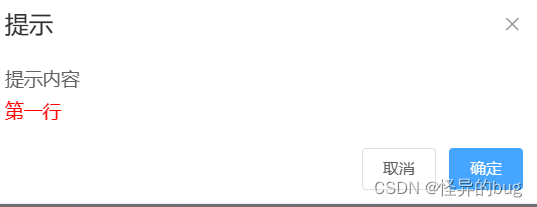
vue confirm弹窗提示确认,修改提示的字体颜色
vue confirm弹窗提示确认,修改提示的字体颜色
·
1.日常写法
this.$confirm(
context,
"提示",
{
confirmButtonText: "确定",
cancelButtonText: "取消",
type: "warning",
}
)
.then(function () {
return publishFaultMobleScheduling(mapObject);
})
.then(() => {
this.getList(this.scheduleType);
this.msgSuccess("发布成功");
});
2.修改提示框内容字体
2.1思路
(1)使用const h = this.$createElement写弹出确认框。
(2)$createElement参数用法
h('p', null,{class:'test'} [
h('span', "提示内容", '内容可以是 '),
h('p', { style: 'color: red' }, "第一行"),
h('p', { style: 'color: red' }, null)
]),
第一行创建一个什么标签。案例为p标签,也可以为div标签等。可以自定义class,
第二行P标签下面放入一个列表标签。
- 第1个参数:标签,节点标签是什么。
- 第2个参数:定义style格式
- 第2个参数:文件信息,如果为null,不显示。可以根据提示类别把该该赋为null进行不显示。
2.2 案例
const h = this.$createElement;
this.$confirm('', {
title:"提示",
type:'warnig',
message:h('p', null, [
h('span', "提示内容", '内容可以是 '),
h('p', { style: 'color: red' }, "第一行"),
h('p', { style: 'color: red' }, null)
]),
// iconClass:"el-icon-question colorYellow",
})
.then(function () {
return publishFaultMobleScheduling(mapObject);
})
.then(() => {
this.getList(this.scheduleType);
this.msgSuccess("发布成功");
});
2.3 案例页面展示
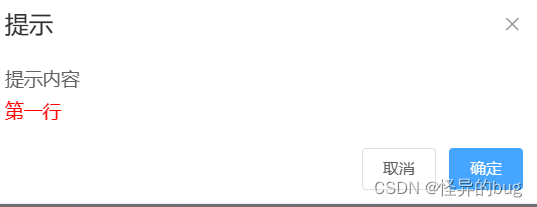
更多推荐
 已为社区贡献2条内容
已为社区贡献2条内容









所有评论(0)