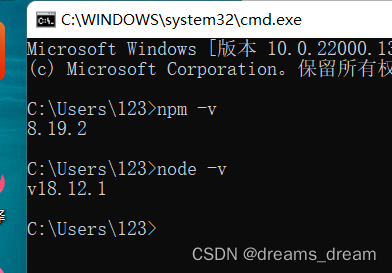
创建一个vue3项目
创建一个vue3项目
一、环境准备
1、安装 node.js
下载地址:Node.js
2、检查是否安装成功:输出版本号说明安装成功
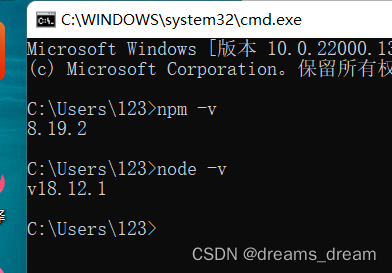
注意:如果已经安装,未显示,可能是环境变量没配置
二、搭建 vue 环境
1、全局安装脚手架 vue-cli
在命令行输入:
npm install vue-cli -g (vue-lcli2)
npm install -g @vue/cli (vue-cli3)

报错:
1,遇到这样的错误 果断 切换成 淘宝的镜像源 就行,切换后再次下载。
npm config set registry https://registry.npm.taobao.org
2,npm install命令失败,提示 Cannot read properties of null (reading 'package')。
解决方案:清除缓存npm cache clear --force 之后再重新安装依赖 npm install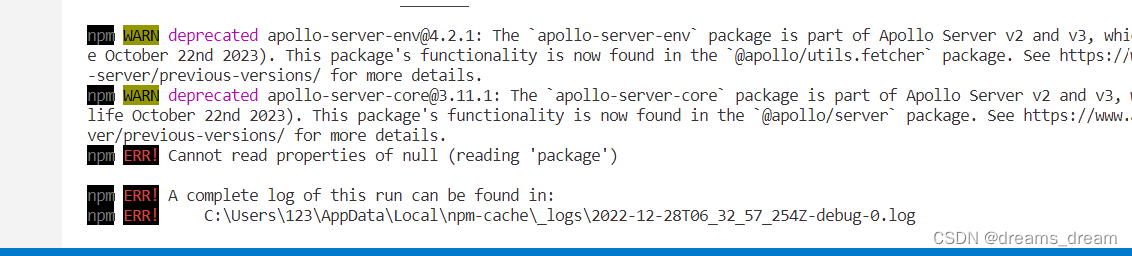
2、检查是否安装成功:输出版本号说明安装成功
C:\Users\123>vue --version
@vue/cli 5.0.8
C:\Users\123>vue -V
@vue/cli 5.0.8报错:

解决方法:
1,下载
npm install -g vue2,先输入npm config list
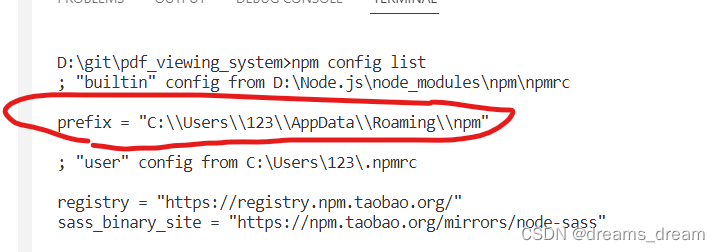
3,配置环境变量
此电脑-》属性-》高级系统设置-》环境变量
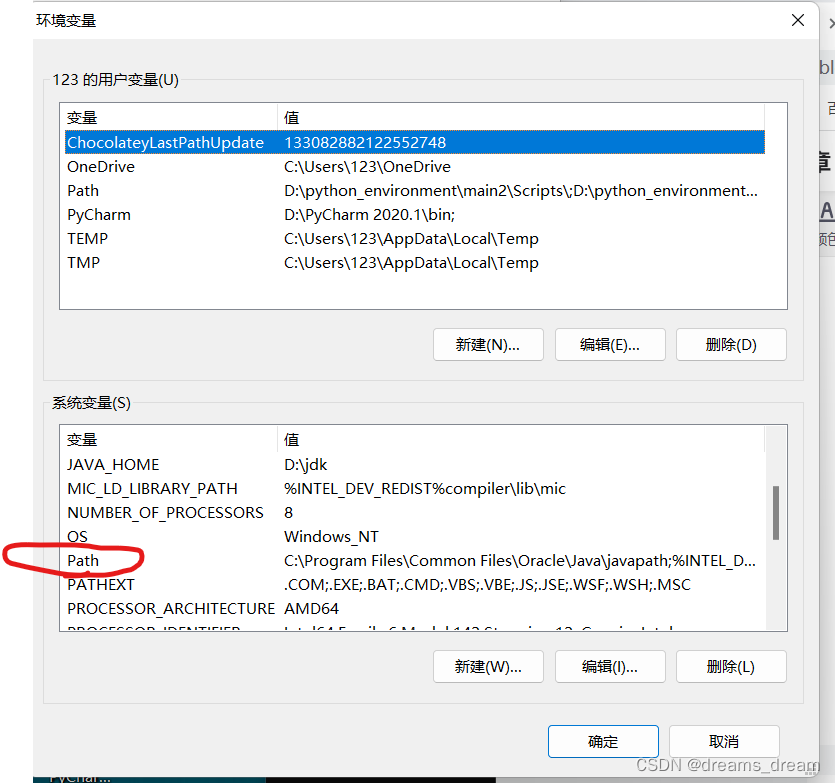

三、创建 vue 项目
vue-cli3创建项目,vue create 项目名
输入命令:vue create vue3-pdf-project
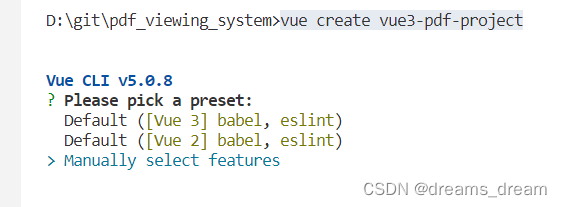

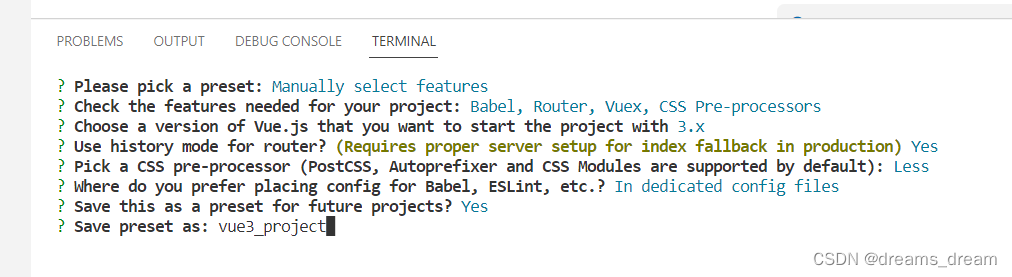
注意:需要什么自己可以酌情选择
四、配置Element plus
1,文档地址
一个 Vue 3 UI 框架 | Element Plus (element-plus.org)
2,下载安装
npm install element-plus --save3,完整引入
// main.js
import { createApp } from 'vue'
import App from './App.vue'
import router from './router'
import store from './store'
import ElementPlus from 'element-plus'
import 'element-plus/dist/index.css'
const app = createApp(App)
app.use(ElementPlus).use(store).use(router).mount('#app')
4,测试
AboutView.vue
<template>
<div class="about">
<h1>This is an about page</h1>
<el-row class="mb-4">
<el-button>Default</el-button>
<el-button type="primary">Primary</el-button>
<el-button type="success">Success</el-button>
<el-button type="info">Info</el-button>
<el-button type="warning">Warning</el-button>
<el-button type="danger">Danger</el-button>
</el-row>
</div>
</template>
npm run serve运行
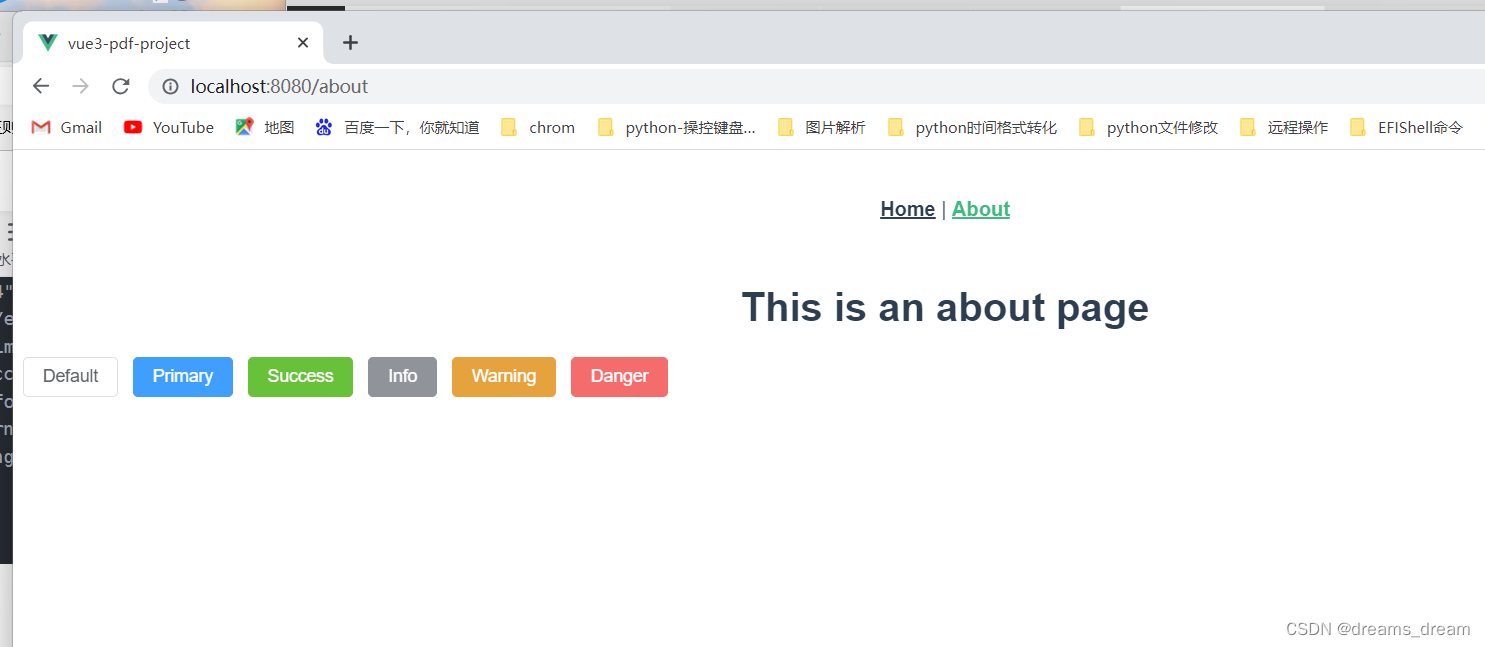
五、一个简单windows部署案例
完成前后端代码
删除AboutView.vue
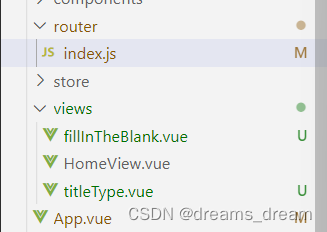
修改App.vue和index.js
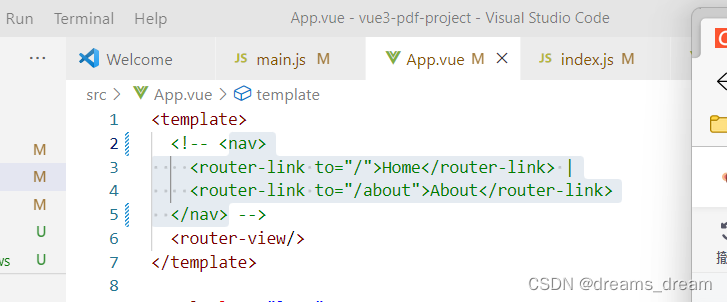
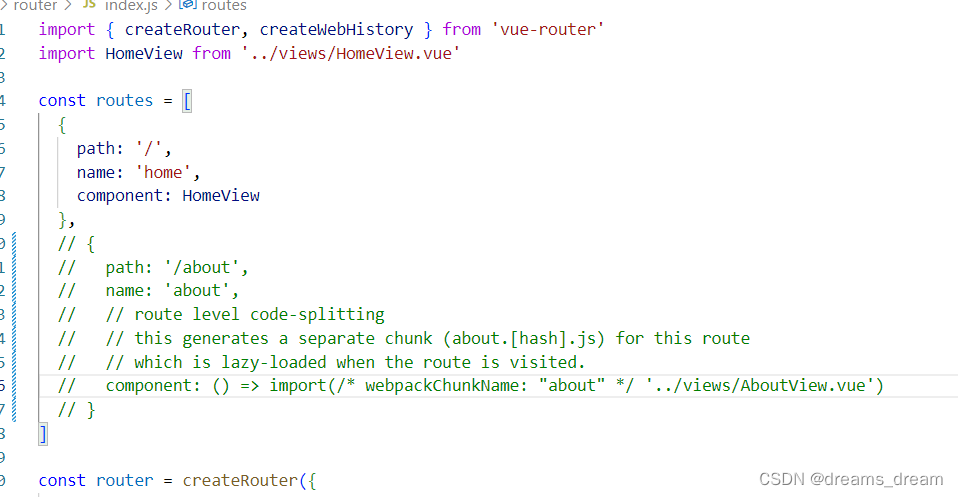
下载axios
npm Install axios
修改HomeView.vue
<template>
<div id="app">
<button @click="getWord">点击我</button>
<p>{{ word }}</p>
</div>
</template>
<script>
import axios from 'axios';
export default {
data() {
return {
word: ''
}
},
methods: {
async getWord() {
const response = await axios.get('http://localhost:5000/get_word');
this.word = response.data.word;
}
}
}
</script>执行
npm run serve
后端
main.py
from flask import Flask, jsonify
from flask_cors import CORS
app = Flask(__name__)
CORS(app)
@app.route('/get_word')
def get_word():
return jsonify({'word': '你好'})
if __name__ == '__main__':
app.run(port=5000, threaded=True)运行
python main.py

前端使用按钮查看是否正常
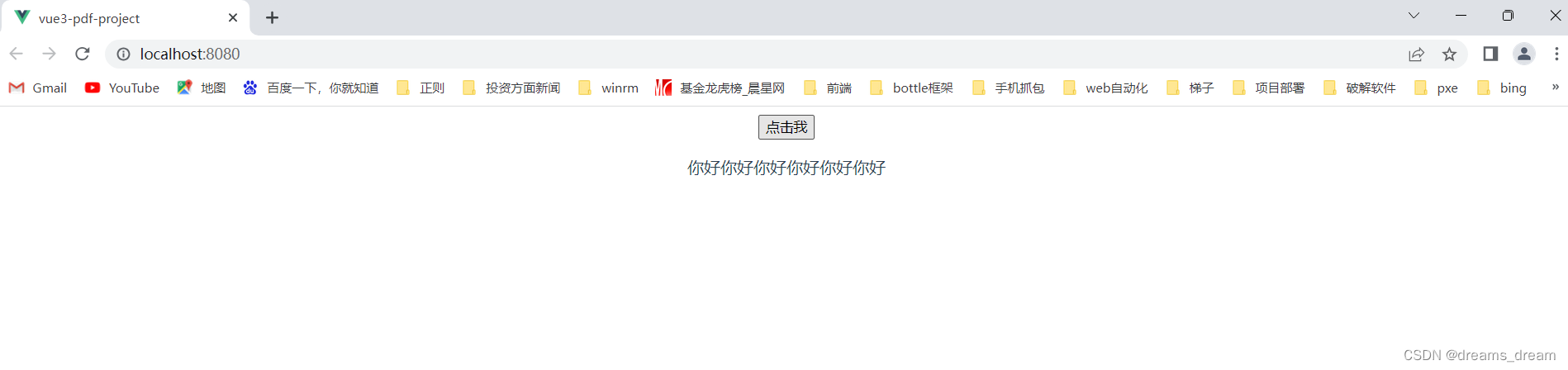
nginx部署前端,后端直接命令框运行
nginx下载
解压后找到目录下的conf;修改nginx.conf
#user nobody;
worker_processes 1;
#error_log logs/error.log;
#error_log logs/error.log notice;
#error_log logs/error.log info;
#pid logs/nginx.pid;
events {
worker_connections 1024;
}
http {
include mime.types;
default_type application/octet-stream;
#log_format main '$remote_addr - $remote_user [$time_local] "$request" '
# '$status $body_bytes_sent "$http_referer" '
# '"$http_user_agent" "$http_x_forwarded_for"';
#access_log logs/access.log main;
sendfile on;
#tcp_nopush on;
#keepalive_timeout 0;
keepalive_timeout 65;
#gzip on;
server {
listen 80;
server_name localhost;
#charset koi8-r;
#access_log logs/host.access.log main;
location /api {
#需要代理访问的后端服务器地址
proxy_pass http://0.0.0.0:5000/;
rewrite "^/api/(.*)$" /$1 break;
}
location / {
root html\\dist;
index index.html index.htm;
try_files $uri $uri/ /index.html;
}
#error_page 404 /404.html;
# redirect server error pages to the static page /50x.html
#
error_page 500 502 503 504 /50x.html;
location = /50x.html {
root html;
}
# proxy the PHP scripts to Apache listening on 127.0.0.1:80
#
#location ~ \.php$ {
# proxy_pass http://127.0.0.1;
#}
# pass the PHP scripts to FastCGI server listening on 127.0.0.1:9000
#
#location ~ \.php$ {
# root html;
# fastcgi_pass 127.0.0.1:9000;
# fastcgi_index index.php;
# fastcgi_param SCRIPT_FILENAME /scripts$fastcgi_script_name;
# include fastcgi_params;
#}
# deny access to .htaccess files, if Apache's document root
# concurs with nginx's one
#
#location ~ /\.ht {
# deny all;
#}
}
# another virtual host using mix of IP-, name-, and port-based configuration
#
#server {
# listen 8000;
# listen somename:8080;
# server_name somename alias another.alias;
# location / {
# root html;
# index index.html index.htm;
# }
#}
# HTTPS server
#
#server {
# listen 443 ssl;
# server_name localhost;
# ssl_certificate cert.pem;
# ssl_certificate_key cert.key;
# ssl_session_cache shared:SSL:1m;
# ssl_session_timeout 5m;
# ssl_ciphers HIGH:!aNULL:!MD5;
# ssl_prefer_server_ciphers on;
# location / {
# root html;
# index index.html index.htm;
# }
#}
}
修改前后端运行ip,端口,接口前面加上给api,
由于
location /api {
#需要代理访问的后端服务器地址
proxy_pass http://0.0.0.0:5000/;
rewrite "^/api/(.*)$" /$1 break; #这一行设置了匹配的接口是以api开头的
}
所以接口前面加了个/api
查看当前电脑ip地址
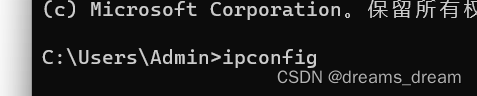
我当前是192.168.0.105
后端修改,然后运行

前端修改HomeView.vue
<template>
<div id="app">
<button @click="getWord">点击我</button>
<p>{{ word }}</p>
</div>
</template>
<script>
import axios from 'axios';
export default {
data() {
return {
word: ''
}
},
methods: {
async getWord() {
const response = await axios.get('http://192.168.0.105:5000/api/get_word');
this.word += response.data.word;
}
}
}
</script>注意修改后的ip和端口
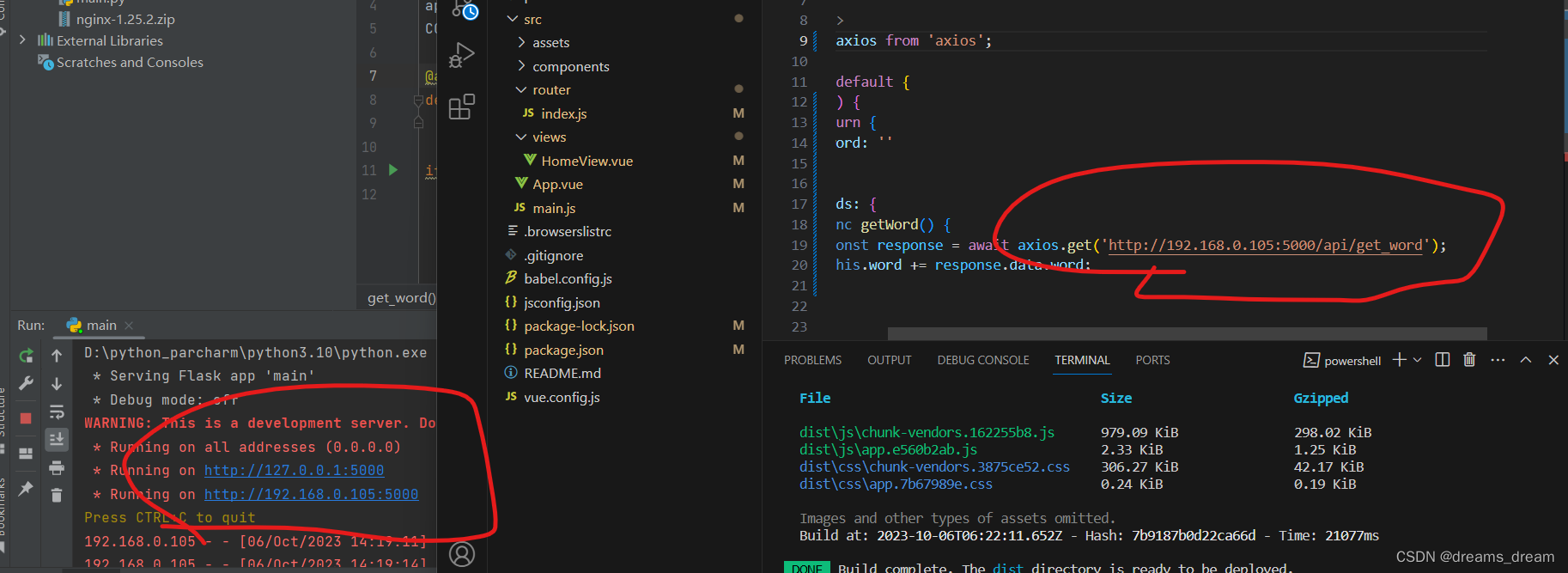
前端进行打包
npm run build
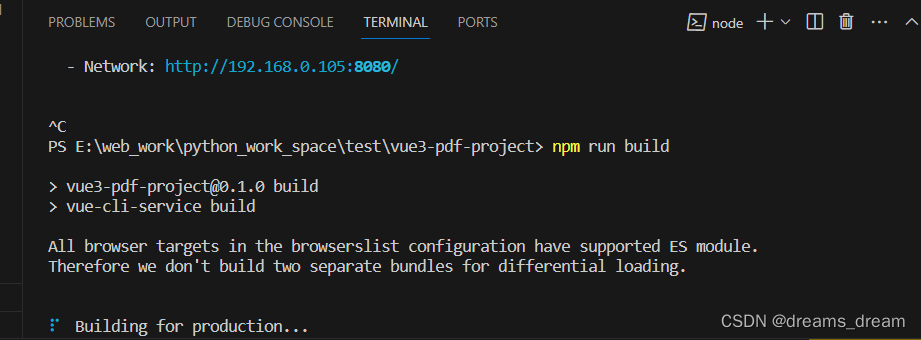
将打包生成的dist放入直接解压好的文件夹目录下的html里面
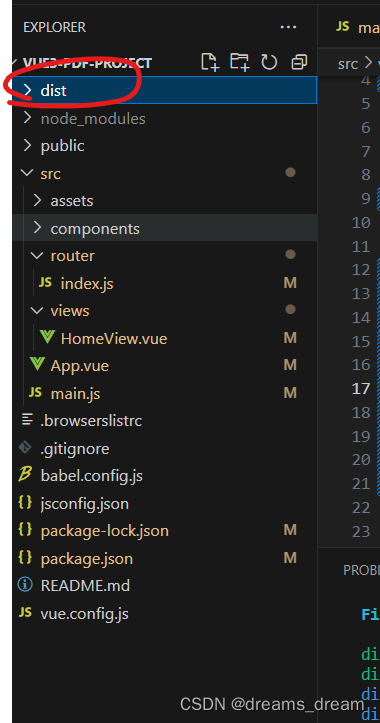
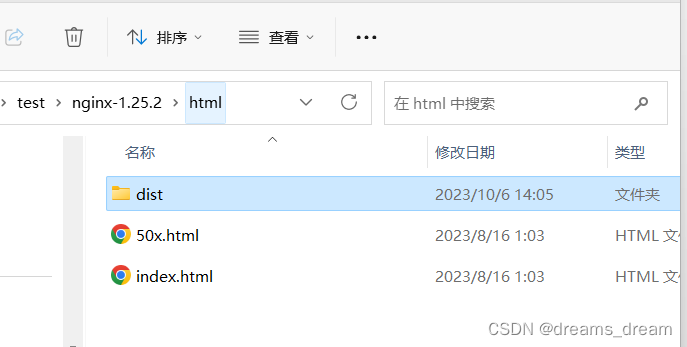
使用nginx -t 检查配置文件是否正常,然后运行
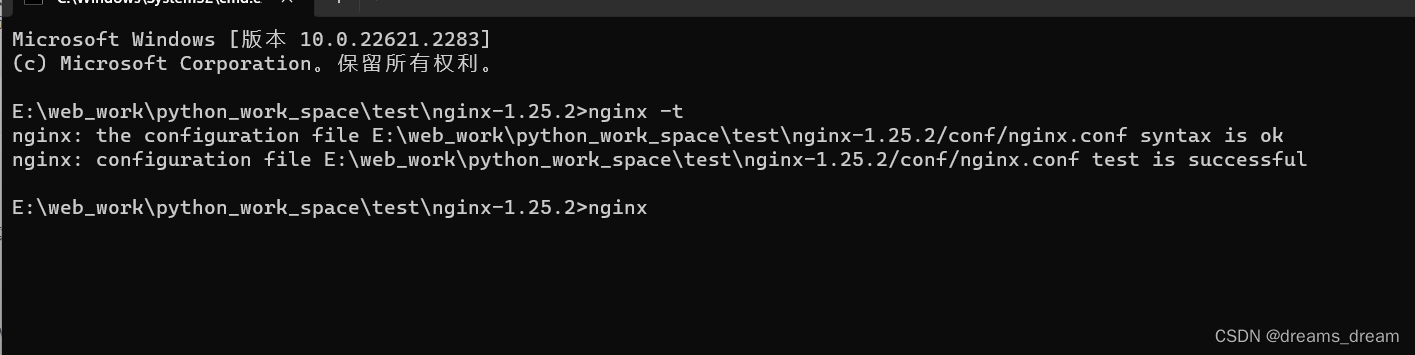
运行后访问
192.168.0.105:80
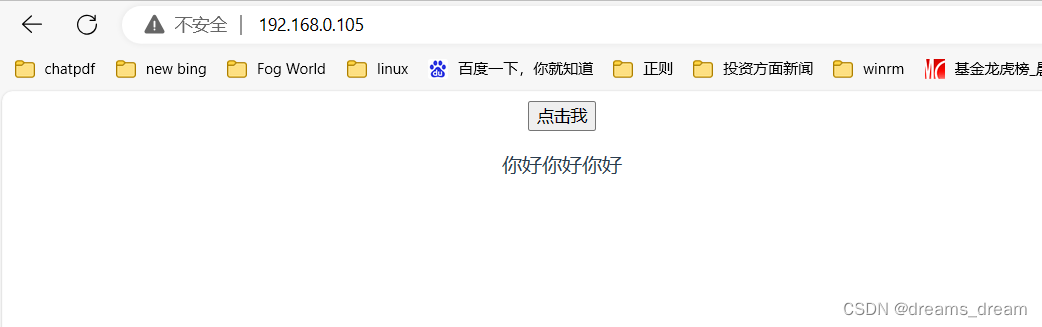
更多推荐
 已为社区贡献1条内容
已为社区贡献1条内容










所有评论(0)