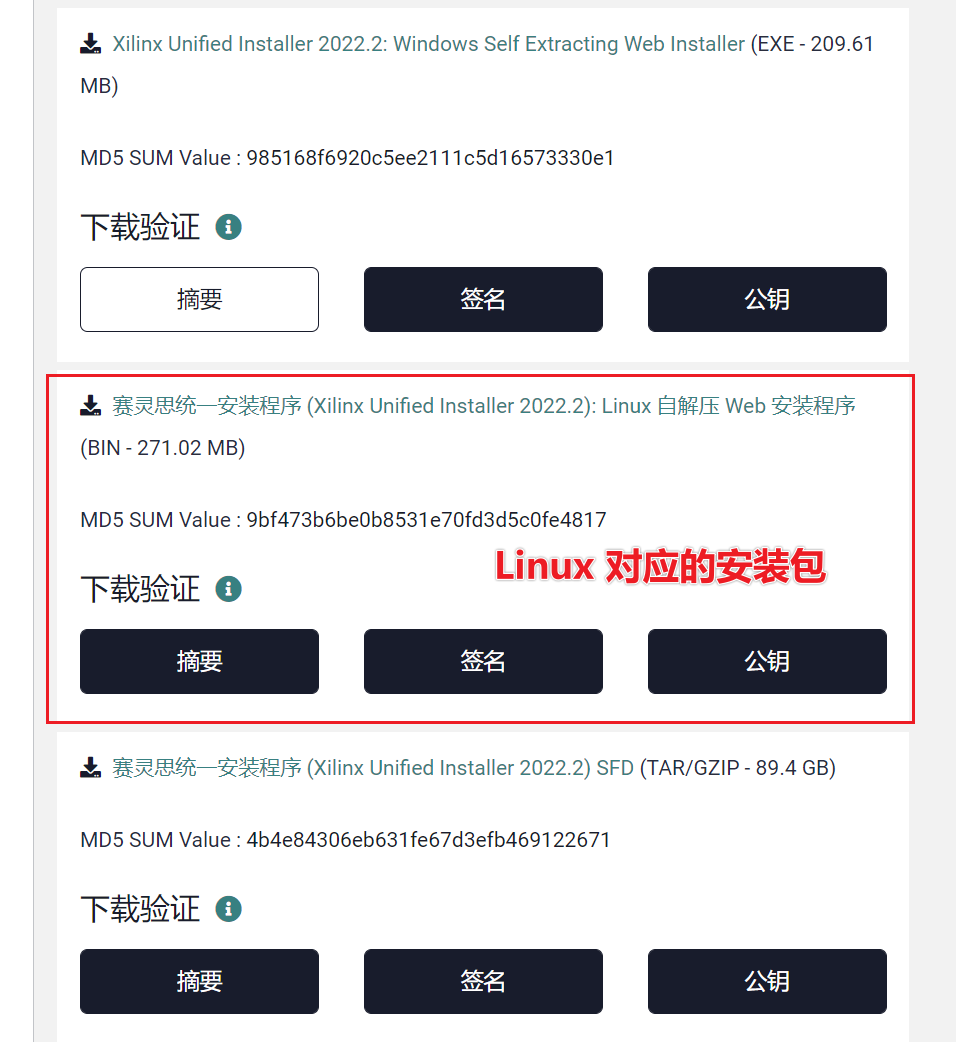
手把手教你在Ubuntu22.04 上安装 Vivado、HLS、Vitis 2022.2版本
欢迎来关注我的B站账号,我将定期更新IC设计教程。B站账号:雪天鱼,https://space.bilibili.com/397002941?spm_id_from=333.1007.0.0记录下系统下安装、、、的过程先去官网下载安装包,链接为https://china.xilinx.com/support/download/index.html/content/xilinx/zh/downloa
我是 雪天鱼,一名FPGA爱好者,研究方向是FPGA架构探索和数字IC设计。
欢迎来关注我的B站账号,我将定期更新IC设计教程。
B站账号:雪天鱼,https://space.bilibili.com/397002941?spm_id_from=333.1007.0.0
记录下Ubuntu22.04系统下安装Vivado22.2、Vitis HLS、Vitis、的过程
安装前,需要保证磁盘有 100GB以上的空闲空间。
1 Vivado22.2 和 HLS 22.2 安装
下载安装包
先去官网下载安装包,链接为
https://china.xilinx.com/support/download/index.html/content/xilinx/zh/downloadNav/vivado-design-tools/2022-2.html
我下载的是Vivado ML 版本 - 2022.2 Full Product Installation 的, 选择在线安装
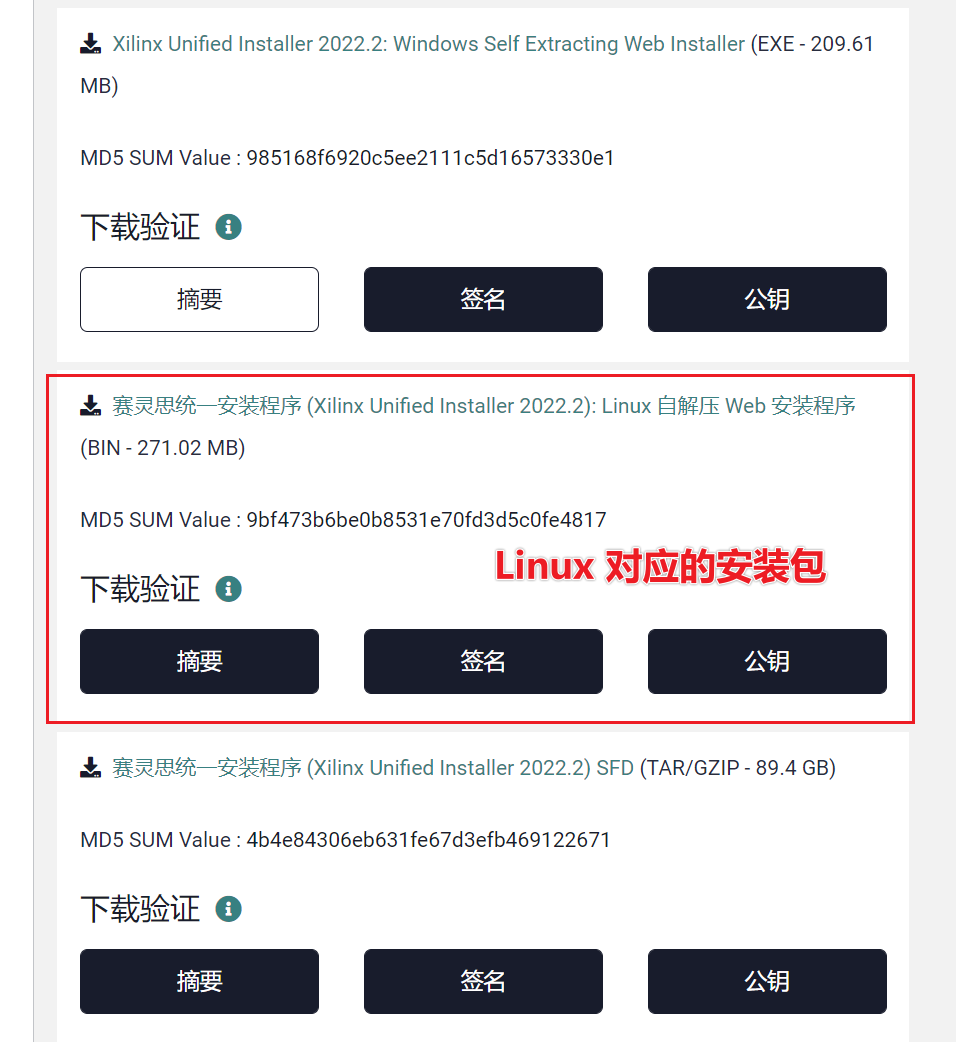
点击链接进入,登录账号,然后填写个表单(随便填下就行)就可以下载了。
执行.bin文件开始安装
下载后,执行下面两条语句执行 .bin文件开始安装
sudo chmod +x Xilinx_Unified_2022.2_1014_8888_Lin64.bin
# 如果安装在自己的home里面则不需要加sudo, 安装在系统文件夹里需要加sudo
sudo sh ./Xilinx_Unified_2022.2_1014_8888_Lin64.bin
(1) next
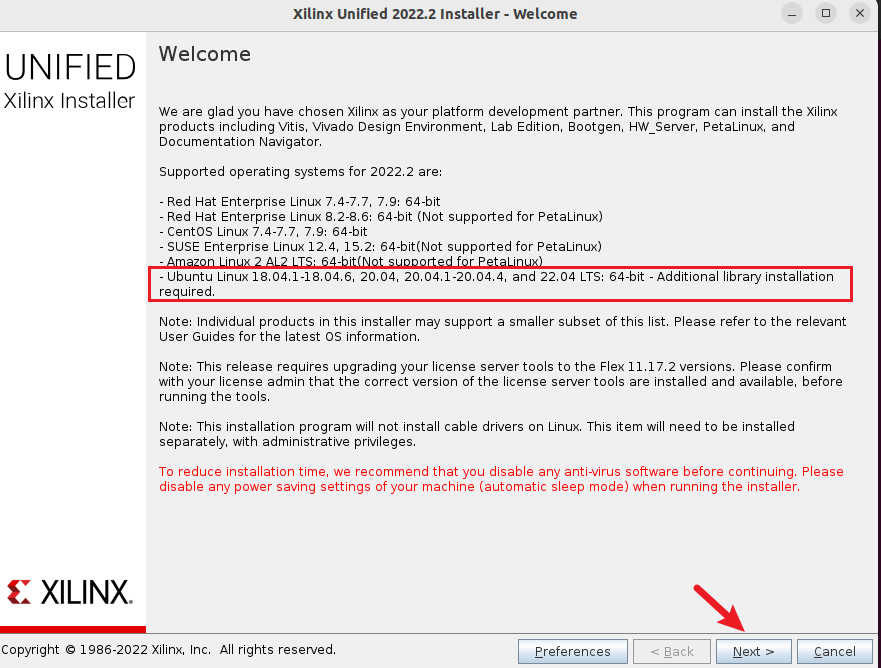
(2)输入自己的Xilinx账号,申请下就行,不收钱,然后选中Download and install Now,再点击NEXT
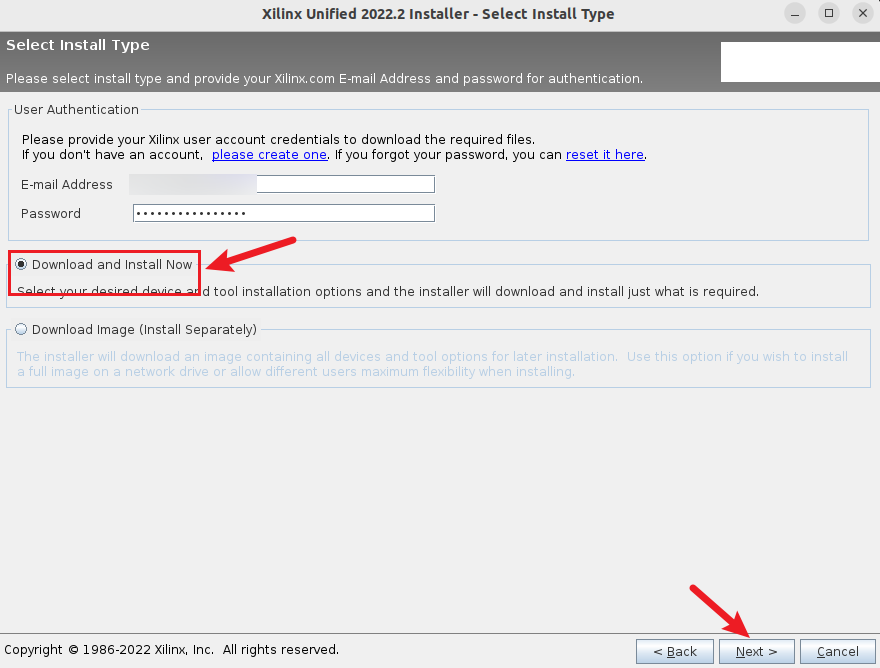
(3) 根据自己的实际需求选择要安装的工具,这里我选择Vivado(这里Vivado 实际上也包含了 HLS),再点击NEXT
如果需要装
Vitis可以在这一步直接选 Vitis, 也会安装Vivado和HLS
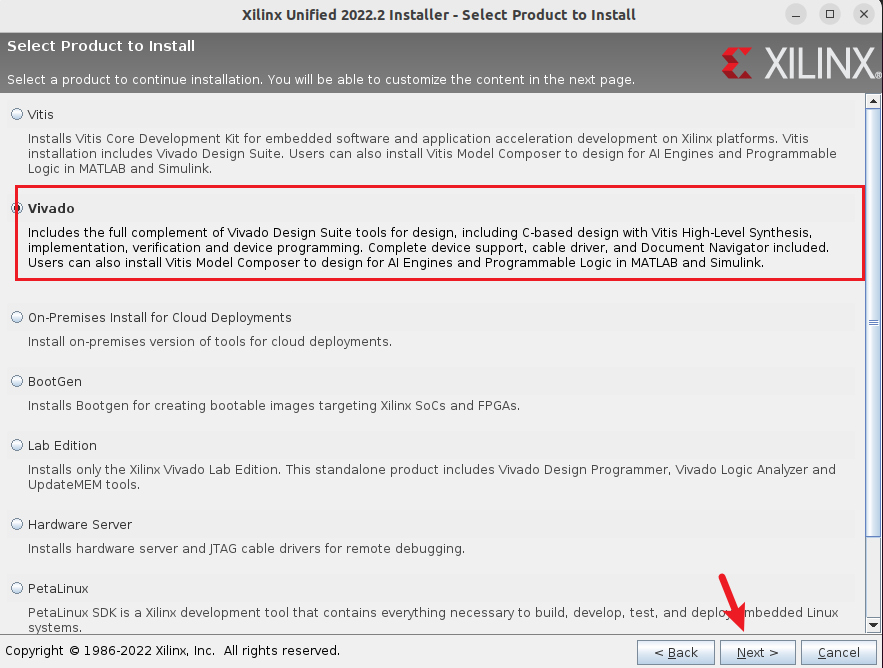
(4)选择 标准版本即可,再点击Next
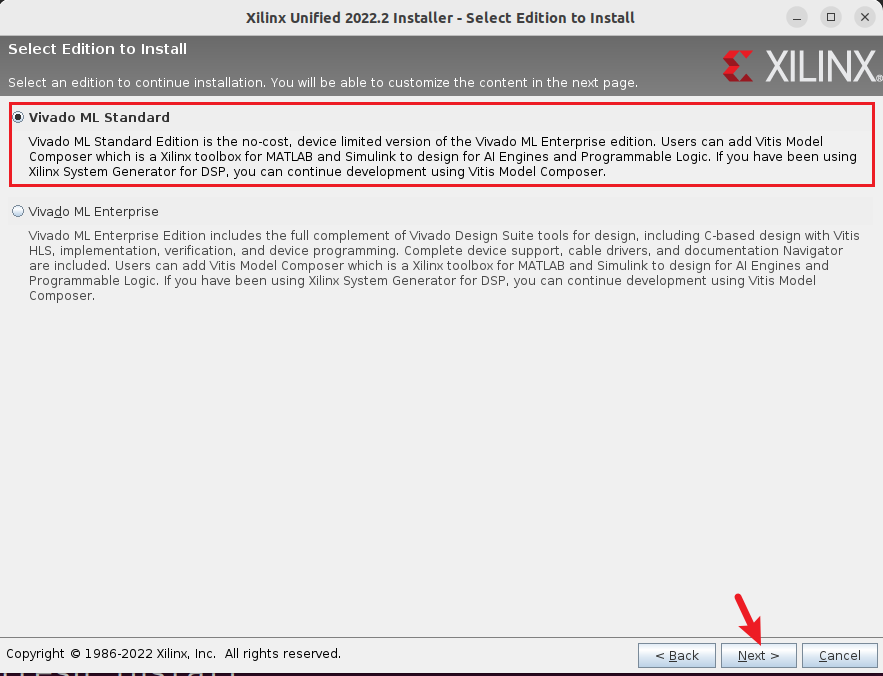
(5) 根据自己的实际需求选择要安装的库,详情见图,再点击NEXT
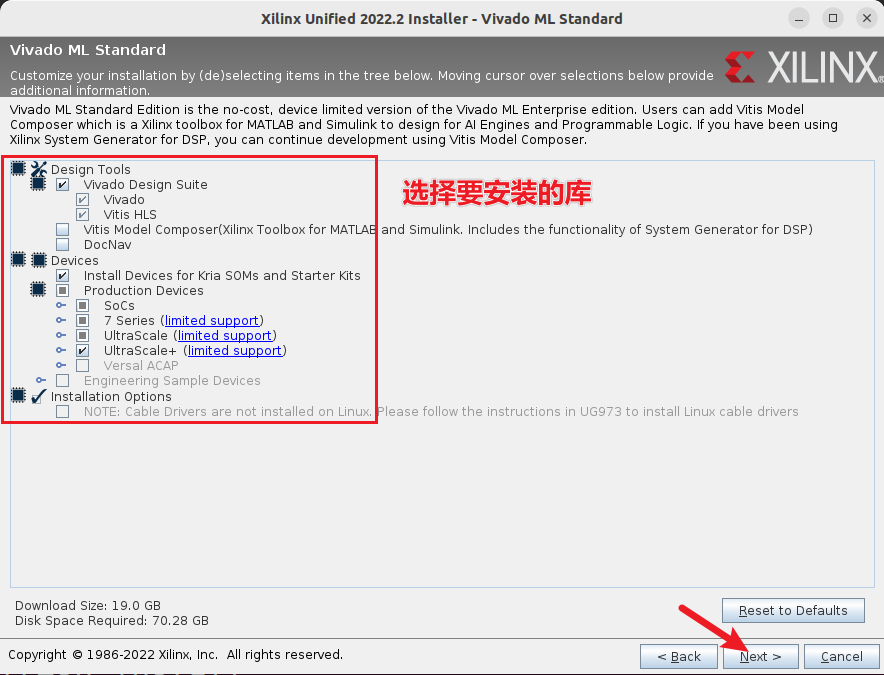
(6)接收许可证条款
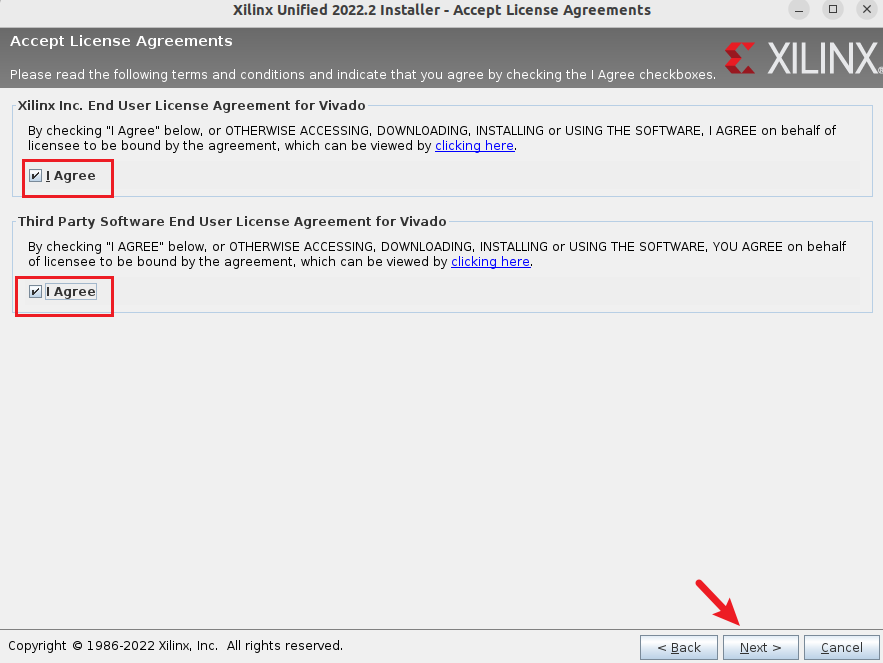
(7)选择安装路径
需要的空间比较大,所以最后预留出足够的磁盘空间,否则无法进行安装
[外链图片转存失败,源站可能有防盗链机制,建议将图片保存下来直接上传(img-riHs7a0Q-1670315594731)(https://jccao-tc1.oss-cn-shanghai.aliyuncs.com/xsj/1670232264828.png)]
(8)确定安装信息,然后Install
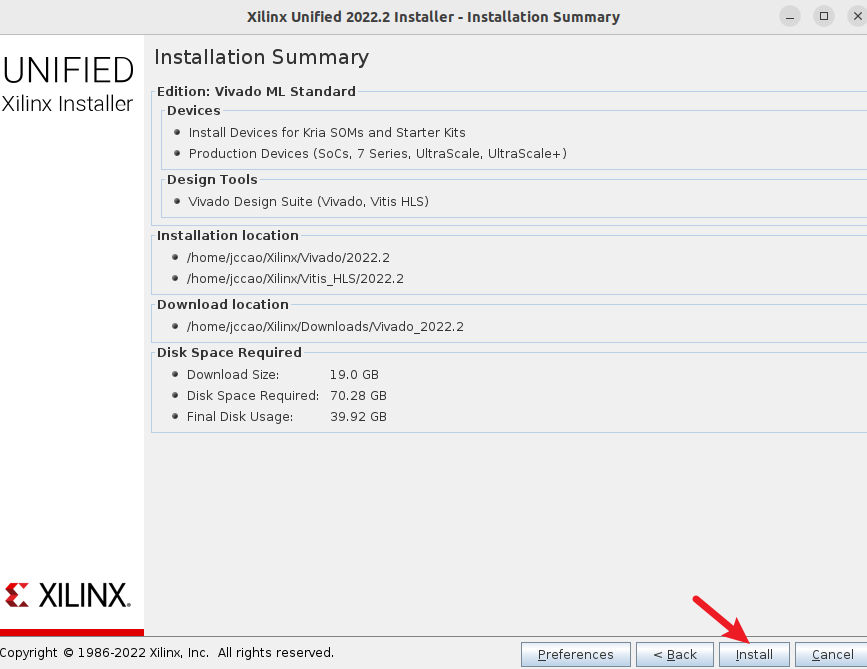
(9) 耐心等待安装完毕,下载加安装大概2个小时左右,快慢取决于你的网速
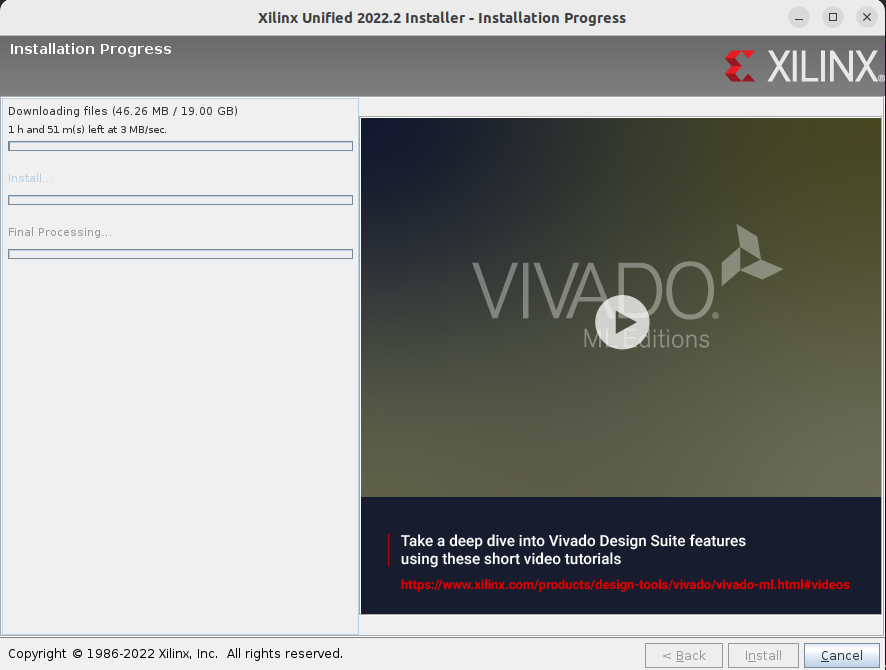
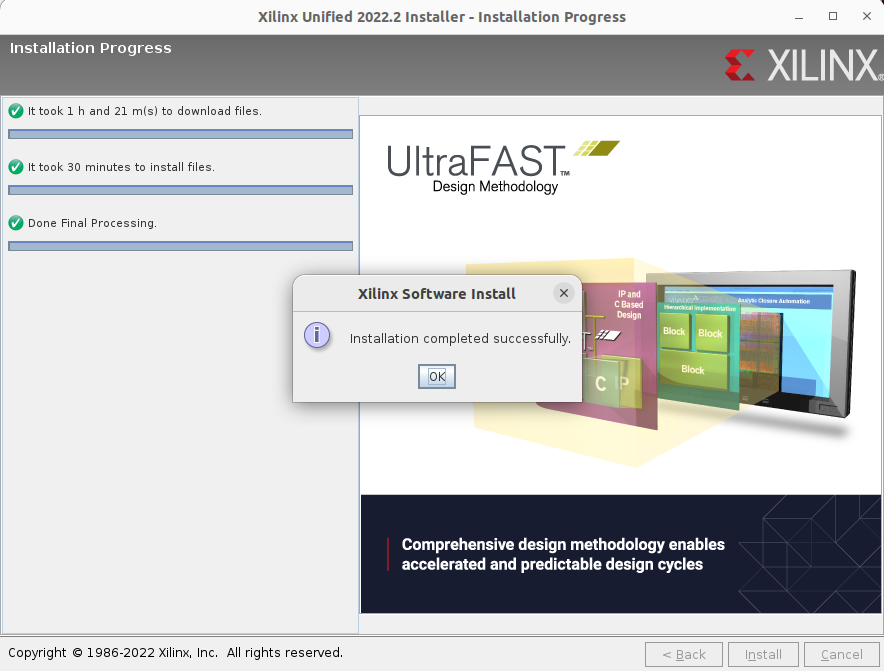
命令配置
(10)打开新终端,输入:
gedit ~/.bashrc
在该文件的最后一行新加入
source [your_path]/Xilinx/Vivado/2022.2/settings64.sh
source [your_path]/Xilinx/Vitis_HLS/2022.2/settings64.sh
[your_path]是指你自己的安装路径
将该文件保存,然后在终端输入,更新下
source .bashrc
- 安装USB驱动,打开终端输入以下命令:
cd [your_path]/Xilinx/Vivado/2022.2/data/xicom/cable_drivers/lin64/install_script/install_drivers
sudo ./install_drivers
然后在终端中执行vivado指令即可打开软件
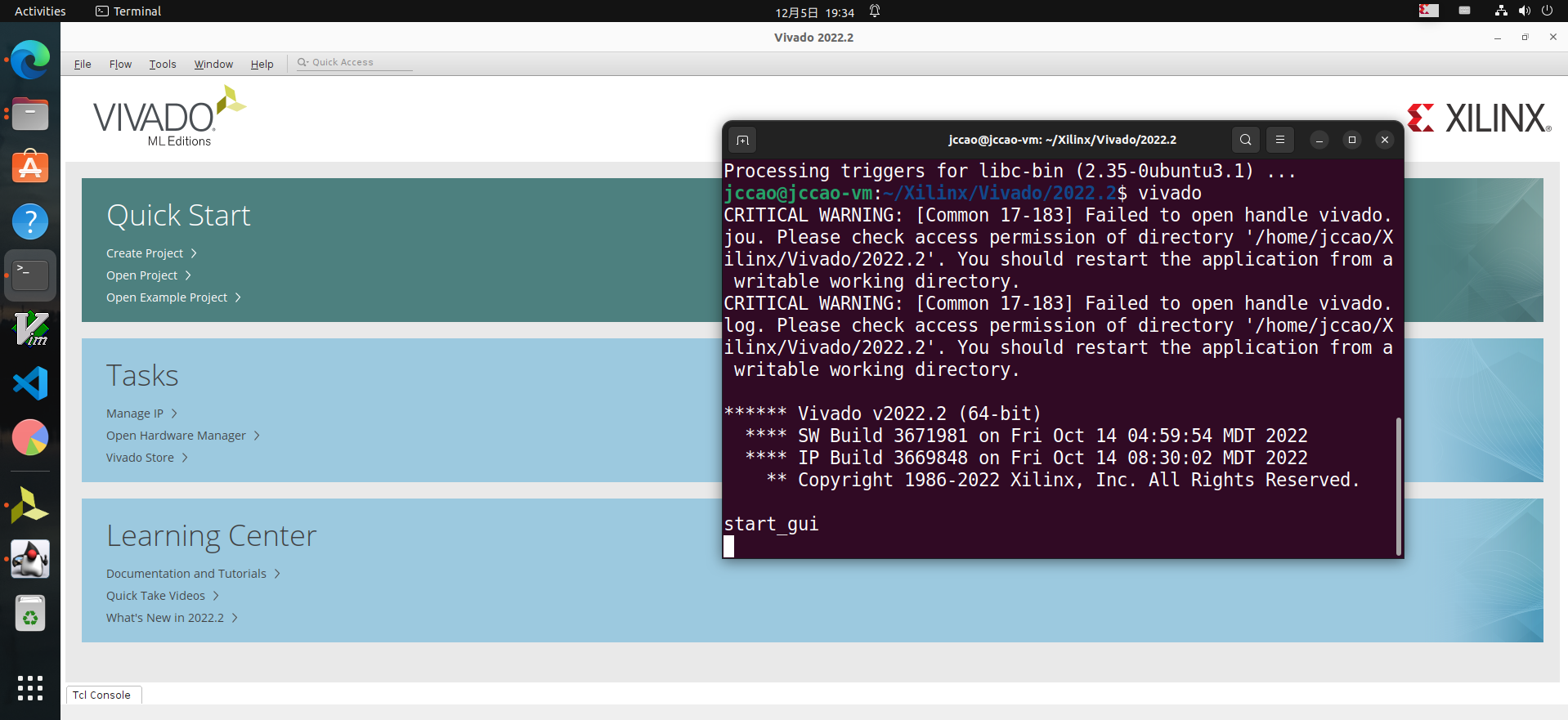
这里出现的警告是由于安装时采用的sudo去安装的,所以文件夹和文件权限有限制,这里解除权限限制即可
# Xilinx 为安装路径
sudo chmod -R 777 Xilinx
然后再次启动,就没有warning了,但会在启动的目录生成log日志
启动问题
终端输入vivado启动出现下述提示
application-specific initialization failed: couldn't load file "librdi_commontasks.so": libtinfo.so.5: cannot open shared object file: No such file or directory
解决方法
安装缺失的库
sudo apt-get install libtinfo5
2 Vitis 22.2 安装
打开Vivado,点击 Help->Add Design Tools or Devices
选择 Vitis进行安装
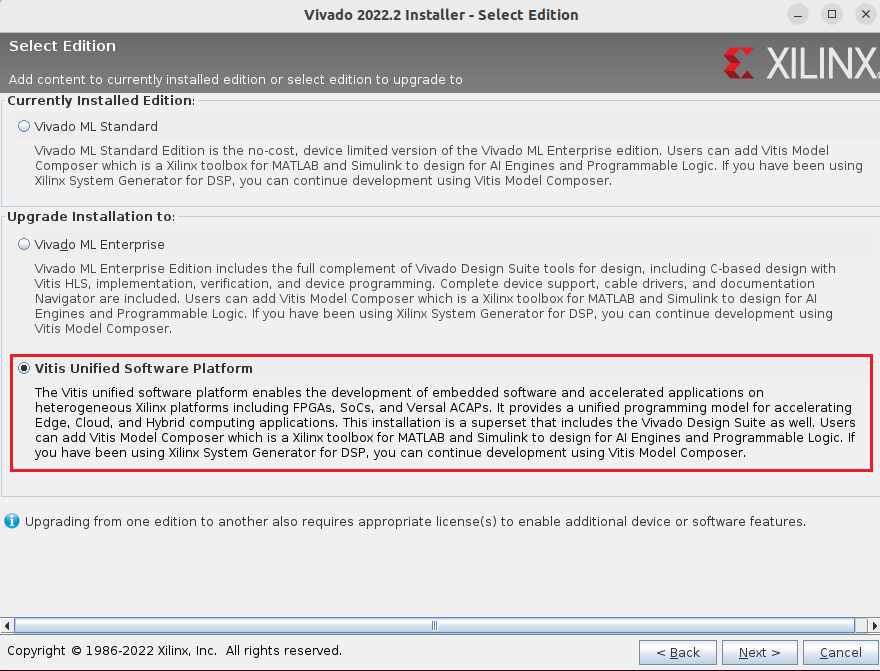
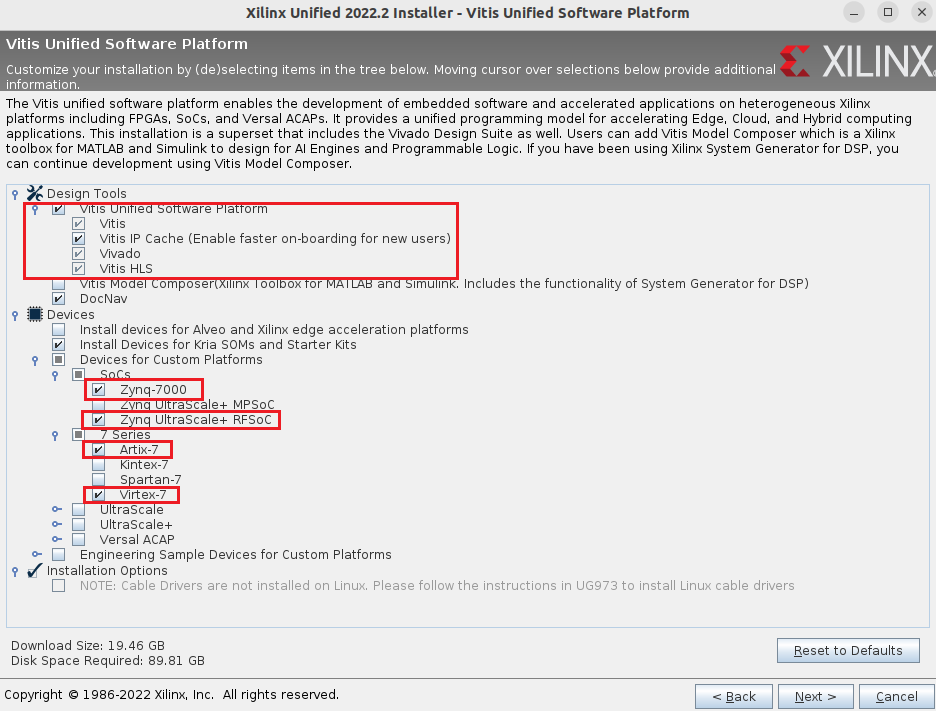
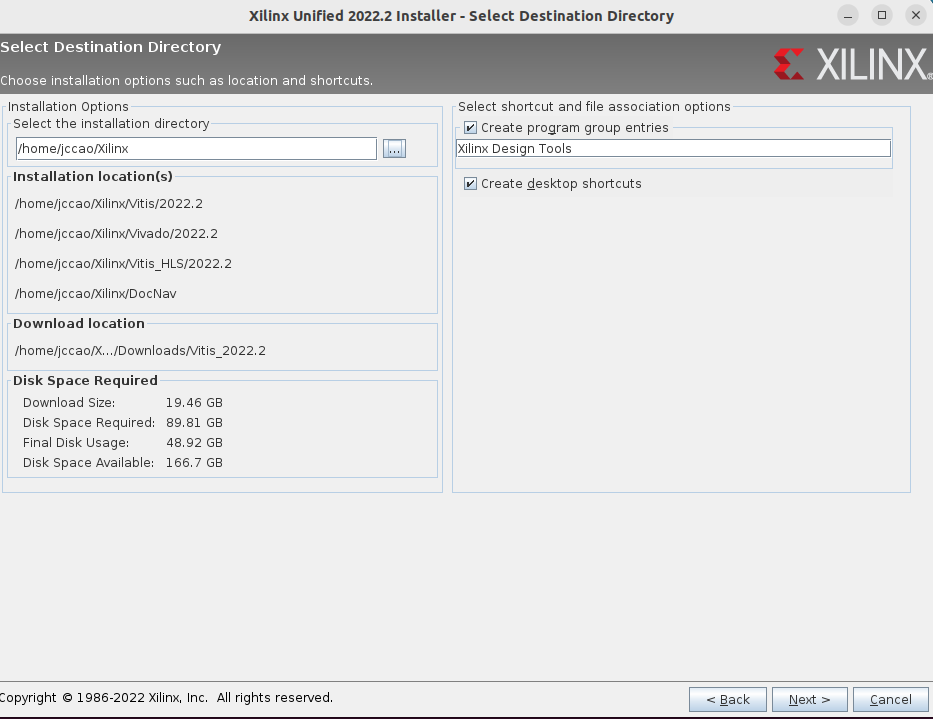
耐心等待
同样设置下环境变量,在 .bashrc末尾添加
source [your_path]/Xilinx/Vitis/2022.2/settings64.sh
3 卸载Xilinx
Xilinx提供了一键卸载的脚本
(1)卸载Vivado
cd Xilinx/.xinstall/Vivado_2022.2
sudo ./xsetup -b Uninstall
(2)卸载xic xilinx infomation center
cd Xilinx/.xinstall/xic
sudo ./xsetup -b Uninstall
(3)卸载DocNav
cd Xilinx/.xinstall/DocNav
sudo ./xsetup -b Uninstall
更多推荐
 已为社区贡献2条内容
已为社区贡献2条内容










所有评论(0)