uni-app 百度语音识别文字并展示功能
uni-app 使用百度语音识别文字 亲测有效
·
uni-app 使用百度语音识别文字功能
本文主要写的是 uniapp实现语音输入并展示在页面上 , 纯前端 ,不涉及后端
1. 百度语音识别申请
不啰嗦 直接点击连接进去 , 进入后点击立即使用按钮, 接着 , 直接点击第二步创建应用 , 最后选择个人后确定 , 创建成功就可以在hbuilder中配置并使用了
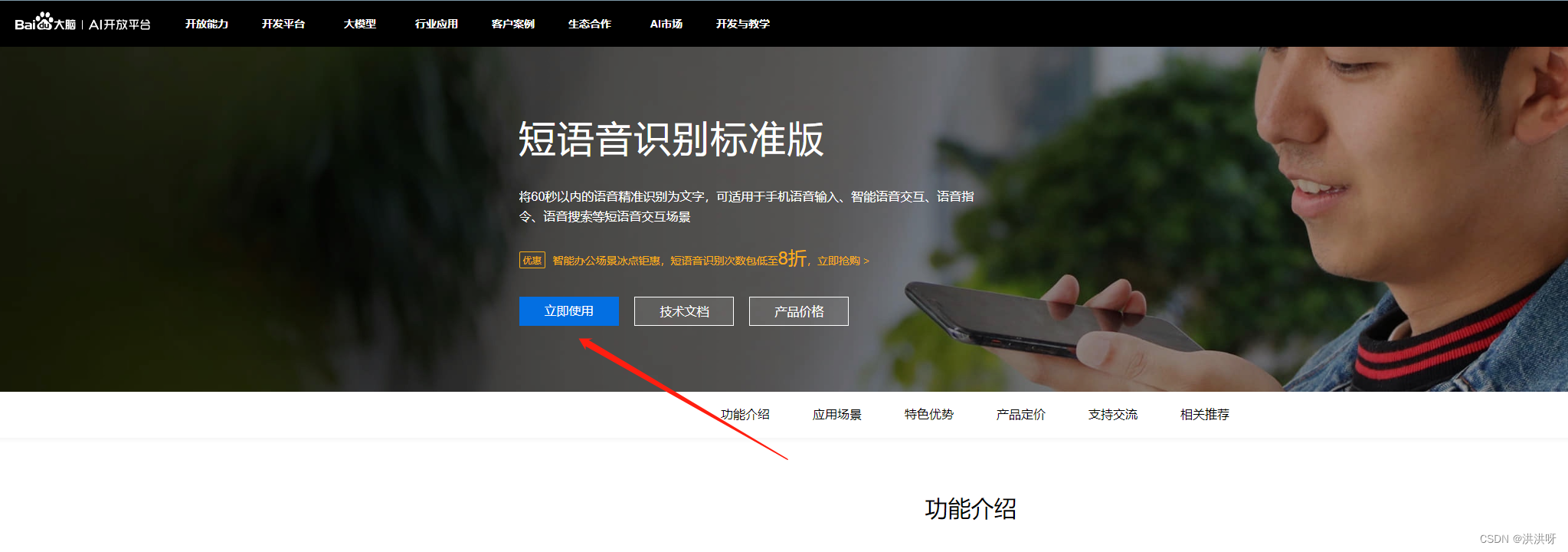

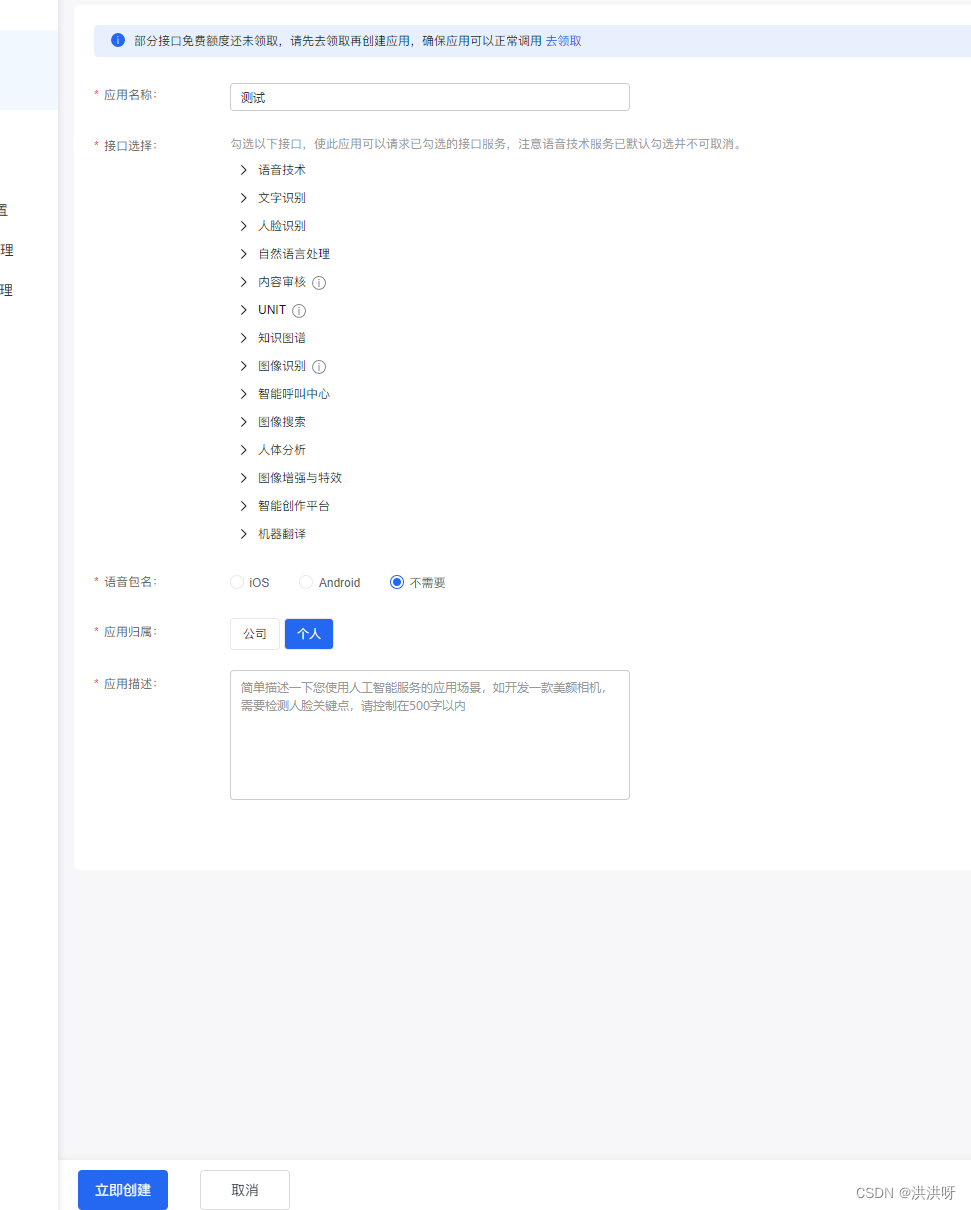

2. hbuilder配置百度语音识别
选择 manifest.json文件 点击app模块配置 , 找到speech语音输入 选择百度语音识别 , 再把刚刚申请的三个值传进去
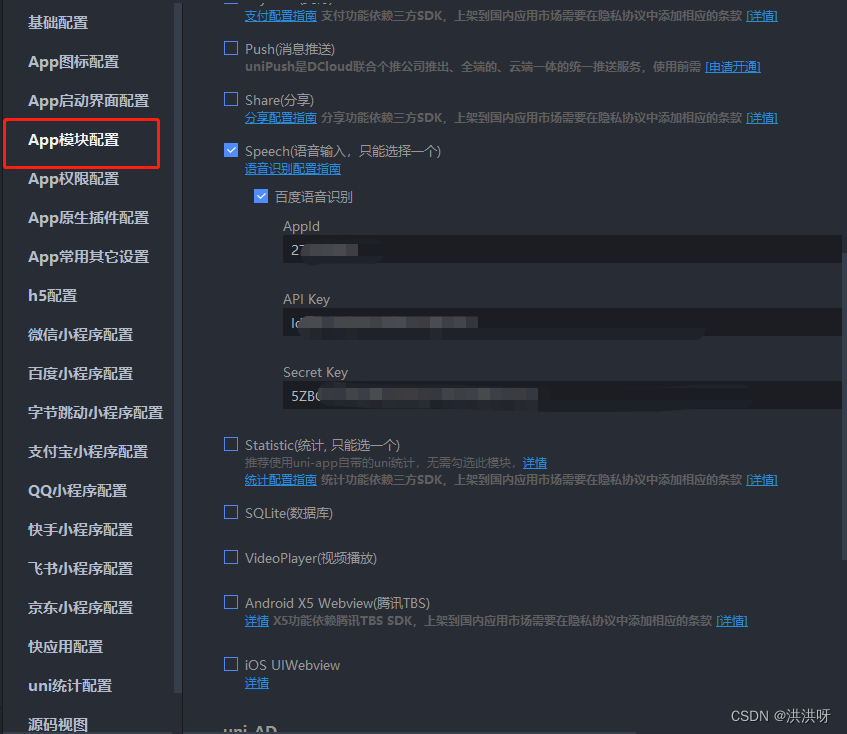
3.页面实现
使用很简单 , 一个点击事件 , 一个展示识别后的文字的标签
<template>
<view class="content">
<button @click="startLuyin" class="recordingStyle">按住开始说话</button>
<view>识别的结果 : {{ searchText }}</view>
</view>
</template>
<script>
//录音
const recorderManager = uni.getRecorderManager();
//播放录音
const innerAudioContext = uni.createInnerAudioContext();
innerAudioContext.autoplay = true;
export default {
data() {
return {
speechEngine: 'baidu',
searchText: '',
}
},
methods: {
startLuyin() {
console.log('语音输入')
let _this = this;
let options = {};
options.engine = _this.speechEngine
options.punctuation = false; // 是否需要标点符号
options.timeout = 10 * 1000; //超时时间
plus.speech.startRecognize(options, function(s) {
console.log(s) //识别的结果
_this.searchText = s
plus.speech.stopRecognize(); // 关闭
});
}
}
}
</script>
<style>
.content {
padding: 20px;
}
.recordingStyle {
border-radius: 20px;
text-align: center;
color: #fff;
font-size: 15px;
background-color: #409eff;
margin-bottom: 15px;
}
</style>
4.效果图
记得是在app上进行测试
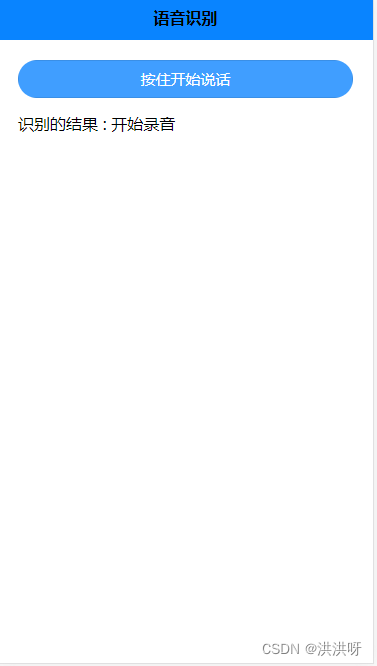
更多推荐
 已为社区贡献1条内容
已为社区贡献1条内容








所有评论(0)