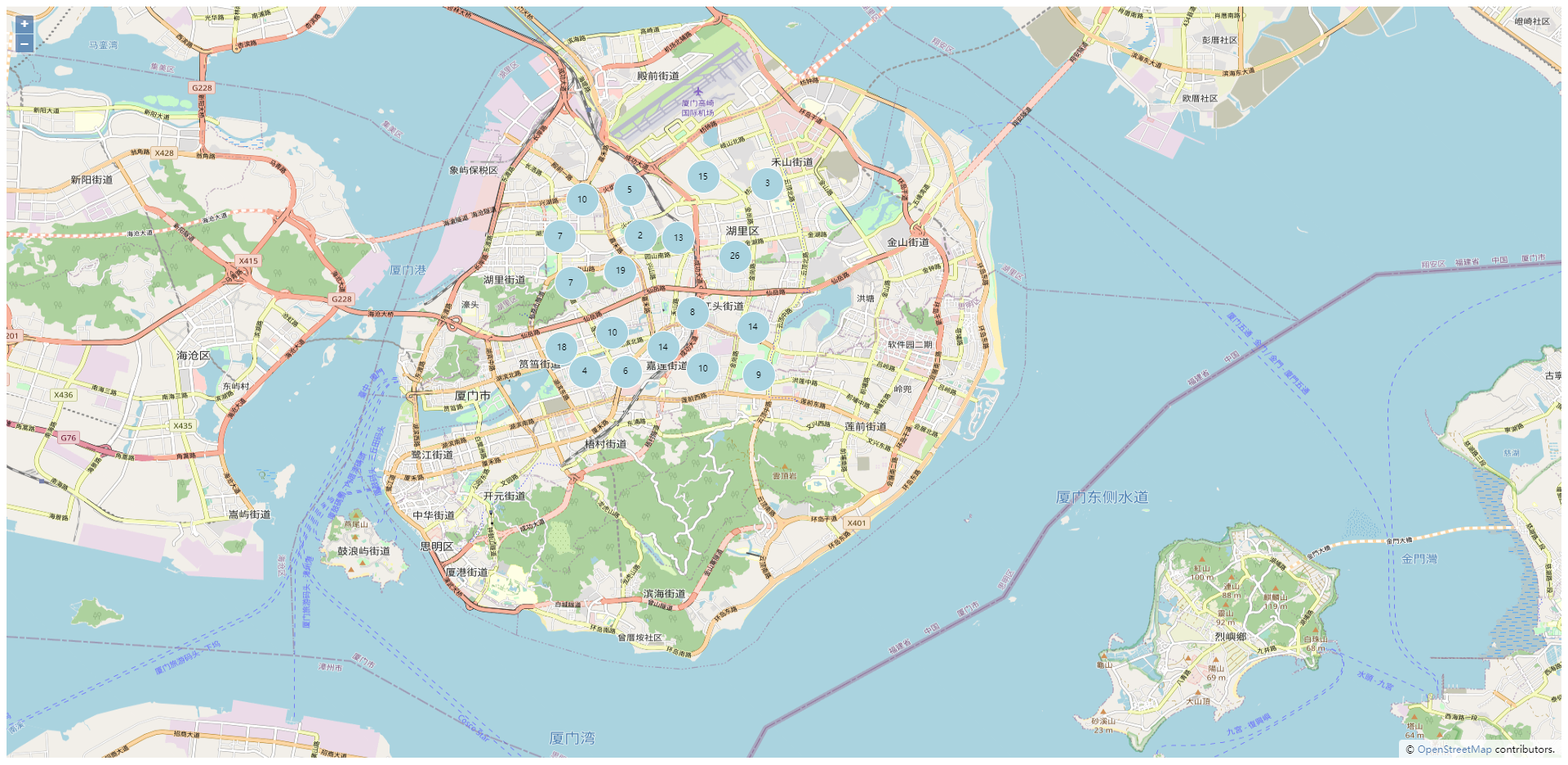
在 Vue 项目中使用 Open Layers
Open Layers 点、线、面以及聚合点功能整合
·
Open Layers 独立组件,在实际 Vue 项目中直接复制粘贴即可使用,并根据自身需求开启对应图案绘制方法,也可以设置点击按钮作为绘制方式切换,此次需求未设计不做开发。
因为是在 Vue 项目中创建的组件,所以需要引入 Vue-cli 以及 ol 组件,详细创建方式可见vue+openlayers : 从0 到1 搭建开发环境
如果只做测试,建议在 Vue-cli 项目的 App.vue 文件中直接引入,并注释自带的样式,避免样式出错,App.vue文件代码如下:
<template>
<div id="app">
<open-layers-map></open-layers-map>
</div>
</template>
<script>
import OpenLayersMap from './views/OpenLayersMap.vue'
export default {
components: { OpenLayersMap },
name: 'App'
}
</script>
<style>
#app {
/* font-family: 'Avenir', Helvetica, Arial, sans-serif;
-webkit-font-smoothing: antialiased;
-moz-osx-font-smoothing: grayscale;
text-align: center;
color: #2c3e50;
margin-top: 60px; */
}
</style>
在 src 文件夹下创建 view 文件夹,同时创建 OpenLayersMap.vue 文件,详细代码如下:
<template>
<div>
<div id='map' style='width: 100%; height: 920px'></div>
</div>
</template>
<script>
import 'ol/ol.css'
import {Map, View, Feature} from 'ol'
import OSM from 'ol/source/OSM'
import VectorSource from 'ol/source/Vector'
import Cluster from 'ol/source/Cluster'
import {Vector as VectorLayer, Tile as TileLayer} from 'ol/layer'
import {Style, Fill as StyleFill, Stroke as StyleStroke, Circle as StyleCircle, Text as StyleText} from 'ol/style'
import { Circle as GeomCircle, Point as GeomPoint, LineString as GeomLineString, Polygon as GeomPolygon } from 'ol/geom'
import { Draw as InteractionDraw } from 'ol/interaction'
export default {
name: 'OpenLayersMap',
data () {
return {
map: null,
points: [],
// 线条点数组
linePoints: [],
// 多边形数组
polygonPoints: [],
}
},
methods: {
createMap () {
let _this = this
this.map = new Map({
target: 'map',
layers: [
new TileLayer({
source: new OSM({})
}),
],
view: new View({
// 设置中心点,默认厦门,用于规划厦门市的未来发展
center: [118.15075122802735, 24.482664909344276],
projection: 'EPSG:4326',
// 设置缩放倍数
zoom: 13,
minZoom: 6,
maxZoom: 20
})
})
// 绑定点击事件
this.map.on('click', function (e) {
let coor = e.coordinate
// console.log(e.coordinate)
// console.log('lon:' + coor[0] + ',lat:' + coor[1])
_this.handleClick(coor)
})
// 绘制聚合点
_this.addMarker()
},
// 设置统一控制点击事件,需要画图方式在此处切换
handleClick(point) {
// 绘制连线
// this.drawLineString(point)
// 绘制点
// this.drawPoint(point)
// 绘制圆形
// this.drawCircle(point)
// 绘制多边形
// this.drawPolygon(point)
},
// 绘制点位
drawPoint (center) {
let vectorLayer = this.getLayer()
let point = new GeomPoint(center)
let feature = new Feature(point)
vectorLayer.getSource().addFeature(feature)
this.map.addLayer(vectorLayer)
},
// 绘制连线
drawLineString(point) {
this.linePoints.push(point)
let featureLine = new Feature({
geometry: new GeomLineString(this.linePoints),
});
let source = new VectorSource()
source.addFeature(featureLine)
let layer = new VectorLayer()
layer.setSource(source)
this.map.addLayer(layer)
},
// 绘制区域圆形
drawCircle (center) {
let vectorLayer = this.getLayer()
// 设置半径
let circle = new GeomCircle(center, 0.003)// 新建圆对象
let feature = new Feature(circle)// 新建Feature对象 并将circle传入
vectorLayer.getSource().addFeature(feature)// 将Feature对象填入图层源
this.map.addLayer(vectorLayer) // 将图层添至地图对象
},
//画多边形
drawPolygon(point){
this.polygonPoints.push(point)
let feature = new Feature({
geometry: new GeomPolygon([this.polygonPoints]),
attributes: null
});
// 添加线的样式
let lineStyle = new Style({
fill: new StyleFill({
color: 'rgba(1, 210, 241, 0.1)'
}),
stroke: new StyleStroke({
color: 'rgba(255, 0, 0)',
width: 4,
}),
});
feature.setStyle(lineStyle);
let source = new VectorSource();
source.addFeature(feature)
let vectorLayer = new VectorLayer({
source: source
})
this.map.addLayer(vectorLayer)
},
// 设置聚合点
addMarker() {
let source = new VectorSource();
// 随机创建200个要素,后台点位取出后按此格式处理
for (let i = 1; i <= 200; i++) {
let coordinates = [118.10 + Math.random() * 0.05, 24.48 + Math.random() * 0.05];
let feature = new Feature(new GeomPoint(coordinates));
source.addFeature(feature);
}
// 聚合
let clusterSource = new Cluster({
source: source,
distance: 50
})
let clusters = new VectorLayer({
source: clusterSource,
style: function (feature, resolution) {
let size = feature.get('features').length;
let style = new Style({
image: new StyleCircle({
radius: 20,
stroke: new StyleStroke({
color: 'white'
}),
fill: new StyleFill({
color: '#AAD3DF'
})
}),
text: new StyleText({
text: size.toString(),
fill: new StyleFill({
color: 'black'
})
})
})
return style;
}
});
this.map.addLayer(clusters)
},
// 获取新的 layer 图层对象
getLayer () {
return new VectorLayer({
source: new VectorSource({
features: ''
}),
// 设置样式,但不完全兼容
// style: function (feature) {
// let style = new Style({
// stroke: new StyleStroke({
// color: '#E80000',
// width: 2
// }),
// fill: new StyleFill({
// color: 'rgba(0,0,0,0)'
// })
// })
// return style
// }
})
}
},
mounted () {
this.createMap()
}
}
</script>
<style>
</style>
代码中已包含 Open Layers 组件的 点、线、面绘制以及聚合点展示,点、线、面绘制均由点击事件触发,可以在 handleClick 方法中打开或关闭。点聚合数据随机生成,在实际开发中由后端获取转成需要格式传入即可。handleClick 方法代码如下:
// 设置统一控制点击事件,需要画图方式在此处切换
handleClick(point) {
// 绘制连线
// this.drawLineString(point)
// 绘制点
// this.drawPoint(point)
// 绘制圆形
// this.drawCircle(point)
// 绘制多边形
// this.drawPolygon(point)
},部分功能已添加样式处理,有特殊需求需要新建样式对象传入 feature。例如:
// 添加线的样式
let lineStyle = new Style({
fill: new StyleFill({
color: 'rgba(1, 210, 241, 0.1)'
}),
stroke: new StyleStroke({
color: 'rgba(255, 0, 0)',
width: 4,
}),
});
feature.setStyle(lineStyle);聚合点展示:

更多推荐
 已为社区贡献1条内容
已为社区贡献1条内容







所有评论(0)