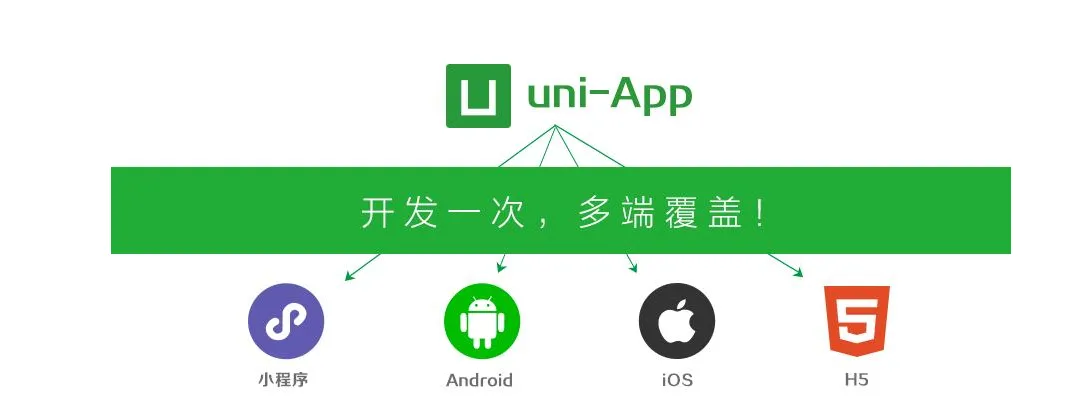
Uniapp商城项目【详细笔记文档】
持续更新中…1.1 通过hbuilderx编辑器创建一个默认的uni-app项目(如图1——图2)1.2 创建目录结构(如图:3)1.2.1 在common目录中创建文件:common.css注:common.css为全局css样式文件,其内容目前有:1.2.2 在common目录中创建文件:uni.css。注:uni.css为uni-app演示站文件,可理解为官方定义好的css默认样式。1.2.
文章目录
- 前言
- 毕设目录
- 二、系统介绍
- 一、创建项目和引入文件
- 二、【底部】导航开发
- 三、【首页】顶部开发
- 四、【首页】swiper部分
- 五、【首页】推荐部分开发
- 六、【首页】文字封装开发
- 七、【首页】商品列表和单个商品组件封装
- 八、【首页】运动户外头部开发
- 十、【首页】推荐店铺模块开发和滑块处理
- 十一、【首页】隐藏滚动条和底部
- 十二、【首页】顶栏滑块功能开发
- 十三、【首页】顶栏滑动跟随
- 十四、【首页】改变内容块高度
- 十五、搭建nodejs后端环境
- 十六、请求接口渲染首页数据
- 十七、修正可视区域高度问题
- 十八、滑动不同板块展示不同数据
- 十九、修正重复请求数据
- 二十、上拉加载更多数据
- 二十一、request封装
- 二十二、进入搜索页面
- 二十三、搜索页面内容布局
- 二十四、进入搜索结果页
- 二十五、搜索结果页布局和封装
- 总结
- 腾讯云自媒体分享计划
前言
推荐二改项目:
🟢基于springboot + vue微信小程序商城:http://t.csdn.cn/32pkU💥💥
🟢项目地址:https://gitee.com/f_xz/mall
🔥推荐阅读:http://t.csdn.cn/nQfIY
毕设目录
| 项目名 | 文章地址 | 💹下载 |
|---|---|---|
1、基于springboot的大学生综合素质测评管理系统-精品推荐 | http://t.csdn.cn/smVjL | v1.0 // v2.0 |
2、基于springboot + vue微信小程序文创平台商城 | http://t.csdn.cn/rUQDg | 源码 |
3、基于springboot+vue—酒店客房管理系统-free | http://t.csdn.cn/4zBzE | |
4、基于springboot+vue前后端分离-考试报名管理系统 | http://t.csdn.cn/TpHxC | |
| 5、基于springboot的送水管理系统-free | http://t.csdn.cn/FXCWR |
二、系统介绍
Uniapp商城项目【详细笔记文档】
持续更新中…
一、创建项目和引入文件
1.1 通过hbuilderx编辑器创建一个默认的uni-app项目(如图1——图2)

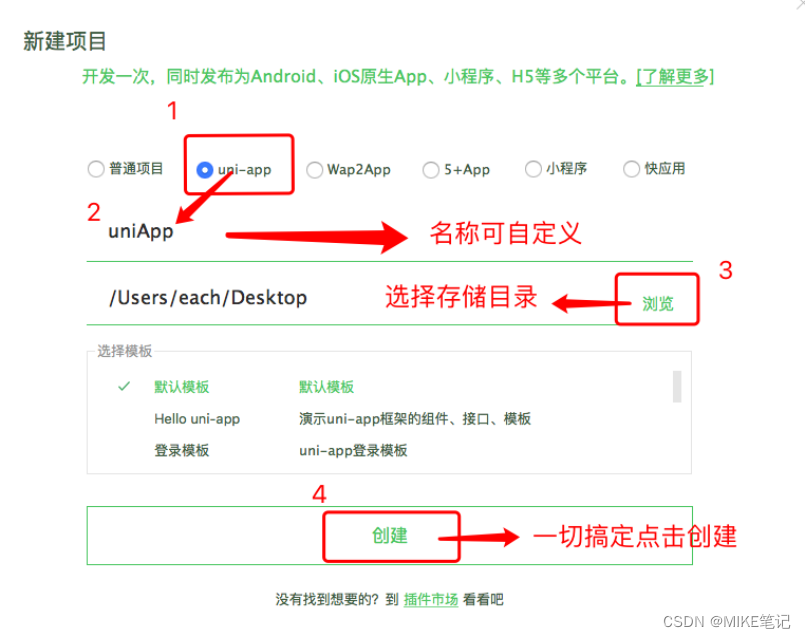
1.2 创建目录结构(如图:3)
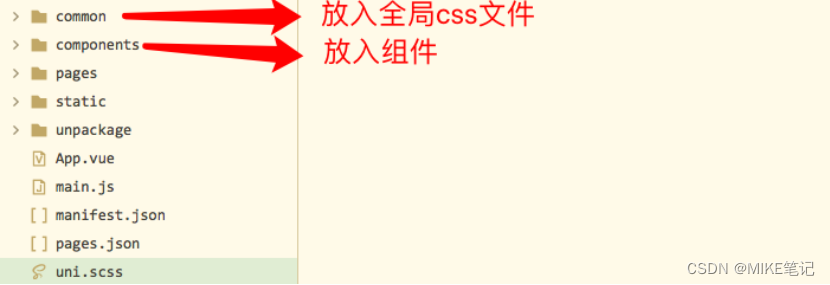
1.2.1 在common目录中创建文件:common.css
注:common.css为全局css样式文件,其内容目前有:
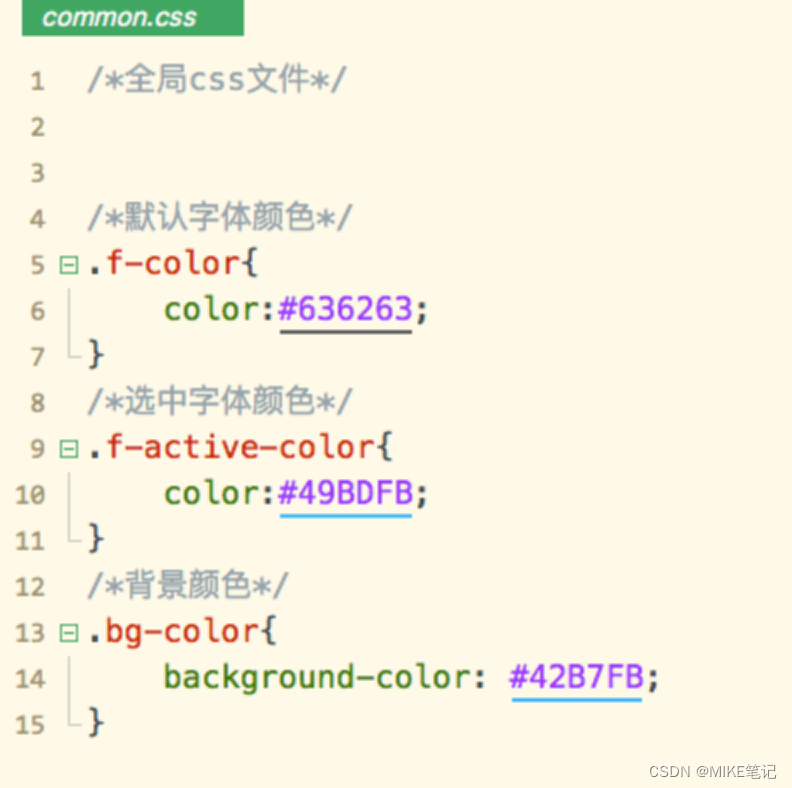
代码:
/*全局css文件*/
/*默认字体颜色*/
.f-color{
color:#636263;
}
/*选中字体颜色*/
.f-active-color{
color:#49BDFB;
}
/*背景颜色*/
.bg-color{
background-color: #42B7FB;
}
1.2.2 在common目录中创建文件:uni.css。
注:uni.css为uni-app演示站文件,可理解为官方定义好的css默认样式。
1.2.3 在common目录中创建文件:iconfont.css。
注:iconfont.css是引入了阿里巴巴字体图标库的文件。
这里要注意针对iconfont修改了的内容,完整版代码如下:
@font-face {font-family: "iconfont";
src: url('data:application/x-font-woff2;charset=utf-8;base64,d09GMgABAAAAAAWIAAsAAAAACswAAAU7AAEAAAAAAAAAAAAAAAAAAAAAAAAAAAAAHEIGVgCDVgqIEIZcATYCJAMcCxAABCAFhG0HcRs9CciemjwpkVoTIpDgvdL+gvJjERRrZc/yA4MMSECwUcwSuHzKR0gunwiV8uzY5f4eN300E5qa0U7IzCriE5E0/REsXAhlc9gcNq8rdK5+7giS7qJLz9qypIhfanlyIm2JNA8scMIBBQQBpUlAfLHv4Fjqp/+D5fmHS1fgZqMEGlBFCpbgRHEGo7NrUuJ71ukE6g3rTbI2fcAIkMowcSDvBMeQIM00shZ8qORFza6ZeAq5Krln9xHAE/v78QOCQ0oiT7Ez7Tyelg2Jn92eXezO/8LR1Ah39mfCcC9SLAIZcavWcgXmI4sw9fOrtLAVaFRJZJ/dn/Ez90yelf0H7Lk5E7BYaNTM/8EjlUkUQk4UIGnsYQ9GCz6TVEnnUguVDFKGSgKpA2ddqUAlIL2okINS79KMLhBrAOIFMMWSYx2hEEIib5rtwZ2aJjN7pLR3uMhaXd1TnLYUSI6Y8s25cPBO3mS8vmfxufArIdfT7F28y7xDVrtHhtc//d04VrY3zGn7fvlkk+RuflZBQUnD9jovr7ytDg8abNuPNnkVeTmWcIWNnR3rrX6TXNg9onNEJsIT9GHEoaQZ+Xjr/nzFokwadGjYNzFPL9byoMCUjzfvV5sk/g/4jC8YoxnnIm65YLxouWy6NCLfarJZmoyNVMll9h6VP3N5jRxdMHd5jsjVUaZ2ma0mH3yy18i8osJcw7WlI67MHXn1YRuZMOr6rb7hSuYJc79T19ImU8jm6/1PW/qevBo3Gilz+AjJtWv1+vV29Wq5cmUIUXauEaO3OhSZlapZdzDWTie2jXbLzOmJW/GRGlo9zaPp5i1NXfx73fAb+sOG5QdoHXMift+iX0fjZP8KZ/59yv5AI7F/OJ4Q1L96K1/zNmUQkSFTrXdpa7F26mn82v35nR0fjh8xrkbXjKBu1u6ec/Yt0WdpVw7eLD2Q9pS7uQnE/yy3o8foep9ToMHvet3Fce3XZ4HsE/TPTh7RPICyA3UfZOPn+y3WjpUk7Hg1PjgQMvmXOl19kCJPlYfKQ1ZMKxM/hIyEEkvD7wZd+c8iXzffxS/ZqsdX4nv5P4vhv2vjMknWQbbk/xvhYrXI/qApL+HtNwgRAicYIqgFdQ+pAdlsHTdBBmmPdfIKknx5fR//SQkVMxfMKif8PL7rLw9bPmsB1KjptHXcxtTAwRbYk+Y+PPIwztQalRtNC3LtCqvfggE7Zqf0AN2F9MJeAyZn6kjqr8CX3THJYfBLwy2AmhVbiY2yKxdg/9IFQNofT8hZRpKBALUraTO2CEifYqN/59VsGp35e7JL7B+p+YlP+yQz21FPraCF/UQrCWtz/7zcNYeyBZ9py2zWWXLWJJfOaPWFBPXq8ad1tLu3P1nX2rmESleERGkIUpVJZIZdhFyDJVCorIB6CzL2btBBgImsDvMWEAit1kOi2XtItTqLzLB3IdftLRRaA4N6+8PjkA2mg8NTBESKKJvImkZwFK+hhV7EXf4wxOhVpJDyLWEUEnScnwjyDyzGM5AGCfvYQpfDBIsiTdACrybSydmQSsUTWoFXIEr0Z0VRGx0QQNe9kD/FqwG3hgAhiZBshCzTEDgUngatpxbhpZ8fBmHoqZCElrZzxlEQgQ63cEIQf4FrIDMkmrXansvSOjkYwUQiurcWTcBTI6TDhKh4hEfQ1q+kgFBE/tgtQlrRAug4el2J//Fl6td5HtRj25eRRBpZ5FFEGZWGu384HRIDg4NCpAyvN+gpFuFTOVIh1tCIvN5Rx5IaJlnKXk0yGo7mkNCqVchLNQAA') format('woff2');
}
.iconfont {
font-family: "iconfont" !important;
font-size: 16px;
font-style: normal;
-webkit-font-smoothing: antialiased;
-moz-osx-font-smoothing: grayscale;
}
.icon-iconset0213:before {
content: "\e670";
}
.icon-gouwuche:before {
content: "\e61b";
}
.icon-xiajiantou:before {
content: "\e611";
}
.icon-shangjiantou:before {
content: "\e612";
}
.icon-magnifier:before {
content: "\e69d";
}
.icon-xiaoxi:before {
content: "\e622";
}
1.2.4 在static目录中引入文件有:uni.ttf文件
注:此文件是官方图标库文件,不引入会报错(因为引入了uni.css)
1.2.5 最后在static文件中下载了项目底部的所有选中以及未选中图片。
二、【底部】导航开发
1.1完成效果图:

1.2 在项目目录中pages.json中进行配置,代码如下:
{
"pages": [ //pages数组中第一项表示应用启动页,参考:https://uniapp.dcloud.io/collocation/pages
{
"path": "pages/index/index",
"style": {
"navigationBarTitleText": "uni-app"
}
}
,{
"path" : "pages/list/list",
"style" : {}
}
,{
"path" : "pages/shopcart/shopcart",
"style" : {}
}
,{
"path" : "pages/my/my",
"style" : {}
}
],
"globalStyle": {
"navigationBarTextStyle": "black",
"navigationBarTitleText": "uni-app",
"navigationBarBackgroundColor": "#F8F8F8",
"backgroundColor": "#F8F8F8"
},
"tabBar": {
"color":"#636263",
"selectedColor":"#636263",
"spacing":"8px",
"list": [
{
"pagePath": "pages/index/index",
"iconPath":"static/tabbar/index.png",
"selectedIconPath":"static/tabbar/indexSelected.png",
"text": "首页"
},
{
"pagePath": "pages/list/list",
"iconPath":"static/tabbar/list.png",
"selectedIconPath":"static/tabbar/listSelected.png",
"text": "分类"
},
{
"pagePath": "pages/shopcart/shopcart",
"iconPath":"static/tabbar/shop.png",
"selectedIconPath":"static/tabbar/shopSelected.png",
"text": "购物车"
},
{
"pagePath": "pages/my/my",
"iconPath":"static/tabbar/my.png",
"selectedIconPath":"static/tabbar/mySelected.png",
"text": "我的"
}
]
}
}
三、【首页】顶部开发
1.1 完成效果图
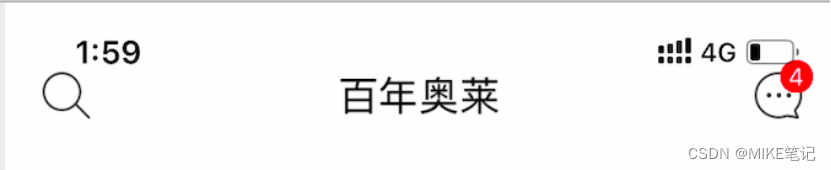
1.2 首页顶部需要在pages.json中配置,代码如下:
{
"pages": [ //pages数组中第一项表示应用启动页,参考:https://uniapp.dcloud.io/collocation/pages
{
"path": "pages/index/index",
"style": {
"navigationBarTitleText": "百年奥莱",
"navigationBarBackgroundColor":"#FFFFFF",
"navigationStyle":"custom",
"app-plus":{
"titleNView":{
"buttons":[
{
"float":"left",
"fontSrc":"./static/iconfont.ttf",
"text":"\ue69d"
},
{
"float":"right",
"fontSrc":"./static/iconfont.ttf",
"text":"\ue622"
}
]
}
}
}
}
,{
"path" : "pages/list/list",
"style" : {}
}
,{
"path" : "pages/shopcart/shopcart",
"style" : {}
}
,{
"path" : "pages/my/my",
"style" : {}
}
],
"globalStyle": {
"navigationBarTextStyle": "black",
"navigationBarTitleText": "uni-app",
"navigationBarBackgroundColor": "#F8F8F8",
"backgroundColor": "#F8F8F8"
},
"tabBar": {
"color":"#636263",
"selectedColor":"#636263",
"spacing":"8px",
"list": [
{
"pagePath": "pages/index/index",
"iconPath":"static/tabbar/index.png",
"selectedIconPath":"static/tabbar/indexSelected.png",
"text": "首页"
},
{
"pagePath": "pages/list/list",
"iconPath":"static/tabbar/list.png",
"selectedIconPath":"static/tabbar/listSelected.png",
"text": "分类"
},
{
"pagePath": "pages/shopcart/shopcart",
"iconPath":"static/tabbar/shop.png",
"selectedIconPath":"static/tabbar/shopSelected.png",
"text": "购物车"
},
{
"pagePath": "pages/my/my",
"iconPath":"static/tabbar/my.png",
"selectedIconPath":"static/tabbar/mySelected.png",
"text": "我的"
}
]
}
}
注:app-plus在app中和H5生效,各种小程序不生效,如需定制小程序的头部需要这样做:
1.2.1 pages.json中加入: "navigationStyle":"custom"
1.2.1 page/index/index.vue中写入:
<!-- #ifdef MP-WEIXIN -->
<view>
....你的小程序头部...
</view>
<!-- #endif -->
四、【首页】swiper部分
1.1 完成效果图:
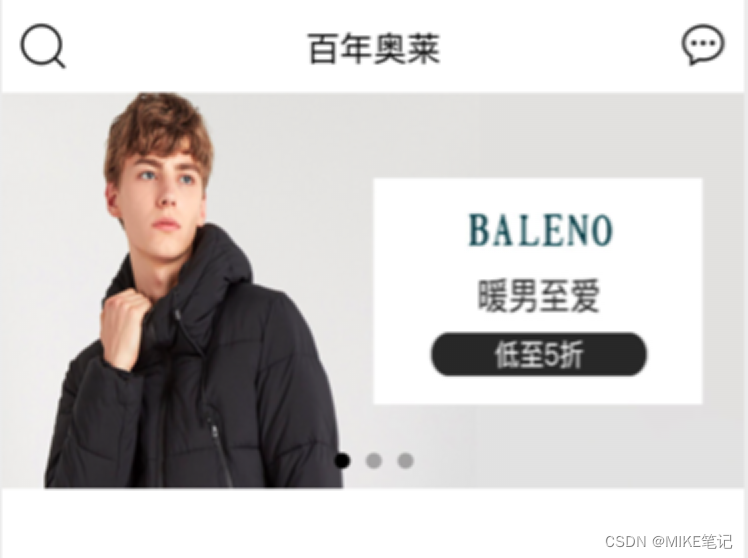
1.2 新建IndexSwiper.vue文件,目录结构如图:
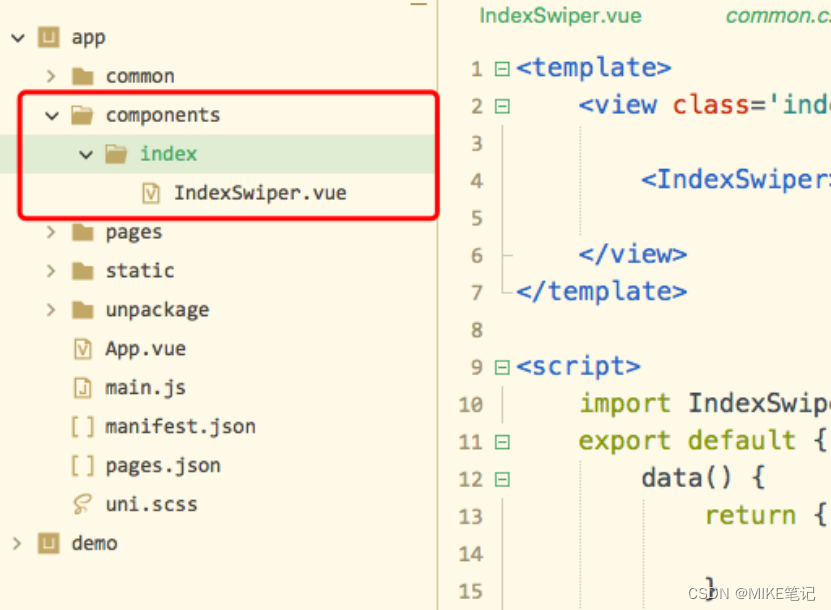
1.3 新建IndexSwiper.vue代码如下:
<template>
<swiper :indicator-dots="true" :autoplay="true" :interval="3000" :duration="1000">
<swiper-item>
<view class="swiper-item">
<image class='swiper-img' src="../../static/img/swiper1.jpg" mode=""></image>
</view>
</swiper-item>
<swiper-item>
<view class="swiper-item">
<image class='swiper-img' src="../../static/img/swiper2.jpg" mode=""></image>
</view>
</swiper-item>
<swiper-item>
<view class="swiper-item">
<image class='swiper-img' src="../../static/img/swiper3.jpg" mode=""></image>
</view>
</swiper-item>
</swiper>
</template>
<script>
</script>
<style scoped>
swiper{
width:100%;
height: 400rpx;
}
.swiper-img{
width:100%;
height: 400rpx;
}
</style>
1.4 pages/index/index.vue代码如下:
<template>
<view class='index'>
<IndexSwiper></IndexSwiper>
</view>
</template>
<script>
import IndexSwiper from '@/components/index/IndexSwiper.vue'
export default {
data() {
return {
}
},
components:{
IndexSwiper
},
onLoad() {
},
methods: {
}
}
</script>
<style scoped>
</style>
1.5 swiper的坑总结:
1.5.1 组件名称swiper.vue 或者 Swiper.vue , 在传递数据的时候有可能图片就不见了。
1.5.2 改变图片的大小咱们要用rpx的单位。
1.5.3 本身swiper是有150px的默认高度,app中需要改变默认高度需要加入:
swiper{
width:100%;
height:400rpx;
}
五、【首页】推荐部分开发
1.1 完成效果图:

1.2 在components中新建组件Recommend.vue,代码如下:
<template>
<view class='recommend bg-color'>
<view class='recommend-item'>
<image class='item-big' src="../../static/img/Children.jpg" mode=""></image>
<view class='item-small'>
<image class='item-img' src="../../static/img/Children1.jpg" mode=""></image>
<image class='item-img' src="../../static/img/Children2.jpg" mode=""></image>
<image class='item-img' src="../../static/img/Children3.jpg" mode=""></image>
</view>
</view>
<view class='recommend-item'>
<image class='item-big' src="../../static/img/Furnishing.jpg" mode=""></image>
<view class='item-small'>
<image class='item-img' src="../../static/img/Furnishing1.jpg" mode=""></image>
<image class='item-img' src="../../static/img/Furnishing2.jpg" mode=""></image>
<image class='item-img' src="../../static/img/Furnishing3.jpg" mode=""></image>
</view>
</view>
</view>
</template>
<script>
</script>
<style scoped>
.recommend{
padding:20rpx;
}
.recommend-item{
display: flex;
flex-direction: column;
border-radius: 20rpx;
border: 2rpx solid #CCCCCC;
overflow: hidden;
margin:20rpx 0;
}
.item-big{
width:100%;
height: 300rpx;
}
.item-small{
width:100%;
height: 240rpx;
}
.item-img{
width:33.3333%;
height: 240rpx;
}
</style>
1.3 在pages/index/index.vue中引入Recommend组件。
1.3.1
import Recommend from '@/components/index/Recommend.vue'
1.3.2
components:{
IndexSwiper,
Recommend
}
1.3.3 在template部分中使用
六、【首页】文字封装开发
1.1 在components/common目录中创建了Card.vue组件文件
1.2 在pages/index/index.vue中引入Card组件
1.3 Card组件是卡片完成效果为复用的文字
1.4 完成效果为:

1.5 Card组件完成代码为:
<template>
<view class='card'>
<view>-</view>
<slot>
<view class='card-name'>{{cardTitle}}</view>
</slot>
<view>-</view>
</view>
</template>
<script>
export default {
props:{
cardTitle:String
}
}
</script>
<style scoped>
.card{
padding:20rpx 0;
display: flex;
justify-content: center;
font-weight: bold;
}
.card-name{
padding:0 20rpx;
font-size:32rpx;
}
</style>
七、【首页】商品列表和单个商品组件封装
1.1 完成效果为:
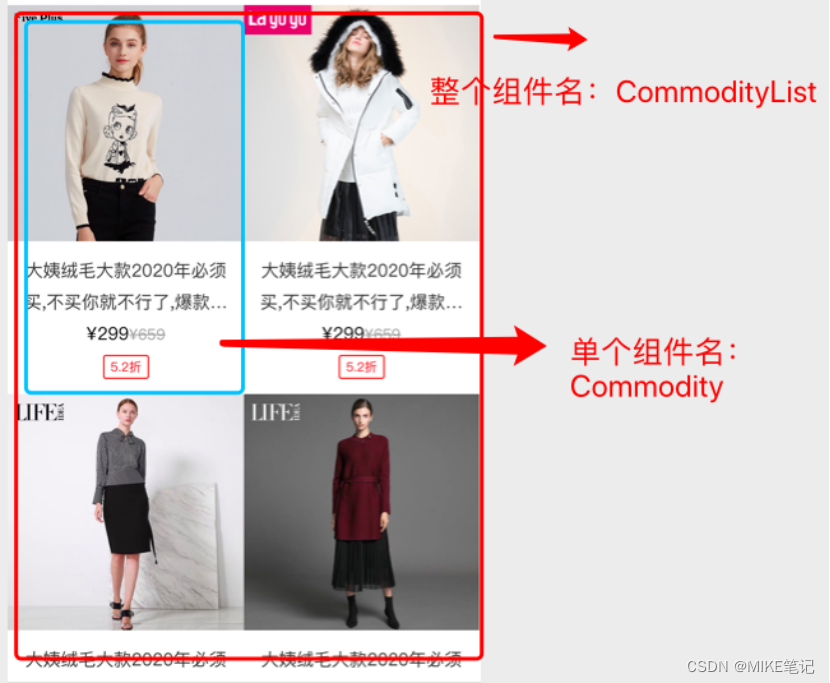
1.2 组件再次说明
CommodityList.vue组件为:商品列表组件
Commodity.vue 组件为:单个商品组件
1.3 创建文件:在components/common中创建CommodityList.vue和Commodity.vue
1.4 CommodityList.vue组件传入数据给Commodity.vue作为展示。
1.5 CommodityList.vue代码为:
<template>
<view class='commodity-list'>
<!-- 商品列表组件 -->
<Commodity :dataList='commodityList'></Commodity>
</view>
</template>
<script>
import Commodity from './Commodity.vue'
export default {
data () {
return {
commodityList:[
{
id:1,
imgUrl:"../../static/img/commodity1.jpg",
name:"大姨绒毛大款2020年必须买,不买你就不行了,爆款疯狂GG008大姨绒毛大款2020年必须买,不买你就不行了,爆款疯狂GG008",
pprice:"299",
oprice:"659",
discount:"5.2"
},
{
id:2,
imgUrl:"../../static/img/commodity2.jpg",
name:"大姨绒毛大款2020年必须买,不买你就不行了,爆款疯狂GG008大姨绒毛大款2020年必须买,不买你就不行了,爆款疯狂GG008",
pprice:"299",
oprice:"659",
discount:"5.2"
},
{
id:3,
imgUrl:"../../static/img/commodity3.jpg",
name:"大姨绒毛大款2020年必须买,不买你就不行了,爆款疯狂GG008大姨绒毛大款2020年必须买,不买你就不行了,爆款疯狂GG008",
pprice:"299",
oprice:"659",
discount:"5.2"
},
{
id:4,
imgUrl:"../../static/img/commodity4.jpg",
name:"大姨绒毛大款2020年必须买,不买你就不行了,爆款疯狂GG008大姨绒毛大款2020年必须买,不买你就不行了,爆款疯狂GG008",
pprice:"299",
oprice:"659",
discount:"5.2"
}
]
}
},
components:{
Commodity
}
}
</script>
<style>
</style>
1.5 Commodity.vue代码为:
<template>
<view class='commodity'>
<!-- 单个商品组件 -->
<view class='commodity-item'
v-for="(item,index) in dataList"
:key='index'
>
<image class='commodity-img' :src="item.imgUrl" mode=""></image>
<view class='commodity-content'>
<text class='commodity-name'>{{item.name}}</text>
<view>
<text class='pprice'>¥{{item.pprice}}</text>
<text class='oprice'>¥{{item.oprice}}</text>
</view>
<text class='discount'>{{item.discount}}折</text>
</view>
</view>
</view>
</template>
<script>
export default {
props:{
dataList:Array
}
}
</script>
<style scoped>
.commodity{
display: flex;
flex-wrap: wrap;
}
.commodity-item{
width: 375rpx;
padding-bottom:20rpx;
}
.commodity-img{
width:100%;
height: 375rpx;
}
.commodity-content{
text-align: center;
}
.commodity-name{
overflow: hidden;
text-overflow: ellipsis;
display: -webkit-box;
-webkit-line-clamp:2;
-webkit-box-orient:vertical;
color:#333333;
word-break: break-all;
padding:6rpx 20rpx;
}
.oprice{
text-decoration: line-through;
font-size:24rpx;
color:#999999;
}
.discount{
border-radius: 4rpx;
border:1px solid #FF3333;
padding:2rpx 10rpx;
font-size:20rpx;
color:#FF3333;
}
</style>
八、【首页】运动户外头部开发
1.1 完成后的效果图:
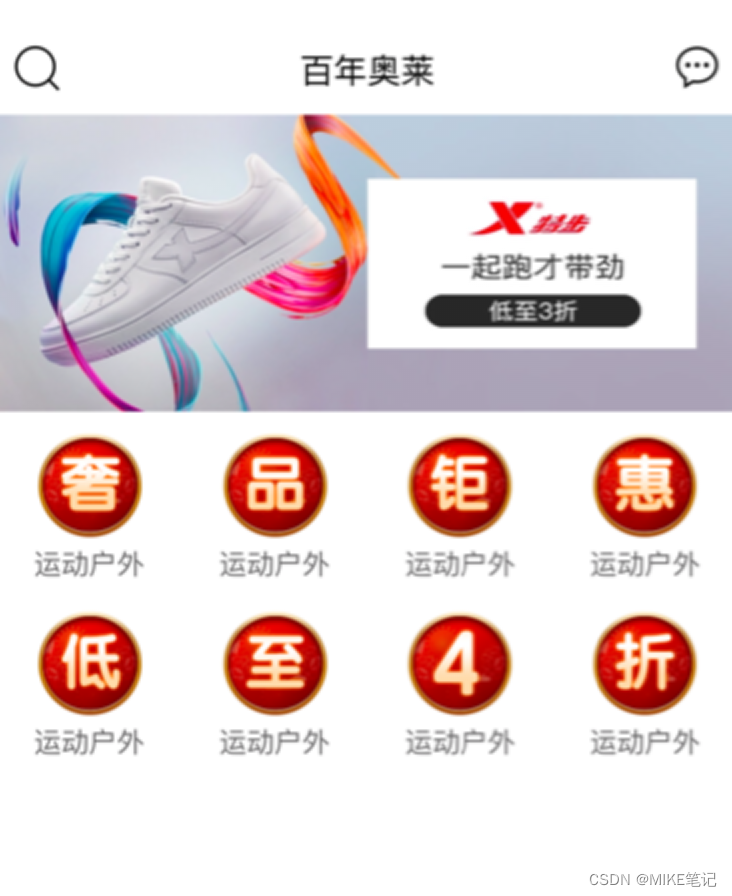
1.2 在components/index目录中创建了Banner.vue和Icons.vue组件
1.3 组件说明Banner.vue就是头图的展示。Icons.vue就是大家看到的宫格
1.4 Banner.vue代码如下:
<template>
<view class='banner'>
<image class='banner-img' src="../../static/img/banner1.jpg" mode=""></image>
</view>
</template>
<script>
</script>
<style scoped>
.banner{
width:100%;
height: 300rpx;
}
.banner-img{
width:100%;
height: 300rpx;
}
</style>
1.5 Icos.vue代码如下:
<template>
<view class='icons'>
<view class='icons-item'>
<image class='icons-img' src="../../static/img/icons1.png" mode=""></image>
<text class='f-color'>运动户外</text>
</view>
<view class='icons-item'>
<image class='icons-img' src="../../static/img/icons2.png" mode=""></image>
<text class='f-color'>运动户外</text>
</view>
<view class='icons-item'>
<image class='icons-img' src="../../static/img/icons3.png" mode=""></image>
<text class='f-color'>运动户外</text>
</view>
<view class='icons-item'>
<image class='icons-img' src="../../static/img/icons4.png" mode=""></image>
<text class='f-color'>运动户外</text>
</view>
<view class='icons-item'>
<image class='icons-img' src="../../static/img/icons5.png" mode=""></image>
<text class='f-color'>运动户外</text>
</view>
<view class='icons-item'>
<image class='icons-img' src="../../static/img/icons6.png" mode=""></image>
<text class='f-color'>运动户外</text>
</view>
<view class='icons-item'>
<image class='icons-img' src="../../static/img/icons7.png" mode=""></image>
<text class='f-color'>运动户外</text>
</view>
<view class='icons-item'>
<image class='icons-img' src="../../static/img/icons8.png" mode=""></image>
<text class='f-color'>运动户外</text>
</view>
</view>
</template>
<script>
</script>
<style scoped>
.icons{
display: flex;
flex-wrap: wrap;
}
.icons-item{
width:25%;
display: flex;
flex-direction: column;
align-items: center;
justify-content: center;
padding-top:20rpx;
}
.icons-img{
width:110rpx;
height: 110rpx;
}
</style>
九、【首页】热销爆品开发修改商品值
1.1 完成后的效果图:
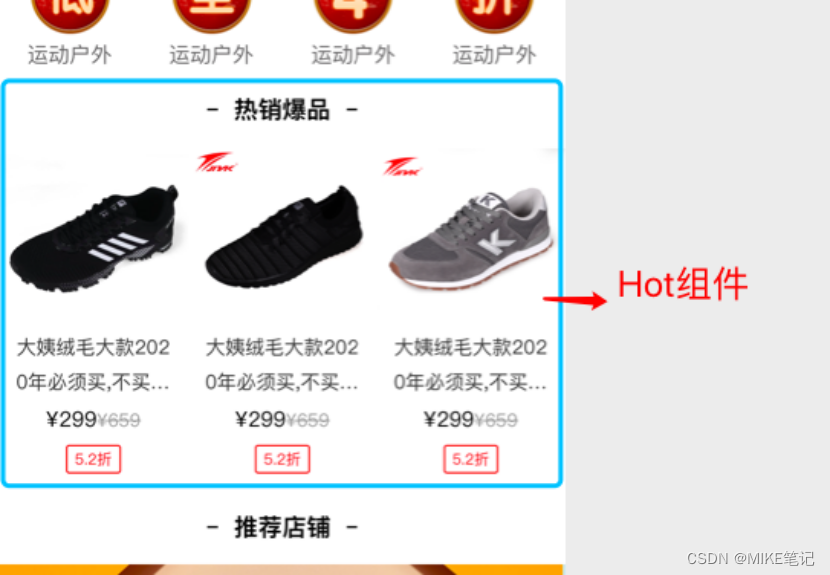
1.2 component/index下创建Hot.vue组件
1.3 pages/index/index.vue引入Hot.vue组件
1.4 Hot组件内容为单个商品模块,所有引入了Commodity.vue组件。传递参数调整图片宽度和高度,
Hot组件代码如下:
<template>
<view class='hot'>
<Commodity :dataList='hotList' itemW='250rpx' bigH='220rpx'></Commodity>
</view>
</template>
<script>
import Commodity from '../common/Commodity.vue'
export default{
data () {
return {
hotList:[
{
id:1,
imgUrl:"../../static/img/hot1.jpg",
name:"大姨绒毛大款2020年必须买,不买你就不行了,爆款疯狂GG008大姨绒毛大款2020年必须买,不买你就不行了,爆款疯狂GG008",
pprice:"299",
oprice:"659",
discount:"5.2"
},
{
id:2,
imgUrl:"../../static/img/hot2.jpg",
name:"大姨绒毛大款2020年必须买,不买你就不行了,爆款疯狂GG008大姨绒毛大款2020年必须买,不买你就不行了,爆款疯狂GG008",
pprice:"299",
oprice:"659",
discount:"5.2"
},
{
id:3,
imgUrl:"../../static/img/hot3.jpg",
name:"大姨绒毛大款2020年必须买,不买你就不行了,爆款疯狂GG008大姨绒毛大款2020年必须买,不买你就不行了,爆款疯狂GG008",
pprice:"299",
oprice:"659",
discount:"5.2"
}
]
}
},
components:{
Commodity
}
}
</script>
<style>
</style>
十、【首页】推荐店铺模块开发和滑块处理
1.1 完成后的效果图:
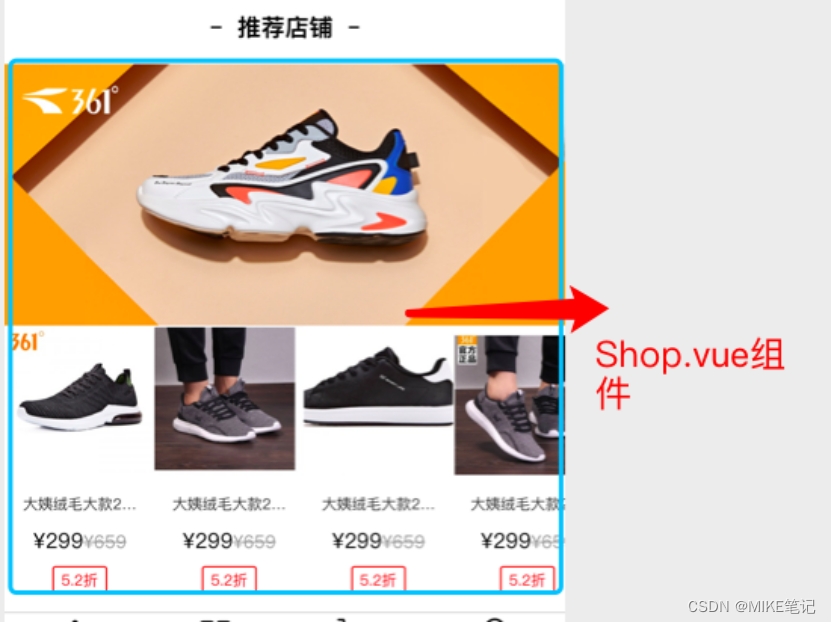
1.2 components/index目录下新建Shop.vue组件
1.3 pages/index/index.vue引入Shop.vue组件
1.4 Shop.vue组件分为:上大图,下滑块的内容布局,滑块采用uni-app提供组件scroll-view。
1.4.1 scroll-view需要给父元素加入width:100%;white-space: nowrap;其内容需要加入样式display: inline-block;
1.5 滑块内容调用了单个商品组件,其中改变了是否换行以及文字大小,
Shop.vue具体代码如下:
<template>
<view class='shop'>
<view class='shop-item'>
<view class='shop-big'>
<image class='shop-big' src="../../static/img/shop.jpg" mode=""></image>
</view>
<scroll-view scroll-x="true" class='scroll-content'>
<view class='scroll-item'>
<Commodity
:dataList='shopList'
wrap='no-wrap'
itemW='200rpx'
bigH='200rpx'
nameSize='20rpx'
></Commodity>
</view>
</scroll-view>
</view>
</view>
</template>
<script>
import Commodity from '../common/Commodity.vue'
export default {
data () {
return {
shopList:[
{
id:1,
imgUrl:"../../static/img/shop1.jpg",
name:"大姨绒毛大款2020年必须买,不买你就不行了,爆款疯狂GG008大姨绒毛大款2020年必须买,不买你就不行了,爆款疯狂GG008",
pprice:"299",
oprice:"659",
discount:"5.2"
},
{
id:2,
imgUrl:"../../static/img/shop2.jpg",
name:"大姨绒毛大款2020年必须买,不买你就不行了,爆款疯狂GG008大姨绒毛大款2020年必须买,不买你就不行了,爆款疯狂GG008",
pprice:"299",
oprice:"659",
discount:"5.2"
},
{
id:3,
imgUrl:"../../static/img/shop3.jpg",
name:"大姨绒毛大款2020年必须买,不买你就不行了,爆款疯狂GG008大姨绒毛大款2020年必须买,不买你就不行了,爆款疯狂GG008",
pprice:"299",
oprice:"659",
discount:"5.2"
},
{
id:4,
imgUrl:"../../static/img/shop4.jpg",
name:"大姨绒毛大款2020年必须买,不买你就不行了,爆款疯狂GG008大姨绒毛大款2020年必须买,不买你就不行了,爆款疯狂GG008",
pprice:"299",
oprice:"659",
discount:"5.2"
},
{
id:1,
imgUrl:"../../static/img/shop1.jpg",
name:"大姨绒毛大款2020年必须买,不买你就不行了,爆款疯狂GG008大姨绒毛大款2020年必须买,不买你就不行了,爆款疯狂GG008",
pprice:"299",
oprice:"659",
discount:"5.2"
},
{
id:2,
imgUrl:"../../static/img/shop2.jpg",
name:"大姨绒毛大款2020年必须买,不买你就不行了,爆款疯狂GG008大姨绒毛大款2020年必须买,不买你就不行了,爆款疯狂GG008",
pprice:"299",
oprice:"659",
discount:"5.2"
},
{
id:3,
imgUrl:"../../static/img/shop3.jpg",
name:"大姨绒毛大款2020年必须买,不买你就不行了,爆款疯狂GG008大姨绒毛大款2020年必须买,不买你就不行了,爆款疯狂GG008",
pprice:"299",
oprice:"659",
discount:"5.2"
},
{
id:4,
imgUrl:"../../static/img/shop4.jpg",
name:"大姨绒毛大款2020年必须买,不买你就不行了,爆款疯狂GG008大姨绒毛大款2020年必须买,不买你就不行了,爆款疯狂GG008",
pprice:"299",
oprice:"659",
discount:"5.2"
}
]
}
},
components:{
Commodity
}
}
</script>
<style scoped>
.shop-big{
width:100%;
height: 350rpx;
}
.scroll-content{
width: 100%;
white-space: nowrap;
}
.scroll-item{
display: inline-block;
}
</style>
十一、【首页】隐藏滚动条和底部
1.1 隐藏全局滚动条,需要在pages.json的"app-plus"下设置一个属性:“scrollIndicator”:“none”
1.2 隐藏scroll-view滚动条需要在App.vue中添加样式:
::-webkit-scrollbar {
display: none;
width: 0 !important;
height: 0 !important;
-webkit-appearance: none;
background: transparent;
}
十二、【首页】顶栏滑块功能开发
1.1 完成效果

1.2 顶部滑块数据:
topBar:[
{name:'推荐'},
{name:'运动户外'},
{name:'服饰内衣'},
{name:'鞋靴箱包'},
{name:'美妆个护'},
{name:'家居数码'},
{name:'食品母婴'}
]
1.3 顶部滑块样式布局:
<scroll-view scroll-x="true" class='scroll-content'>
<view
class='scroll-item'
v-for='(item,index) in topBar'
:key='index'
@tap='changeTab(index)'
>
<text :class='topBarIndex===index? "f-active-color":"f-color"'>{{item.name}}</text>
</view>
</scroll-view>
1.4 内容滑动部分:
<swiper @change='onChangeTab' :current="topBarIndex">
<swiper-item
v-for='(item,index) in topBar'
:key='index'
>
<view>{{item.name}}</view>
</swiper-item>
</swiper>
1.5 方法定义点击滑动跳转:
changeTab(index){
if(this.topBarIndex === index){
return ;
}
this.topBarIndex = index;
},
onChangeTab(e){
this.changeTab(e.detail.current);
}
十三、【首页】顶栏滑动跟随
1.1 顶部滑动跟随需要在scroll-view中添加scroll-into-view属性,其中代表滚动到哪个块中,匹配为子元素的id,也就是子元素需要加入id值,但是id值不可以为数字开头,那么代码如下:
<scroll-view :scroll-into-view='scrollIntoIndex'>
<view :id="'top'+index" > </view>
</scroll-view>
1.2 在changeTab方法中写入
this.scrollIntoIndex = 'top'+index;
十四、【首页】改变内容块高度
1.1 获取可视区域高度可以使用uni.getSystemInfo(),但是在iso中是有bug的,所以的高度值不对。
1.2 我们修正bug思想是:获取组件元素的高度值的合,然后赋值到内容块中(style=’height’)。
1.3 具体代码如下:特别注意需要在onReady中写入
let view = uni.createSelectorQuery().select(".home-data");
view.boundingClientRect(data => {
this.clentHeight = data.height;
}).exec();
十五、搭建nodejs后端环境
1.1 搭建后端目录
1.1.1 全局命令:
npm install express-generator -g
1.1.2 进入项目目录:
express --view=ejs server
1.2 前端请求后端接口【本地测试】
1.2.1 手机和电脑是一个wifi
1.2.2 不可以使用localhost,必须要使用ip地址
查ip地址:
mac :
ifconfig
window:
ipconfig
十六、请求接口渲染首页数据
1.1 添加请求接口方法
__init()
__init(){
uni.request({
url:"http://192.168.8.6:3000/api/index_list/data",
success: (res) => {
let data = res.data.data;
this.topBar = data.topBar;
this.newTopBar = this.initData(data);
}
})
},
1.2 添加存储数据方法
initData()
initData(res){
let arr = [];
for(let i =0;i<this.topBar.length;i++){
let obj = {
data:[]
}
//获取首次数据
if(i==0){
obj.data = res.data;
}
arr.push(obj)
}
return arr;
},
1.3 渲染首页数据
<block v-for='(k,i) in item.data' :key='i'>
<IndexSwiper v-if='k.type==="swiperList"' :dataList='k.data'></IndexSwiper>
<template v-if='k.type==="recommendList"' >
<Recommend :dataList='k.data'></Recommend>
<Card cardTitle='猜你喜欢'></Card>
</template>
<CommodityList v-if='k.type==="commodityList"' :dataList='k.data'></CommodityList>
</block>
十七、修正可视区域高度问题
1.1 使用getSystemInfo获取可视区域高度,这里要注意ios、安卓、各种小程序表现形式不一样。
1.2 onready代码如下:
uni.getSystemInfo({
success: (res) => {
this.clentHeight = res.windowHeight - uni.upx2px(80)-this.getClientHeight();
}
})
1.3 封装兼容方法
getClientHeight(){
const res = uni.getSystemInfoSync();
const system = res.platform;
if( system ==='ios' ){
return 44+res.statusBarHeight;
}else if( system==='android' ){
return 48+res.statusBarHeight;
}else{
return 0;
}
}
十八、滑动不同板块展示不同数据
1.1 完成效果切换到不同页面展示不同数据
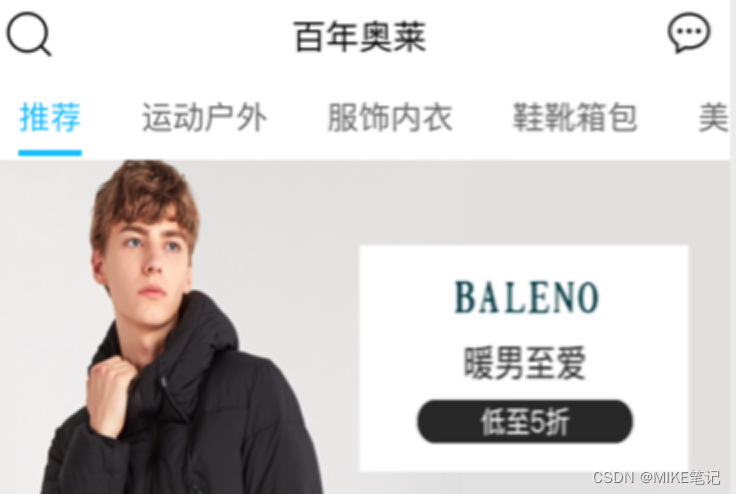
1.2 请求数据为:
addData(){
//拿到索引
let index = this.topBarIndex;
//拿到id
let id = this.topBar[index].id;
//请求不同的数据
uni.request({
url:'http://192.168.8.6:3000/api/index_list/'+id+'/data/1',
success: (res) => {
let data = res.data.data;
this.newTopBar[index].data= [...this.newTopBar[index].data,...data];
}
})
}
十九、修正重复请求数据
1.1 原有问题:只要滑动或者点击都会请求一次数据。
1.2 修正逻辑:默认一个first值,滑动到某一个板块把当前的值修改成last,然后每次滑动都判断,如果值为first就加载数据,那么其实值为last了已经,所以就不重复请求数据了。
1.3 具体解决方法代码如下:
changeTab(index){
//每一次滑动==》赋值first
if( this.newTopBar[this.topBarIndex].load ==='first'){
this.addData();
}
},
addData(callback){
//当请求结束后,重新赋值
this.newTopBar[index].load='last';
},
initData(res){
let obj = {
data:[],
load:"first"
}
}
二十、上拉加载更多数据
1.1 给scroll-view添加触底事件
<scroll-view @scrolltolower='loadMore(index)'>
1.2 template中添加滑动显示文字的容器
<view class='load-text f-color'>
{{item.loadText}}
</view>
1.3 触底方法定义代码:
loadMore(index){
this.newTopBar[index].loadText = '加载中...';
//请求完数据 ,文字提示信息又换成【上拉加载更多...】
this.addData(()=>{
this.newTopBar[index].loadText = '上拉加载更多...';
})
}
1.4 加载不同数据的page算法代码:
let page = Math.ceil(this.newTopBar[index].data.length / 5) + 1;
二十一、request封装
1.1 对于uni.request封装有利于后期的维护。
1.2 在common目录中新建api目录,在api目录中新建request.js文件
1.3 request.js代码如下:
export default{
common:{
baseUrl:"http://192.168.8.6:3000/api",
data:{},
header:{
"Content-Type":"application/json",
"Content-Type":"application/x-www-form-urlencoded"
},
method:"GET",
dataType:"json"
},
request( options={} ){
uni.showLoading({
title: '加载中'
});
options.url = this.common.baseUrl + options.url;
options.data = options.data || this.common.data;
options.header = options.header || this.common.header;
options.method = options.method || this.common.method;
options.dataType = options.dataType || this.common.dataType;
return new Promise((res,rej)=>{
uni.request({
...options,
success: (result) => {
if(result.statusCode != 200){
return rej();
}
setTimeout(function () {
uni.hideLoading();
}, 2000);
let data = result.data.data;
res(data);
}
})
})
}
}
1.4 调用方式:
$http.request({
url:'/index_list/'+id+'/data/'+page+''
}).then((res)=>{
this.newTopBar[index].data = [...this.newTopBar[index].data,...res];
}).catch(()=>{
uni.showToast({
title:'请求失败',
icon:'none'
})
})
二十二、进入搜索页面
1.1 在pages下创建搜索页面为:search
1.2 在index.vue中点击进入搜素页面
onNavigationBarButtonTap(e){
if(e.float=='left'){
uni.navigateTo({
url:'../search/search'
})
}
},
1.3 在pages.jso中配置搜索页面头部
{
"path" : "pages/search/search",
"style" : {
"navigationBarBackgroundColor":"#FFFFFF",
"app-plus":{
"scrollIndicator":"none",
"titleNView":{
"searchInput":{
"placeholder":"nike",
"disabled":false,
"align":"left",
"autoFocus":true,
"borderRadius":"15px",
"backgroundColor":"#F7F7F7",
"placeholderColor":"#B3B3B3"
},
"buttons":[
{
"float":"right",
"color":"#636263",
"text":"搜索",
"fontSize":"16px",
"width":"60px"
}
]
}
}
}
}
二十三、搜索页面内容布局
1.1 页面布局代码:
<template>
<view class='search'>
<Lines />
<view class='search-item'>
<view class='search-title'>
<view class='f-color'>最近搜索</view>
<view class='iconfont icon-iconset0213'></view>
</view>
<view>
<view class='search-name f-color'>四件套</view>
<view class='search-name f-color'>面膜</view>
</view>
</view>
<view class='search-item'>
<view class='search-title'>
<view class='f-color'>热门搜索</view>
</view>
<view>
<view class='search-name f-color'>四件套</view>
<view class='search-name f-color'>面膜</view>
</view>
</view>
</view>
</template>
<script>
import Lines from '@/components/common/Lines.vue'
export default {
data() {
return {
}
},
components:{
Lines
},
methods: {
}
}
</script>
<style scoped>
.search-item{
padding:20rpx;
}
.search-title{
display: flex;
justify-content: space-between;
}
.search-name{
padding:4rpx 24rpx;
background-color: #E1E1E1;
display: inline-block;
border-radius: 26rpx;
margin:10rpx;
}
</style>
二十四、进入搜索结果页
1.1 在pages中创建search-list页面
1.2 在search.vue中加入:跳转到search-list页面
onNavigationBarButtonTap(e){
if(e.float === 'right'){
uni.navigateTo({
url:"../search-list/search-list"
})
}
},
1.3 在pages.json中配置搜索结果页面的头部
{
"path" : "pages/search-list/search-list",
"style" : {
"navigationBarBackgroundColor":"#FFFFFF",
"app-plus":{
"scrollIndicator":"none",
"titleNView":{
"searchInput":{
"placeholder":"nike",
"disabled":false,
"align":"left",
"borderRadius":"15px",
"backgroundColor":"#F7F7F7",
"placeholderColor":"#B3B3B3"
},
"buttons":[
{
"float":"right",
"color":"#636263",
"text":"筛选",
"fontSize":"16px",
"width":"60px"
}
]
}
}
}
}
二十五、搜索结果页布局和封装
1.1 在components下的common目录中新建ShopList.vue组件
1.2 上半部分布局,下半部分调用之前引入创建的商品列表组件

1.3 布局代码如下:
<template>
<view class='shop-list'>
<view class='shop-title f-color'>
<view class='shop-item'>
<view>价格</view>
<view class='shop-icon'>
<view class='iconfont icon-shangjiantou up'></view>
<view class='iconfont icon-xiajiantou down'></view>
</view>
</view>
<view class='shop-item'>
<view>折扣</view>
<view class='shop-icon'>
<view class='iconfont icon-shangjiantou up'></view>
<view class='iconfont icon-xiajiantou down'></view>
</view>
</view>
<view class='shop-item'>
<view>品牌</view>
<view class='shop-icon'>
<view class='iconfont icon-shangjiantou up'></view>
<view class='iconfont icon-xiajiantou down'></view>
</view>
</view>
</view>
<Lines />
<CommodityList :dataList='dataList'></CommodityList>
</view>
</template>
<script>
import Lines from '@/components/common/Lines.vue'
import CommodityList from './CommodityList.vue'
export default {
data() {
return {
dataList:[
{
id:1,
imgUrl:"../../static/img/commodity1.jpg",
name:"大姨绒毛大款2020年必须买,不买你就不行了,爆款疯狂GG008大姨绒毛大款2020年必须买,不买你就不行了,爆款疯狂GG008",
pprice:"299",
oprice:"659",
discount:"5.2"
},
{
id:2,
imgUrl:"../../static/img/commodity2.jpg",
name:"大姨绒毛大款2020年必须买,不买你就不行了,爆款疯狂GG008大姨绒毛大款2020年必须买,不买你就不行了,爆款疯狂GG008",
pprice:"299",
oprice:"659",
discount:"5.2"
},
{
id:3,
imgUrl:"../../static/img/commodity3.jpg",
name:"大姨绒毛大款2020年必须买,不买你就不行了,爆款疯狂GG008大姨绒毛大款2020年必须买,不买你就不行了,爆款疯狂GG008",
pprice:"299",
oprice:"659",
discount:"5.2"
},
{
id:4,
imgUrl:"../../static/img/commodity4.jpg",
name:"大姨绒毛大款2020年必须买,不买你就不行了,爆款疯狂GG008大姨绒毛大款2020年必须买,不买你就不行了,爆款疯狂GG008",
pprice:"299",
oprice:"659",
discount:"5.2"
}
]
}
},
components:{
Lines,
CommodityList
},
methods: {
}
}
</script>
<style scoped>
.shop-title{
display: flex;
}
.shop-item{
flex:1;
display: flex;
justify-content: center;
align-items: center;
height: 80rpx;
}
.shop-icon{
position: relative;
margin-lef:10rpx;
}
.iconfont{
width:16rpx;
height: 8rpx;
position: absolute;
left:0;
}
.up{
top:-34rpx;
}
.down{
top:-24rpx;
}
</style>
总结
未完待续,更新中. . .
腾讯云自媒体分享计划
https://cloud.tencent.com/developer/support-plan?invite_code=3h05hpuucrwgw
更多推荐
 已为社区贡献2条内容
已为社区贡献2条内容

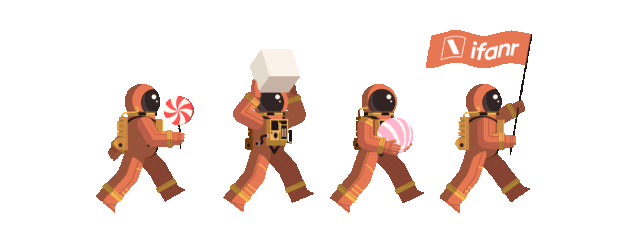








所有评论(0)