vue3+若依 wangEditor 实现富文本添加
1. 安装 这里是官网提供的安装方法 参考地址wangEditoryarn add @wangeditor/editor# 或者 npm install @wangeditor/editor --save// vue3yarn add @wangeditor/editor-for-vue@next# 或者 npm install @wangeditor/editor-for-vue@next --
·
1. 安装 这里是官网提供的安装方法 参考地址wangEditor
yarn add @wangeditor/editor
# 或者 npm install @wangeditor/editor --save
// vue3
yarn add @wangeditor/editor-for-vue@next
# 或者 npm install @wangeditor/editor-for-vue@next --save2. 在src下面的components 创建 WangEditor 文件 创建index.vue
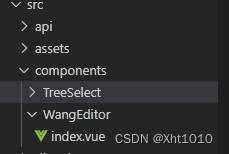
内容如下
<template>
<div>
<div ref="toolbar" class="toolbar"></div>
<div ref="editor" class="text"></div>
</div>
</template>
<script>
import E from "wangeditor";
export default {
name: "wangEditor",
data() {
return {
editor: null,
info: null,
};
},
model: {
prop: "value",
event: "change",
},
props: {
value: {
type: String,
default: "",
},
isClear: {
type: Boolean,
default: false,
},
},
watch: {
isClear(val) {
// 触发清除文本域内容
if (val) {
this.editor.txt.clear();
this.info = null;
}
},
//value为编辑框输入的内容即父组件的v-model的值
value: function (value) {
if (value !== this.editor.txt.html()) {
this.editor.txt.html(this.value);
}
},
},
mounted() {
this.initEditor();
this.editor.txt.html(this.value);
},
// 销毁编辑器
beforeDestroy() {
this.editor.destroy();
this.editor = null;
},
methods: {
initEditor() {
// 按需进行设置
this.editor = new E(this.$refs.toolbar, this.$refs.editor);
this.editor.config.uploadImgServer = "请求地址";
// this.editor.config.uploadImgShowBase64 = true; // 是否设置base64存储图片
// this.editor.config.uploadImgHeaders = {}; // 自定义 header
this.editor.config.uploadFileName = "file"; // 后端接受上传文件的参数名
// this.editor.config.uploadImgMaxSize = 2 * 1024 * 1024 // 将图片大小限制为 2M
// this.editor.config.uploadImgMaxLength = 3; // 限制一次最多上传 3 张图片
this.editor.config.uploadImgTimeout = 9 * 60 * 1000; // 设置超时时间
// this.editor.config.showLinkImg = false; //隐藏插入网络图片的功能
// 设置编辑区域高度为 500px
// this.editor.config.height = 500;
this.editor.config.colors = [
"#D4237A",
"#FCB91A",
"#E41D32",
"#8A8A8A",
"#009688",
"#3CCA19",
"#ED4E1F",
"#000000",
"#eeece0",
"#1c487f",
"#4d80bf",
];
// 配置菜单
this.editor.config.menus = [
"head", // 标题
"bold", // 粗体
"fontSize", // 字号
"fontName", // 字体
"italic", // 斜体
"underline", // 下划线
"strikeThrough", // 删除线
"foreColor", // 文字颜色
"backColor", // 背景颜色
"link", // 插入链接
"list", // 列表
"justify", // 对齐方式
"quote", // 引用
"emoticon", // 表情
"image", // 插入图片
"table", // 表格
"video", // 插入视频
"code", // 插入代码
"undo", // 撤销
"redo", // 重复
"fullscreen", // 全屏
"indent", // 缩进
"lineHeight", // 行高
"todo", // 待办事项
"splitLine", // 分割线
];
this.editor.config.uploadImgHooks = {
// 以下方法按需使用
// 上传图片之前
// before: function (xhr) {
// console.log(xhr);
// // 上传之前的一些判断操作,可阻止图片上传
// /* return {
// prevent: true,
// msg: '需要提示给用户的错误信息'
// }*/
// },
// // 图片上传并返回了结果,图片插入已成功
// success: function (xhr) {
// console.log("success", xhr);
// },
// // 图片上传并返回了结果,但图片插入时出错了
// fail: function (xhr, editor, resData) {
// console.log("fail", resData);
// },
// // 上传图片出错,一般为 http 请求的错误
// error: function (xhr, editor, resData) {
// console.log("error", xhr, resData);
// },
// // 上传图片超时
// timeout: function (xhr) {
// console.log("timeout");
// },
// 图片上传并返回了结果,想要自己把图片插入到编辑器中
// 例如服务器端返回的不是 { errno: 0, data: [...] } 这种格式,可使用 customInsert
customInsert: function (insertImgFn, result) {
// result 即服务端返回的接口
// console.log("customInsert", result);
//insertImgFn 把图片插入到编辑器,传入图片 src ,url:"图片地址"
insertImgFn(result.url);
},
};
this.editor.config.onchange = (html) => {
this.info = html;
this.$emit("change", this.info); // 将内容同步到父组件中
};
// 创建富文本编辑器
this.editor.create();
},
},
};
</script>
<style lang="scss">
.toolbar {
border: 1px solid #ccc;
.w-e-toolbar {
.w-e-menu {
width: 26px;
height: 26px;
}
}
}
.text {
height: 195px;
}
</style>3.在main.js中 注册挂载
import WangEditor from '@/components/WangEditor'
app.component('WangEditor', WangEditor)4.在需要使用的页面直接使用即可 :value="进行传值=>子组件用于后台数据回显"
<WangEditor :value="WangEditorContent" v-model="WangEditorContent" :isClear="isClear" @change="changeEditor" />
相关属性 变量
const WangEditorContent = ref("这是富文本里面的内容")
const isClear = ref(false); // 用来控制富文本是否进行清空 false不 true是
function changeEditor(val) {
console.log(val); // 富文本改变
}效果图如图所示
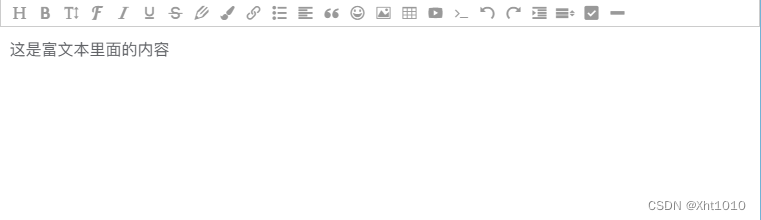
更多推荐
 已为社区贡献1条内容
已为社区贡献1条内容









所有评论(0)