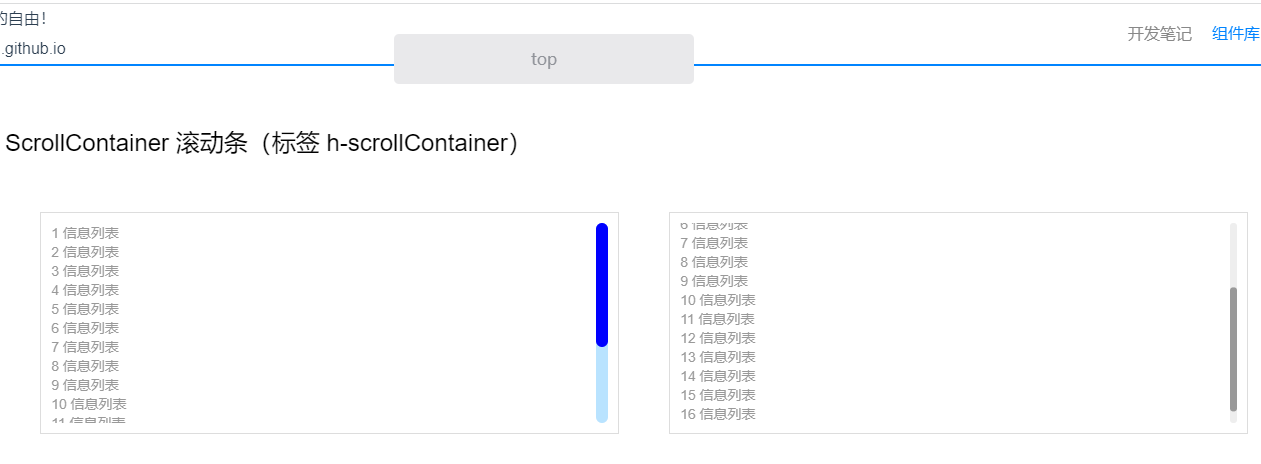
(组件)vue3封装自定义滚动条
封装vue3自定义滚动条,配置颜色,高度。宽度,触底或顶事件,滚动条可以监听页面尺寸和元素尺寸变化而自动变化
·
个人项目地址: SubTopH前端开发个人站
(自己开发的前端功能和UI组件,一些有趣的小功能,感兴趣的伙伴可以访问,欢迎提出更好的想法,私信沟通,网站属于静态页面)

SubTopH前端开发个人站 https://subtop.gitee.io/subtoph.github.io/#/home
https://subtop.gitee.io/subtoph.github.io/#/home
以上 👆 是个人前端项目,欢迎提出您的建议😊
以下是正文内容...............
实现功能:
- 动态监听元素高度变化,自动更新滚动条
- 动态监听浏览器窗口尺寸,自动更新滚动条
- 可配置,滚动条颜色,宽度,高度
- 可监听滚动条触底或顶部事件
创建scrollContainer.vue组件
<template>
<div
class="scrollbar-box"
:class="{ hide: winWidth < 500 }"
:style="{ height: height }"
>
<div class="scrollbar-y">
<div ref="scrollRef" class="scroll-wrap" @scroll="onMosewheel">
<slot></slot>
</div>
<div
ref="barRef"
class="scrollbar-track"
:style="{
backgroundColor: heightPre == 1 ? 'rgba(0,0,0,0)' : slotColor
}"
>
<!--
没有滑块方式,背景色透明:使用v-show窗口变大,滑块不出现,所以使用背景色控制
backgroundColor: heightPre == 1 ? 'rgba(0,0,0,0)' : scrollColor,
-->
<div
:style="{
height: barHeight + 'px',
width: scrollWidth + 'px',
transform: 'translateY(' + translateY + 'px)',
backgroundColor: heightPre == 1 ? 'rgba(0,0,0,0)' : scrollColor
}"
class="scrollbar-thumb"
@mousedown.stop.prevent="moveStart"
></div>
</div>
</div>
</div>
</template>
<script>
import {
defineComponent,
toRefs,
onMounted,
nextTick,
reactive,
onUnmounted
} from 'vue'
export default defineComponent({
name: 'scrollContainer',
props: {
height: {
//:height="'200px'"
type: String,
default: '100%'
},
slotColor: {
//滑块槽颜色 :slotColor="'red'"
type: String,
default: 'rgba(0,0,0,0)'
},
scrollColor: {
//滑块颜色 :scrollColor="'red'"
type: String,
default: '#999'
},
scrollWidth: {
//滑块宽度 :scrollWidth="7"
type: Number,
default: 12
}
},
setup(props, ctx) {
const data = reactive({
scrollRef: null, // 内容盒子
barRef: null, // 滚动条轨道
translateY: 0, // 滚动块平移的距离
heightPre: 0, // 可视高度和内容高度比
barHeight: 0, // 滑块高度
winWidth: document.body.clientWidth //初始化浏览器页面宽度
})
let time = null // 定时器
let isMove = false // 判断鼠标是否点击滑块(为松开)
let moveClientY = 0 // 鼠标点击滑块时,相对滑块的位置
let trackHeight = 0 // 滚动条轨道高度
let wrapHeight = 0 // 容器高度(可视高度)
let wrapContentHeight = 0 // 内容高度(可滚动内容的高度)
// 页面挂载后计算滚动条
onMounted(() => {
monitorWindow() //监听窗口尺寸
monitorScrollBar() //监听内容元素尺寸
nextTick(() => {
//dom渲染后
calculationLength() //初始化延迟更新滚动条
})
})
// 页面卸载清除定时器
onUnmounted(() => {
window.clearInterval(time)
time = null
})
// 监听页面尺寸改变计算滚动条
const monitorWindow = function () {
let time //定时器,防抖,窗口持续变化,延迟更新滚动条
window.addEventListener('resize', () => {
data.winWidth = document.body.clientWidth //页面改变监听宽度控制移动端隐藏滚动条
clearTimeout(time)
time = setTimeout(() => {
//页面宽度变化继续监听,如果小于500就关闭自定义滚动条
// console.log("浏览器窗口变化更新滚动条");
initScrollListner()
}, 500)
})
}
//监听内容元素尺寸变化
const monitorScrollBar = function () {
var monitorUl = data.scrollRef.children[0]
// var monitorDiv= document; // 监听document
let MutationObserver =
window.MutationObserver ||
window.WebKitMutationObserver ||
window.MozMutationObserver
let observer = new MutationObserver(function (mutations) {
// console.log("内容元素变化更新滚动条");
initScrollListner()
})
// childList 观察子节点变动
// 监听子节点增加或者内容撑起的尺寸
observer.observe(monitorUl, {
attributes: true,
childList: true
// subtree: true, //监听子元素内容变化
})
// 监听document
// observer.observe(monitorDiv, {
// childList: true,
// subtree: true ,
// });
}
// 初始化延迟监听滚动条
const calculationLength = function () {
// console.log("初始化页面更新滚动条");
// 直接执行initScrollListner函数,获取滚动条长度部准确
// 因为页面渲染有延迟,获取dom元素需要延迟
// 每间隔10毫秒更新滑块长度
time = setInterval(() => {
// 计算滚动条长度
initScrollListner()
}, 50)
// 间隔500毫秒清除定时器,滑块缩短会有动画效果,时间可延长没有影响
setTimeout(() => {
window.clearInterval(time)
time = null
}, 2000)
}
// 计算滚动条高度
const initScrollListner = function () {
let scroll = data.scrollRef
let bar = data.barRef
// scroll有时候拿不到元素,要判断一下
if (scroll) {
wrapContentHeight = scroll.scrollHeight
wrapHeight = scroll.clientHeight
trackHeight = bar.clientHeight
// console.log(wrapContentHeight ,wrapHeight);
// 容器高度 / 内容高度 100 150
data.heightPre = wrapHeight / wrapContentHeight
// 滑动块的高度 根据 容器和内容的比 乘以 滚动轨道 计算出 滑动块的高度
data.barHeight = data.heightPre * trackHeight
}
}
// 内容滚动时,计算滑块移动的距离
const onMosewheel = function (e) {
// scrollTop页面顶部滚出的高度
// offsetHeight页面可视区域高度
// scrollHeight页面正文全文高度
// data.translateY滚动块平移的距离
data.translateY = e.target.scrollTop * data.heightPre
if (data.translateY == 0) {
// 到达顶部
arrive('top')
} else if (
e.target.scrollTop + e.target.offsetHeight ==
e.target.scrollHeight
) {
// 滚出高度 + 可视区域高度 == 内容高度
arrive('bottom')
}
}
// 到达顶部或者底部通知父级元素
const arrive = function name(tb) {
ctx.emit('arrive', tb)
}
// 鼠标点击滑块时
const moveStart = function (e) {
isMove = true
// clientY:当鼠标事件发生时,鼠标相对于浏览器(这里说的是浏览器的有效区域)y轴的位置
// data.translateY 滚动块平移的距离
// moveClientY 鼠标点击滑块时,相对滑块的位置
moveClientY = e.clientY - data.translateY
moveTo() //移动时
moveEnd() //鼠标松开时
}
// 鼠标移动,改变thumb的位置以及容器scrollTop的位置
const moveTo = function () {
document.onmousemove = (e) => {
// 移动时候判断是不是松开,松开就不在执行滑块移动操作
if (isMove) {
// 移动滑块时,判断时候到达顶部或者底部
if (e.clientY - moveClientY > trackHeight - data.barHeight) {
// 滑块到达 底部 就不在改变滑块translateY值
data.translateY = trackHeight - data.barHeight
} else if (e.clientY - moveClientY < 0) {
// 滑块到达 顶部 就不在改变滑块translateY值
data.translateY = 0
} else {
//改变滑块位置
data.translateY = e.clientY - moveClientY
}
// 计算出内容盒子滚出顶部的距离
data.scrollRef.scrollTop = data.translateY / data.heightPre
}
}
}
// 鼠标从滑块松开时,不在监听滑块移动操作
const moveEnd = function () {
document.onmouseup = (e) => {
if (isMove) {
isMove = false
}
}
}
return {
...toRefs(data),
onMosewheel,
moveStart
}
}
})
</script>
<style lang="less" scoped>
.scrollbar-box {
height: 100%;
overflow: hidden;
}
.scrollbar-y {
position: relative;
height: 100%;
margin-right: -17px; //遮住浏览器自带滚动条
.scroll-wrap {
height: 100%;
overflow-y: scroll;
}
.scrollbar-track {
position: absolute;
top: 0;
right: 17px;
bottom: 0;
border-radius: 8px;
z-index: 20;
.scrollbar-thumb {
margin: 0 auto;
border-radius: 6px;
cursor: default;
}
}
}
// 以下都注释,一直显示自定义滚动条
//移动端隐藏自定义滚动条
.hide.scrollbar-box .scrollbar-track {
display: none;
}
//移动端显示原生滑块
.hide.scrollbar-box .scrollbar-y {
margin: 0;
}
</style>
使用时可以全局引入或者单独引入
<scrollContainer
@arrive="arrive"
:height="'200px'"
:slotColor="'rgb(185, 227, 255)'"
:scrollColor="'#00f'"
>
<ul v-for="item in 17" :key="item">
<li>{{ item }} 信息列表</li>
</ul>
</scrollContainer>
<script>
import ScrollContainer from '.scrollContainer.vue'
export default defineComponent({
components: {
ScrollContainer,
},
setup() {
// 滚动条触底或顶事件
const arrive = function (tb) {
console.log(tb)
}
return {
article,
}
}
})
</script>组件可自定义配置
@arrive为滚动触底或顶部事件
| 参数 | 说明 | 类型 | 可选值 | 默认值 |
|---|---|---|---|---|
| height | 容器高度 | String | %、px | 100% |
| slotColor | 滑块轨道颜色 | String | —— | rgba(0,0,0,0) |
| scrollColor | 滑块颜色 | String | —— | #888 |
| scrollWidth | 滑块宽度 | Number | —— | 12 |
效果展示

更多推荐
 已为社区贡献4条内容
已为社区贡献4条内容







所有评论(0)