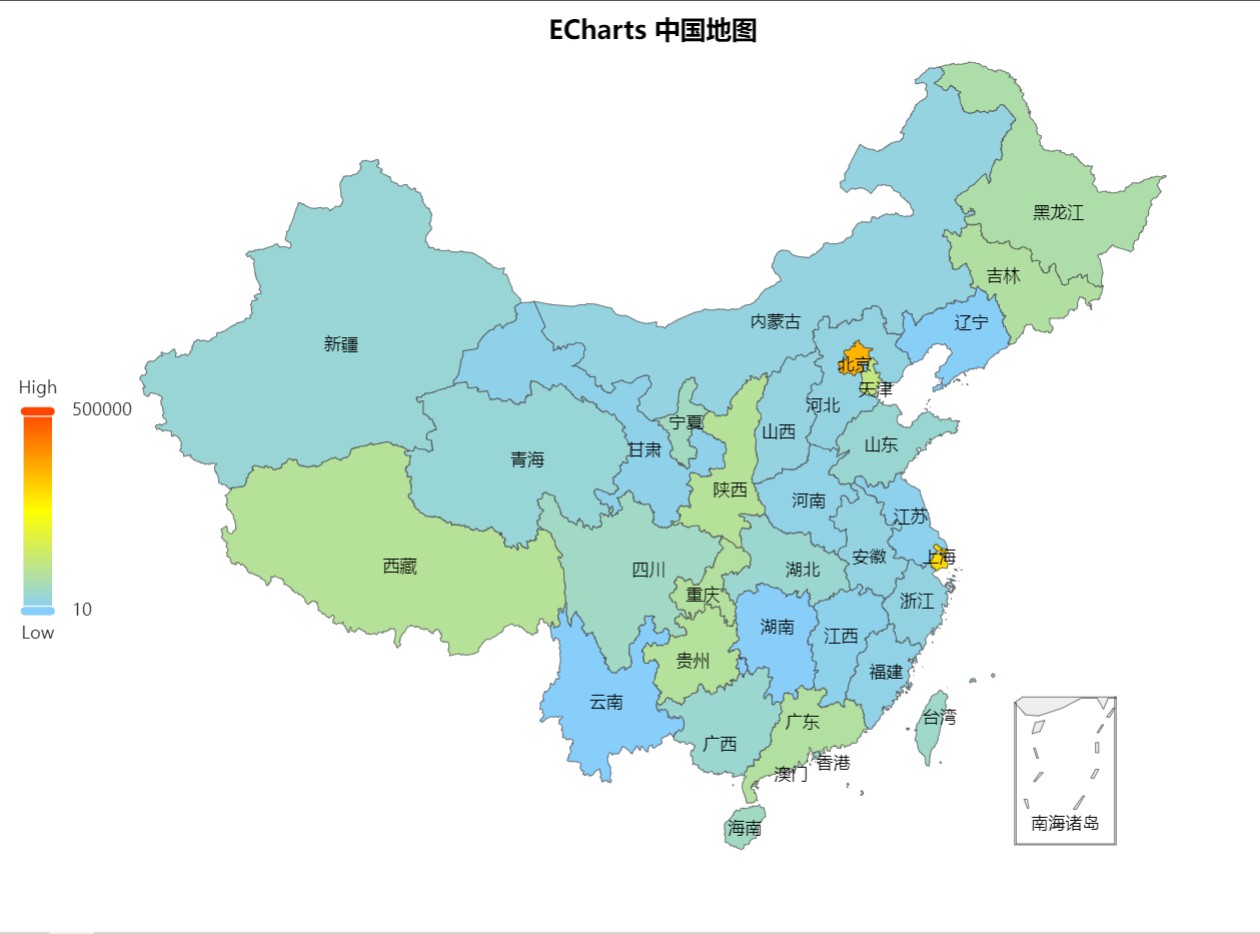
Echarts使用 (带有中国地图的使用)
vue 中 使用 echarts (中国地图实例)
·
vue 项目的使用方式
Echarts 的官网
https://echarts.apache.org/
在 vue 项目中使用需要使用命令安装相关的配置
npm install echarts --save
不建议全部引入,会导致项目的体积变得太大
下面是按需引入的方式
<template>
<div id="app">
<!-- 显示 echarts 的容器 -->
<div style="width: 300px; height: 300px" ref="echarts-container"></div>
</div>
</template>
在获取要显示 Echarts 的容器时,没有采用 getElementBy... 的方式,而是直接使用 ref 的方式
<script>
import * as echarts from 'echarts/core';
import {
...
} from 'echarts/components';
import { ... } from 'echarts/charts';
echarts.use([
...
]);
export default {
name: "app",
data: function () {
return {
// 以后要修改表格,直接修改 options 里的参数就可以
options: {}
}
},
methods: {
createEcharts() {
// 基于准备好的dom,初始化echarts实例
let myChart = echarts.init(this.$refs["echarts-container"]);
myChart.setOption(this.options);
}
},
mounted () {
this.createEcharts()
}
}
</script>
在挂载以后 , 我们可以直接修改参数来改变想要得到的图表
使用演示
打开 Echarts 官网

点击快速入门

然后选择喜欢的样式

将代码复制粘贴,就可以直接使用了
vue 项目的使用案例
一个饼图
<template>
<div id="app">
<!-- 显示 echarts 的容器 -->
<div style="width: 600px; height: 600px" ref="echarts-container"></div>
</div>
</template>
<script>
import * as echarts from 'echarts/core';
import {
TitleComponent,
TooltipComponent,
LegendComponent
} from 'echarts/components';
import { PieChart } from 'echarts/charts';
import { LabelLayout } from 'echarts/features';
import { CanvasRenderer } from 'echarts/renderers';
echarts.use([
TitleComponent,
TooltipComponent,
LegendComponent,
PieChart,
CanvasRenderer,
LabelLayout
]);
export default {
name: "app",
data: function () {
return {
// 以后要修改表格,直接修改 options 里的参数就可以
options: {
title: {
text: '课程: 大数据导论',
subtext: '大数据与软件工程的结合',
left: 'center'
},
tooltip: {
trigger: 'item'
},
legend: {
orient: 'vertical',
left: 'left'
},
series: [
{
name: 'Access From',
type: 'pie',
radius: '50%',
data: [
{ value: 1, name: '大一学生' },
{ value: 30, name: '大二学生' },
{ value: 2, name: '大三学生' },
{ value: 1, name: '大四学生' },
{ value: 1, name: '老师' }
],
emphasis: {
itemStyle: {
shadowBlur: 10,
shadowOffsetX: 0,
shadowColor: 'rgba(0, 0, 0, 0.5)'
}
}
}
]
}
}
},
methods: {
createEcharts() {
// 基于准备好的dom,初始化echarts实例
let myChart = echarts.init(this.$refs["echarts-container"]);
myChart.setOption(this.options);
}
},
mounted () {
this.createEcharts()
}
}
</script>

最后只需要修改 this.options.series.data 中的数据就可以修改要展示的视图
折线图
<template>
<div id="app">
<!-- 显示 echarts 的容器 -->
<div style="width: 600px; height: 600px" ref="echarts-container"></div>
</div>
</template>
<script>
import * as echarts from 'echarts/core';
import {
TitleComponent,
TooltipComponent,
LegendComponent
} from 'echarts/components';
import { PieChart } from 'echarts/charts';
import { LabelLayout } from 'echarts/features';
import { CanvasRenderer } from 'echarts/renderers';
echarts.use([
TitleComponent,
TooltipComponent,
LegendComponent,
PieChart,
CanvasRenderer,
LabelLayout
]);
export default {
name: "app",
data: function () {
return {
// 以后要修改表格,直接修改 options 里的参数就可以
options: {
xAxis: {
type: 'category',
data: ['一', '二', '三', '四', '五', '六', '日']
},
yAxis: {
type: 'value'
},
series: [
{
data: [1, 2, 33, 4, 10, 30, 1],
type: 'line',
smooth: true
}
]
}
}
},
methods: {
createEcharts() {
// 基于准备好的dom,初始化echarts实例
let myChart = echarts.init(this.$refs["echarts-container"]);
myChart.setOption(this.options);
}
},
mounted () {
this.createEcharts()
}
}
</script>

柱状图
<template>
<div id="app">
<!-- 显示 echarts 的容器 -->
<div style="width: 600px; height: 600px" ref="echarts-container"></div>
</div>
</template>
<script>
import * as echarts from 'echarts/core';
import {
TitleComponent,
TooltipComponent,
LegendComponent
} from 'echarts/components';
import { PieChart } from 'echarts/charts';
import { LabelLayout } from 'echarts/features';
import { CanvasRenderer } from 'echarts/renderers';
echarts.use([
TitleComponent,
TooltipComponent,
LegendComponent,
PieChart,
CanvasRenderer,
LabelLayout
]);
export default {
name: "app",
data: function () {
return {
// 以后要修改表格,直接修改 options 里的参数就可以
options: {
xAxis: {
type: 'category',
data: ['Mon', 'Tue', 'Wed', 'Thu', 'Fri', 'Sat', 'Sun']
},
yAxis: {
type: 'value'
},
series: [
{
data: [120, 200, 150, 80, 70, 110, 130],
type: 'bar'
}
]
}
}
},
methods: {
createEcharts() {
// 基于准备好的dom,初始化echarts实例
let myChart = echarts.init(this.$refs["echarts-container"]);
myChart.setOption(this.options);
}
},
mounted () {
this.createEcharts()
}
}
</script>

中国地图
import "@/utils/china"
这里的需要单独下载,最近官方找不到了
<template>
<div class="echarts-map-china" ref="echarts-map-china"></div>
</template>
<script>
import "@/utils/china"
import * as echarts from 'echarts';
export default {
data() {
return {
options: {
//标题样式
title: {
text: 'ECharts 中国地图',
x: "center",
textStyle: {
fontSize: 18,
color: "black"
},
},
//这里设置提示框 (鼠标悬浮效果)
tooltip: {
//数据项图形触发
trigger: 'item',
//提示框浮层的背景颜色。 (鼠标悬浮后的提示框背景颜色)
backgroundColor: "white",
//字符串模板(地图): {a}(系列名称),{b}(区域名称),{c}(合并数值),{d}(无)
formatter: '地区:{b}<br/>模拟数据:{c}'
},
//视觉映射组件
visualMap: {
top: 'center',
left: 'left',
// 数据的范围
min: 10,
max: 500000,
text: ['High', 'Low'],
realtime: true, //拖拽时,是否实时更新
calculable: true, //是否显示拖拽用的手柄
inRange: {
// 颜色分布
color: ['lightskyblue', 'yellow', 'orangered']
}
},
series: [
{
name: '模拟数据',
type: 'map',
mapType: 'china',
roam: true,
//是否开启鼠标缩放和平移漫游
itemStyle: {
//地图区域的多边形 图形样式
normal: {
//是图形在默认状态下的样式
label: {
show: true,//是否显示标签
textStyle: {
color: "black"
}
}
},
zoom: 1.5,
//地图缩放比例,默认为1
emphasis: {
//是图形在高亮状态下的样式,比如在鼠标悬浮或者图例联动高亮时
label: {show: true}
}
},
top: "5%",//组件距离容器的距离
data: [
{name: '北京', value: 350000},
{name: '天津', value: 120000},
{name: '上海', value: 300000},
{name: '重庆', value: 92000},
{name: '河北', value: 25000},
{name: '河南', value: 20000},
{name: '云南', value: 500},
{name: '辽宁', value: 3050},
{name: '黑龙江', value: 80000},
{name: '湖南', value: 2000},
{name: '安徽', value: 24580},
{name: '山东', value: 40629},
{name: '新疆', value: 36981},
{name: '江苏', value: 13569},
{name: '浙江', value: 24956},
{name: '江西', value: 15194},
{name: '湖北', value: 41398},
{name: '广西', value: 41150},
{name: '甘肃', value: 17630},
{name: '山西', value: 27370},
{name: '内蒙古', value: 27370},
{name: '陕西', value: 97208},
{name: '吉林', value: 88290},
{name: '福建', value: 19978},
{name: '贵州', value: 94485},
{name: '广东', value: 89426},
{name: '青海', value: 35484},
{name: '西藏', value: 97413},
{name: '四川', value: 54161},
{name: '宁夏', value: 56515},
{name: '海南', value: 54871},
{name: '台湾', value: 48544},
{name: '香港', value: 49474},
{name: '澳门', value: 34594}
]
}
]
}
};
},
mounted() {
let myEcharts = echarts.init(this.$refs["echarts-map-china"]);
myEcharts.setOption(this.options);
}
};
</script>
<style lang="less" scoped>
.echarts-map-china {
height: 700px;
width: 900px;
}
</style>

更多推荐
 已为社区贡献1条内容
已为社区贡献1条内容







所有评论(0)