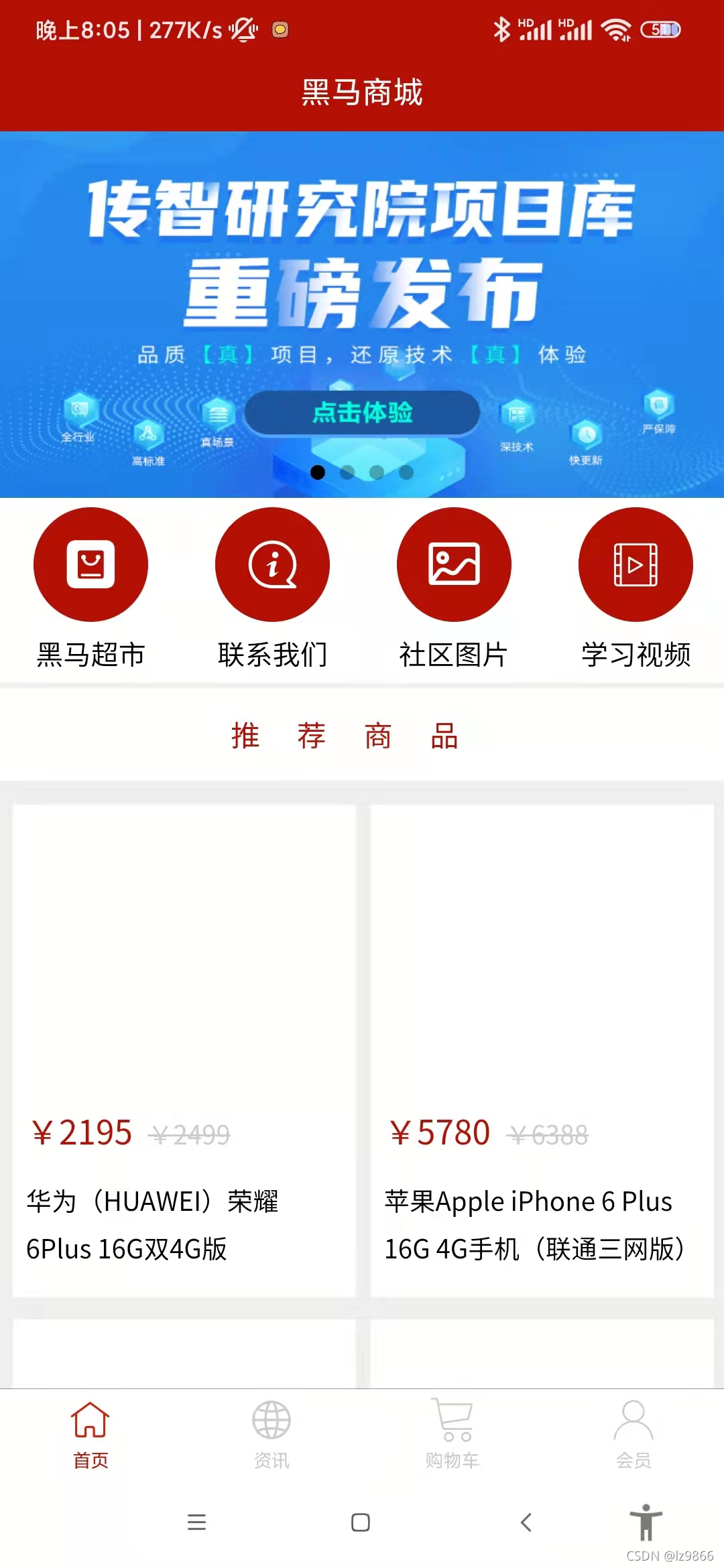
基于《黑马商城》项目,分析uniapp中首页的实现
在这篇文章中,我们将基于《黑马商城》项目,分析首页的实现。涉及到调用uniapp组件库的轮播图组件,图标自建组件首页效果如下:分为三部分:第一部分是轮播图的实现第二部分是导航区,涉及图标,文字等第三部分是商品列表1、轮播图调用uniapp提供的组件滑块视图容器,代码如下:<swiper indicator-dots circular><swiper-item v-for="ite
在这篇文章中,我们将基于《黑马商城》项目,分析首页的实现。
涉及到调用uniapp组件库的轮播图组件,
图标
自建组件
首页效果如下:
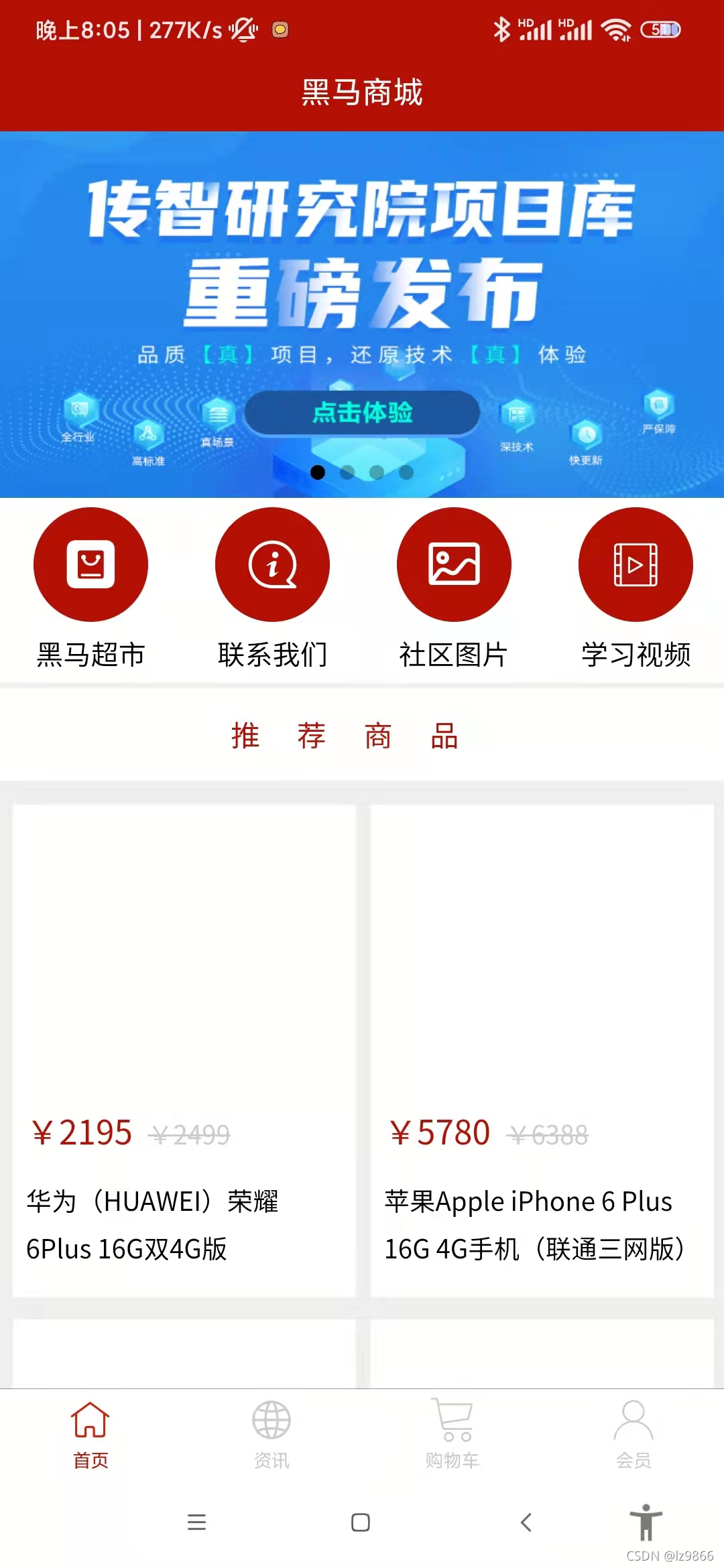
分为三部分:第一部分是轮播图的实现
第二部分是导航区,涉及图标,文字等
第三部分是商品列表
1、轮播图

调用uniapp提供的组件滑块视图容器,代码如下:
<swiper indicator-dots circular>
<swiper-item v-for="item in swipers" :key="item.id">
<image :src="item.img"></image>
</swiper-item>
</swiper>属性中,indicator-dots指显示面板指示点,circular指采用衔接滑动,滑动到末尾再往下滑可以回到开头,
没有为属性属性赋值,默认为true,即默认显示面板指示点和衔接滑动
在生命周期函数加载页面onLoad()时,获取轮播图数据
代码如下:
onLoad() {
this.getSwipers()
this.getHotGoods()
},
components: {"goods-list":goodsList},
methods: {
// 获取轮播图的数据
async getSwipers () {
const res = await this.$myRuquest({
url: '/api/getlunbo'
})
this.swipers = res.data.message
},使用postman测试接口获取数据如下:

2、导航区域实现
导航区域html代码如下:
<!-- 导航区域 -->
<view class="nav">
<view class="nav_item" v-for="(item,index) in navs" :key="index" @click="navItemClick(item.path)">
<view :class="item.icon"></view>
<text>{{item.title}}</text>
</view>
</view>navs列表的数据在前端代码中存储,如下:
data() {
return {
swipers: [],
goods: [],
navs: [
{
icon: 'iconfont icon-ziyuan',
title: '黑马超市',
path: '/pages/goods/goods'
},
{
icon: 'iconfont icon-guanyuwomen',
title: '联系我们',
path: '/pages/contact/contact'
},
{
icon: 'iconfont icon-tupian',
title: '社区图片',
path: '/pages/pics/pics'
},
{
icon: 'iconfont icon-shipin',
title: '学习视频',
path: '/pages/videos/videos'
}
]
}
},对view动态绑定class可以选择图标
绑定事件navItemClick,点击导航,跳转到相应的页面,代码如下:
// 导航点击的处理函数
navItemClick (url) {
uni.navigateTo({
url
})
},下面我们来分析一下样式,代码如下:
.nav {
display: flex;
.nav_item {
width: 25%;
text-align: center;
view{
width: 120rpx;
height: 120rpx;
background: $shop-color;
border-radius: 60rpx;
margin: 10px auto;
line-height: 120rpx;
color: #fff;
font-size: 50rpx;
}
.icon-tupian{
font-size: 45rpx;
}
text{
font-size: 30rpx;
}
}
}navs采用flex布局(默认在一行显示)
对于每一项nav_item,宽度采用25%,
text-align: center使得图标和字体都居中显示
对于view区域

设置高度、宽度、背景色,
将border-radius设置为宽度的一半,则显示为圆形,
margin为上下10px,左右居中
图标大小为50rpx,
由于第三个图标显示略大,单独设置第三个图标的类icon-tupian,大小为45rpx
3、推荐商品
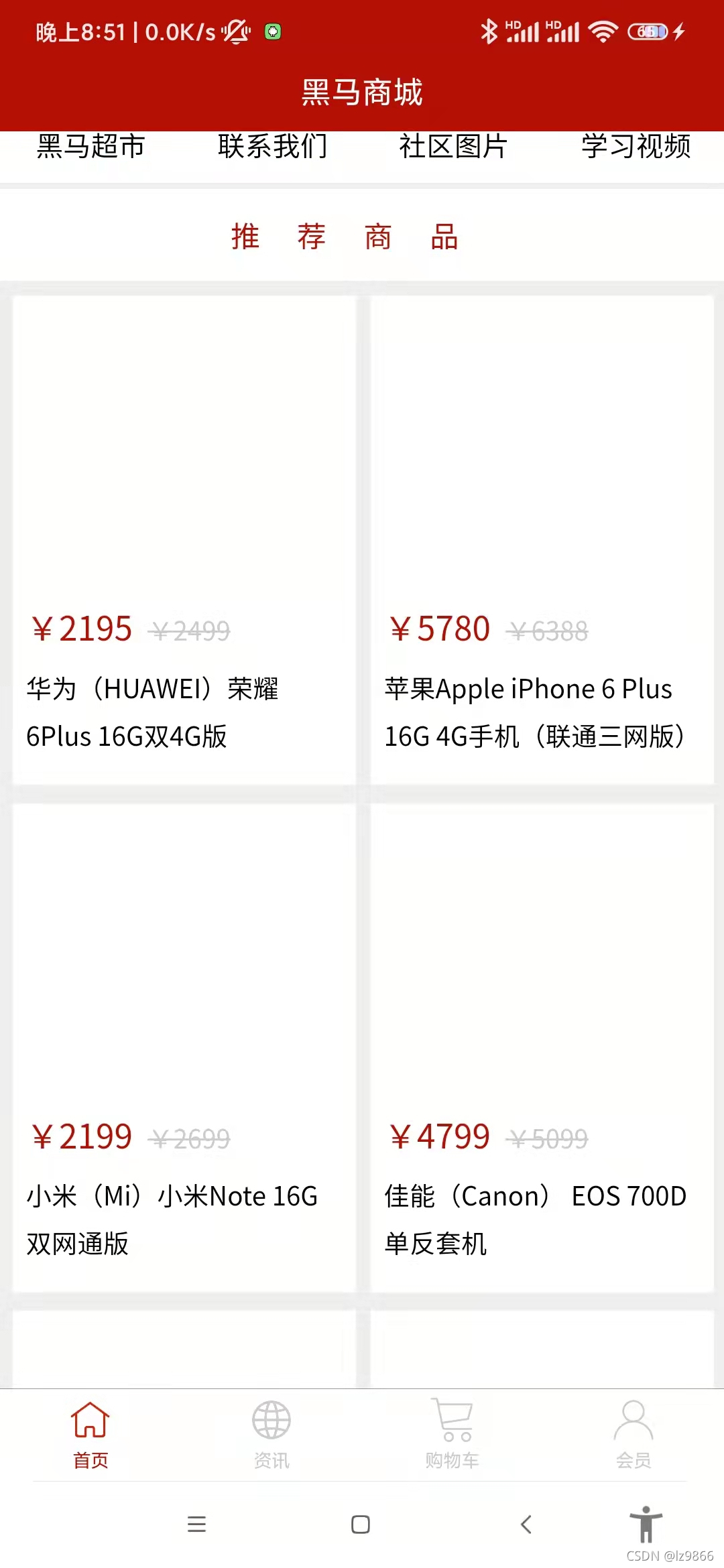
HTML如下:
<!-- 推荐商品 -->
<view class="hot_goods">
<view class="tit">推荐商品</view>
<goods-list @goodsItemClick="goGoodsDetail" :goods="goods"></goods-list>
</view>先是标题推荐商品,后面是商品列表
样式如下:
.hot_goods {
background: #eee;
overflow: hidden;
margin-top: 10px;
.tit{
height: 50px;
line-height: 50px;
color: $shop-color;
text-align: center;
letter-spacing: 20px;
background: #fff;
margin: 7rpx 0;
}
}整体背景色为浅灰色,overflow设置为hidden ,清除浮动,参考为什么"overflow:hidden"能清除浮动的影响 - 简书
关于overflow:hidden的作用(溢出隐藏、清除浮动、解决外边距塌陷等等)_Emily-CSDN博客
上边距为10px
标题部分高度为50px,行高(文本内容的高度)为60px,颜色为红色,文字居中,字符间间距为20px,背景色为白色,上下margin设置为7rpx,左右margin为0
下面我们来自建商品列表组件
html代码如下:
<!-- 推荐商品 -->
<view class="hot_goods">
<view class="tit">推荐商品</view>
<goods-list @goodsItemClick="goGoodsDetail" :goods="goods"></goods-list>
</view>引入组件
import goodsList from '../../components/goods-list/goods-list.vue'
export default {
components: {"goods-list":goodsList},对于goodsList组件,参数为goods,触发父组件事件@goodsItemClick,在父组件中对应goGoodsDetail
goods列表在onLoad()页面加载时获得,代码如下:
onLoad() {
this.getSwipers()
this.getHotGoods()
},
methods: {
// 获取热门商品列表数据
async getHotGoods () {
const res = await this.$myRuquest({
url: '/api/getgoods?pageindex=1'
})
this.goods = res.data.message
},获取热门商品列表接口,使用postman测试如下:

goGoodsDetail方法代码如下:
// 导航到商品详情页
goGoodsDetail (id) {
uni.navigateTo({
url: '/pages/goods-detail/goods-detail?id='+id
})
}下面我们来看goodsList组件,
代码如下:
<template>
<view class="goods_list">
<view class="goods_item" v-for="item in goods" :key="item.id" @click="navigator(item.id)">
<image :src="item.img_url"></image>
<view class="price">
<text>¥{{item.sell_price}}</text>
<text>¥{{item.market_price}}</text>
</view>
<view class="name">
{{item.title}}
</view>
</view>
</view>
</template>
<script>
export default {
props: ['goods'],
methods: {
navigator (id) {
this.$emit('goodsItemClick',id)
}
}
}
</script>传入的参数为goods,在navigator事件中触发父组件的事件goodsItemClick,并传入参数id
对于商品列表部分

对于商品列表的每一项,分为图片部分,价格部分,和文本介绍部分
HTML代码如下:
<template>
<view class="goods_list">
<view class="goods_item" v-for="item in goods" :key="item.id" @click="navigator(item.id)">
<image :src="item.img_url"></image>
<view class="price">
<text>¥{{item.sell_price}}</text>
<text>¥{{item.market_price}}</text>
</view>
<view class="name">
{{item.title}}
</view>
</view>
</view>
</template>下面我们来分析样式:
<style lang="scss">
.goods_list {
padding: 0 15rpx;
display: flex;
flex-wrap: wrap;
justify-content: space-between;
.goods_item {
background: #fff;
width: 355rpx;
margin: 10rpx 0;
padding: 15rpx;
box-sizing: border-box;
image{
width: 80%;
height: 150px;
display: block;
margin: auto;
}
.price{
color: $shop-color;
font-size: 36rpx;
margin: 20rpx 0 5rpx 0;
text:nth-child(2){
color: #ccc;
font-size: 28rpx;
margin-left: 17rpx;
text-decoration: line-through;
}
}
.name {
font-size: 28rpx;
line-height: 50rpx;
padding-bottom: 15rpx;
padding-top: 10rpx;
}
}
}
</style>goods_list总体,padding上下为0,左右为15rpx,
采用flex布局,flex-wrap: wrap;是指在必要的时候拆行,flex-wrap属性如下:

justify-content: space-between是指两端对齐,元素之间的间隔都相等,参考自Flex 布局教程:语法篇 - 阮一峰的网络日志
对于每一项goods_item,box-sizing: border-box;盒子不会被撑大
对于图片来言,display: block;设置成块元素(否则是行内元素),margin: auto;使得图片上下左右居中
对于价格部分
<template>
<view class="goods_list">
<view class="goods_item" v-for="item in goods" :key="item.id" @click="navigator(item.id)">
<image :src="item.img_url"></image>
<view class="price">
<text>¥{{item.sell_price}}</text>
<text>¥{{item.market_price}}</text>
</view>
<view class="name">
{{item.title}}
</view>
</view>
</view>
</template> .price{
color: $shop-color;
font-size: 36rpx;
margin: 20rpx 0 5rpx 0;
text:nth-child(2){
color: #ccc;
font-size: 28rpx;
margin-left: 17rpx;
text-decoration: line-through;
}
}第二个text标签元素,颜色为灰色,字体大小为28rpx,
text-decoration: line-through 表示穿过文本中间有一条线
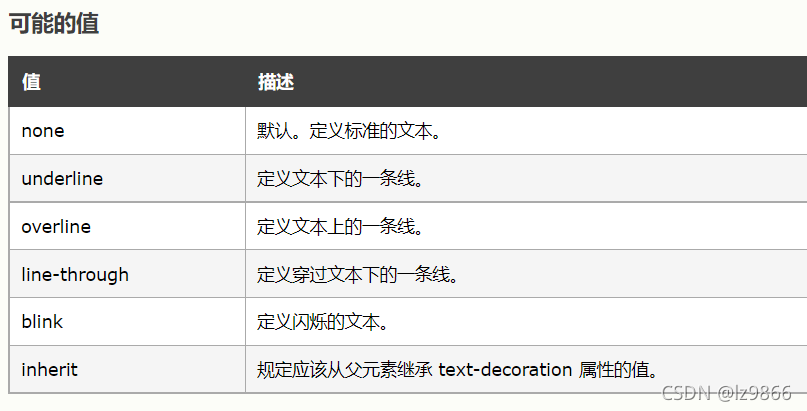
对于文字说明部分
<template>
<view class="goods_list">
<view class="goods_item" v-for="item in goods" :key="item.id" @click="navigator(item.id)">
<image :src="item.img_url"></image>
<view class="price">
<text>¥{{item.sell_price}}</text>
<text>¥{{item.market_price}}</text>
</view>
<view class="name">
{{item.title}}
</view>
</view>
</view>
</template> .name {
font-size: 28rpx;
line-height: 50rpx;
padding-bottom: 15rpx;
padding-top: 10rpx;
}更多推荐
 已为社区贡献2条内容
已为社区贡献2条内容









所有评论(0)