【Echarts】echarts在Vue的安装、配置、使用
先放上echarts教程的官方文档:https://echarts.apache.org/zh/tutorial.html#5%20%E5%88%86%E9%92%9F%E4%B8%8A%E6%89%8B%20ECharts安装:npm安装echartsnpm install echarts --save配置:全局引入,在main.js文件中添加以下配置:import echarts from '
·
先放上echarts教程的官方文档:https://echarts.apache.org/zh/tutorial.html#5%20%E5%88%86%E9%92%9F%E4%B8%8A%E6%89%8B%20ECharts
安装:
npm安装echarts
npm install echarts --save
配置:
全局引入,在main.js文件中添加以下配置:
import echarts from 'echarts'
Vue.prototype.$echarts = echarts
这样 就可以使用啦!
使用:
HTML代码:
为echarts准备一个有宽高的容器
<div id="demo" style="width: 600px;height:400px;"></div>
JS代码:
// 1 、基于准备好的容器初始化echarts实例对象
var myChart = echarts.init(document.getElementById('demo'));
// 2 、指定图表的配置项和数据
var option = {
title: {
text: 'ECharts 示例'
},
tooltip: {},
legend: {
data:['销量']
},
xAxis: {
data: ["衬衫","羊毛衫","雪纺衫","裤子","高跟鞋","袜子"]
},
yAxis: {},
series: [{
name: '销量',
type: 'bar',
data: [5, 20, 36, 10, 10, 20]
}]
};
// 3、 将配置项指定给图表。
myChart.setOption(option);

作组件使用:
子组件代码:
<template>
<div class="com-container">
<div class="com-chart" id="leftDash">
</div>
</div>
</template>
<script>
export default {
name: 'ChartDemo',
//props接受父组件传来的数据 这块是关键!!!
props: {
demoNum: {
type: Number,
default: 66
},
……
},
data() {
return {
chartInstance: null,
allData: null,
titleFontSize: 0,
}
},
methods:{
initChart(){
this.chartInstance = this.$echarts.init(document.getElementById('leftDash'))
var option={……}
this.chartInstance.setOption(option)
},
mounted() {
this.initChart()
}
}
在Props中添加要从父组件接受的属性,包括数据、颜色宽高等样式都可
option中用this.xxx进行调用即可
父组件引用:
<div class="chart">
<ChartDemo :demoNum="speed" ……></ChartDemo>
</div>
<script>
//先引入子组件所在的
import ChartDemo from '@views/ChartDemo'
export default {
name: "JdParameEngineList",
mixins: [JeecgListMixin, mixinDevice],
components: {
ChartDemo, //注册子组件
},
data(){
return{
speed:88,
……
}
},
……
}
</script>
在data中声明的动态数据 ,在使用echarts子组件时传给子组件就可以了
柱状图、折线图、饼图等都比较简单,文档也写得很清楚,下面是我做项目是搞得比较难的。
只放了option配置项部分
仪表盘:
var speed=88
var electric = 66
const option = {
//渐变的背景颜色
backgroundColor: {
type: 'linear',
x: 0,
y: 1,
x2: 1,
y2: 0,
colorStops: [{
offset: 0, color: '#031029' // 0% 处的颜色
}, {
offset: 1, color: '#24375f'// 100% 处的颜色
}],
globalCoord: false // 缺省为 false
},
series: [
{
name: '刻度',
type: 'gauge',
center: ['50%', '50%'], // 默认全局居中
radius: '88%', //半径
min:0,//最小刻度
max:140,//最大刻度
splitNumber: 7, //刻度盘分段数量
//角度
startAngle: 225,
endAngle: -45,
axisLine: {
show: false,
lineStyle: {
width: 1,
//颜色根据数值设置的
color: [
[speed/140, "#00ffff"],
[1, '#fff']
]
}
},//仪表盘轴线
axisLabel: {
show: false,
},//刻度标签。
axisTick: {
show: true,
lineStyle: {
color: 'auto',
width: 1,
},
length: 10
},//刻度样式
splitLine: {
show: true,
length: 20,
lineStyle: {
color: 'auto'
}
},//分隔线样式
detail: {
show: false
},
pointer: {
show: false
}
},
{
name:'仪表上大圈',
type: 'gauge',
radius: '90%',
center: ['50%', '50%'],
splitNumber: 0, //刻度数量
startAngle: 225,
endAngle: -45,
axisLine: {
show: true,
lineStyle: {
width:5,
shadowColor: 'rgba(48, 131, 255, 1)', //阴影颜色
shadowBlur: 5, //阴影大小
color: [
[speed/140, "#00ffff"],
[1, '#fff']
]
},
},//分隔线样式。
splitLine: {
show: false,
},
axisLabel: {
show: false
},
axisTick: {
show: false
},
pointer: {
show: false
},
title: {
show: true,
offsetCenter: [0, '20%'], //偏移位置
textStyle: {
color: '#fff',
fontSize: 20
}
},
//仪表盘详情,用于显示数据。
detail: {
show: true,
offsetCenter: [0, '-20%'],
color: '#fff',
formatter: function(params) {
return params
},
textStyle: {
fontSize: 60
}
},
data: [{
name: "km/h",
value: speed
}]
},
{
name: '下小圈',
type: 'gauge',
center: ['50%', '50%'], // 默认全局居中
radius: '87%',
min:40,
max:0,
startAngle:-60,
endAngle:-120,
splitNumber:2,
axisLine: { // 坐标轴线
lineStyle: { // 属性lineStyle控制线条样式
width: 3,
color: [ [(1-electric/40), '#fff'], [1, '#ff9900']]
}
},
axisLabel: {
show: true,
distance:-25,
textStyle:{
color:'#fff',
fontSize:15
},
},
axisTick: { // 坐标轴小标记
show:false
},
splitLine: { // 分隔线
show:false
},
pointer: {
show:false,
},
title: {
show:false,
},
detail: {
show:false,
},
data:[{value: electric, name: '电量'}]
}
]
};

那个小电池是个html图片,绝对定位加上去的,不包含在option中
需要注意的是:下面的电量刻度表进度方向,是逆时针的顺序。要注意刻度、及颜色的处理
水球图/液体图
需要额外安装 echarts-liquidfill
npm install echarts-liquidfill --save
安装完也需要在main.js中配置,引入即可
import 'echarts-liquidfill'
配置完就可以使用了
const option = {
title:{
text:'尿素罐液位',
textStyle:{
fontSize:18,
fontWeight: 400,
color:'#fff',
},
bottom:70,
left:25,
},
series: [
{
type: 'liquidFill', //类型设置
data: [{
value: 0.6,
itemStyle: {
normal: {
//液体的渐变颜色
color:{
type: 'linear',
x: 0,
y: 0,
x2: 1,
y2: 0,
colorStops: [
{
offset: 0, color: '#9e4a1e' // 0% 处的颜色
}, {
offset: 1, color: '#f9e243' // 100% 处的颜色
}
],
globalCoord: false // 缺省为 false
}
}
}
}],
radius: '100%',
outline: {
borderDistance: 0,
itemStyle: {
borderWidth: 2,
//设置了一个渐变的边框
borderColor: {
type: 'linear',
x: 0,
y: 0,
x2: 0,
y2: 1,
colorStops: [
{
offset: 0, color: '#13264b' // 0% 处的颜色
},
{
offset:0.5 ,color:'#eaeaea'
},
{
offset: 1, color: '#011a44' // 100% 处的颜色
}
],
globalCoord: false // 缺省为 false
},
},
},
backgroundStyle: {
color: 'transparent',
},
//shape 这里引入的是想要的容器的矢量数据
shape:'path://M28 0.5C4 0.5 0.5 7.83333 0 11V161C1.33333 164.167 9.5 171 29 171C48.5 171 56 164.167 57 160.5V11C56.1667 7.16667 52 0.5 28 0.5Z',
//标签
label: {
normal: {
textStyle: {
fontSize: 25,
color:'#fff',
fontWeight:400,
},
position: ['50%', '0%']
}
}
}]
};

其中液体为动画效果
暂时就用到这些了,再有新的示例也会添加上来的
最后贴一个echarts的实例,里面好多用户实例,大多数需要的类型都有!!建议收藏
https://www.makeapie.com/explore.html#sort=rank~timeframe=all~author=all
点击阅读全文
更多推荐



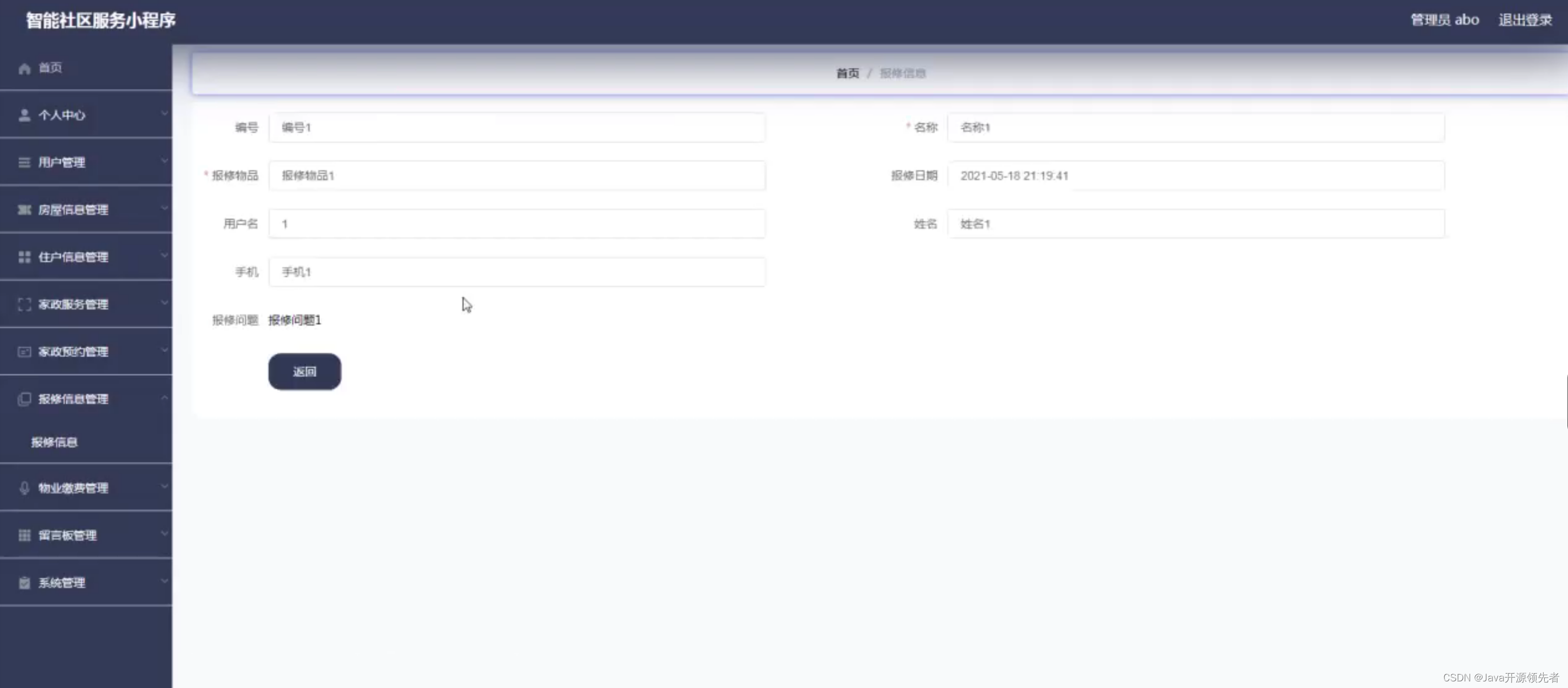




 已为社区贡献6条内容
已为社区贡献6条内容
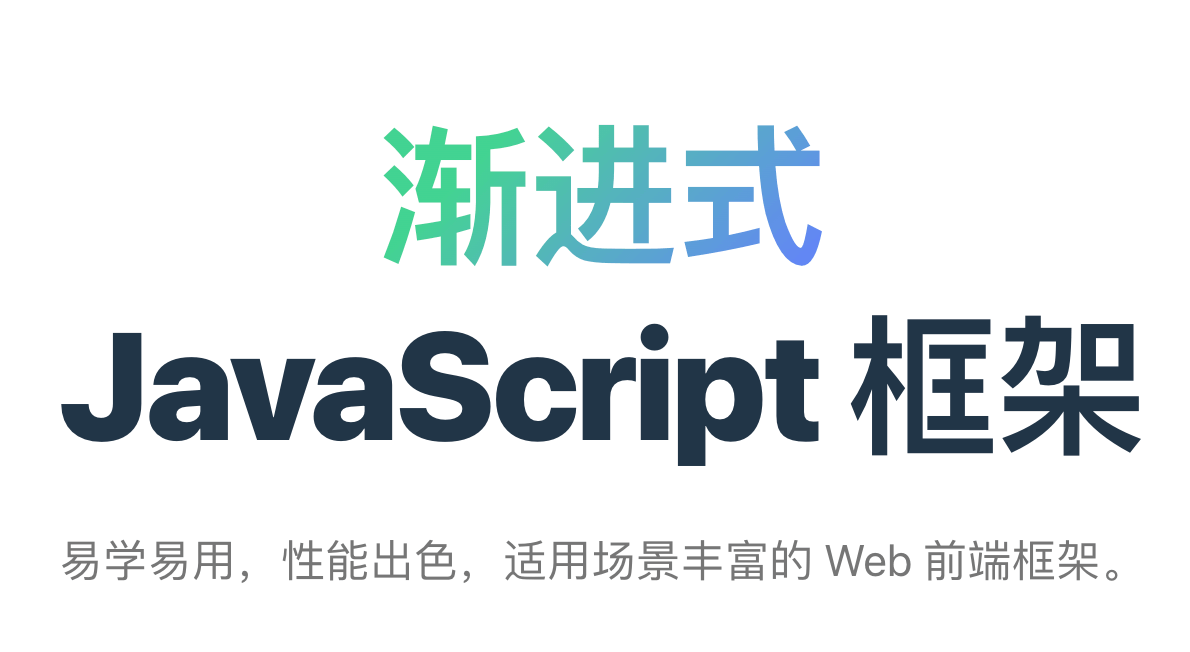
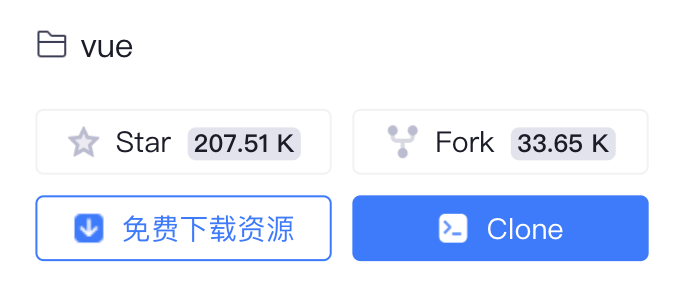

所有评论(0)