史上最好用的Android音视频播放器-ExoPlayer的使用及自定义UI
ExoPlayer是运行在YouTube app Android版本上的视频播放器。不仅功能强大,而且使用简单,可定制性强。ExoPlayer也是Google官方推荐的Android媒体播放器,可以在Android官方文档的音频和视频目录中找到。一,优点和缺点优点:1,支持DASH和SmoothStreaming这两种数据格式的资源,而Media......
ExoPlayer是运行在YouTube app Android版本上的视频播放器。不仅功能强大,而且使用简单,可定制性强。ExoPlayer也是Google官方推荐的Android媒体播放器,可以在Android官方文档的音频和视频目录中找到。
一,优点和缺点
优点:
1,支持DASH和SmoothStreaming这两种数据格式的资源,而MediaPlayer对这两种数据格式都不支持。它还支持其它格式的数据资源,比如MP4, M4A, FMP4, WebM, MKV, MP3, Ogg, WAV, MPEG-TS, MPEG-PS, FLV and ADTS (AAC)等
2,支持高级的HLS特性,比如能正确的处理#EXT-X-DISCONTINUITY标签
3,无缝连接,合并和循环播放多媒体的能力
4,和应用一起更新播放器(ExoPlayer),因为ExoPlayer是一个集成到应用APK里面的库,你可以决定你所想使用的ExoPlayer版本,并且可以随着应用的更新把ExoPlayer更新到一个最新的版本。
5,较少的关于设备的特殊问题,并且在不同的Android版本和设备上很少会有不同的表现。
6,在Android4.4(API level 19)以及更高的版本上支持Widevine通用加密
7,为了符合你的开发需求,播放器支持自定义和扩展。其实ExoPlayer为此专门做了设计,并且允许很多组件可以被自定义的实现类替换。
8,使用官方的扩展功能可以很快的集成一些第三方的库,比如IMA扩展功能通过使用互动媒体广告SDK可以很容易地将视频内容货币化(变现)
缺点:
1,在某些设备上播放音频,ExoPlayer可能会比MediaPlayer消耗更多的电量。
二,使用
1,添加依赖
implementation 'com.google.android.exoplayer:exoplayer:2.X.X'目前最新版本是2.10.5,最新的版本可以查看github地址。
上面是省事的方式,依赖了整个ExoPlayer库。也可以根据自己的需求选择性添加依赖,如核心库和UI库,这两个可以满足基本上的视频播放需求:
implementation 'com.google.android.exoplayer:exoplayer-core:2.X.X'
implementation 'com.google.android.exoplayer:exoplayer-ui:2.X.X'整个ExoPlayer库包含5个字库,依赖5个子库和依赖整个库效果是一样的。
- exoplayer-core:核心功能 (必要)
- exoplayer-dash:支持DASH内容
- exoplayer-hls:支持HLS内容
- exoplayer-smoothstreaming:支持SmoothStreaming内容
- exoplayer-ui:用于ExoPlayer的UI组件和相关的资源。
2,添加Java8的支持
android {
compileOptions {
sourceCompatibility JavaVersion.VERSION_1_8
targetCompatibility JavaVersion.VERSION_1_8
}
}3,布局中引入
<com.google.android.exoplayer2.ui.PlayerView
android:id="@+id/video_view"
android:layout_width="match_parent"
android:layout_height="match_parent"/>4,activity中使用
val player = ExoPlayerFactory.newSimpleInstance(this,DefaultTrackSelector(),DefaultLoadControl())
player.playWhenReady = true
video_view.player = player
val uri = Uri.parse("https://cdn.xxxxxx.com/new-sing/66c3d05eaa177e07d57465f948f0d8b934b7a7ba.mp4")
val dataSourceFactory = DefaultHttpDataSourceFactory("user-agent")
val videoSource = ProgressiveMediaSource.Factory(dataSourceFactory).createMediaSource(uri)
// 播放
player.prepare(mediaSource)此时已经可以播放了,如下:
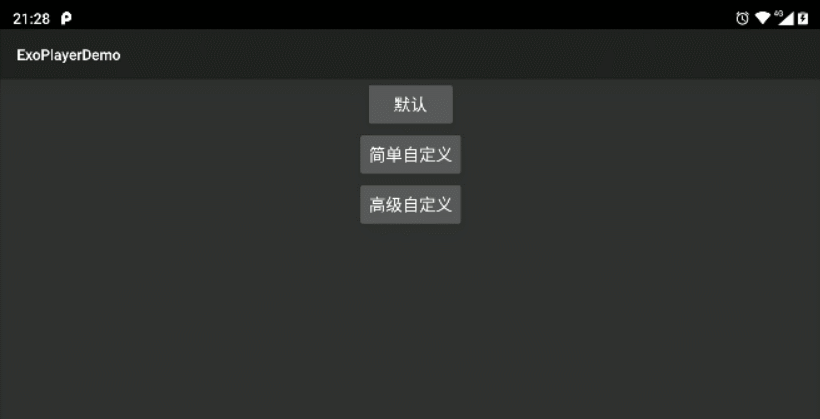
5,释放资源
适当时候释放资源
player.release()6,添加监听
Player.EventListener中有很多监听方法,但都是default类型的,可以根据需求添加实现。
player.addListener(object:Player.EventListener{
override fun onPlayerStateChanged(playWhenReady: Boolean, playbackState: Int) {
Log.e("ExoPlayer","playWhenReady: $playWhenReady +$playbackState")
when (playbackState){
Player.STATE_BUFFERING->
Toast.makeText(this@MainActivity,"加载中",Toast.LENGTH_LONG).show()
Player.STATE_READY->
Toast.makeText(this@MainActivity,"播放中",Toast.LENGTH_LONG).show()
Player.STATE_ENDED->
Toast.makeText(this@MainActivity,"播放完成",Toast.LENGTH_LONG).show()
}
}
override fun onPlayerError(error: ExoPlaybackException?) {
Log.e("ExoPlayer","ExoPlaybackException: $error")
}
...
})三,其他功能
1,Clipping a video(视频裁剪)
播放指定的范围:
MediaSource videoSource =
new ProgressiveMediaSource.Factory(...).createMediaSource(videoUri);
// Clip to start at 5 seconds and end at 10 seconds.
ClippingMediaSource clippingSource =
new ClippingMediaSource(
videoSource,
/* startPositionUs= */ 5_000_000,
/* endPositionUs= */ 10_000_000);2,Side-loading a subtitle file(加载台词)
// Build the video MediaSource.
MediaSource videoSource =
new ProgressiveMediaSource.Factory(...).createMediaSource(videoUri);
// Build the subtitle MediaSource.
Format subtitleFormat = Format.createTextSampleFormat(
id, // An identifier for the track. May be null.
MimeTypes.APPLICATION_SUBRIP, // The mime type. Must be set correctly.
selectionFlags, // Selection flags for the track.
language); // The subtitle language. May be null.
MediaSource subtitleSource =
new SingleSampleMediaSource.Factory(...)
.createMediaSource(subtitleUri, subtitleFormat, C.TIME_UNSET);
// Plays the video with the sideloaded subtitle.
MergingMediaSource mergedSource =
new MergingMediaSource(videoSource, subtitleSource);3,Advanced composition(视频合并)
下面两种方式实现第一个视频播放两次,第二个播放一次
方法一:
MediaSource firstSource =
new ProgressiveMediaSource.Factory(...).createMediaSource(firstVideoUri);
MediaSource secondSource =
new ProgressiveMediaSource.Factory(...).createMediaSource(secondVideoUri);
// Plays the first video twice.
LoopingMediaSource firstSourceTwice = new LoopingMediaSource(firstSource, 2);
// Plays the first video twice, then the second video.
ConcatenatingMediaSource concatenatedSource =
new ConcatenatingMediaSource(firstSourceTwice, secondSource);方法二:
MediaSource firstSource =
new ProgressiveMediaSource.Factory(...).createMediaSource(firstVideoUri);
MediaSource secondSource =
new ProgressiveMediaSource.Factory(...).createMediaSource(secondVideoUri);
// Plays the first video twice, then the second video.
ConcatenatingMediaSource concatenatedSource =
new ConcatenatingMediaSource(firstSource, firstSource, secondSource);还有其他功能,可以参看官方文档:Hello world! - ExoPlayer
四,自定义UI
1,简单自定义
这种方式是通过修改ExoPlayer预留的布局文件来实现定制化,但是这种方式只能修改特定的一些UI。
在源代码中可以找到
int controllerLayoutId = R.layout.exo_player_control_view;也就是说ExoPlayer默认使用的是这个布局,我们可以在代码中新建一个名为:exo_player_control_view 的layout,或者在xml中添加
<com.google.android.exoplayer2.ui.PlayerView
android:id="@+id/video_view"
android:layout_width="match_parent"
android:layout_height="match_parent"
app:controller_layout_id="@layout/xxx_view"/>指定我们的layout来实现覆盖的目的。如下:
<FrameLayout xmlns:android="http://schemas.android.com/apk/res/android"
xmlns:app="http://schemas.android.com/apk/res-auto"
android:layout_width="match_parent"
android:layout_height="match_parent">
<android.support.constraint.ConstraintLayout
android:layout_width="match_parent"
android:layout_height="wrap_content"
android:layout_gravity="bottom"
android:background="@drawable/player_bottom_bg">
<TextView
android:id="@+id/exo_position"
android:layout_width="wrap_content"
android:layout_height="wrap_content"
android:layout_marginStart="10dp"
android:layout_marginEnd="10dp"
android:layout_marginTop="10dp"
android:textColor="@android:color/white"
app:layout_constraintLeft_toLeftOf="parent" />
<TextView
android:id="@+id/exo_duration"
android:layout_width="wrap_content"
android:layout_height="wrap_content"
android:layout_marginEnd="10dp"
android:layout_marginStart="10dp"
android:layout_marginTop="10dp"
android:textColor="@android:color/white"
app:layout_constraintRight_toRightOf="parent" />
<com.google.android.exoplayer2.ui.DefaultTimeBar
android:id="@id/exo_progress"
android:layout_width="0dp"
android:layout_height="26dp"
android:layout_weight="1"
app:layout_constraintBottom_toBottomOf="@id/exo_position"
app:layout_constraintLeft_toRightOf="@id/exo_position"
app:layout_constraintRight_toLeftOf="@id/exo_duration"
app:layout_constraintTop_toTopOf="@id/exo_position"
app:played_color="#FFDE81"
app:unplayed_color="@android:color/black"
app:buffered_color="@android:color/darker_gray"/>
<ImageView
android:id="@+id/exo_play"
android:layout_width="wrap_content"
android:layout_height="wrap_content"
android:src="@drawable/play_btn"
app:layout_constraintLeft_toLeftOf="parent"
app:layout_constraintRight_toRightOf="parent"
app:layout_constraintTop_toBottomOf="@id/exo_progress" />
<ImageView
android:id="@+id/exo_pause"
android:layout_width="wrap_content"
android:layout_height="wrap_content"
android:src="@drawable/pause_btn"
app:layout_constraintLeft_toLeftOf="parent"
app:layout_constraintRight_toRightOf="parent"
app:layout_constraintTop_toBottomOf="@id/exo_progress" />
<android.support.constraint.Guideline
android:id="@+id/gl"
android:layout_width="wrap_content"
android:layout_height="match_parent"
android:orientation="vertical"
app:layout_constraintGuide_percent="0.5"
/>
<ImageView
android:id="@+id/exo_rew"
android:layout_width="wrap_content"
android:layout_height="wrap_content"
android:src="@drawable/pre_btn"
android:layout_marginEnd="8dp"
app:layout_constraintRight_toLeftOf="@id/gl"
app:layout_constraintTop_toTopOf="@id/exo_play" />
<ImageView
android:id="@+id/exo_ffwd"
android:layout_width="wrap_content"
android:layout_height="wrap_content"
android:src="@drawable/next_btn"
android:layout_marginStart="8dp"
app:layout_constraintLeft_toRightOf="@id/gl"
app:layout_constraintTop_toTopOf="@id/exo_play" />
</android.support.constraint.ConstraintLayout>
</FrameLayout>效果如下:
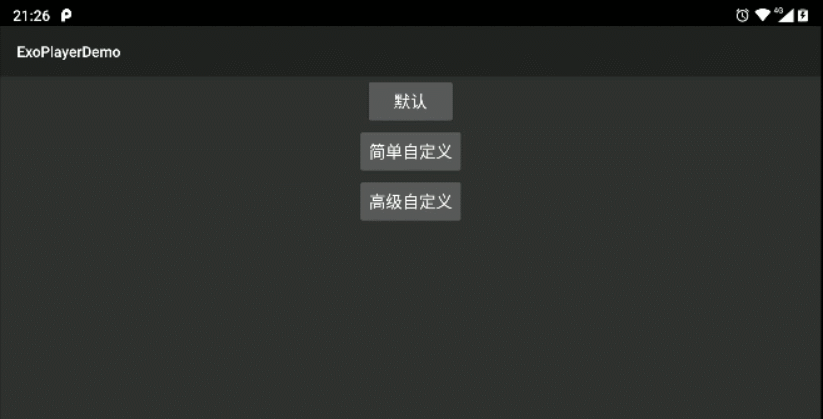
缺点:
这种方式控件的id不能随便起,要与exoPlayer原来PlaybackControlView的布局控件id,名称一致,不然就人家的代码中是获取不到你的id的。
有这些控件id可以使用:
exo_play –>播放
exo_pause –>暂停
exo_rew –>后退
exo_ffwd –>前进
exo_prev –>上一个
exo_next –>下一个
exo_repeat_toggle –>重复模式开关
exo_duration –>视频总时长
exo_position –>当前播放位置
exo_progress –>播放进度
2,高级自定义
高级自定义可以实现任意的效果,如下:

1,首先需要重写: com.google.android.exoplayer2.ui.PlayerView。这里的“重写”是指新建一个类比如MyPlayerView,然后复制PlayerView中的代码到MyPlayerView。使用时引用MyPlayerView。
2,引入自定义的布局,如:senior_diy_player_control_view.xml,通过controller_layout_id属性设置布局,如下:
<com.example.exoplayerdemo.custom.MyPlayerView
android:id="@+id/video_view"
android:layout_width="match_parent"
android:layout_height="match_parent"
app:show_buffering="always"
app:controller_layout_id="@layout/senior_diy_player_control_view"
app:layout_constraintBottom_toBottomOf="parent"
app:layout_constraintLeft_toLeftOf="parent"
app:layout_constraintRight_toRightOf="parent"
app:layout_constraintTop_toTopOf="parent"/>3,改变了布局以后需要添加自定义的事件,需要重写com.google.android.exoplayer2.ui.PlayerControlView,跟上面一样新建一个MyPlayerControlView,然后把代码复制进去,同时需要把MyPlayerView中所有的PlayerControlView的引用改为MyPlayerControlView的引用,此时MyPlayerControlView就生效了,在这里可以找到原布局中的播放、暂停、快进、快退按钮:
private final View playButton;
private final View pauseButton;
private final View fastForwardButton;
private final View rewindButton;以及对应的点击事件:
playButton = findViewById(R.id.exo_play);
if (playButton != null) {
playButton.setOnClickListener(componentListener);
}
pauseButton = findViewById(R.id.exo_pause);
if (pauseButton != null) {
pauseButton.setOnClickListener(componentListener);
}以及具体的事件方法:
@Override
public void onClick(View view) {
...
if (playButton == view) {
...
} else if (pauseButton == view) {
...
}
...
}接下来怎么做就不用多说了。
4,此时还不能改变进度条的样式,进度条通过com.google.android.exoplayer2.ui.DefaultTimeBar实现的,如果要改变进度条样式就需要重写DefaultTimeBar,和上面的一样,新建一个MyTimeBar,把代码复制进去,修改MyPlayerControlView中对DefaultTimeBar的引用,DefaultTimeBar继承自View,修改样式也就是自定义View的操作,比如我这里把原来的进度改成圆头的代码:
private void drawTimeBar(Canvas canvas) {
..
if (duration <= 0) {
// canvas.drawRect(progressBar.left, barTop, progressBar.right, barBottom, unplayedPaint);
// 改为圆角
canvas.drawRoundRect(progressBar.left, barTop, progressBar.right, barBottom, barHeight/2,barHeight/2, unplayedPaint);
return;
}
...
if (progressLeft < progressBar.right) {
// canvas.drawRect(progressLeft, barTop, progressBar.right, barBottom, unplayedPaint);
// 改为圆角
canvas.drawRoundRect(scrubberBar.left, barTop, progressBar.right, barBottom, barHeight/2,barHeight/2,unplayedPaint);
}
...
if (bufferedRight > bufferedLeft) {
// canvas.drawRect(bufferedLeft, barTop, bufferedRight, barBottom, bufferedPaint);
// 改为圆角
canvas.drawRoundRect(bufferedLeft, barTop, bufferedRight, barBottom, barHeight/2,barHeight/2,bufferedPaint);
}
if (scrubberBar.width() > 0) {
// canvas.drawRect(scrubberBar.left, barTop, scrubberBar.right, barBottom, playedPaint);
// 改为圆角
canvas.drawRoundRect(scrubberBar.left, barTop, scrubberBar.right, barBottom, barHeight/2,barHeight/2, playedPaint);
}
...
}这里就不多说了。
代码地址:https://gitee.com/HappyAndroid666/ExoPlayerDemo,感觉有用的帮忙star一下
更多推荐
 已为社区贡献1条内容
已为社区贡献1条内容







所有评论(0)