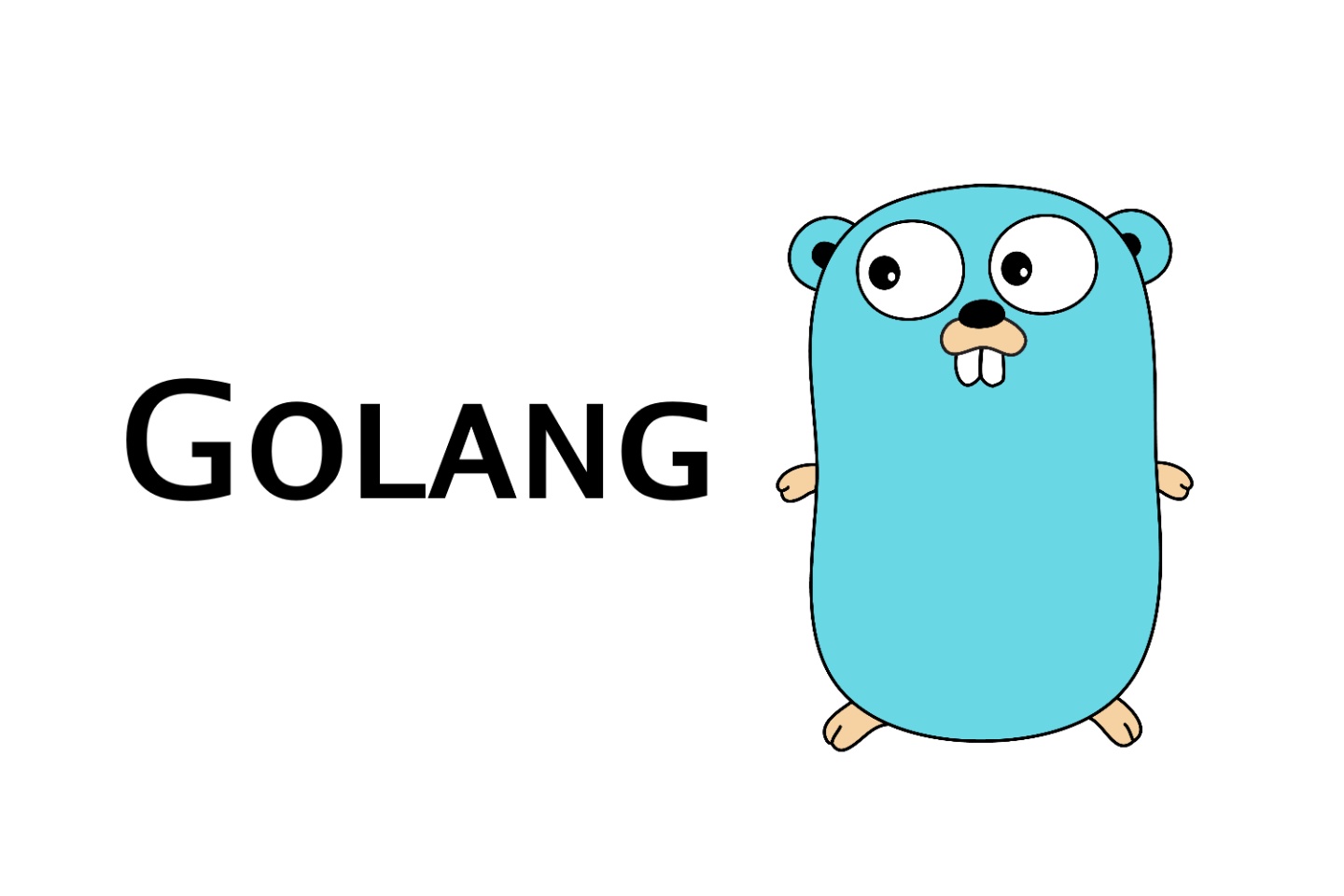
go 调试利器之pprof指标分析
本文通过源码分析了go pprof指标分析工具,及其使用方法。
概要
Go语言原生支持对于程序运行时重要指标或特征进行分析。pprof是其中一种重要的工具,其不仅可以分析程序运行时的错误(内存泄漏、并发冲突、协程泄漏等),也可以对程序进行优化(比如定位cpu,内存异常逻辑)。由于Go程序运行时不对外暴漏相关指标,因此Go提供了runtime/pprof和net/http/pprof基础库来与外界交互,其中net/http/pprof是对runtime/pprof的进一步封装,让用户可以通过http获取相关指标。
一、指标类型
本章节我们结合源码来看看有哪些指标提供给我们。
1.1、堆栈指标
// profiles records all registered profiles.
var profiles struct {
mu sync.Mutex
m map[string]*Profile
}
// goroutine - stack traces of all current goroutines
// heap - a sampling of memory allocations of live objects
// allocs - a sampling of all past memory allocations
// threadcreate - stack traces that led to the creation of new OS threads
// block - stack traces that led to blocking on synchronization primitives
// mutex - stack traces of holders of contended mutexes
func lockProfiles() {
profiles.mu.Lock()
if profiles.m == nil {
// Initial built-in profiles.
profiles.m = map[string]*Profile{
"goroutine": goroutineProfile,//go协程堆栈分析
"threadcreate": threadcreateProfile,//创建新系统级线程的堆栈跟踪
"heap": heapProfile,//活跃对象内存分析,在应用程序进行堆分配时记录堆栈跟踪,用于监视当前和历史内存使用情况,以及检查内存泄漏
"allocs": allocsProfile,//过去所有内存分配的抽样,heap的结果是包含它的
"block": blockProfile,//导致阻塞的同步原语堆栈追踪
"mutex": mutexProfile,//互斥锁分析,争用互斥锁持有者的堆栈跟踪
}
}
}
示例
saveFile, err := os.OpenFile("./goroutine.out", os.O_CREATE|os.O_APPEND, 0644)
if err != nil {
log.Println(err)
return
}
err = pprof.Lookup("goroutine").WriteTo(saveFile, 0)
if err != nil {
log.Println(err)
}
1.2、CPU指标分析
cpu指标分析并没有注册到全局变量到profiles.m中管理,而是需要手动开启,并在不需要采集时手动关闭。其以100hz的频率采集相关数据。
func StartCPUProfile(w io.Writer) error {
//代码省略。。。
}
func StopCPUProfile() {
//代码省略。。。
}
示例
saveFile, err := os.OpenFile("./cpu.out", os.O_CREATE|os.O_APPEND, 0644)
if err != nil {
log.Println(err)
return
}
if err = pprof.StartCPUProfile(saveFile); err != nil {
log.Println("could not start CPU profile: ", err)
return
}
//after sometime call StopCPUProfile
defer pprof.StopCPUProfile()
runtime/pprof一般适合只跑一次的程序,下面我们看看net/http/pprof如何使用的吧。
1.3、http-pprof
http模式是最常用的,前面说过,http就是对runtime/pprof的封装,其本质也是调的runtime/pprof的函数。
下面是http模式提供的http接口。
func init() {
http.HandleFunc("/debug/pprof/", Index)//runtime/pprof 的 profiles.m 里注册的指标
http.HandleFunc("/debug/pprof/cmdline", Cmdline)//仅打印程序启动时的参数
http.HandleFunc("/debug/pprof/profile", Profile)//runtime/pprof 的StartCPUProfile/StopCPUProfile
http.HandleFunc("/debug/pprof/symbol", Symbol)
http.HandleFunc("/debug/pprof/trace", Trace)//runtime/trace,进行事件追踪(协程的创建,开始,结束。网络IO事件。协程阻塞事件等),属于宏观视图,具体细节还要要看pprof
}
示例
package main
import (
"log"
"net/http"
_ "net/http/pprof"
"sync"
"time"
)
func main() {
go testHttpPprof()
err := http.ListenAndServe("0.0.0.0:8888", nil)
if err != nil {
log.Fatal(err)
}
}
func testHttpPprof() {
i := 0
for {
go Add(i)
time.Sleep(time.Second)
i++
}
}
var (
sum = 0
data []int
lock sync.Mutex
)
func Add(x int) {
defer lock.Unlock()
if x&1 == 0 {
time.Sleep(time.Second)
} else {
time.Sleep(2 * time.Second)
}
lock.Lock()
sum += x
data = append(data, sum)
}
只需要导入net/http/pprof库,再起一个http服务,就可以通过http访问相关指标了。
http://127.0.0.1:8888/debug/pprof/ #查看可用指标接口
http://127.0.0.1:8888/debug/pprof/heap #查看内存堆栈分析
http://127.0.0.1:8888/debug/pprof/goroutine?debug=1 #查看所有协程堆栈信息
http://127.0.0.1:8888/debug/pprof/goroutine?seconds=30 #查看30s内所有协程堆栈信息
http://127.0.0.1:8888/debug/pprof/profile?seconds=30 #查看未来30s内的CPU数据分析
依次类推…
当携带参数debug时是返回当前堆栈数据,否则返回的是一个可下载的文件
获取到文件后,可以用go tool pprof xxx来分析文件。
二、go tool pprof
这里以内存指标分析为例,首先通过http://127.0.0.1:8888/debug/pprof/heap?seconds=30获取一个pprof文件。
go tool pprof -h 可以查看所有指令

常用的指令:
- top -cum #根据cum从大到小排序,默认根据flat从大到小排序。在heap分析下cum是从当前函数开始累计内存占用。flat是当前函数分配的内存,其他分析(cpu,mutex等)为维度不同的含义。
- tree #函数调用链
- list xxx #列出某个函数的信息
另外 heap分析有四种不同类型的内存分析维度:alloc_objects、alloc_space、inuse_objects、inuse_space
alloc_objects和inuse_objects表示申请的对象和正在使用的对象;
alloc_space和inuse_space表示申请的内存和正在使用的内存;
默认是inuse_objects,切换很简单,只需输入 alloc_objects 就能切到alloc_objects维度。
2.1、可视化
pprof提供了强大的可视化功能,可以将内容转化成图片或html,只不过需要先安装graphviz
这样在命令行中输入web,png,gif等命令就可以输出相应可视化结果。

如图,就会生成一张个png图片。
2.2、CPU火焰图
如同2.1节,获取cpu数据文件后,除了可以用go tool pprof生成png文件外,还可以生成火焰图,命令如下:
go tool pprof -http :8889 http://127.0.0.1:8888/debug/pprof/profile?seconds=90
稍等一会就可以通过8889端口访问火焰图了(通过VIEW菜单可以切换到不同可视化方式来查看)


- 箭头越粗代表当前路径越消耗资源(内存,时间等);
- 箭头为虚线表示两个节点之间的某些节点已被忽略,为间接调用;
- 节点颜色红色表示cum累计值为正数,并且很大;绿色表示cum累计值为负数,并且很大;灰色表示cum累计值可以忽略不计。
更多推荐
 已为社区贡献1条内容
已为社区贡献1条内容



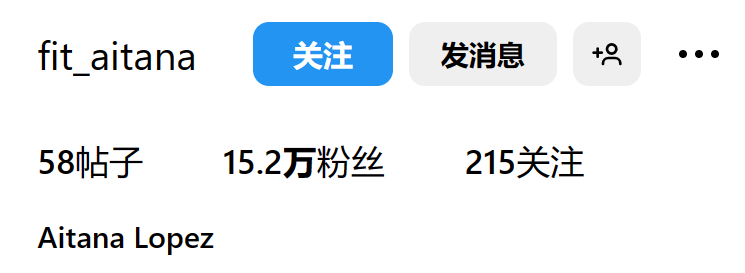
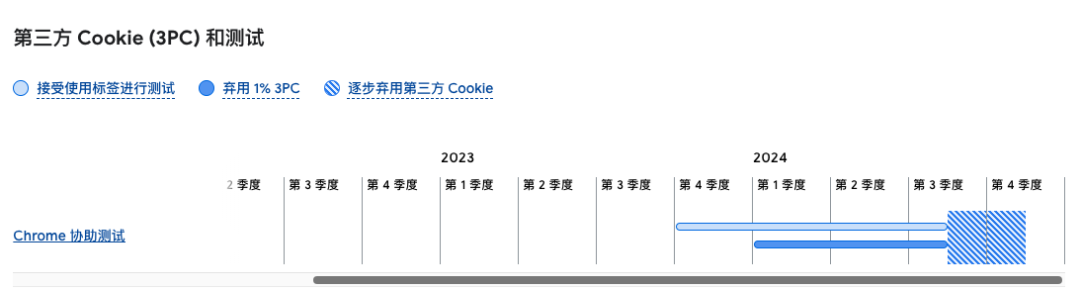






所有评论(0)