python修改文本颜色
也许你希望在终端上输出一些带有颜色或者粗体、下划线等样式的信息,就像man中的那样,那么这篇文章将会起到些许作用。事件起因在Python开发项目过程中,为了方便调试代码,经常会向stdout中输出一些日志,默认的这些日志就直接显示在了终端中。但是很杂乱的信息显示在一起,往往没有重点,一个一个找我们需要的信息往往特别复杂.Linux下的终端设置linux终端颜色设置信
本文转自 http://blog.csdn.net/gatieme
也许你希望在终端上输出一些带有颜色或者粗体、下划线等样式的信息,就像man中的那样,那么这篇文章将会起到些许作用。
事件起因
在Python开发项目过程中,为了方便调试代码,经常会向stdout中输出一些日志,默认的这些日志就直接显示在了终端中。
但是很杂乱的信息显示在一起,往往没有重点,一个一个找我们需要的信息往往特别复杂.
Linux下的终端设置
linux终端颜色设置信息
在Linux终端中,使用转义序列来进行如上所述的显示,转义序列以ESC开头,即ASCII码下的\033,其格式为:
\033[显示方式;前景色;背景色m显示方式、前景色、背景色至少一个存在即可。
格式:\033[显示方式;前景色;背景色m
说明
| 前景色 | 背景色 | 颜色 |
|---|---|---|
| 30 | 40 | 黑色 |
| 31 | 41 | 红色 |
| 32 | 42 | 绿色 |
| 33 | 43 | 黃色 |
| 34 | 44 | 蓝色 |
| 35 | 45 | 紫红色 |
| 36 | 46 | 青蓝色 |
| 37 | 47 | 白色 |
显示方式
| 显示方式 | 意义 |
|---|---|
| 0 | 终端默认设置 |
| 1 | 高亮显示 |
| 4 | 使用下划线 |
| 5 | 闪烁 |
| 7 | 反白显示 |
| 8 | 不可见 |
例子
\033[1;31;40m <!--1-高亮显示 31-前景色红色 40-背景色黑色-->
\033[0m <!--采用终端默认设置,即取消颜色设置-->Linux下解决
#/usr/bin/python
#-*- coding: utf-8 -*-
# 格式:\033[显示方式;前景色;背景色m
# 说明:
#
# 前景色 背景色 颜色
# ---------------------------------------
# 30 40 黑色
# 31 41 红色
# 32 42 绿色
# 33 43 黃色
# 34 44 蓝色
# 35 45 紫红色
# 36 46 青蓝色
# 37 47 白色
#
# 显示方式 意义
# -------------------------
# 0 终端默认设置
# 1 高亮显示
# 4 使用下划线
# 5 闪烁
# 7 反白显示
# 8 不可见
#
# 例子:
# \033[1;31;40m <!--1-高亮显示 31-前景色红色 40-背景色黑色-->
# \033[0m <!--采用终端默认设置,即取消颜色设置-->]]]
STYLE = {
'fore':
{ # 前景色
'black' : 30, # 黑色
'red' : 31, # 红色
'green' : 32, # 绿色
'yellow' : 33, # 黄色
'blue' : 34, # 蓝色
'purple' : 35, # 紫红色
'cyan' : 36, # 青蓝色
'white' : 37, # 白色
},
'back' :
{ # 背景
'black' : 40, # 黑色
'red' : 41, # 红色
'green' : 42, # 绿色
'yellow' : 43, # 黄色
'blue' : 44, # 蓝色
'purple' : 45, # 紫红色
'cyan' : 46, # 青蓝色
'white' : 47, # 白色
},
'mode' :
{ # 显示模式
'mormal' : 0, # 终端默认设置
'bold' : 1, # 高亮显示
'underline' : 4, # 使用下划线
'blink' : 5, # 闪烁
'invert' : 7, # 反白显示
'hide' : 8, # 不可见
},
'default' :
{
'end' : 0,
},
}
def UseStyle(string, mode = '', fore = '', back = ''):
mode = '%s' % STYLE['mode'][mode] if STYLE['mode'].has_key(mode) else ''
fore = '%s' % STYLE['fore'][fore] if STYLE['fore'].has_key(fore) else ''
back = '%s' % STYLE['back'][back] if STYLE['back'].has_key(back) else ''
style = ';'.join([s for s in [mode, fore, back] if s])
style = '\033[%sm' % style if style else ''
end = '\033[%sm' % STYLE['default']['end'] if style else ''
return '%s%s%s' % (style, string, end)
def TestColor( ):
print UseStyle('正常显示')
print ''
print "测试显示模式"
print UseStyle('高亮', mode = 'bold'),
print UseStyle('下划线', mode = 'underline'),
print UseStyle('闪烁', mode = 'blink'),
print UseStyle('反白', mode = 'invert'),
print UseStyle('不可见', mode = 'hide')
print ''
print "测试前景色"
print UseStyle('黑色', fore = 'black'),
print UseStyle('红色', fore = 'red'),
print UseStyle('绿色', fore = 'green'),
print UseStyle('黄色', fore = 'yellow'),
print UseStyle('蓝色', fore = 'blue'),
print UseStyle('紫红色', fore = 'purple'),
print UseStyle('青蓝色', fore = 'cyan'),
print UseStyle('白色', fore = 'white')
print ''
print "测试背景色"
print UseStyle('黑色', back = 'black'),
print UseStyle('红色', back = 'red'),
print UseStyle('绿色', back = 'green'),
print UseStyle('黄色', back = 'yellow'),
print UseStyle('蓝色', back = 'blue'),
print UseStyle('紫红色', back = 'purple'),
print UseStyle('青蓝色', back = 'cyan'),
print UseStyle('白色', back = 'white')
print ''
if __name__ == '__main__':
TestColor( )
附上用于测试的Linux下C程序
/**********************************************************
> File Name: test.c
> Author: GatieMe
> Mail: gatieme@163.com
> Created Time: 2015年04月26日 星期日 11时03分48秒
*********************************************************/
#include <stdio.h>
#include <stdlib.h>
#include <string.h>
/**
*
* 格式:\033[显示方式;前景色;背景色m
* 说明:
*
* 前景色 背景色 颜色
* ---------------------------------------
* 30 40 黑色
* 31 41 红色
* 32 42 绿色
* 33 43 黃色
* 34 44 蓝色
* 35 45 紫红色
* 36 46 青蓝色
* 37 47 白色
*
* 显示方式 意义
* -------------------------
* 0 终端默认设置
* 1 高亮显示
* 4 使用下划线
* 5 闪烁
* 7 反白显示
* 8 不可见
*
* 例子:
* \033[1;31;40m <!--1-高亮显示 31-前景色红色 40-背景色黑色-->
* \033[0m <!--采用终端默认设置,即取消颜色设置-->
**/
int main(void)
{
int left, right;
while(printf("\033[31m"), /* 输入数据红色显示 */
scanf("%d%d", &left, &right) != EOF)
{
printf("\033[1;32m%d\033[0m\n", left + right); /* 输出信息绿色高亮显示 */
}
return EXIT_SUCCESS;
}window下终端颜色显示
终端I/O库WConio
项目地址:http://newcenturycomputers.net/projects/wconio.html
在linux系统中,终端内可以通过curse模块或控制字符来输出彩色文本,但是在windows系统中没有curse模块也不能用控制字符,只能调用win32console模块中的控制台相关函数。直接调用这些函数还是比较麻烦的,因此有人弄了个WConio模块,封装了这些函数的功能。使用WConio,彩色文本的输出变得简单:
import WConio
attr=WConio.gettextinfo()[4] #保存默认文本颜色
WConio.textcolor(WConio.RED) #将后续输出的文本的颜色设为红色
print "红色的文字"
WConio.settextattr(attr) #回复默认的文本颜色调用底层C库
该代码片段来自于: http://www.sharejs.com/codes/python/8665
#!/usr/bin/env python
#encoding: utf-8
import ctypes
STD_INPUT_HANDLE = -10
STD_OUTPUT_HANDLE= -11
STD_ERROR_HANDLE = -12
FOREGROUND_BLACK = 0x0
FOREGROUND_BLUE = 0x01 # text color contains blue.
FOREGROUND_GREEN= 0x02 # text color contains green.
FOREGROUND_RED = 0x04 # text color contains red.
FOREGROUND_INTENSITY = 0x08 # text color is intensified.
BACKGROUND_BLUE = 0x10 # background color contains blue.
BACKGROUND_GREEN= 0x20 # background color contains green.
BACKGROUND_RED = 0x40 # background color contains red.
BACKGROUND_INTENSITY = 0x80 # background color is intensified.
class Color:
''' See http://msdn.microsoft.com/library/default.asp?url=/library/en-us/winprog/winprog/windows_api_reference.asp
for information on Windows APIs. - www.sharejs.com'''
std_out_handle = ctypes.windll.kernel32.GetStdHandle(STD_OUTPUT_HANDLE)
def set_cmd_color(self, color, handle=std_out_handle):
"""(color) -> bit
Example: set_cmd_color(FOREGROUND_RED | FOREGROUND_GREEN | FOREGROUND_BLUE | FOREGROUND_INTENSITY)
"""
bool = ctypes.windll.kernel32.SetConsoleTextAttribute(handle, color)
return bool
def reset_color(self):
self.set_cmd_color(FOREGROUND_RED | FOREGROUND_GREEN | FOREGROUND_BLUE)
def print_red_text(self, print_text):
self.set_cmd_color(FOREGROUND_RED | FOREGROUND_INTENSITY)
print print_text
self.reset_color()
def print_green_text(self, print_text):
self.set_cmd_color(FOREGROUND_GREEN | FOREGROUND_INTENSITY)
print print_text
self.reset_color()
def print_blue_text(self, print_text):
self.set_cmd_color(FOREGROUND_BLUE | FOREGROUND_INTENSITY)
print print_text
self.reset_color()
def print_red_text_with_blue_bg(self, print_text):
self.set_cmd_color(FOREGROUND_RED | FOREGROUND_INTENSITY| BACKGROUND_BLUE | BACKGROUND_INTENSITY)
print print_text
self.reset_color()
if __name__ == "__main__":
clr = Color()
clr.print_red_text('red')
clr.print_green_text('green')
clr.print_blue_text('blue')
clr.print_red_text_with_blue_bg('background')
跨平台解决方案colorama
项目地址https://pypi.python.org/pypi/colorama
示例
#!/usr/bin/env python
#encoding: utf-8
from colorama import init, Fore, Back, Style
if __name__ == "__main__":
init(autoreset=True) # 初始化,并且设置颜色设置自动恢复
print(Fore.RED + 'some red text')
print(Back.GREEN + 'and with a green background')
print(Style.DIM + 'and in dim text')
# 如果未设置autoreset=True,需要使用如下代码重置终端颜色为初始设置
#print(Fore.RESET + Back.RESET + Style.RESET_ALL) autoreset=True
print('back to normal now')
安装
使用pip安装
pip install colorama 下载源码安装, 然后打开cmd进入源码目录
python setup.py build
python setup.py install更多推荐
 已为社区贡献2条内容
已为社区贡献2条内容

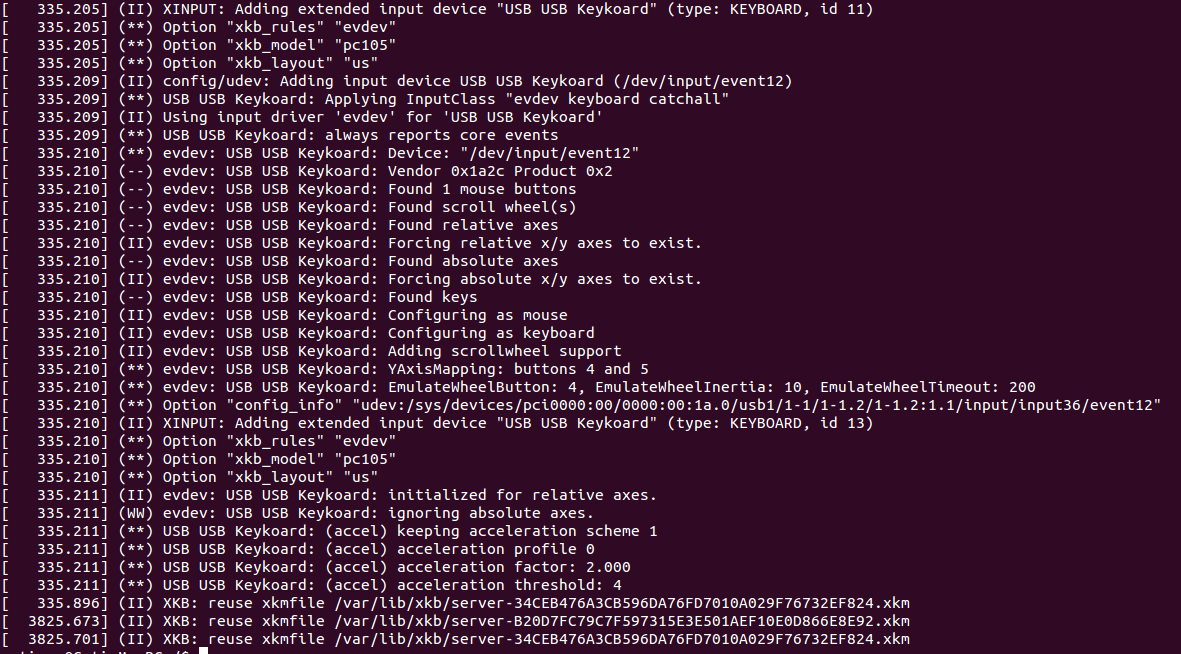
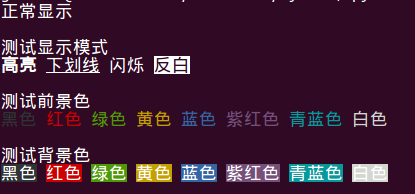
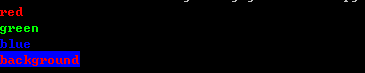
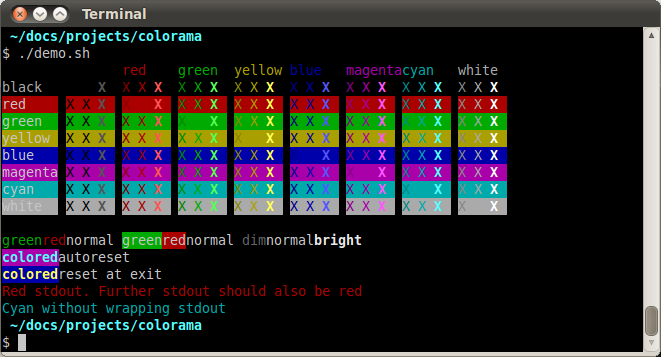





所有评论(0)