使用EasyX绘制一个按钮
·
这是一篇笔记,用于记录关于用Easy X绘制一个按钮得简单程序,本程序由网络上的 代码整理出。
文件
Widget.h
#pragma once
#include <graphics.h>
// 部件抽象基类
class Widget
{
public:
Widget(int x = 0, int y = 0, int width = 100, int height = 60);
void setRect(int x, int y, int width, int height); // 设置控件矩形
virtual void show() const = 0; // 显示函数
int getX() const;
int getY() const;
int getWidth() const;
int getHeight() const;
void setX(int x);
void setY(int y);
void setWidth(int width);
void setHeight(int height);
protected:
int x; // X 坐标
int y; // Y 坐标
int width; // 宽度
int height; // 高度
};
Widget.cpp
#include "Widget.h"
Widget::Widget(int x, int y, int width, int height) : x(x), y(y), width(width), height(height)
{
}
int Widget::getX() const
{
// TODO: 在此处插入 return 语句
return x;
}
int Widget::getY() const
{
// TODO: 在此处插入 return 语句
return y;
}
int Widget::getWidth() const
{
// TODO: 在此处插入 return 语句
return width;
}
int Widget::getHeight() const
{
// TODO: 在此处插入 return 语句
return height;
}
void Widget::setX(int x)
{
this->x = x;
show();
}
void Widget::setY(int y)
{
this->y = y;
show();
}
void Widget::setWidth(int width)
{
this->width = width;
show();
}
void Widget::setHeight(int height)
{
this->height = height;
show();
}
void Widget::setRect(int x, int y, int width, int height)
{
this->x = x;
this->y = y;
this->width = width;
this->height = height;
show();
}
Button.h
#pragma once
#include "Widget.h"
#include <string>
// 按钮类
class Button :
public Widget
{
public:
Button(int x = 0, int y = 0, int width = 100, int height = 60, const std::wstring& text = L"按钮");
void show() const; // 显示按钮
bool state(const ExMessage& msg); // 按钮状态,true 表示按钮按下
const std::wstring& getText() const; // 获取按钮文本
void setText(const std::wstring& text); // 设置按钮文本
protected:
bool isIn(const ExMessage& msg) const; // 判断鼠标是否在按钮里面
std::wstring text; // 按钮文本
bool isChange; // 按钮状态是否改变
public:
// 关于按钮设计的一些变量
int linestyle = PS_SOLID; //线条样式
int button_color = CYAN; //按钮颜色
int in_color = LIGHTBLUE; //当鼠标在按钮上的颜色
int click_clolor = LIGHTBLUE; //当按下按钮时按钮的颜色
};
Button.cpp
#include "Button.h"
// 声明为外部变量,需要在其他源文件中定义
extern int linestyle;
extern int button_color;
extern int in_color;
extern int click_clolor;
Button::Button(int x, int y, int width, int height, const std::wstring& text) : Widget(x, y, width, height), text(text), isChange(false)
{
}
void Button::show() const
{
// 设置样式
setlinestyle(linestyle, 2); //PS_SOLID是指一条由特定颜色的实线,该线的宽度由调用GDI API的参数所指定的宽度决定。
//PS_SOLID通常用于创建线框,边框或其他需要绘制线条的图形元素
setfillcolor(button_color); //按钮的颜色
settextstyle(25, 0, L"微软雅黑");
// 绘制按钮
fillrectangle(x, y, x + width, y + height);
// 绘制文本
RECT rect = { x, y, x + width, y + height };
drawtext(text.c_str(), &rect, DT_CENTER | DT_VCENTER | DT_SINGLELINE);
}
bool Button::state(const ExMessage& msg)
{
if (msg.message == WM_MOUSEMOVE && isIn(msg)) // 按钮悬浮
{
// 设置样式
setlinestyle(linestyle, 2);
setfillcolor(in_color); // 鼠标放上后按钮的颜色
settextstyle(25, 0, L"微软雅黑");
// 绘制按钮
fillrectangle(x, y, x + width, y + height);
// 绘制文本
RECT rect = { x, y, x + width, y + height };
drawtext(text.c_str(), &rect, DT_CENTER | DT_VCENTER | DT_SINGLELINE);
isChange = true;
return false;
}
else if ((msg.message == WM_LBUTTONDOWN || msg.message == WM_LBUTTONUP) && isIn(msg)) // 按钮被点击
{
// 设置样式
setlinestyle(linestyle, 2);
setfillcolor(click_clolor); // 鼠标按下后按钮的颜色
settextstyle(25, 0, L"微软雅黑");
// 绘制按钮
fillrectangle(x, y, x + width, y + height);
// 绘制文本
RECT rect = { x, y, x + width, y + height };
drawtext(text.c_str(), &rect, DT_CENTER | DT_VCENTER | DT_SINGLELINE);
isChange = true;
return true;
}
else // 在按钮状态改变的时候,恢复按钮原来的状态,防止屏闪
{
if (isChange)
{
show();
isChange = false;
}
return false;
}
}
const std::wstring& Button::getText() const
{
// TODO: 在此处插入 return 语句
return text;
}
void Button::setText(const std::wstring& text)
{
this->text = text;
}
bool Button::isIn(const ExMessage& msg) const
{
if (msg.x >= this->x && msg.x <= this->x + width && msg.y >= this->y && msg.y <= this->y + height)
{
return true;
}
return false;
}
示例
把以上文件包含在工程中就可以愉快地使用啦,以下是一个使用示例代码:
main.cpp
#include <conio.h>
#include "Button.h"
//按钮大小
#define W 150
#define H 40
Button* begin;
Button* end;
Button* exi;
int main() {
//以下是一些基础设置
initgraph(600, 400, EW_SHOWCONSOLE);//创建窗口并显示控制台
setbkcolor(WHITE);//设置背景颜色
setbkmode(TRANSPARENT);//处理字体背景
setfillcolor(CYAN);//设置填充色,这里是浅青色
setlinecolor(BLACK); //设置当前线条的颜色为黑色
cleardevice();//显示背景颜色
begin = new Button(200, 100, W, H, L"开始");
end = new Button(200, 150, W, H, L"结束");
exi = new Button(200, 200, W, H, L"退出");
begin->show();
end->show();
exi->show();
ExMessage msg;
bool on = 1;
while (on)
{
msg = getmessage();
if (begin->state(msg)) // 查看学生
{
printf("Begin\n");
}
if (end->state(msg)) // 查看学生
{
printf("End\n");
}
if (exi->state(msg)) // 查看学生
{
exit(0);
}
}
_getch();
return 0;
}
效果图:
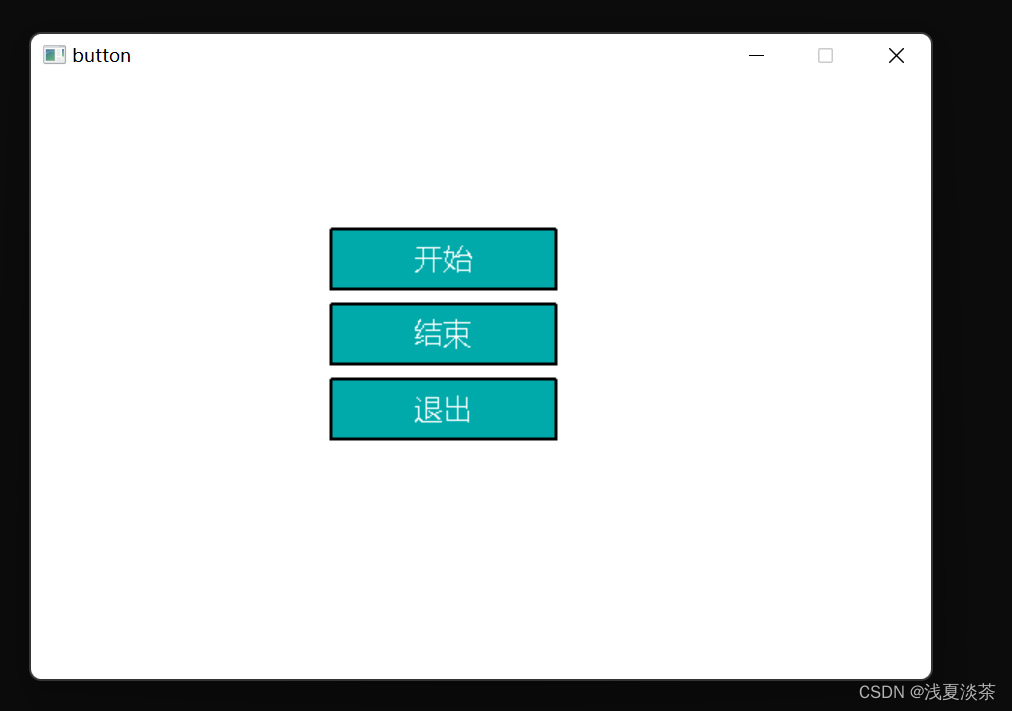
描述:当鼠标放在按钮上时会变色,按“开始”黑窗口上会输出begin,按“结束”会输出end,按“退出”会退出这个窗口,只剩下黑窗口(也可以在main.cpp中把initgraph()中的EW_SHOWCONSOLE去掉,这样就不会有黑窗口了)。
代码解释
1.Button(int x, int y, int width, int height, const std::wstring& text):类的构造函数,初始化按钮的位置和文本内容
2.vodi show() const override:重写了Widget类中的show()函数,用于绘制按钮;
3.bool state(const ExMessage& msg) override:重写了Widget类中的state()函数,用于处理按钮的状态和呈现效果;
4.const std::wstring& getText() const:返回按钮的文本内容;
5.void setText(const std::wstring& text):设置按钮的文本内容;
6.bool isIn(const ExMessage& msg) const:判断鼠标事件是否在该按钮中发生。
自定义按钮样式
Button.h中的:
// 关于按钮设计的一些变量
int linestyle = PS_SOLID; //线条样式
int button_color = CYAN; //按钮颜色
int in_color = LIGHTBLUE; //当鼠标在按钮上的颜色
int click_clolor = LIGHTBLUE; //当按下按钮时按钮的颜色
可以修改以上变量制作一个适合的按钮。
线条样式:
| 常量 | 线条样式 |
|---|---|
| PS_SOLID | 实线 |
| PS_DASH | 短划线 |
| PS_DOT | 点线 |
| PS_DASHDOT | 短划线加点线 |
| PS_DASHDOTDOT | 短划线加两个点线 |
| PS_NULL | 没有线条相当于透明 |
| PS_INSIDEFRAME | 在矩形框内画线,而不是在边缘上 |
| PS_USERSTYLE | 使用自定义的线形样式 |
| PS_ALTERNATE | 交替线 |
颜色:
| 常量 | 颜色 |
|---|---|
| BLACK | 黑 |
| BLUE | 蓝 |
| GREEN | 绿 |
| CYAN | 青 |
| RED | 红 |
| MAGENTA | 紫 |
| BROWN | 棕 |
| LIGHTGRAY | 浅灰 |
| DARKGRAY | 深灰 |
| LIGHTBLUE | 亮蓝 |
| LIGHTGREEN | 亮绿 |
| LIGHTCYAN | 亮青 |
| LIGHTRED | 亮红 |
| LIGHTMAGENTA | 亮紫 |
| YELLOW | 黄 |
| WHITE | 白 |
更多推荐
 已为社区贡献1条内容
已为社区贡献1条内容


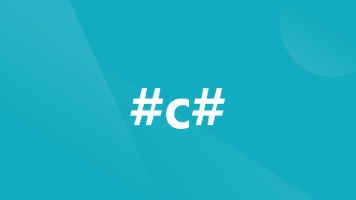





所有评论(0)