iOS 持续集成- Jenkins+iOS+fir+蒲公英 搭建持续集成环境
今天用Jenkins+iOS+fir+蒲公英搭建持续集成环境,把过程记录一下。
今天用Jenkins+iOS+fir+蒲公英 搭建持续集成环境,把过程记录一下。
第一步:安装Jenkins
方法一:直接去官网下载安装包
下载地址:http://jenkins-ci.org/
下载后直接点击进入安装
安装完成后在Terminal中输入命令,打开Jenkins:
open /Applications/Jenkins/jenkins.war
方法二:使用命令行安装
1.安装 home-brew(安装指导)
ruby -e “$(curl -fsSL https://raw.githubusercontent.com/Homebrew/install/master/install)”
2.安装 Jenkins
$ brew install jenkins
3.启动 Jenkins
$ jenkins
4.在浏览器输入地址:
使用安装包安装后会自动打开,如果端口冲突那么请修改端口
defaults write/Library/Preferences/org.jenkins-ci httpPort 8888
第二步:启动Jenkins后使用浏览器访问Jenkins
访问成功后显示如下:
第三步:安装插件
在“系统管理” -> “插件管理”中添加如下这个插件:
Xcode integration
左边菜单栏找到插件管理
第四步:新建项目
(1)新建项目
点击左侧工具栏”新建”,
输入项目名称,
选择第一项”构建一个自由风格的软件项目”
(2)基本信息
(3)源码管理信息
如果你是用的是Git,那就请选择Git,然后输入你的仓库地址:
如果你是用的是SVN,那就请选择Subversion,然后输入你的仓库地址:
(4)自动构建时机
这里就是告诉jenkins什么时候自动构建,当然也可以不设置。
关于定时器的格式,我只能从网上摘抄一段稍微靠谱一点的说明:
This field follows the syntax of cron (with minor differences). Specifically, each line consists of 5 fields separated by TAB or whitespace:
MINUTE HOUR DOM MONTH DOW
MINUTE Minutes within the hour (0-59)
HOUR The hour of the day (0-23)
DOM The day of the month (1-31)
MONTH The month (1-12)
DOW The day of the week (0-7) where 0 and 7 are Sunday.
To specify multiple values for one field, the following operators are available. In the order of precedence,
* '*' can be used to specify all valid values.
* 'M-N' can be used to specify a range, such as "1-5"
* 'M-N/X' or '*/X' can be used to specify skips of X''s value through the range, such as "*/15" in the MINUTE field for "0,15,30,45" and "1-6/2" for "1,3,5"
* 'A,B,...,Z' can be used to specify multiple values, such as "0,30" or "1,3,5"
Empty lines and lines that start with '#' will be ignored as comments.
In addition, @yearly, @annually, @monthly, @weekly, @daily, @midnight, @hourly are supported.
举两个例子:
// every minute
* * * * *
// every 5 mins past the hour
5 * * * *(5)构建
添加构建步骤 -> Xcode基本信息
这里Target请于Xcode项目中Target的名字对应
Clean before build设置为YES
Configuration我选择了Release(在Release的时候Archive)
.ipa filename pattern 随便起个.ipa的名字
Output directory为.ipa的输出路径,我这里设置为 ${WORKSPACE}/build/添加构建步骤 -> Xcode证书信息
我这里是在上传至Git的项目里已经配置过证书和Provisioning Profiles。
打开Unlock Keychain
Keychain path 设置为 ${HOME}/Library/Keychains/login.keychain
Keychain password 为你钥匙串的密码login.keychain的路径在哪?
点击”系统管理”中的”系统设置”,Xcode Build中的Keychains
注意!
如果项目使用了cocoapods,需要配置Advanced Xcode build options,设置
Schema
SDK iphoneos
Workspace File(不用加.xcworkspace)
Build output directory 也设为${WORKSPACE}/build/
(6)构建后操作
添加构建后操作步骤
1.你可以选择上传到fir:
fir的地址:http://www.fir.im/
也可以选择上传到蒲公英:
蒲公英的地址:https://www.pgyer.com/
2.你也可以选择命令行
Execute a set of scripts
Add build step
Execute shell
在Commas中输入
fir p ${WORKSPACE}/build/SinocareDevice.ipa -T #API Token#
新版fir.im的API Token获取方式见下面:
请注意,在使用该命令前请先确认安装fir-cli,安装命令如下:
Mac OS X 10.11 以后的版本, 由于10.11引入了 rootless, 无法直接安装 fir-cli, 有以下三种解决办法:
1.使用 Homebrew 及 RVM 安装 Ruby, 再安装 fir-cli(推荐)
# Install Homebrew:
$ ruby -e "$(curl -fsSL https://raw.githubusercontent.com/Homebrew/install/master/install)"
# Install RVM:
$ \curl -sSL https://get.rvm.io | bash -s stable --ruby
$ gem install fir-cli2.指定 fir-cli 中 bin 文件的 PATH
$ export PATH=/usr/local/bin:$PATH;gem install -n /usr/local/bin fir-cli3.重写 Ruby Gem 的 bindir
$ echo 'gem: --bindir /usr/local/bin' >> ~/.gemrc
$ gem install fir-cli上面的命令来自 fir.im 的工具 fir-cli,这是他们的官方使用说明
fir.im测试平台通过他自家的工具fir-cli上传ipa包:
fir p ${WORKSPACE}/build/ipa/SinocareDevice.ipa -T eb403ebb9f85de494646d86d48蒲公英测试平台通过curl上传ipa包:
curl -F "file=@${WORKSPACE}/build/ipa/SinocareDevice.ipa" -F "uKey=b122767e218b501d0d3434f5aeb" -F "_api_key=88c9a97bc31211919eaf4bf5ba3a" http://www.pgyer.com/apiv1/app/upload完成,点击保存。
(7)点击立即构建
构建成功标志位置为蓝色,失败为红色。
查看fir.im,应用上传成功:
查看蒲公英,应用上传成功:
更多推荐
 已为社区贡献8条内容
已为社区贡献8条内容

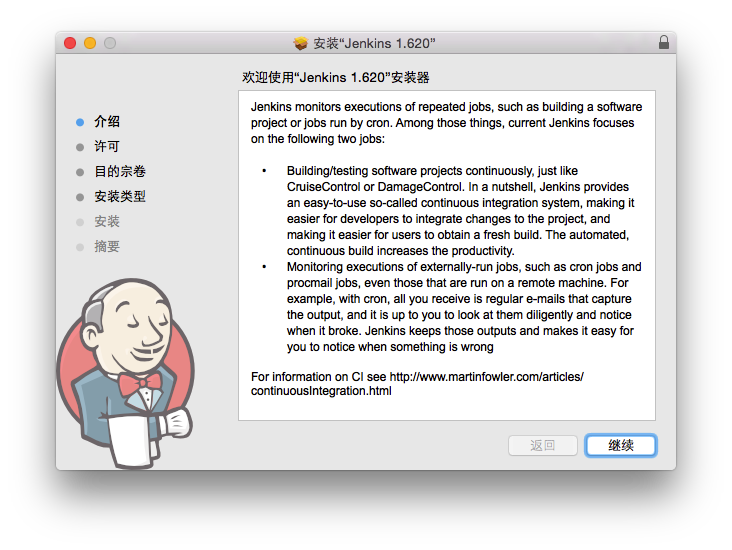
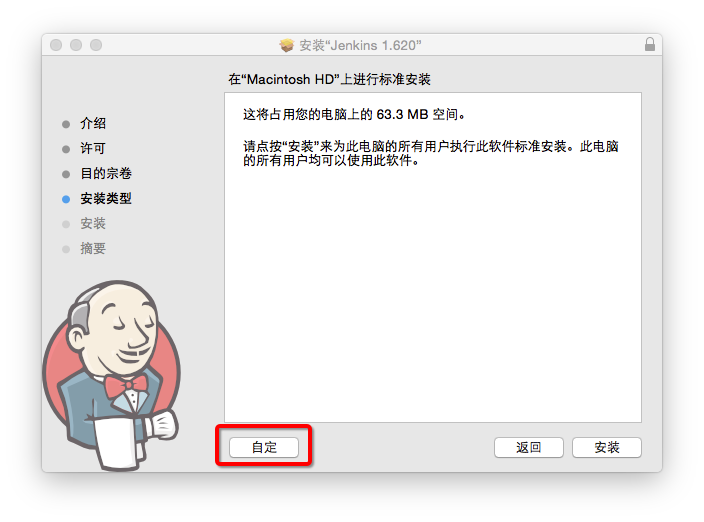
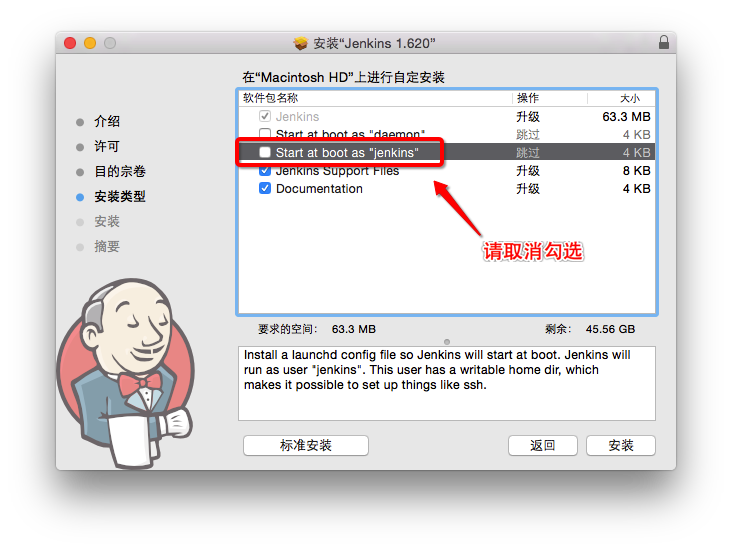
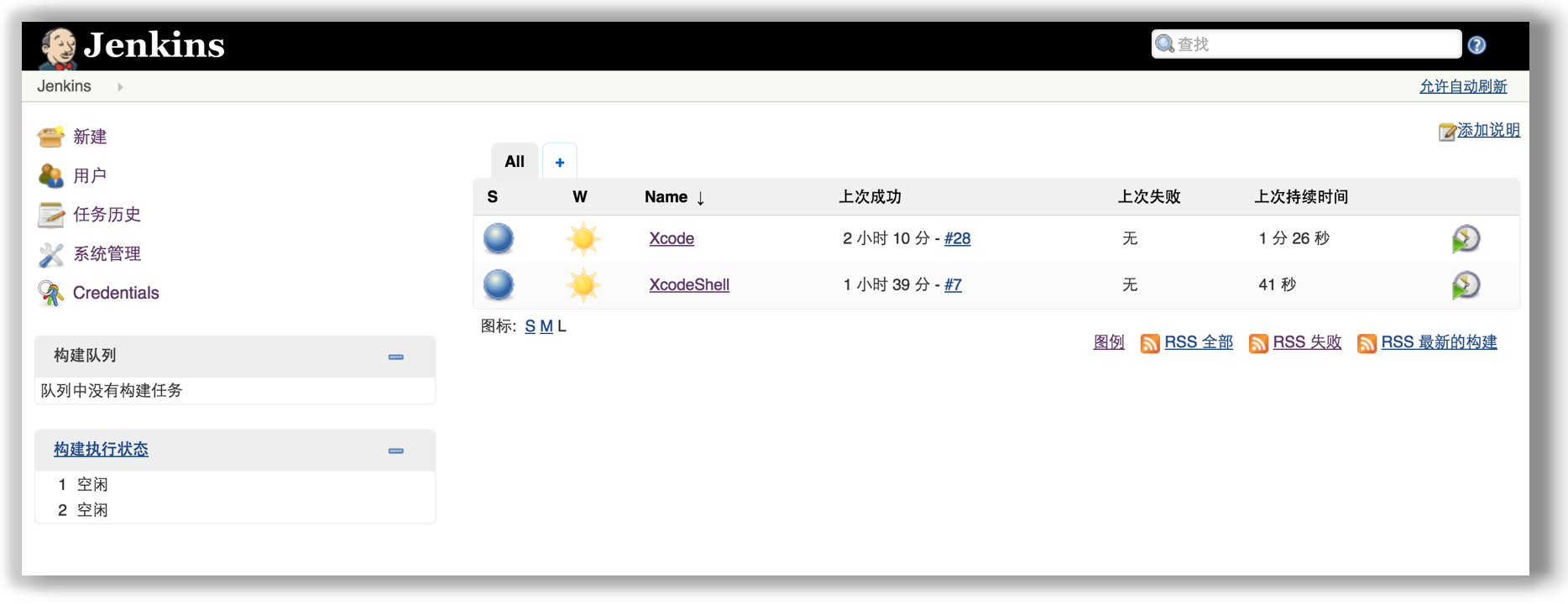
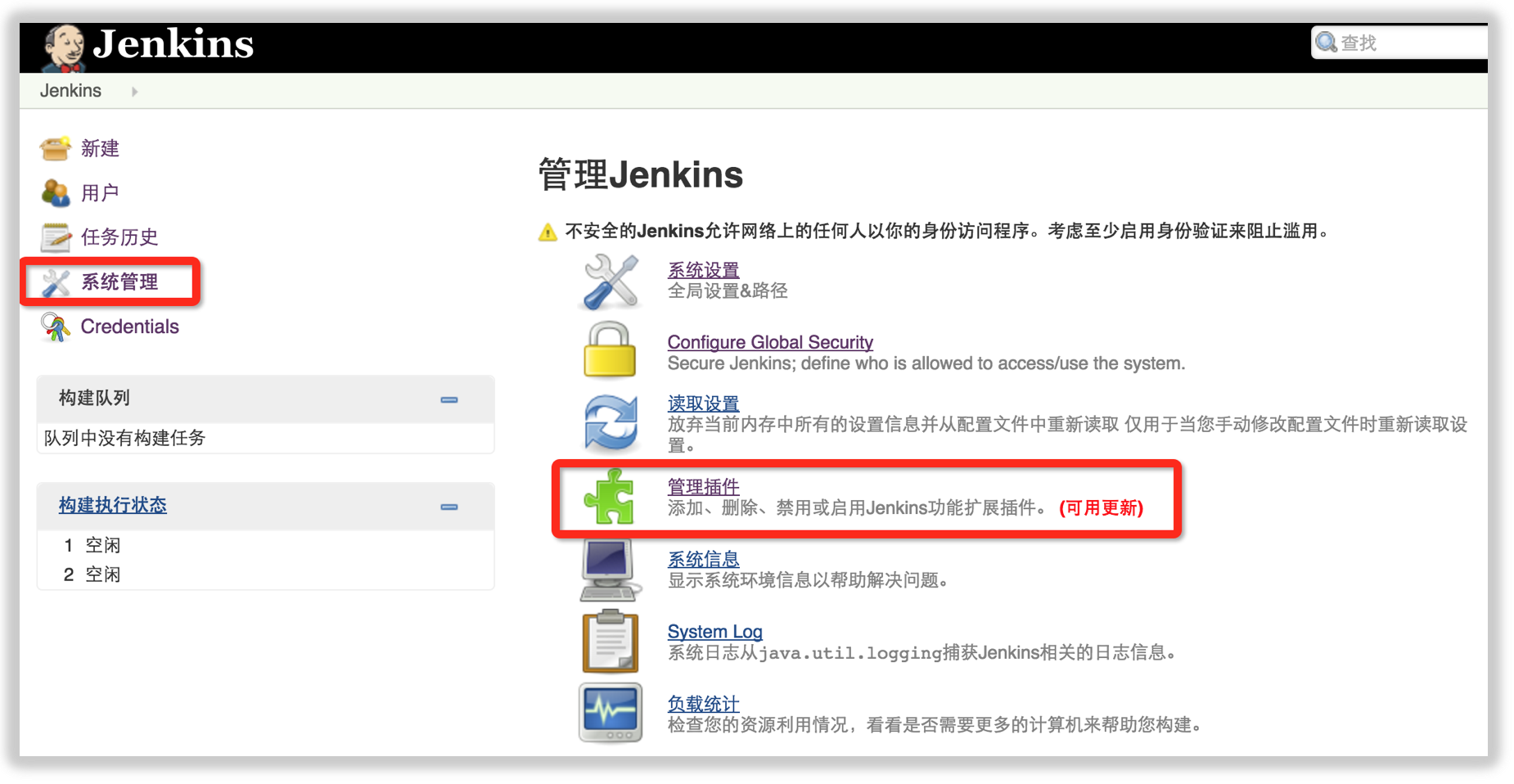
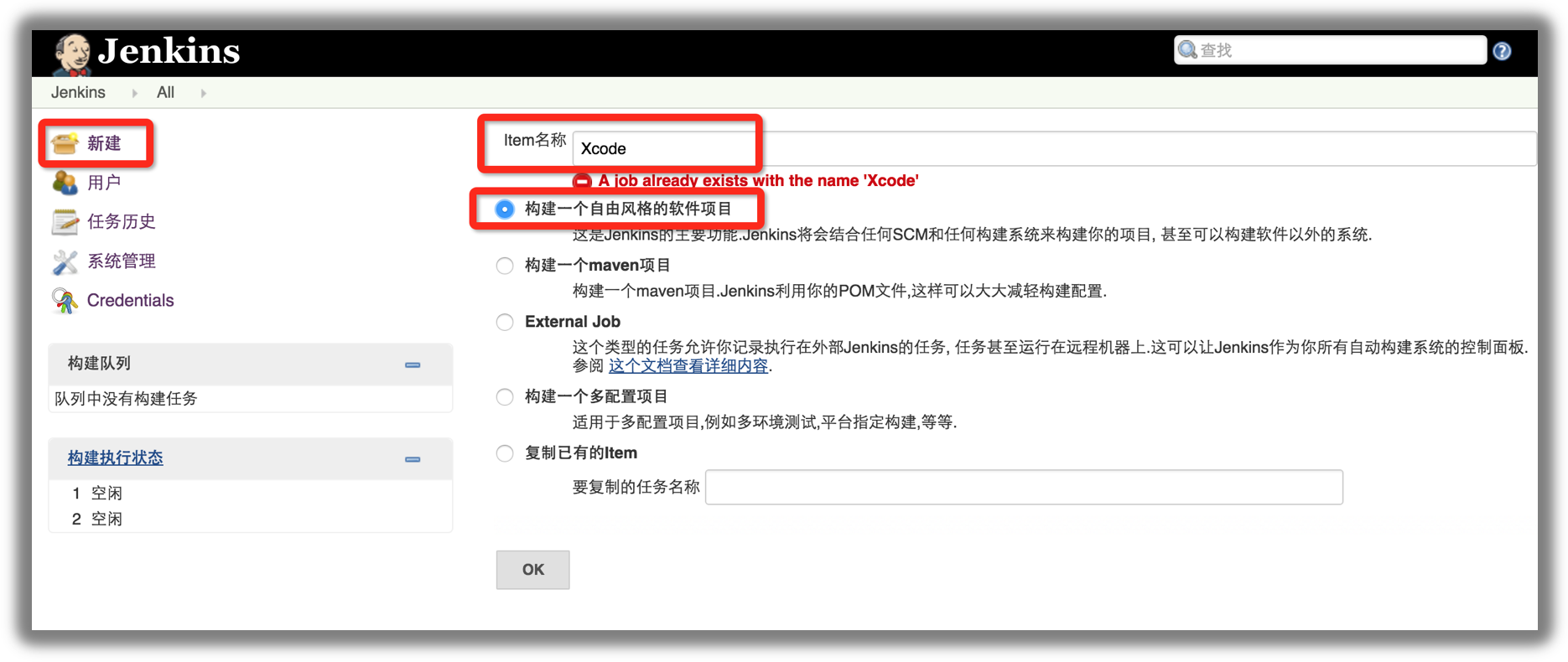
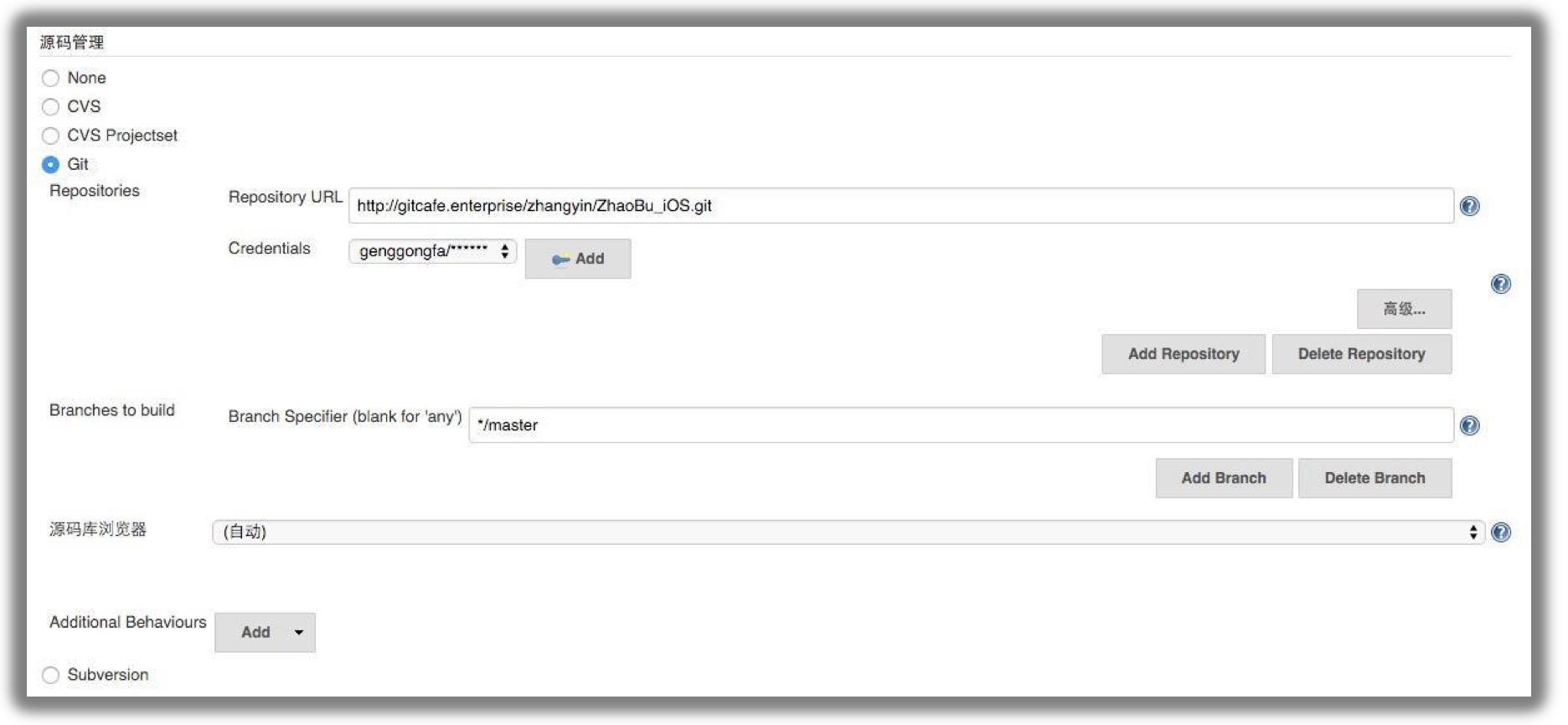
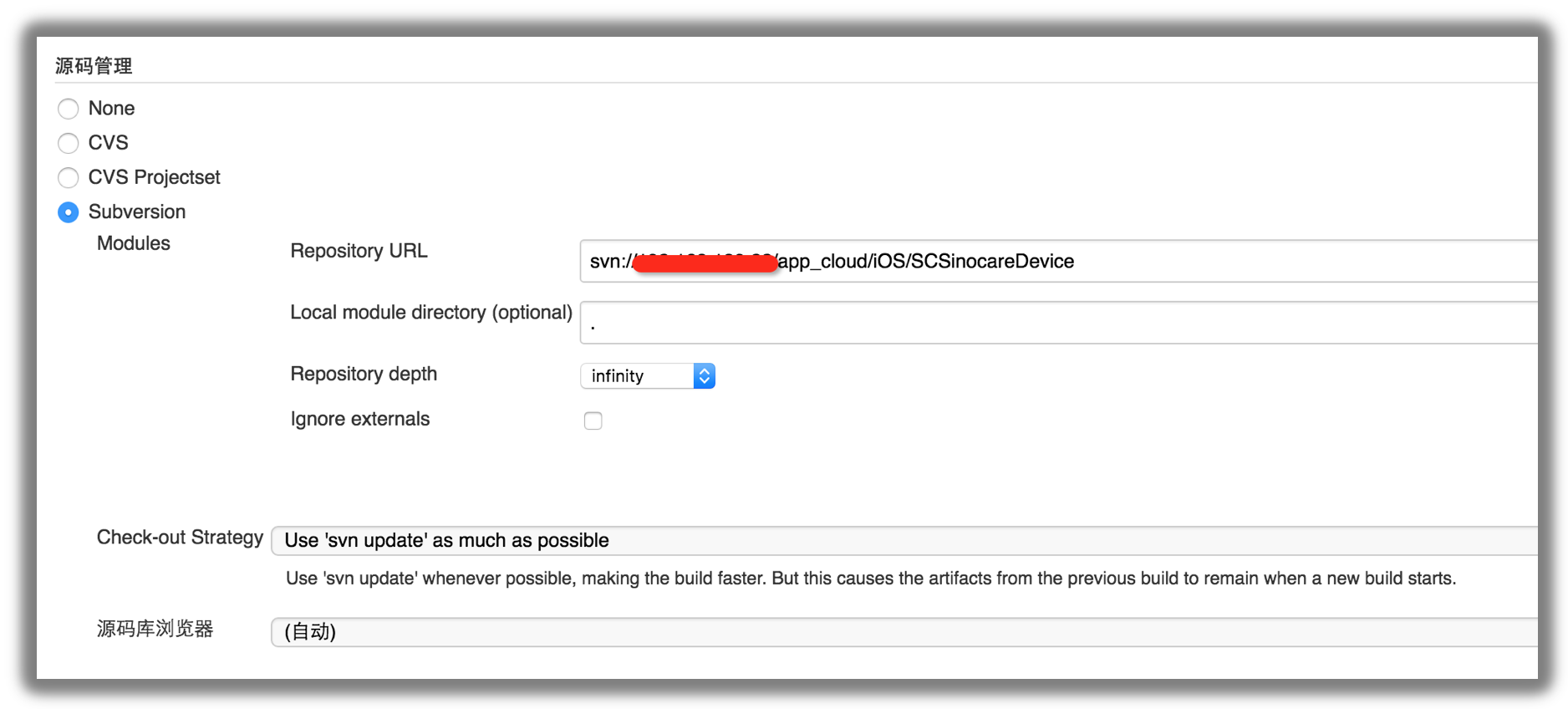
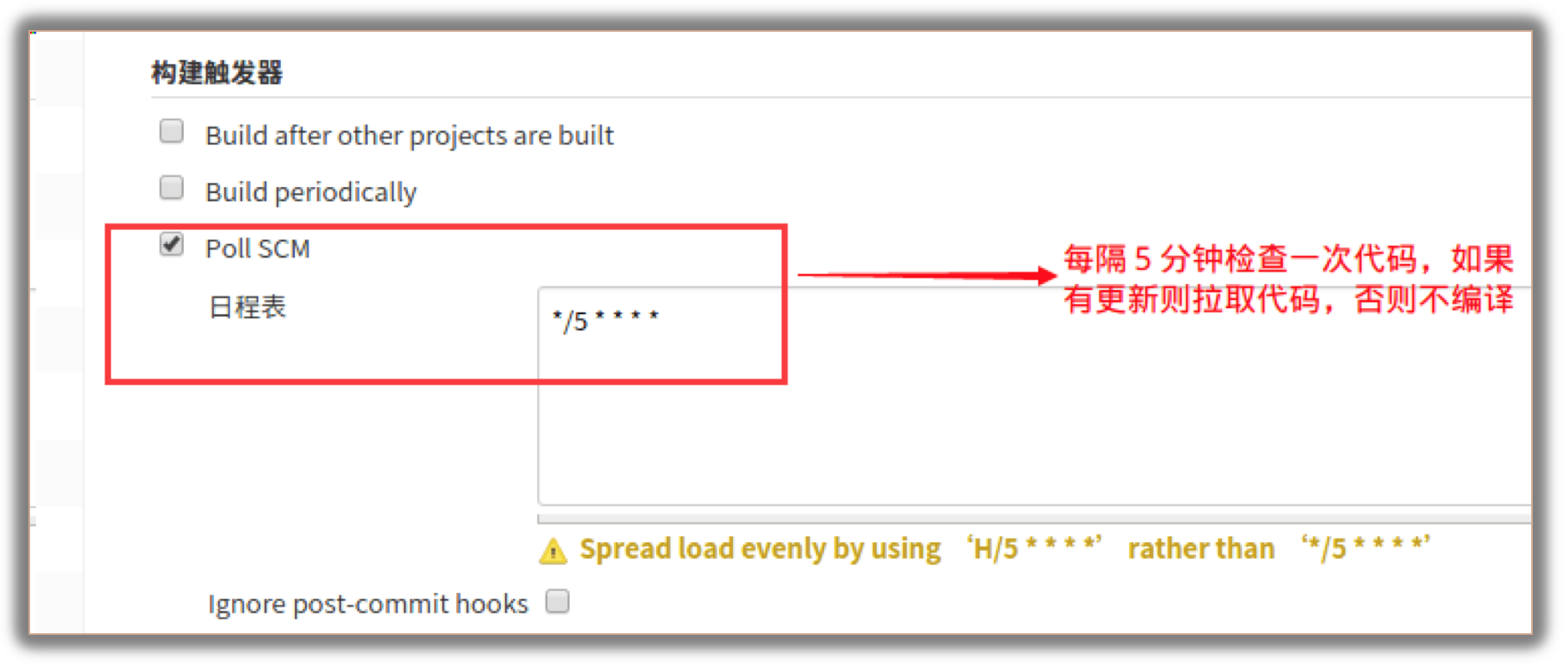
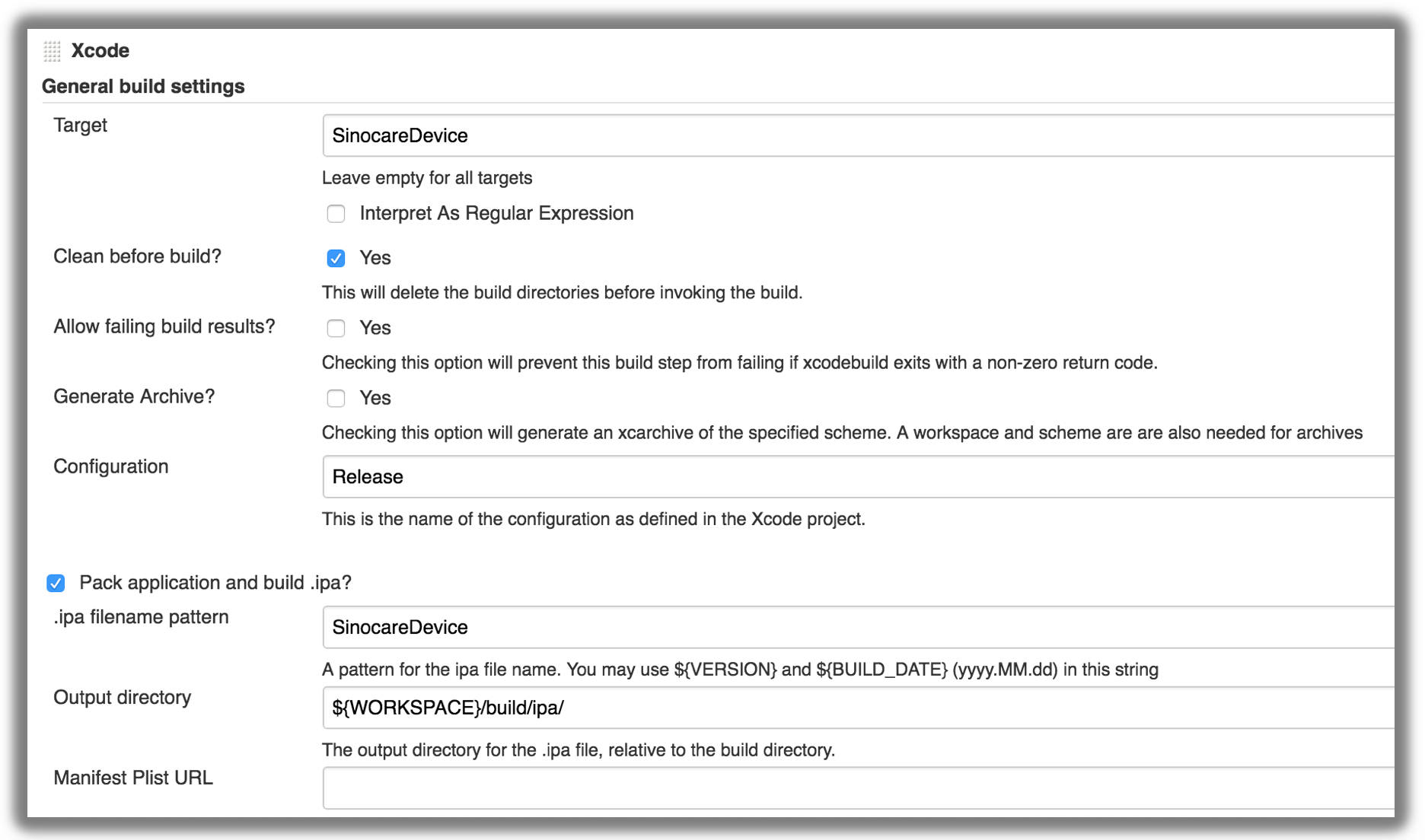
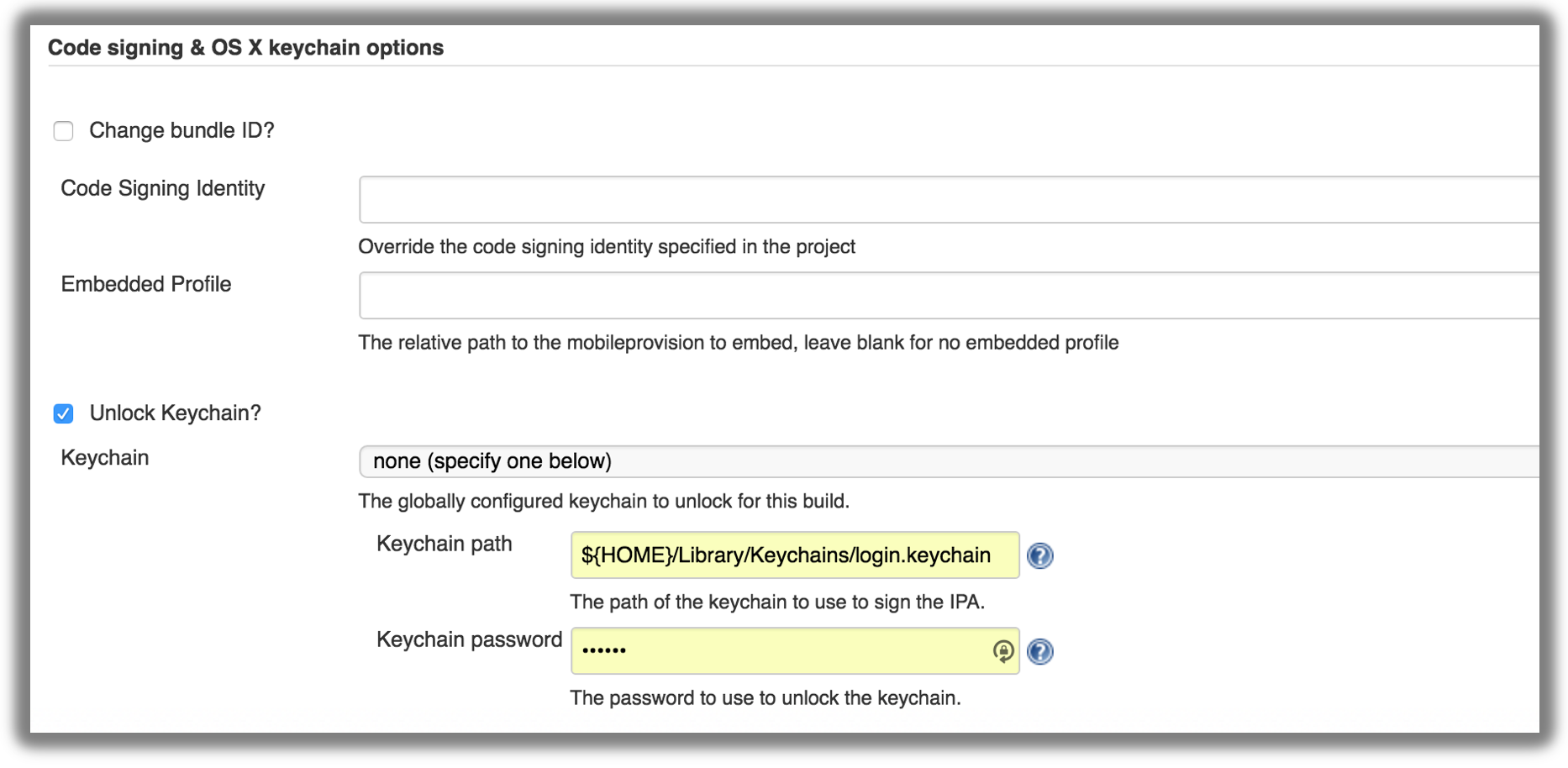
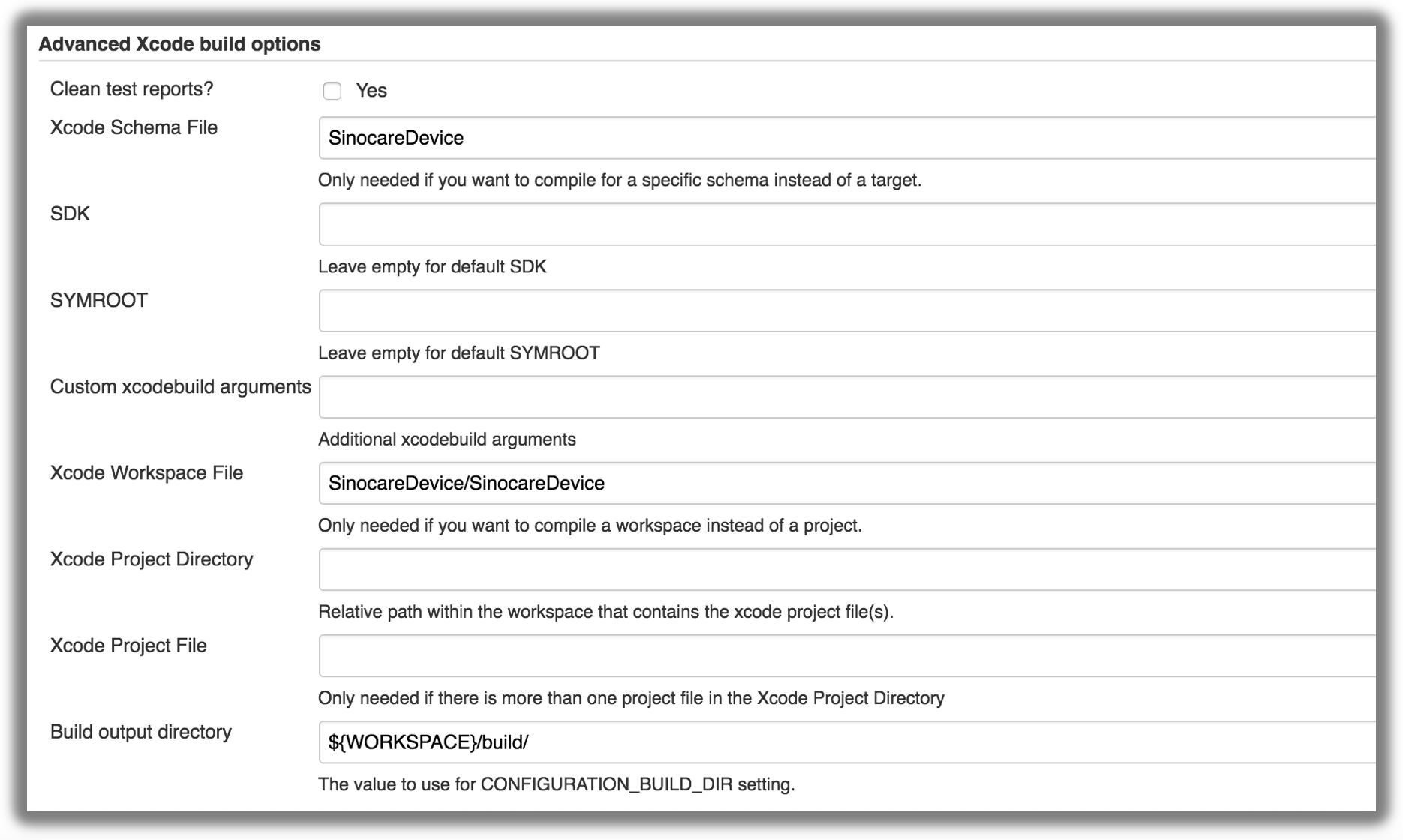
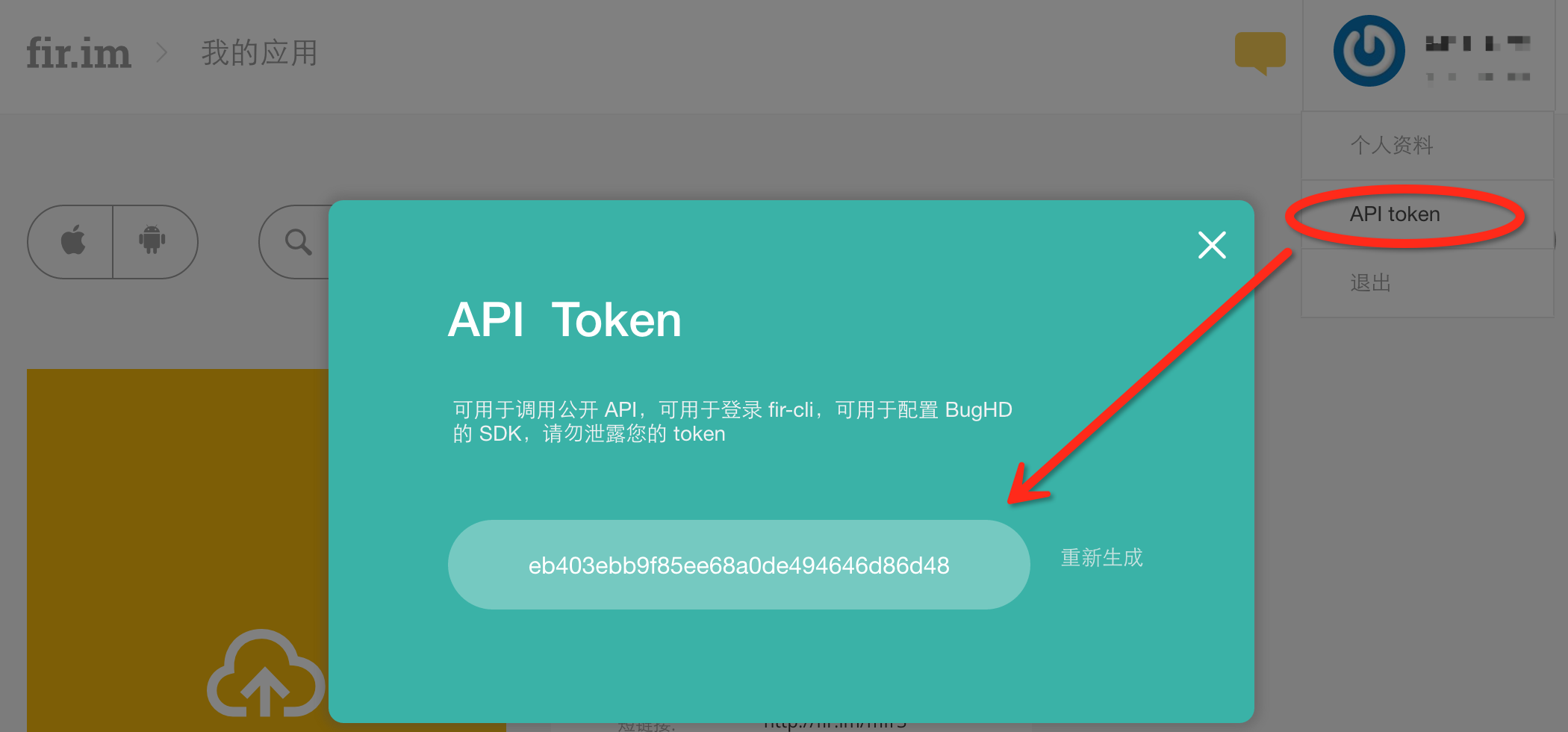

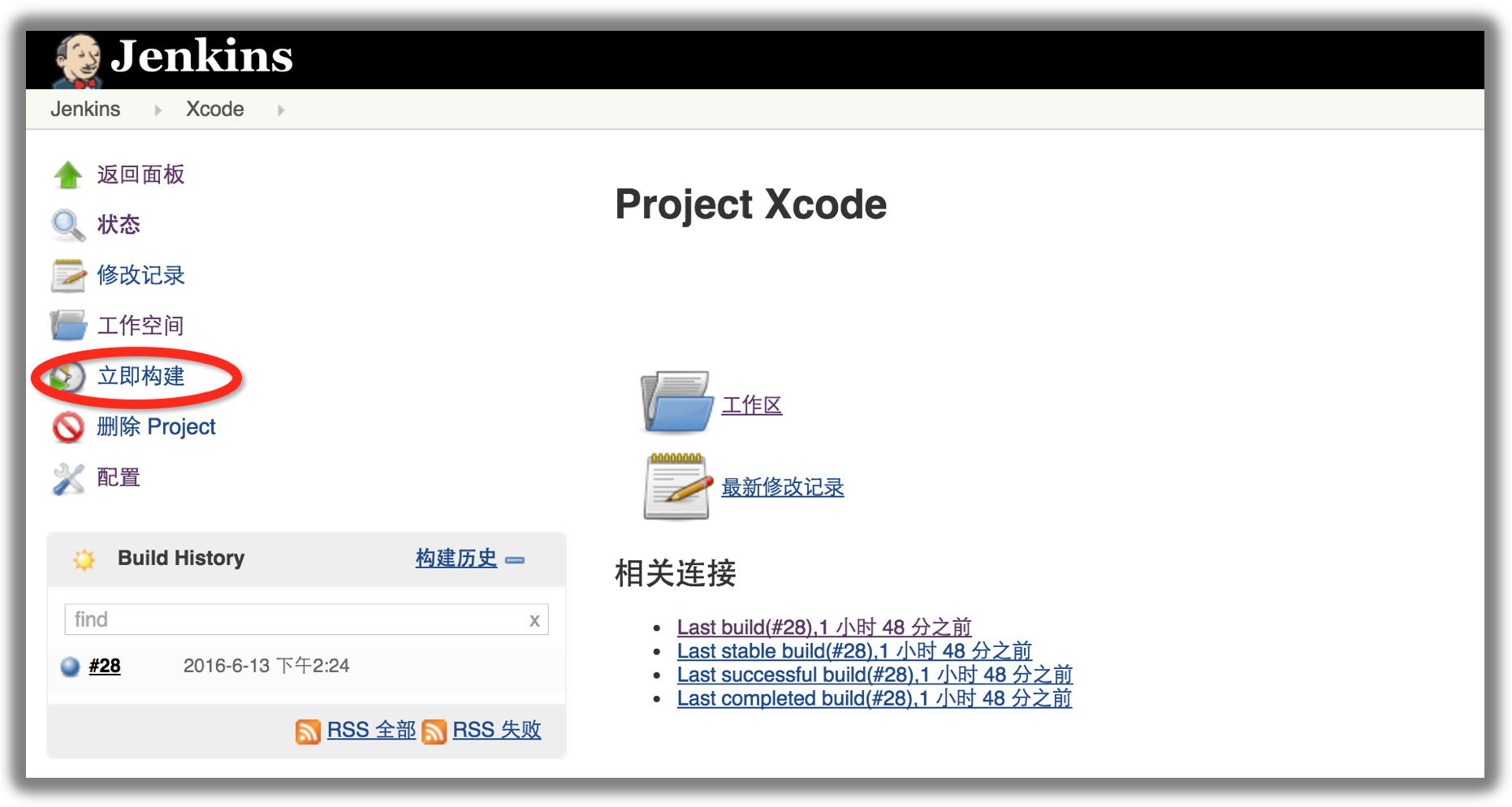
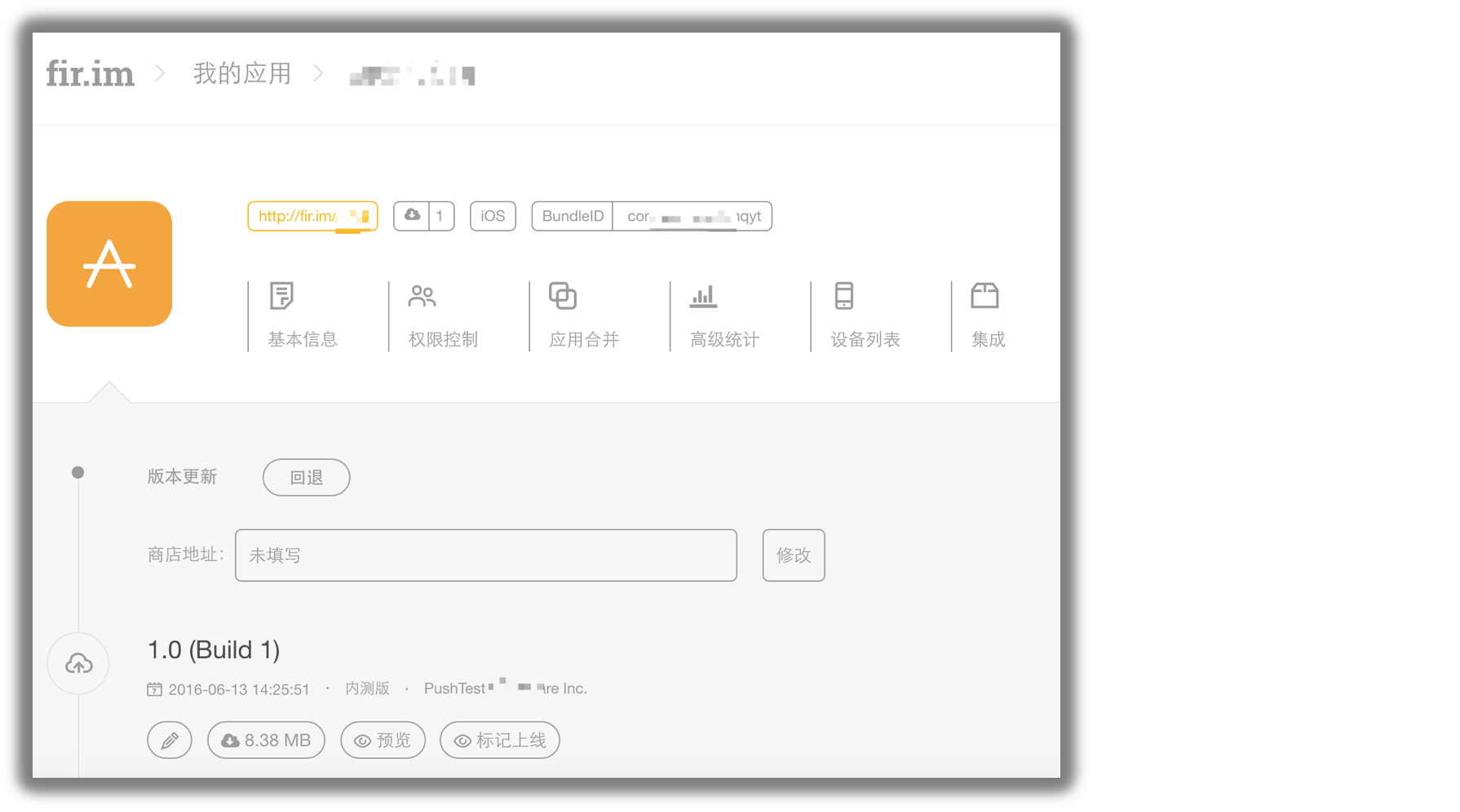
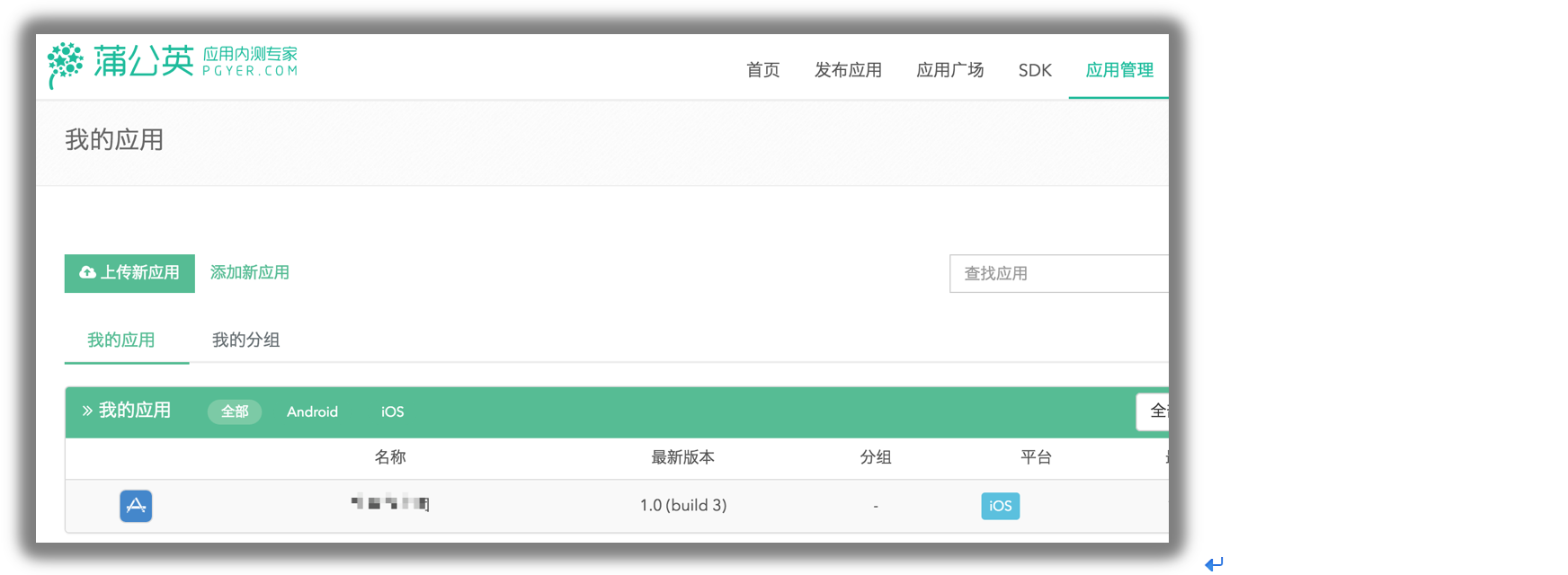






所有评论(0)