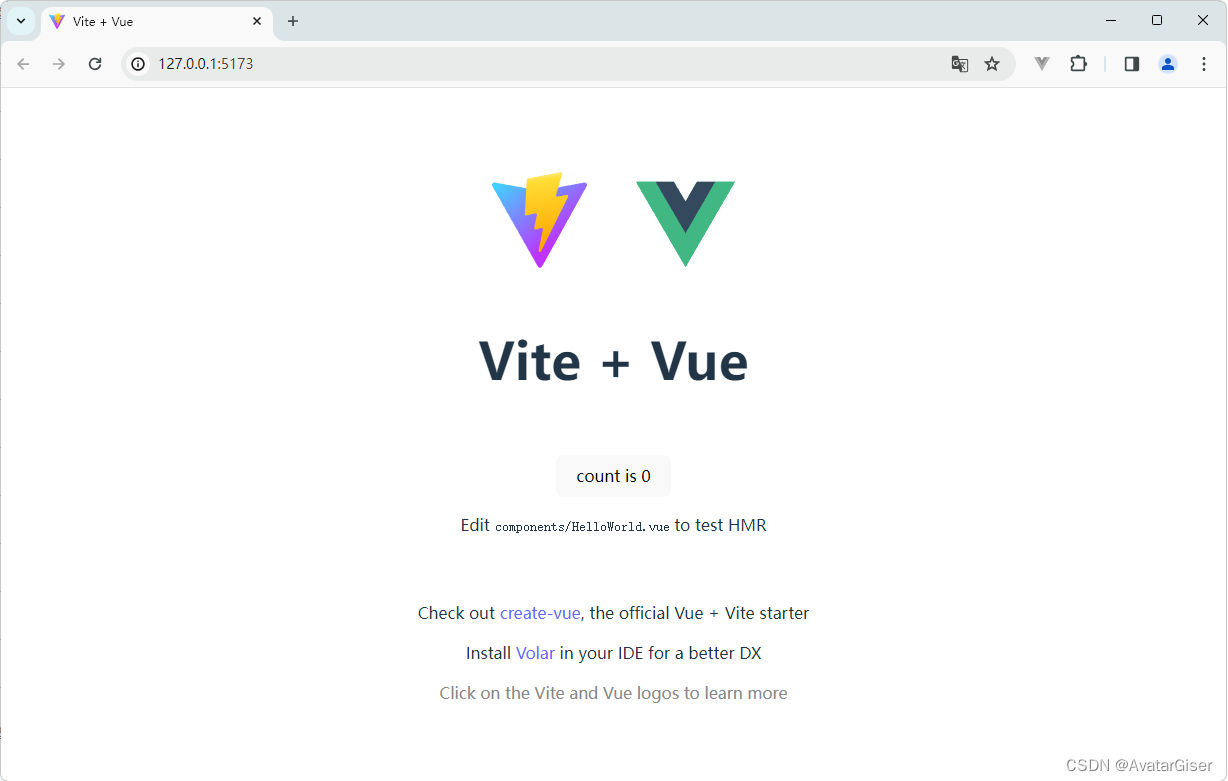
《Vite 基础知识》基于 Vite4 的 Vue3 项目创建(受 Nodejs 版本限制可参考)
基于 Vite4 的 Vue3 项目创建(受 Nodejs 版本限制可参考)
·
真实的工作中 Node.js 版本不是随意可升级的,此处记录一次折中升级实战~
本章基于 Vite4 开发!
Vite5、 Vitepress, 都需要
Node.js版本18+,20+
node/npm Vite4 Vite5 Vitepress 14.21.3 / 8.13.2 💯 20.11.0 / 10.2.4 💯 💯
第一步:初始化框架
- 全局安装
Vite4
npm i vite@4 -g
如果你想尝试最新版也可,但注意需要 Node.js 版本 18+,20+
npm i vite@latest -g
查看版本号
vite -v
- 基于 Vite 命令 搭建项目
npm create vite@4 my-vue-app --template vue
- 根据提示步骤
创建项目、进入目录、安装依赖、最后启动
> npm create vite@4 my-vue-app --template vue// [!code ++]
√ Select a framework: » Vue// [!code ++]
√ Select a variant: » JavaScript// [!code ++]
Scaffolding project in D:\project\my-vue-app...
Done. Now run:
cd my-vue-app # 进入项目目录
npm install # 安装依赖
npm run dev # 启动

第二步:自定义配置
vite.config.js
- 代码第
6行,base 设为相对路径,打包后可放任意路径; - 代码第
3,8行,必须设置 Vue 插件,用以支持Vue3单文件组件。否则编译报错[vite:build-import-analysis]; - 代码第
15行,限制为工作区 root 路径以外的文件的访问。设为false可连开发版组件库; - 代码
3,19-23行,设置文件系统路径别名 resolve.alias; - 代码
25行,resolve.extensions 导入文件时免后缀;
import { defineConfig } from 'vite'
import vue from '@vitejs/plugin-vue'
import { resolve } from 'path'
export default defineConfig({
base: './', // 相对路径,打包后可放任意路径
plugins: [ // 必有插件
vue()
],
server: {
host: true,
port: 8001, // 设置服务启动端口号
open: true, // 设置服务启动时是否自动打开浏览器
fs: { // 限制为工作区 root 路径以外的文件的访问
strict: false
}
},
resolve: {
alias: { // 路径别名
"@": resolve(__dirname, 'src'),
"@images": resolve(__dirname, 'src/assets/images'),
"@public": resolve(__dirname, 'public'),
},
// 导入文件时免后缀
extensions: ['.vue', '.js', '.ts', '.jsx', '.tsx', '.json']
}
})
packages.json
- 插件都是固定版本,避免意想不到的错误;
- 把接下来要安装的插件都已列出,直接拷贝即可;
{
"name": "webapp",
"version": "0.0.0",
"type": "module",
"scripts": {
"dev": "vite",
"build": "vite build",
"preview": "vite preview"
},
"dependencies": {
"@element-plus/icons-vue": "2.3.1",
"axios": "1.6.5",
"element-plus": "2.5.1",
"js-cookie": "3.0.5",
"js-md5": "0.8.3",
"viewerjs": "1.11.6",
"vue": "3.4.8",
"vue-router": "4.2.5",
"vuex": "4.1.0"
},
"devDependencies": {
"@vitejs/plugin-vue": "4.6.2",
"postcss-pxtorem": "6.0.0",
"sass": "1.70.0",
"vite": "4.5.1"
}
}
main.js
import { createApp } from 'vue'
import App from './App.vue'
import ElementPlus from 'element-plus'
import zhCn from 'element-plus/dist/locale/zh-cn.mjs' // 配置中文
import 'element-plus/dist/index.css'
import { registerElIcon } from './utils/elements'
import router from './router/index.js' // 路由
import '@/permission' // 路由守卫:权限控制及跳转
import '@/utils/rem.js' // 自适应分辨率监听
import { ParamsStore } from './params' // 前置信息获取
import axios from 'axios'
import store from './store/index'
// 创建 Vue 实例
const app = createApp(App);
window.$vueApp = app;
// 链式安装插件
app.use(ElementPlus, { locale: zhCn }) // 使用中文
.use(router)
.use(store)
.mount('#app')
// 全局注册 el-icon
registerElIcon(app);
App.vue
main.js中删除默认样式import './style.css',还有文件;- 代码第
2行,配置路由。注意Vue2和Vue3非兼容之一,被挂载的应用不会替换元素。也就是说id='app'不会被替换,而是放在id='app'节点之下; - 代码第
6,7行,直接全局导入字体库和样式;
<template>
<router-view></router-view>
</template>
<style>
@import './assets/fonts/fonts.css';
@import './assets//scss/base.scss';
svg {
width: 1em;
height: 1em;
}
#app {
position: absolute;
left: 0;
right: 0;
top: 0;
bottom: 0;
overflow: hidden;
}
html ::-webkit-scrollbar { /*滚动条整体样式*/
width: 8px; /*高宽分别对应横竖滚动条的尺寸*/
height: 8px;
}
html ::-webkit-scrollbar-thumb { /*滚动条里面小方块*/
border-radius: 4px;
background: #cdcdcd;
}
html ::-webkit-scrollbar-track { /*滚动条里面轨道*/
border-radius: 4px;
background: white;
margin: 0;
}
</style>
第三步:CSS自适应分辨率
参考《CSS自适应分辨率 postcss-pxtorem(适用于 Vite)》
第四步:配置 Element Plus
Element Plus 支持
Vue3,Element UI 支持Vue2!
npm i element-plus
npm i @element-plus/icons-vue
- 新建文件
src/utils/elements.js
import * as ElementPlusIconsVue from '@element-plus/icons-vue'
export const registerElIcon = (app) => {
// 全局注册图标 会牺牲一点性能 ElIconXxxx
for (let i in ElementPlusIconsVue) {
let name = `ElIcon${i}`;
app.component(name, ElementPlusIconsVue[i])
console.log(name, ElementPlusIconsVue[i]);
}
}
App.vue中设置svg高宽
<style>
svg {
width: 1em;
height: 1em;
}
</style>
-
main.js引入,仅全局引入,- 代码第
6-7行,引入所有图标和转行方法; - 代码第
11-16行,全局注册图标组件,且使用方式有改变; - 代码 5 和 20 行,可配置成中文;
- 代码第
import ElementPlus from 'element-plus'
import zhCn from 'element-plus/dist/locale/zh-cn.mjs' // 配置中文
import 'element-plus/dist/index.css'
import { registerElIcon } from './utils/elements'
// 全局注册 el-icon
registerElIcon(app);
app.use(ElementPlus, { locale: zhCn }) // 使用中文
同样,有两种使用方式:
- 结合
el-icon使用,提供了额外的属性,如:is-loading等; - 直接使用
SVG图标,当做一般的svg使用;
<!-- 使用 el-icon 为 SVG 图标提供属性 -->
<el-icon :size="size" :color="color">
<ElIconEdit />
</el-icon>
<!-- 或者独立使用它,不从父级获取属性 -->
<ElIconEdit />
第五步:配置 Sass
Scss是从Sass3引入进来的,scss语法有"{}“,”;"而sass没有,所以sass-loader对他们的解析是不一样的;Sass从第三代开始,放弃了缩进式风格,并且完全向下兼容普通的CSS代码,这一代的Sass也被称为Scss;- 如果使用 vscode 开发,建议安装插件
Live Sass Compiler;- 详细语法,参考此篇
安装 SASS 插件即可, Vite 提供了内置支持。无需安装 sass-loader, 这是 Webpack 插件;
npm i sass@1.70.0 -D
第六步:配置 Router
-
安装
npm i vue-router@4 -
简单示例
-
新建
src/router/index.js文件; -
新建 views 文件夹,新建 login.vue 和 index.vue 来;
-
import { createRouter, createWebHashHistory } from 'vue-router'
import index from '../views/index.vue'
import login from '../views/login.vue'
// 定义路由
const routes = [{
path: '/',
component: login
},
{
path: '/index',
component: index
}
];
// 创建路由实例并传递 `routes` 配置
const router = createRouter({
history: createWebHashHistory(),
routes
});
export default router
- 设置 全局前置守卫,新建文件
src/permission.js
import router from "./router";
router.beforeEach((to, from, next) => {
debugger
// 获取 token
let token = MyCookie.getAuthToken();
// "/" 是登录页,"/index" 是主页
if (token) {
if (to.path == "/") {
next("/index");
} else {
next();
}
} else {
if (to.path !== "/") {
next("/");
} else {
next();
}
}
});
- main.js 设置
import router from './router/index.js'
import '@/permission' // 路由守卫:权限控制及跳转
app.use(router)
- 基于
Vue2的Router3和基于Vue3的Router4主要差异如下:- 导入不同;
- 创建接口不同;
/* Vue2 / Router3 */
import Router from 'vue-router'
const store = new new Router({})
/* Vue3 / Router4 */
import { createRouter, createWebHashHistory } from 'vue-router'
const router = createRouter({})
第七步:配置 Vuex4
Vuex4 支持
Vue3,但官方更推荐新 状态管理库 Pinia!本次不做更换,依然用
Vuex4,但Pinia也排在升级计划里。如果想现在就了解,可移步 Pinia 从 Vuex ≤4 迁移。
- 安装
npm i vuex@4.1.0
-
将原项目中的
src/store文件夹和文件拷贝来; -
main.js 配置
import store from './store/index'
app.use(store)
- 优化
src\store\index.js- 代码第
1,14行,Vue4导入和初始化接口有变; - 代码第
4行,动态导入.js文件,使用 Vite Glob 导入接口;
- 代码第
import * as Vuex from 'vuex'
import getters from './getters'
const modulesFiles = import.meta.glob('./modules/**/*.js', { eager: true });
let modules = {};
for (const path in modulesFiles) {
const moduleName = path.replace(/(.*\/)*([^.]+).*/ig, "$2");
modules[moduleName] = modulesFiles[path].default;
}
const store = Vuex.createStore({
modules,
getters,
})
export default store
- 基于
Vue2的Vuex3和基于Vue3的Vuex4主要差异如下:- 导入不同;
- 创建接口不同;
/* Vue2 / Vuex3 */
import Vuex from 'vuex'
const store = new Vuex.Store({})
/* Vue3 / Vuex4 */
import * as Vuex from 'vuex'
const store = Vuex.createStore({})
更多推荐
 已为社区贡献33条内容
已为社区贡献33条内容







所有评论(0)