vue+leaflet.pm(geoman)插件绘制、编辑、拖动、点击即清除图形(以矩形为例,只保留一个绘制图形)
vue+leaflet.pm(geoman)插件绘制、编辑、拖动、点击即清除图形、修改面填充
·
引入leaflet.pm
- npm install leaflet.pm(cnpm install leaflet.pm也可)
- 在main.js中引入
import 'leaflet.pm'
import 'leaflet.pm/dist/leaflet.pm.css'
页面功能
<a-menu slot="overlay" style="min-width: 8rem">
<a-menu-item @click="drawRectangle">绘制预测区域</a-menu-item>
<a-menu-item @click="editDrawRectangle">编辑已绘区域</a-menu-item>
<a-menu-item @click="dragDrawRectangle">拖拽移动</a-menu-item>
<a-menu-item @click="deleteDrawRectangle">删除区域</a-menu-item>
</a-menu>
【注意】可以使用自带的样式(若用如上样式,需要把组件display设为none)
方法
定义data变量
map: {},
rectangleGeoJson: {},
rectangleLayer: {},
初始化
// 初始化绘制工具
this.map.pm.setLang('zh');
this.map.pm.addControls({
position: "topleft",
drawPolygon: false, // 绘制多边形
drawMarker: false, //绘制标记点
drawCircleMarker: false, //绘制圆形标记
drawPolyline: false, //绘制线条
drawRectangle: true, //绘制矩形
drawCircle: false, //绘制圆圈
editMode: true, //编辑多边形
dragMode: true, //拖动多边形
cutPolygon: false, // 添加一个按钮以删除多边形里面的部分内容
removalMode: true // 清除多边形
})
// 监听创建图形
this.map.on('pm:create', (e) => {
// 记录当前绘制的图形
this.rectangleGeoJson = e.layer.toGeoJSON()
this.rectangleLayer = e.layer
});
具体功能
drawRectangle() {
// 删除已有图形
this.deleteDrawRectangle()
// 激活绘制多边形功能
this.rectangleLayer = this.map.pm.enableDraw('Rectangle', {
snappable: true,
snapDistance: 20,
allowSelfIntersection: false
});
},
editDrawRectangle() {
// 监听编辑
this.rectangleLayer.on('pm:edit', function (e) {
// 记录当前绘制的图形
this.rectangleGeoJson = e.target.toGeoJSON()
})
this.map.pm.toggleGlobalEditMode()
},
dragDrawRectangle() {
// 监听拖拽
this.rectangleLayer.on('pm:dragend', function (e) {
this.rectangleGeoJson = e.target.toGeoJSON()
})
this.map.pm.toggleGlobalDragMode()
},
deleteDrawRectangle() {
this.map.removeLayer(this.rectangleLayer)
}
设置图层填充样式
// 方法1. 绘制结束将面填充置为透明
this.map.pm.setPathOptions({
fillOpacity: 0,
})
// 方法2. 需要时将面填充置为透明
this.rectangleLayer._path.attributes[7].value = 0
this.rectangleLayer._path.attributes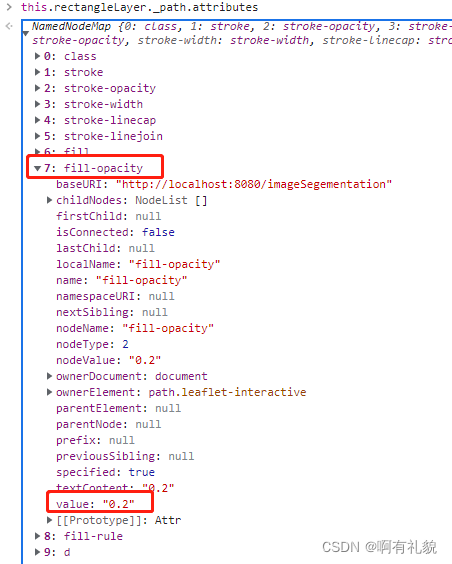
关键点
- 保存了图形的geojson格式,便于后期使用
- 将layer绑定在变量上,后期可用于直接删除
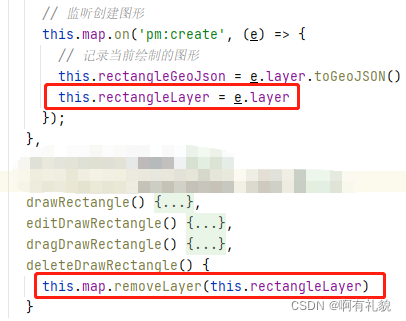
更多推荐
 已为社区贡献1条内容
已为社区贡献1条内容









所有评论(0)