鸿蒙4.0应用开发——轮播图
Swiper组件提供滑动轮播显示的能力。Swiper本身是一个容器组件,当设置了多个子组件后,可以对这些子组件进行轮播显示。
·
【高心星出品】
轮播图(Swiper)
轮播图效果
Swiper组件提供滑动轮播显示的能力。Swiper本身是一个容器组件,当设置了多个子组件后,可以对这些子组件进行轮播显示。
循环播放
通过loop属性控制是否循环播放,该属性默认值为true。
当loop属性为true的时候可以循环多次播放,否则只能播放一次。
Swiper(this.swiperController) {
Text("0")
.width('90%')
.height('100%')
.backgroundColor(Color.Gray)
.textAlign(TextAlign.Center)
.fontSize(30)
Text("1")
.width('90%')
.height('100%')
.backgroundColor(Color.Green)
.textAlign(TextAlign.Center)
.fontSize(30)
Text("2")
.width('90%')
.height('100%')
.backgroundColor(Color.Blue)
.textAlign(TextAlign.Center)
.fontSize(30)
}
.loop(true)
自动播放
Swiper通过设置autoPlay属性,控制是否自动轮播子组件。该属性默认值为false。
Swiper(this.swiperController) {
Text("0")
.width('90%')
.height('100%')
.backgroundColor(Color.Gray)
.textAlign(TextAlign.Center)
.fontSize(30)
Text("1")
.width('90%')
.height('100%')
.backgroundColor(Color.Green)
.textAlign(TextAlign.Center)
.fontSize(30)
Text("2")
.width('90%')
.height('100%')
.backgroundColor(Color.Pink)
.textAlign(TextAlign.Center)
.fontSize(30)
}
.loop(true)
.autoPlay(true)
.interval(1000)
不需要人为操控。

导航点样式
Swiper提供了默认的导航点样式,导航点默认显示在Swiper下方居中位置,开发者也可以通过indicatorStyle属性自定义导航点的位置和样式。
Swiper(this.swiperController) {
Text("0")
.width('90%')
.height('100%')
.backgroundColor(Color.Gray)
.textAlign(TextAlign.Center)
.fontSize(30)
Text("1")
.width('90%')
.height('100%')
.backgroundColor(Color.Green)
.textAlign(TextAlign.Center)
.fontSize(30)
Text("2")
.width('90%')
.height('100%')
.backgroundColor(Color.Pink)
.textAlign(TextAlign.Center)
.fontSize(30)
}
.indicatorStyle({
size: 30,
left: 0,
color: Color.Red
})
运行结果:
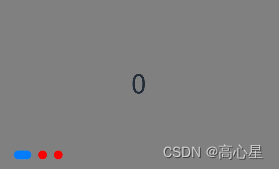
控制器控制页面切换
Swiper支持三种页面切换方式:手指滑动、点击导航点和通过控制器。
Column({ space: 5 }) {
Swiper(this.swiperController) {
Text("0")
.width(250)
.height(250)
.backgroundColor(Color.Gray)
.textAlign(TextAlign.Center)
.fontSize(30)
Text("1")
.width(250)
.height(250)
.backgroundColor(Color.Green)
.textAlign(TextAlign.Center)
.fontSize(30)
Text("2")
.width(250)
.height(250)
.backgroundColor(Color.Pink)
.textAlign(TextAlign.Center)
.fontSize(30)
}
.indicator(true)
Row({ space: 12 }) {
Button('showNext')
.onClick(() => {
this.swiperController.showNext(); // 通过controller切换到后一页
})
Button('showPrevious')
.onClick(() => {
this.swiperController.showPrevious(); // 通过controller切换到前一页
})
}.margin(5)
}.width('100%')
.margin({ top: 5 })
运行效果为:
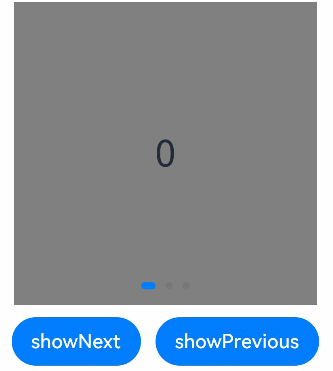
轮播方向
Swiper支持水平和垂直方向上进行轮播,主要通过vertical属性控制。
当vertical为true时,表示在垂直方向上进行轮播;为false时,表示在水平方向上进行轮播。vertical默认值为false。
Swiper(this.swiperController) {
...
}
.indicator(true)
.vertical(true)
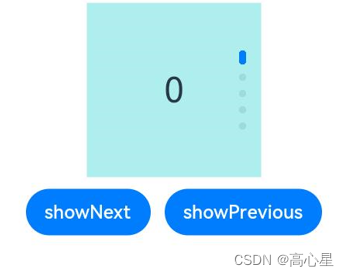
更多推荐
 已为社区贡献2条内容
已为社区贡献2条内容

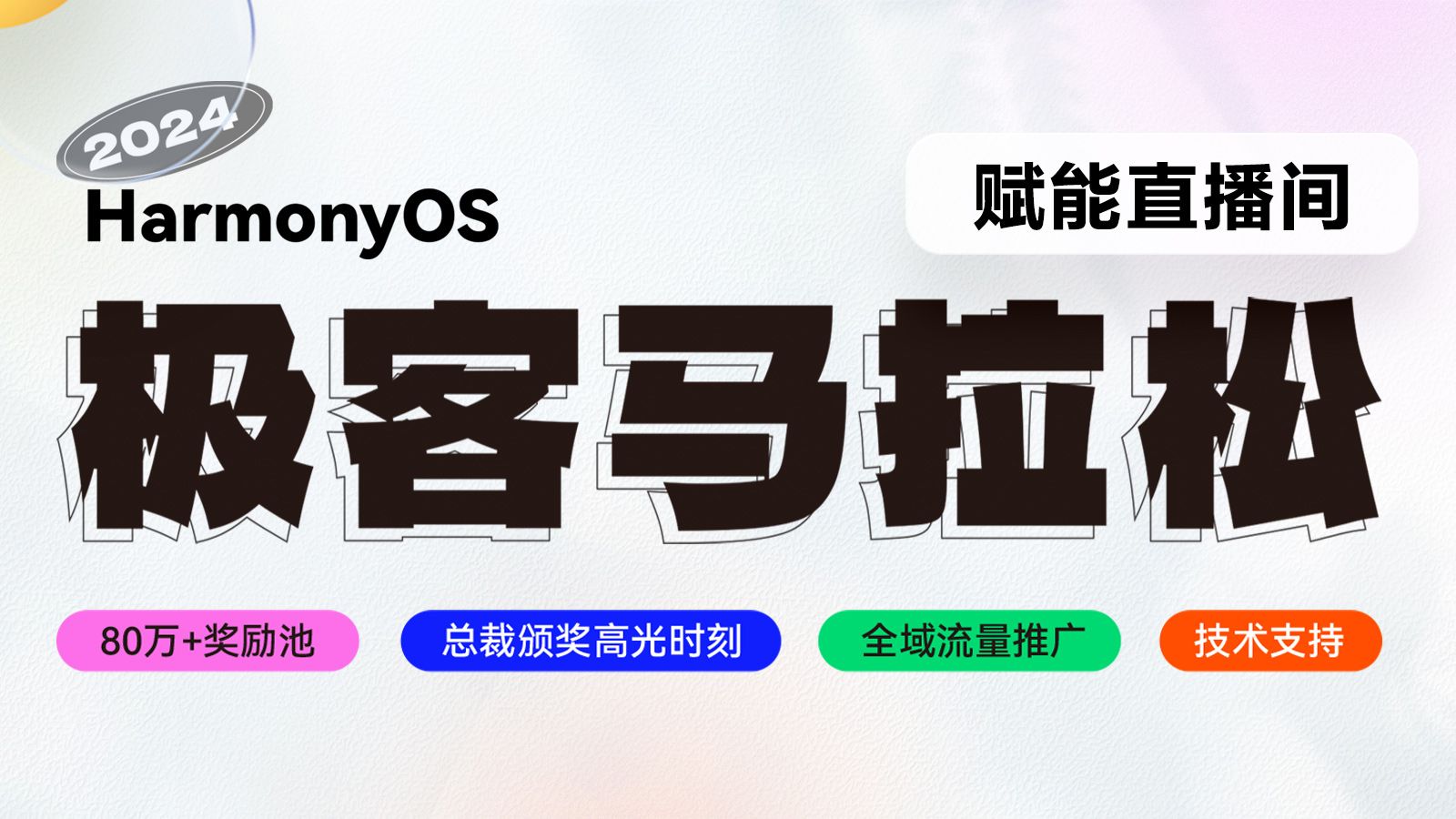







所有评论(0)