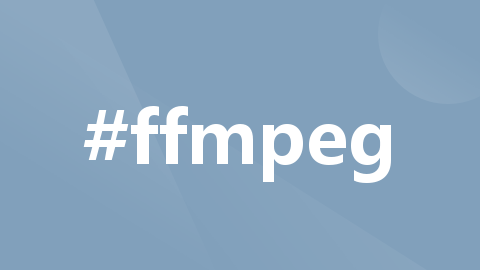
实现利用FFmpeg将rtsp视频流转换成rtmp和hls
所用相关技术:FFmpeg是一套可以用来记录、转换数字音频、视频,并能将其转化为流的开源计算机程序。采用LGPL或GPL许可证。它提供了录制、转换以及流化音视频的完整解决方案。它包含了非常先进的音频/视频编解码库libavcodec,能够解码、编码、转码、复用、解复用、流化、滤波和播放几乎任何人类和机器创造的多媒体文件。它具有高可移植性、高性能、高度安全、高度易用性、支持的格式多样性、高度可扩展等
所用相关技术:
FFmpeg是一套可以用来记录、转换数字音频、视频,并能将其转化为流的开源计算机程序。采用LGPL或GPL许可证。它提供了录制、转换以及流化音视频的完整解决方案。它包含了非常先进的音频/视频编解码库libavcodec,能够解码、编码、转码、复用、解复用、流化、滤波和播放几乎任何人类和机器创造的多媒体文件。它具有高可移植性、高性能、高度安全、高度易用性、支持的格式多样性、高度可扩展等特点。
Nginx本身是一个非常出色的HTTP服务器,ffmpeg是非常好的音视频解决方案.这两个东西通过一个nginx的模块nginx-rtmp-module,组合在一起即可以搭建一个功能相对比较完善的流媒体服务器.这个流媒体服务器可以支持RTMP和HLS(Live
Http Stream)。
nginx配合ffmpeg做流媒体服务器的原理是:
nginx通过rtmp模块提供rtmp服务, ffmpeg推送一个rtmp流到nginx, 然后客户端通过访问nginx来收看实时视频流.
HLS也是差不多的原理,只是最终客户端是通过HTTP协议来访问的,但是ffmpeg推送流仍然是rtmp的.
FFmpeg安装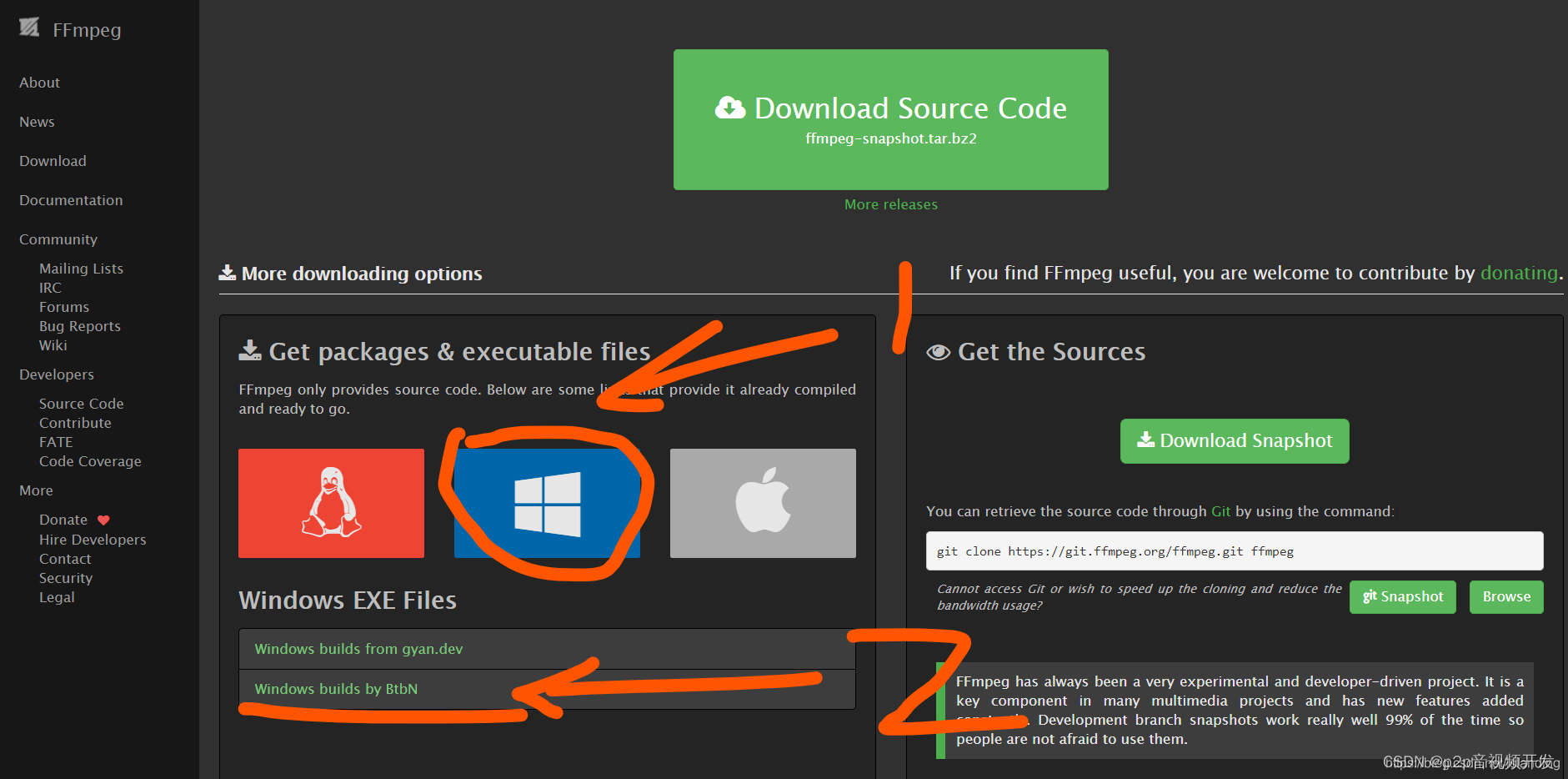


配置环境变量
搜索 环境变量


到此就配置完成了。
测试
cmd中运行:ffmpeg -version

如此ffmpeg就装好了,如果有问题可能是你文件下载的有问题。也可能你存放ffmpeg的位置和你环境变量里配置的不对应。
搭建nginx-rtmp流媒体服务器
配置
解压以后可以任意放到一个文件目录下,但是要记住目录地址后面会用到。
打开nginx\conf下nginx-win-rtmp.conf
rtsp转rtmp配置
如下代码:
rtmp {
server {
listen 4848;
chunk_size 4000;
application live {
live on;
}
}
}
listen:端口号
application live:app名为live(这个名字可以自定义,后面转换的)
rtsp转hls配置
将下一段代码添加到 application live 的下面
application hls {
live on;
hls on;
hls_path hls;
hls_fragment 5s;
}
#user nobody;
# multiple workers works !
worker_processes 2;
#error_log logs/error.log;
#error_log logs/error.log notice;
#error_log logs/error.log info;
#pid logs/nginx.pid;
events {
worker_connections 8192;
# max value 32768, nginx recycling connections+registry optimization =
# this.value * 20 = max concurrent connections currently tested with one worker
# C1000K should be possible depending there is enough ram/cpu power
# multi_accept on;
}
rtmp {
server {
listen 4848;
chunk_size 4000;
application live {
live on;
}
application hls {
live on;
hls on;
hls_path hls;
hls_fragment 5s;
}
}
}
http {
#include /nginx/conf/naxsi_core.rules;
include mime.types;
default_type application/octet-stream;
#log_format main '$remote_addr:$remote_port - $remote_user [$time_local] "$request" '
# '$status $body_bytes_sent "$http_referer" '
# '"$http_user_agent" "$http_x_forwarded_for"';
#access_log logs/access.log main;
# # loadbalancing PHP
# upstream myLoadBalancer {
# server 127.0.0.1:9001 weight=1 fail_timeout=5;
# server 127.0.0.1:9002 weight=1 fail_timeout=5;
# server 127.0.0.1:9003 weight=1 fail_timeout=5;
# server 127.0.0.1:9004 weight=1 fail_timeout=5;
# server 127.0.0.1:9005 weight=1 fail_timeout=5;
# server 127.0.0.1:9006 weight=1 fail_timeout=5;
# server 127.0.0.1:9007 weight=1 fail_timeout=5;
# server 127.0.0.1:9008 weight=1 fail_timeout=5;
# server 127.0.0.1:9009 weight=1 fail_timeout=5;
# server 127.0.0.1:9010 weight=1 fail_timeout=5;
# least_conn;
# }
sendfile off;
#tcp_nopush on;
server_names_hash_bucket_size 128;
## Start: Timeouts ##
client_body_timeout 10;
client_header_timeout 10;
keepalive_timeout 30;
send_timeout 10;
keepalive_requests 10;
## End: Timeouts ##
#gzip on;
server {
listen 1515;
server_name localhost;
location /stat {
rtmp_stat all;
rtmp_stat_stylesheet stat.xsl;
}
location /stat.xsl {
root nginx-rtmp-module/;
}
location /control {
rtmp_control all;
}
location /hls {
# Serve HLS fragments
types {
application/vnd.apple.mpegurl m3u8;
video/mp2t ts;
}
alias hls;
expires -1;
add_header Access-Control-Allow-Origin *;
}
#charset koi8-r;
#access_log logs/host.access.log main;
## Caching Static Files, put before first location
#location ~* \.(jpg|jpeg|png|gif|ico|css|js)$ {
# expires 14d;
# add_header Vary Accept-Encoding;
#}
# For Naxsi remove the single # line for learn mode, or the ## lines for full WAF mode
location / {
#include /nginx/conf/mysite.rules; # see also http block naxsi include line
##SecRulesEnabled;
##DeniedUrl "/RequestDenied";
##CheckRule "$SQL >= 8" BLOCK;
##CheckRule "$RFI >= 8" BLOCK;
##CheckRule "$TRAVERSAL >= 4" BLOCK;
##CheckRule "$XSS >= 8" BLOCK;
root html;
index index.html index.htm;
}
# For Naxsi remove the ## lines for full WAF mode, redirect location block used by naxsi
##location /RequestDenied {
## return 412;
##}
## Lua examples !
# location /robots.txt {
# rewrite_by_lua '
# if ngx.var.http_host ~= "localhost" then
# return ngx.exec("/robots_disallow.txt");
# end
# ';
# }
#error_page 404 /404.html;
# redirect server error pages to the static page /50x.html
#
error_page 500 502 503 504 /50x.html;
location = /50x.html {
root html;
}
# proxy the PHP scripts to Apache listening on 127.0.0.1:80
#
#location ~ \.php$ {
# proxy_pass http://127.0.0.1;
#}
# pass the PHP scripts to FastCGI server listening on 127.0.0.1:9000
#
#location ~ \.php$ {
# root html;
# fastcgi_pass 127.0.0.1:9000; # single backend process
# fastcgi_pass myLoadBalancer; # or multiple, see example above
# fastcgi_index index.php;
# fastcgi_param SCRIPT_FILENAME $document_root$fastcgi_script_name;
# include fastcgi_params;
#}
# deny access to .htaccess files, if Apache's document root
# concurs with nginx's one
#
#location ~ /\.ht {
# deny all;
#}
}
# another virtual host using mix of IP-, name-, and port-based configuration
#
#server {
# listen 8000;
# listen somename:8080;
# server_name somename alias another.alias;
# location / {
# root html;
# index index.html index.htm;
# }
#}
# HTTPS server
#
#server {
# listen 443 ssl spdy;
# server_name localhost;
# ssl on;
# ssl_certificate cert.pem;
# ssl_certificate_key cert.key;
# ssl_session_timeout 5m;
# ssl_prefer_server_ciphers On;
# ssl_protocols TLSv1 TLSv1.1 TLSv1.2;
# ssl_ciphers ECDH+AESGCM:ECDH+AES256:ECDH+AES128:ECDH+3DES:RSA+AESGCM:RSA+AES:RSA+3DES:!aNULL:!eNULL:!MD5:!DSS:!EXP:!ADH:!LOW:!MEDIUM;
# location / {
# root html;
# index index.html index.htm;
# }
#}
}
运行
打开cmd命令提示符 打开nginx所在的位置,运行以下命令:
nginx.exe -c conf/nginx-win-rtmp.conf
测试
浏览器打开127.0.0.1:1515 端口号是在上文中设定的
打开以后所有的准备工作就完成了。
视频流转换
基本流程
1、新建cmd命令提示符窗口
2、ffmpeg转码
3、vlc测试
ffmpeg转码rtsp转rtmp
ffmpeg -i "rtsp://admin:password@192.168.100.205:554/h264/ch1/main/av_stream" -vcodec libx264 -acodec aac -f flv rtmp://192.168.100.170:4848/live/hls
使用ffmpeg命令推流,-i后面是摄像头流地址,-flv后面是推到nginx机器的地址,
vlc直接打开这个链接就可以看到转出来的视频画面。
ffmpeg转码rtsp转hls
ffmpeg -i "rtsp://admin:password@192.168.100.205:554/h264/ch1/main/av_stream" -vcodec libx264 -acodec aac -f flv rtmp://192.168.100.170:1515/hls/ test
使用ffmpeg命令推流,-i后面是摄像头流地址,-flv后面是推到nginx机器的地址,
vlc直接打开
rtmp://192.168.100.170:1515/hls/test.m3u8
就可以看到转出来的视频画面了。
更多推荐
 已为社区贡献11条内容
已为社区贡献11条内容










所有评论(0)