vue3使用qrcode生成二维码
vue3使用原生table组件加载qrcode插件显示二维码。
·

vue3使用原生table组件加载qrcode插件显示二维码。
首先npm安装:
npm install --save qrcode.vue
完整代码如下:
Table组件内容:
<template>
<div>
<table>
<thead>
<tr>
<th v-for="column in tableColumns" :key="column.key">{{ column.label }}</th>
</tr>
</thead>
<tbody>
<tr v-for="item in tableData" :key="item.id">
<td v-for="column in tableColumns" :key="column.key">
<template v-if="column.key === 'qrcodeUrl'">
<qrcode-vue :value="item[column.key]" :size="100" level="H" />
</template>
<template v-else>
{{ item[column.key] }}
</template>
</td>
</tr>
</tbody>
</table>
</div>
</template>
<script setup lang='ts'>
import { defineProps } from 'vue';
import QrcodeVue from 'qrcode.vue'
defineProps(['tableColumns','tableData'])
</script>
<style scoped>
table {
width: 100%;
border-collapse: collapse;
}
th,
td {
border: 1px solid #ccc;
padding: 8px;
}
th {
background-color: #f2f2f2;
}
</style>
父组件调用:
<template>
<div>
<Table :tableColumns="tableColumns" :tableData="tableData" />
</div>
</template>
<script setup lang='ts'>
import Table from '@/components/Table.vue';
const tableColumns = [
{ key: 'id', label: 'ID' },
{ key: 'name', label: 'Name' },
{ key: 'email', label: 'Email' },
{ key: 'qrcodeUrl', label: 'QRCode' },
]
const tableData = [
{
id: 1,
name: 'John Doe',
email: 'john@example.com',
qrcodeUrl: 'https://www.baidu.com',
},
{
id: 2,
name: 'zhangjia',
email: 'john@345wer.com',
qrcodeUrl: 'https://www.qq.com',
},
]
</script>
更多推荐
 已为社区贡献1条内容
已为社区贡献1条内容







所有评论(0)