
Mars3D集成到ruoyi管理系统
mars3d集成到ruoyi后台系统中出现cesium找不到的问题,经排查后,需要手动安装mars3d-cesium并配置vite.config.js
·
尽管Mars3d的官网上提供了详尽的文档和API参考手册,但是在集成至ruoyi后天管理系统中时,还是碰到了不少问题:
- npm安装方式,若只安装mars3d,会提示找不到mars3d-cesium
- 引用cesium相关库的时候,报404错误
这两个问题搞了近2个小时才解决,特此记录一下。
我的解决方式如下:
- npm同时安装mars3d和mars3d-cesium依赖,package.json部分如下:
"dependencies": { "@element-plus/icons-vue": "2.0.10", "@icon-park/svg": "^1.4.2", "@turf/turf": "^6.5.0", "@vueuse/core": "9.5.0", "axios": "0.27.2", "echarts": "5.4.0", "element-plus": "2.2.27", "file-saver": "2.0.5", "fuse.js": "6.6.2", "js-cookie": "3.0.1", "jsencrypt": "3.3.1", "mapv": "^2.0.62", "mars3d": "^3.5.2", "mars3d-cesium": "^1.103.2", "nprogress": "0.2.0", "ol": "^7.3.0", "pinia": "2.0.22", "splitpanes": "^3.1.5", "vite-plugin-mars3d": "^2.1.0", "vue": "3.2.45", "vue-count-to": "^1.0.13", "vue-cropper": "1.0.3", "vue-router": "4.1.4" }2. 安装vite-plugin-mars3d 依赖,配置vite.config.js,代码片段如下
import { vitePluginMars3d } from 'vite-plugin-mars3d';export default defineConfig(({ mode, command }) => { const env = loadEnv(mode, process.cwd()) const { VITE_APP_ENV } = env return { plugins: [createVitePlugins(env, command === 'build'), vitePluginMars3d()] } })3. 配置完成之后,在.vue即可使用mars3d相关的库了
<template> <div id="index3DMap" class="mars3d-container" /> </template> <script setup lang="ts"> import { computed, onUnmounted, onMounted, h, ref } from "vue" //引入cesium基础库 import "mars3d-cesium/Build/Cesium/Widgets/widgets.css"; import * as Cesium from "mars3d-cesium"; //导入mars3d主库 import "mars3d/dist/mars3d.css"; import * as mars3d from "mars3d"; import { getQueryString } from "@/utils/mars-util" // 用于存放地球组件实例 let map: mars3d.Map // 地图对象 const configUrl = `${process.env.BASE_URL}config/config.json` onMounted(() => { // 获取配置 mars3d.Util.fetchJson({ url: configUrl }).then(data => { initMars3d(data.map3d) }) }) // onload事件将在地图渲染后触发 const emit = defineEmits(["onload"]) const initMars3d = (option) => { map = new mars3d.Map("index3DMap", option) // 如果有xyz传参,进行定位 const lat = getQueryString("lat") const lng = getQueryString("lng") if (lat && lng) { map.flyToPoint(new mars3d.LngLatPoint(lng, lat), { duration: 0 }) } // 开场动画 map.openFlyAnimation(); // 针对不同终端的优化配置 if (mars3d.Util.isPCBroswer()) { map.zoomFactor = 2.0 // 鼠标滚轮放大的步长参数 // IE浏览器优化 if (window.navigator.userAgent.toLowerCase().indexOf("msie") >= 0) { map.viewer.targetFrameRate = 20 // 限制帧率 map.scene.requestRenderMode = false // 取消实时渲染 } } else { map.zoomFactor = 5.0 // 鼠标滚轮放大的步长参数 // 移动设备上禁掉以下几个选项,可以相对更加流畅 map.scene.requestRenderMode = false // 取消实时渲染 map.scene.fog.enabled = false map.scene.skyAtmosphere.show = false map.scene.globe.showGroundAtmosphere = false } // //二三维切换不用动画 if (map.viewer.sceneModePicker) { map.viewer.sceneModePicker.viewModel.duration = 0.0 } // webgl渲染失败后,刷新页面 map.on(mars3d.EventType.renderError, async () => { // $alert("程序内存消耗过大,请重启浏览器") window.location.reload() }) } </script> <style lang="scss"> .mars3d-locationbar { background-color: black !important; } .mars3d-distance-legend { z-index: 992; } </style>最后的效果如下图所示:
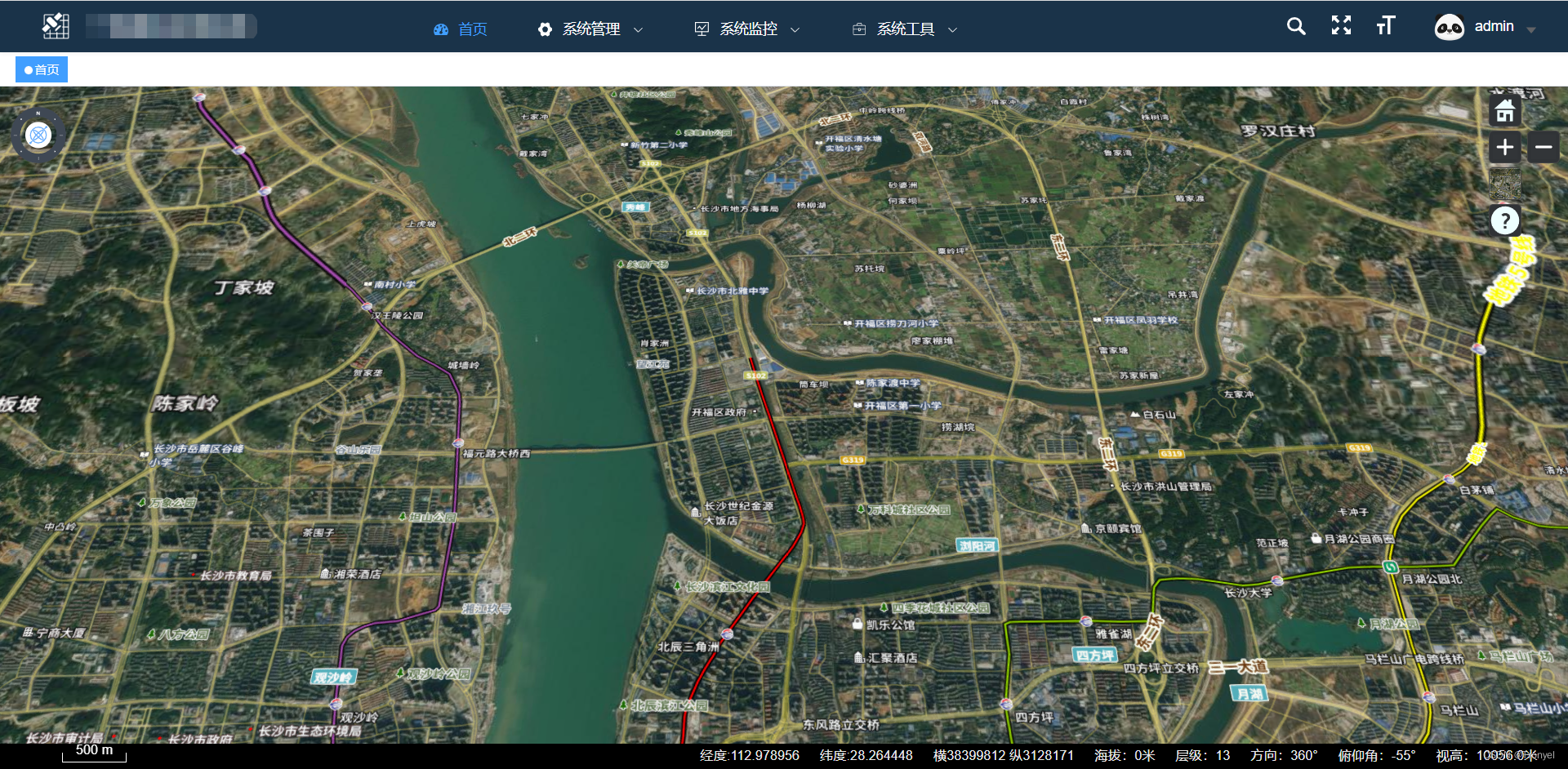
更多推荐
 已为社区贡献1条内容
已为社区贡献1条内容







所有评论(0)