11 Flutter UI 之 表单组件TextFiled
flutter 表单的使用
·
一 TextField
Textfield常见的属性以及基本的样式

Column(
children: [
SizedBox(height: 20),
// 示例1
TextField(
decoration: InputDecoration(hintText: "说点什么"),
),
SizedBox(height: 20),
// 示例2
TextField(
// 最多5行数据
maxLines: 5,
decoration: InputDecoration(
hintText: "表达一下心情吧", border: OutlineInputBorder()),
),
SizedBox(height: 20),
// 示例3
TextField(
// 隐藏输入
obscureText: true,
decoration: InputDecoration(
hintText: "请输入密码", border: OutlineInputBorder()),
),
SizedBox(height: 20),
// 示例4
TextField(
decoration: InputDecoration(
// 显示在左上角的一个效果
labelText: "用户名",
border: OutlineInputBorder()),
),
],
),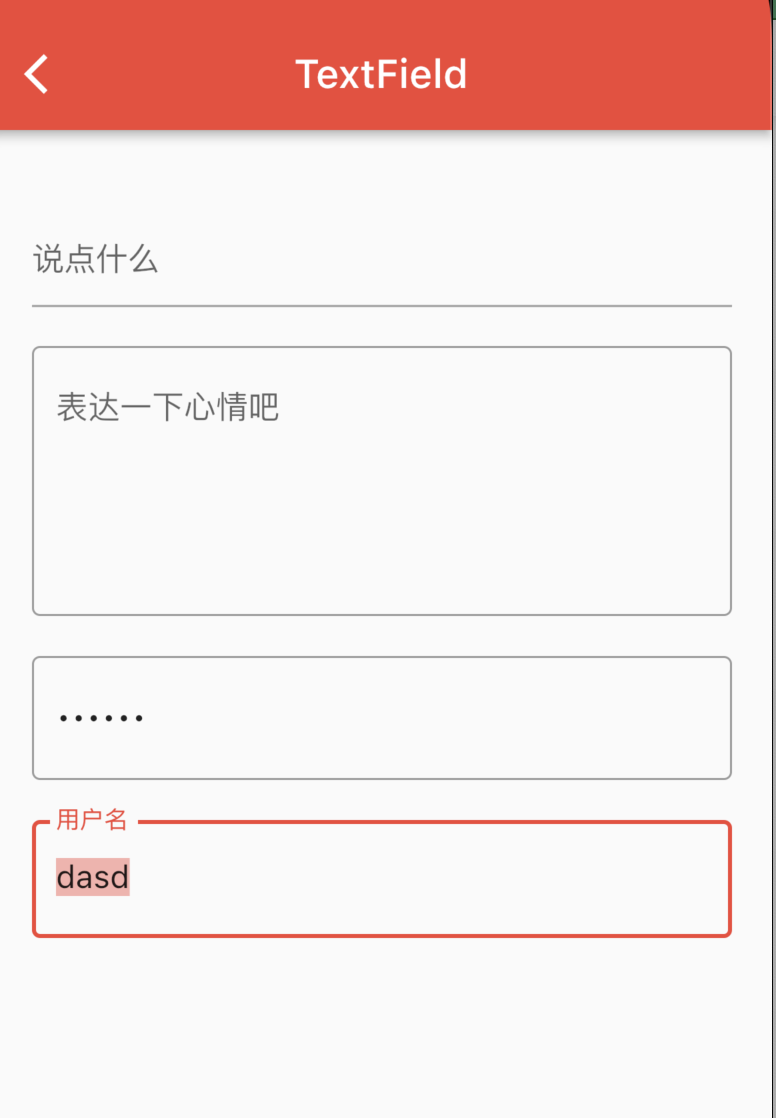
二 TextFiled 获取输入数据
TextEditingController
Column(
children: [
SizedBox(height: 20),
// 示例1
TextField(
// 绑定TextEditingController
controller: _username,
// 监听输入框的值变化的过程
onChanged: (value) {
setState(() {
print(value);
// 赋值操作
this._username.text = value;
});
},
decoration: InputDecoration(hintText: "说点什么"),
),
SizedBox(height: 20),
Container(
width: 200,
height: 50,
child: ElevatedButton(
child: Text("打印输入"),
onPressed: () {
print(this._username.text);
},
),
)
],
)三 checkBox 的使用
基本使用
//标记是否选中的状态
bool _flag = false;
@override
Widget build(BuildContext context) {
return Scaffold(
appBar: AppBar(title: Text("checkBox")),
body: Container(
width: 400,
height: 400,
child: Column(
children: [
Checkbox(
value: _flag,
onChanged: (value) {
setState(() {
_flag = value!;
});
}),
SizedBox(height: 20),
Text("${_flag == true ? "选中" : "未选中"}")
],
),
),
);
}
四 CheckBoxListTile 的使用
CheckboxListTile(
// 主标题
title: Text("是否已婚"),
subtitle: Text("恭喜发财"),
value: _flag,
onChanged: (value) {})
五 Radio的使用

基本使用
Row(
children: [
Text("男"),
Radio(
value: 1,
groupValue: this._sex,
onChanged: (value) {
setState(() {
this._sex = value!;
});
print(value);
}),
Text("女"),
Radio(
value: 2,
groupValue: this._sex,
onChanged: (value) {
setState(() {
this._sex = value!;
});
print(value);
}),
],
)radioListTile 的使用
Container(
height: 400,
width: 300,
child: Column(
children: [
RadioListTile(
title: Text("11"),
subtitle: Text("222"),
value: 0,
groupValue: _sex,
onChanged: (value) {
setState(() {
this._sex = value!;
});
print(value);
}),
RadioListTile(
title: Text("11"),
subtitle: Text("222"),
value: 1,
groupValue: _sex,
onChanged: (value) {
setState(() {
this._sex = value!;
});
print(value);
}),
],
),
)
六 Switch开关组件
Switch(
value: _flag,
onChanged: (value) {
setState(() {
_flag = value;
});
}),
七 表单输入小demo
import 'package:flutter/material.dart';
class FormDemoPage extends StatefulWidget {
const FormDemoPage({super.key});
@override
State<FormDemoPage> createState() => _FormDemoPageState();
}
class _FormDemoPageState extends State<FormDemoPage> {
String username = "";
int sex = 1;
// 定义爱好list
List hobby = [
{"checked": true, "title": "游泳"},
{"checked": false, "title": "跑步"},
{"checked": true, "title": "登山"},
];
// 返回爱好数组widget
List<Widget> _getHobby() {
List<Widget> tempList = [];
for (int i = 0; i < this.hobby.length; i++) {
tempList.add(Row(
children: [
Text(this.hobby[i]["title"] + ":"),
Checkbox(
value: this.hobby[i]["checked"],
onChanged: (value) {
setState(() {
this.hobby[i]["checked"] = value!;
});
})
],
));
}
return tempList;
}
// 性别改变的方法抽取出来
void _sexChanged(value) {
setState(() {
this.sex = value!;
});
}
@override
Widget build(BuildContext context) {
return Scaffold(
appBar: AppBar(title: Text("学员信息登记系统")),
body: Padding(
padding: EdgeInsets.all(20),
child: Column(children: [
// 1 用户名信息
TextField(
onChanged: (value) {
setState(() {
this.username = value;
});
},
decoration: InputDecoration(hintText: "请输入用户名"),
),
// 2 性别信息
Row(
children: [
Text("男"),
Radio(value: 1, groupValue: sex, onChanged: this._sexChanged),
Text("女"),
Radio(value: 2, groupValue: sex, onChanged: this._sexChanged)
],
),
Row(
children: _getHobby(),
),
Container(
width: 200,
height: 50,
child: ElevatedButton(
child: Text("提交数据"),
onPressed: () {
print(this.sex);
print(this.username);
print(this.hobby);
},
),
)
]),
),
);
}
}

更多推荐
 已为社区贡献3条内容
已为社区贡献3条内容









所有评论(0)