uniapp:下载文件,并保存到手机文件夹
uniapp下载文件,文件管理器内,创建文件夹,并保存
一键AI生成摘要,助你高效阅读
问答
·
方法一
uni.downloadFile({
url: url,//文件的下载路径
success(res) {
//保存到本地
uni.saveFile({
tempFilePath: res.tempFilePath,//文件的临时路径
success: function(res) {
const savedFilePath = res.savedFilePath;
// 打开文件
uni.openDocument({
filePath: savedFilePath,
success: function(res) {
uni.hideLoading()
},
fail: function(res) {},
complete: function(res) {
setTimeout(uni.hideLoading(), 4000)
},
});
},
fail: function(err) { }
});
},
fail(res) {}
})
##注意:虽然能保存到本地,但是保存的位置非常奇怪
例如:(安卓端)"内部存储\Android\data\io.dcloud.HBuilder\apps\HBuilder\doc\uniapp_save"
位置不方便用户查找,并且文件名在保存到本地的过程中,还被篡改了
所以建议采用方法二
方法二
uni.showLoading({
title: '正在下载'
});
// 本地路径开头使用file://,跟上手机文件本地目录storage/emulated/0,
// 这时用户文件管理器能看到的了,之后创建 连信 作为文件夹,
// 后缀是用于文件命名和格式修改,大家可以使用变量。
var url = this.downFileSrc;
let dtask = plus.downloader.createDownload(url, {
filename: "file://storage/emulated/0/连信/" + this.downFileName //利用保存路径,实现下载文件的重命名
},(d, status)=> {
//d为下载的文件对象
if (status == 200) {
uni.hideLoading();
uni.showToast({
icon: 'none',
mask: true,
title: '已保存到文件夹:/连信/' + this.downFileName, //保存路径
duration: 3000,
});
//下载成功,d.filename是文件在保存在本地的相对路径,使用下面的API可转为平台绝对路径
let fileSaveUrl = plus.io.convertLocalFileSystemURL(d.filename);
setTimeout(()=>{
plus.runtime.openFile(d.filename); //选择软件打开文件
},1500)
} else {
//下载失败
uni.hideLoading();
plus.downloader.clear(); //清除下载任务
uni.showToast({
icon:'none',
mask:true,
title: '下载失败,请稍后重试',
});
}
})
dtask.start();
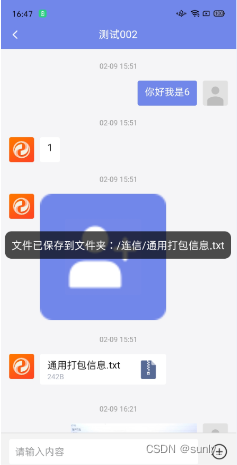
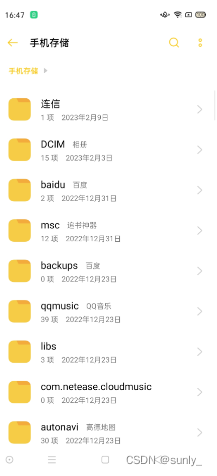
更多推荐
 已为社区贡献5条内容
已为社区贡献5条内容










所有评论(0)