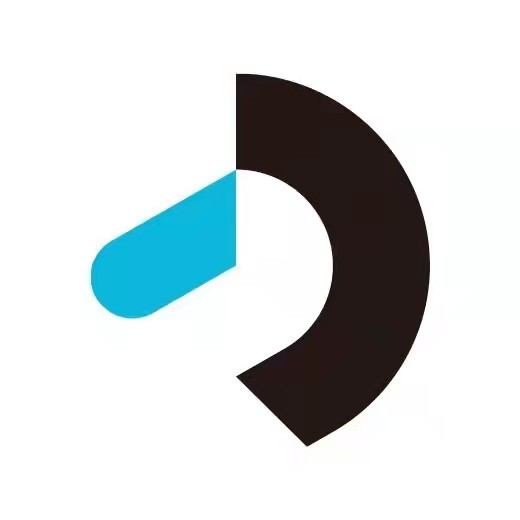
Vue+canvas 实现自定义文字样式转图片,文字与图片进行合成(内蒙古民族大学实习项目)
Vue+canvas 实现自定义文字样式转图片,文字与图片进行合成
·
本项目是本人大四在内蒙古斡仑科技实习所做项目,使用Vue+canvas 实现自定义文字样式转图片,文字与图片进行合成,图片可下载为PNG格式,并且打包用宝塔面板部署到了腾讯云
项目展示网址:121.4.255.161:9494
如果有关于此项目不懂问题可在评论下方留言或微信18018770039
项目模块:
<template>
<div style="width:400px">
<div>
<h1>斡仑科技</h1>
<hr>
</div>
<!-- <img :src="image" class="img" alt=""/> -->
<canvas id="mycanvas" width='750' height='530' class="my-canvas"></canvas>
<div>
<input type="file" id="uploadFile" class="clip" accept="image/*" @change="chooseImg">
</div>
<div><span>请输入你要添加的文字</span></div>
<input type="text" placeholder="请输入你要添加的文字" class="water-text" v-model="text" @change="conformText()">
<!-- <input type="text" placeholder="请输入你要添加的文字dd" class="water-text2" v-model="text1" @change="conformText1()"> -->
<div><select v-model="selected">
<option v-for="option in options" v-bind:value="option.value">
{{ option.text }}
</option>
</select>
<span>------------选择字体大小: {{ selected }}</span></div>
<div>
<select v-model="selected2">
<option v-for="option in options2" v-bind:value="option.value">
{{ option.text }}
</option>
</select>
<span>----------选择字体颜色: {{ selected2 }}</span>
</div>
<div class="aa">
<img id="imgTextUrl" :src="imgTextUrl" width="200" >
<!-- <img id="imgsrc" :src="imgsrc" width="200"> -->
</div>
<div class="conform" @click="drawPhoto()">@+++++++++++【合成图片】+++++++++++@</div>
<div @click="downLoad()">@--------【下载】---------@</div>
<div class="cun"> </div>
</div>
</template>
<script>
export default {
data() {
return {
image: "",
// nane:'张三',
// zhengshu:'3333333',
imgsrc:"",
imgTextUrl:"",
imgUploadUrl:"",
text:" ",
text1:"" ,
selected: '50px',
options: [
{ text: '小字体', value: '30px' },
{ text: '中字体', value: '60px' },
{ text: '大字体', value: '100px' }
] ,
selected2: 'green',
options2: [
{ text: '红色', value: 'red' },
{ text: '蓝色', value: 'blue' },
{ text: '黄色', value: 'yellow' },
{ text: '粉色', value: 'HotPink' },
{ text: '黑色', value: 'black' },
{ text: '橙色', value: 'DarkOrange' },
{ text: '灰色', value: 'DarkGray' },
] ,
}
},
mounted() {
// this.drawPhoto();
},
methods: {
chooseImg(event) {
var file = event.target.files[0];
var reader = new FileReader();
reader.readAsDataURL(file);
let _this = this;
reader.onload = function() {
_this.imgsrc = reader.result;
};
_this.imgsrc = file;
},
//生成水印文字 canvas文字你可以设置为你喜欢的样式
conformText() {
var canvas = document.createElement('canvas') //准备空画布
var ctx = canvas.getContext("2d")
ctx.fillStyle =this.selected2;
var fontSize = this.selected;
var fontFamily = 'Georgia';
ctx.font =fontSize+' '+fontFamily
// ctx.font = this.text1+"px"+"Georgia"
// ctx.font = "90px Georgia" //canvas字体
ctx.fillText(this.text, 10, 80)
// var gradient = ctx.createLinearGradient(0, 0, canvas.width, 0)
// gradient.addColorStop("0", "magenta")
// gradient.addColorStop("0.5", "blue")
// gradient.addColorStop("1.0", "red")
this.imgTextUrl = canvas.toDataURL("image/png")
},
conformText1(){
console.log(this.text1)
},
drawPhoto() {
let canvas = document.getElementById("mycanvas");//创建canvas
let context = canvas.getContext("2d"); //创建画布
let img = new Image(); //因为拿不到图片静态资源,所以创建图片标签
img.setAttribute("crossOrigin", "anonymous"); //解决图片跨域问题,也要放到赋值前,否ze大部分浏览器会报错
img.onload = () => {
canvas.setAttribute("width",img.width)
canvas.setAttribute("height",img.height)
//绘制图片
context.drawImage(img,0,0,img.width,img.height);
context.fillStyle =this.selected2;
var fontSize = this.selected;
var fontFamily = 'Georgia';
context.font =fontSize+' '+fontFamily
//字体大小
// context.font = "60px Arial";
//字体文字,显示位置 图片上需要n个文字就写n个context.fillText(文字,上下,左右);
context.fillText(this.text, 40, 80);
// context.fillText(this.zhengshu, 2700, 1020);
//合成图片
this.image = canvas.toDataURL("image/jpg", 1.0);
console.log(this.image)
// console.log(this.image.src)
let img1 = document.createElement("img"); //新创建一个img标签来存放加完水印的图片
img1.width = 400;
img1.height = 400;
img1.src =this.image;
var cun = document.querySelector('.cun');
cun.appendChild(img1)
console.log('sasa')
console.log(this.image)
},
img.src = this.imgsrc
//加载图片
},
downLoad() {
var b = document.createElement('a');
b.href = this.image //将画布内的信息导出为png图片数据
b.download = '水印图片'; //设定下载名称 如果不设置a.download 浏览器会尝试打开这张图片 而图片会下载失败
b.click(); //点击触发下载
}
},
}
</script>
<style scoped>
.my-canvas{
position: fixed;
top: -99999999999px;
left: -99999999999px;
z-index: -99999999999;
opacity: 0;
}
.img{
width: 100%;
height: auto;
}
.cun{
margin-top: 100px;
}
.aa{
margin-top: 50px;
}
</style>
路由部署:
import Vue from 'vue'
import VueRouter from 'vue-router'
import HomeView from '../views/HomeView.vue'
// import gg from '../components/gg/gg.vue'
// import dd from '../components/dd/dd.vue'
import cc from '../components/cc/cc.vue'
Vue.use(VueRouter)
const routes = [
{path: '/' , redirect: 'cc'},
// {
// path:'/gg', component: gg
// },
// {
// path:'/dd', component: dd
// },
{
path:'/cc', component: cc
}
]
const router = new VueRouter({
routes
})
export default router
项目实现

最后完整的项目已经收工,四周的线上实习生活让我倍感充实,最后再次感谢斡仑科技可以给予我此次机会,大学的生活也快接近尾声,收起剑鞘的同时另外一场春招大战即将开始,我会秉持从斡仑科技学到的优良品质与熟练技术,向社会人生迈步前行!
更多推荐
 已为社区贡献1条内容
已为社区贡献1条内容







所有评论(0)