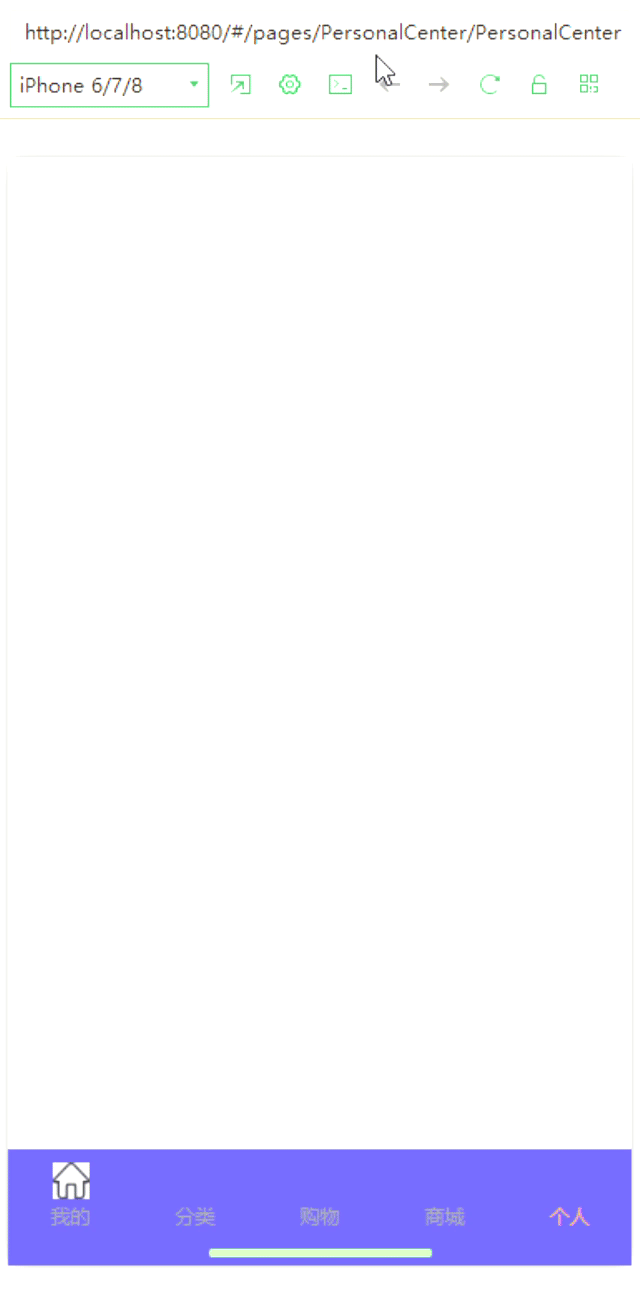
记录踩坑时刻:uniapp 微信小程序 自定义tabBar
自定义tabBar 可以使内容更贴近需求。不过有个不好的地方,第一次切换的时候会出现闪烁现象一、pages.json文件中添加tarBar因为需要用到tabBar跳转,用于做判断是否tabBar切换(这里可以只添加路径,其他的可以不需要)二、把原生的tabBar隐藏起来在App.vue中把原生的 tabBar 隐藏起来三、自定义一个tabBar组件注意:组件名称需要 和 组件目录名称一致在组件..
·
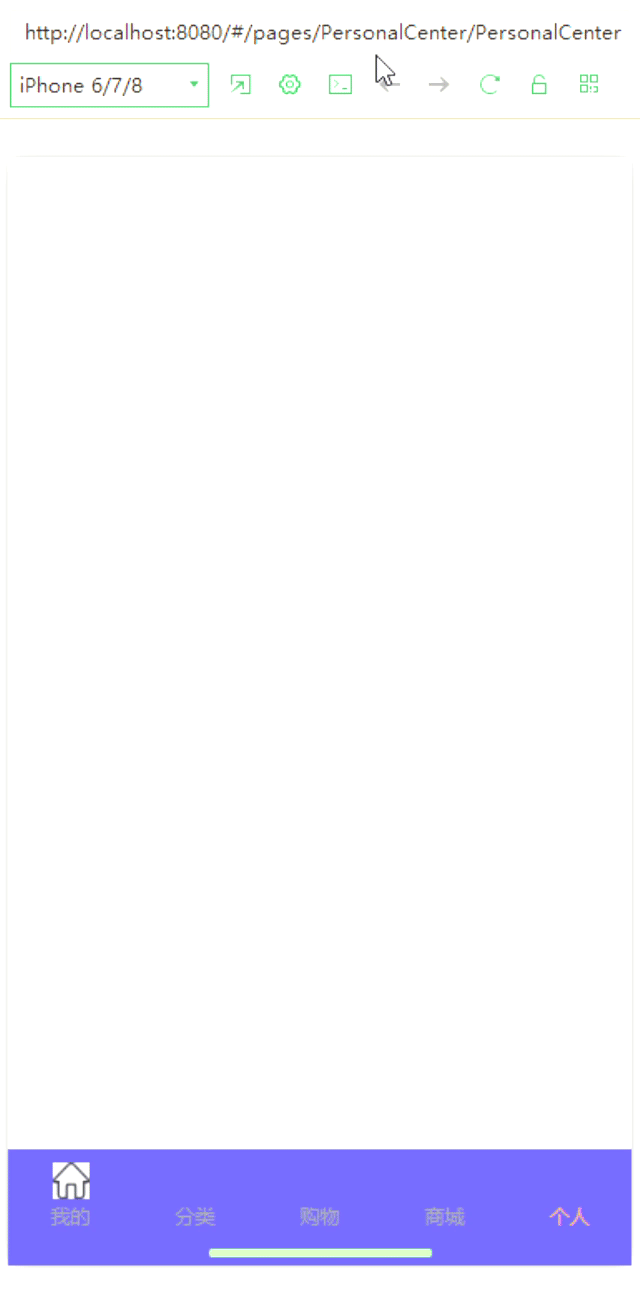
自定义tabBar 可以使内容更贴近需求。不过有个不好的地方,第一次切换的时候会出现闪烁现象
一、pages.json文件中添加tarBar
因为需要用到tabBar跳转,用于做判断是否tabBar切换(这里可以只添加路径,其他的可以不需要)

二、把原生的tabBar隐藏起来
在App.vue中把原生的 tabBar 隐藏起来

三、自定义一个tabBar组件
注意:组件名称需要 和 组件目录名称一致
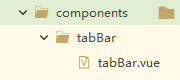
在组件页面写好数据
<template>
<view class="index">
<view class="tabBar">
<view class="TaBa">
<view class="Tablist" v-for="(item,index) in tabBar.list" :key="index" @click="TabBar(item,index)">
<view class="tabimg">
<image :src="current === index?item.selectedIconPath:item.iconPath"></image>
</view>
<view :class="current === index?'TextColor':'Text'">
{{item.text}}
</view>
</view>
</view>
<view class="TabBton">
<view class="Vido">
</view>
</view>
</view>
</view>
</template>tabBar里面的数据可以 根据业务需求 替换自己的
<script>
export default {
name: "tabBar",
//接收自定义tabar组件页面的标识 用来判断是否当前点击页面
props: {
current: Number
},
data() {
return {
tabBar: {
list: [{
pagePath: "/pages/index/index",
iconPath: "/static/Tdit/shouye.png",//这个放置未点击时的图片
selectedIconPath: "/static/Tdit/shouye-h.png",//这个放置点击时的图片
text: "我的"
},
{
pagePath: "/pages/FenleiQuery/FenleiQuery",
iconPath: "",
selectedIconPath: "",
text: "分类"
},
{
pagePath: "/pages/ShoppingCart/ShoppingCart",
iconPath: "",
selectedIconPath: "",
text: "购物"
},
{
pagePath: "/pages/PointsMall/PointsMall",
iconPath: "",
selectedIconPath: "",
text: "商城"
},
{
pagePath: "/pages/PersonalCenter/PersonalCenter",
iconPath: "",
selectedIconPath: "",
text: "个人"
}
]
},
};
},
methods: {
//底部tab跳转
TabBar(item, index) {
uni.switchTab({
url: item.pagePath
})
}
}
}
</script><style lang="scss">
page {
height: 100%;
background-color: #F1F1F1;
}
.index {
width: 100%;
.tabBar {
position: fixed;
bottom: 0;
width: 100%;
height: 140rpx;
background: #6868EE;
box-shadow: 0rpx 8rpx 28rpx 0rpx rgba(166, 179, 194, 0.30);
display: flex;
flex-direction: column;
justify-content: space-between;
.TaBa {
width: 100%;
height: 100%;
display: flex;
align-items: center;
justify-content: space-around;
.Tablist {
display: flex;
flex-direction: column;
text-align: center;
justify-content: center;
.tabimg {
display: flex;
align-items: center;
justify-content: center;
image {
width: 44rpx;
height: 44rpx;
}
}
.Text {
margin-top: 5rpx;
font-size: 20rpx;
font-weight: 400;
color: #999999;
}
.TextColor {
margin-top: 5rpx;
font-size: 20rpx;
font-weight: 400;
color: #F0AD4E;
}
}
}
.TabBton {
width: 100%;
height: 36rpx;
display: flex;
align-items: center;
justify-content: center;
.Vido {
width: 268rpx;
height: 10rpx;
background: #bfa;
border-radius: 6rpx;
}
}
}
}
</style>
四、全局注册组件:在Page.json中配置如下
如果有不知道的可以去官网查看一下说明:uni-app官网

如果需要特殊要求可以全局引用组件:列如自定义名称 (在项目 main.js 中)

五、在每一个页面中引入使用
注意:每个页面引入的时候 需要传 当前页面的 标识:(当前页面对应tabBar的位置)
第一个:
<template>
<view class="index">
<tabBar :current="0"></tabBar>
</view>
</template>第二个:
<template>
<view class="index">
<tabBar :current="1"></tabBar>
</view>
</template>希望能帮到有需要的人。 转载请注明来源
更多推荐
 已为社区贡献1条内容
已为社区贡献1条内容









所有评论(0)