
Vue+element Upload利用http-request实现第三方地址图片上传
vue element upload图片上传http-request方法后端oss图片上传接口简单实现
一键AI生成摘要,助你高效阅读
问答
·
vue第三方地址图片上传+后端图片上传接口开发+postman测试图片上传
- Vue + element (el-upload)中的:http-request图片上传
- java后端上传接口,利用OSS存储图片
- postman测试图片上传功能及方法
对比:服务端签名后直传
Vue+element Upload利用http-request实现第三方地址图片上传
前言
使用element UI 的el-upload实现第三方地址图片上传,替换原来的action方法
一、Vue + el-upload
直接上传方法如下:上传图片根据action地址请求后获取到图片url地址

具体方法官网有定义,action为必传项


二、实现第三方地址图片上传
不使用action地址,又由于action为必传项,改为 action=" #",新增 :http-request
页面:
<el-form :model="form">
<el-form-item label="图片" v-model="form.imageUrl">
<el-upload
action="#"
list-type="picture-card"
:http-request="httpRequest"
:before-upload="beforeAvatarUpload"
>
<i class="el-icon-plus"></i>
</el-upload>
<el-dialog :visible.sync="dialogVisible">
<img width="100%" :src="dialogImageUrl" alt />
</el-dialog>
</el-form-item>
<el-form-item>
<el-button type="primary" @click="onSubmit">立即创建</el-button>
<el-button>取消</el-button>
</el-form-item>
</el-form>
方法:
methods: {
httpRequest(data) {
console.log("自定义上传", data);
// 封装FormData对象
var formData = new FormData();
formData.append("file", data.file);
console.log("formData",formData);
// 调用后端接口
uploadByServer(formData).then(res => {
console.log(res);
}).catch(err=>{})
},
beforeAvatarUpload(file) {
// console.log("上传前", file);
const isImg = file.size / 1024 / 1024 < 2;
if (!isImg) {
this.$message.error("上传头像图片大小不能超过 2MB!");
}
const isType = file.type === "image/png";
const isType2 = file.type === "image/jpeg";
if (!isType && !isType2) {
this.$message.error("上传头像图片格式为png或jpg");
}
return (isType || isType2) && isImg;
},
}
结果:

前端代码:
<template>
<div>
<el-form :model="form">
<el-form-item label="图片" v-model="form.imageUrl">
<el-upload
action="#"
list-type="picture-card"
:http-request="httpRequest"
:before-upload="beforeAvatarUpload"
>
<i class="el-icon-plus"></i>
</el-upload>
<el-dialog :visible.sync="dialogVisible">
<img width="100%" :src="dialogImageUrl" alt />
</el-dialog>
</el-form-item>
<el-form-item>
<el-button type="primary" @click="onSubmit">立即创建</el-button>
<el-button>取消</el-button>
</el-form-item>
</el-form>
</div>
</template>
<script>
import {uploadByServer} from "@/api/upload";
export default {
data() {
return {
form: {
imageUrl: ""
},
dialogImageUrl: "",
dialogVisible: false
};
},
methods: {
httpRequest(data) {
console.log("自定义上传", data);
var formData = new FormData();
formData.append("file", data.file);
console.log("formData",formData);
uploadByServer(formData).then(res => {
console.log(res);
}).catch(err=>{})
},
beforeAvatarUpload(file) {
// console.log("上传前", file);
const isImg = file.size / 1024 / 1024 < 2;
if (!isImg) {
this.$message.error("上传头像图片大小不能超过 2MB!");
}
const isType = file.type === "image/png";
const isType2 = file.type === "image/jpeg";
if (!isType && !isType2) {
this.$message.error("上传头像图片格式为png或jpg");
}
return (isType || isType2) && isImg;
},
handleChange(file, fileList) {
if (fileList.length > 1) {
fileList.shift();
}
},
handleRemove(file, fileList) {
console.log(file, fileList);
},
onSubmit() {
console.log("submit!");
}
},
created() {},
mounted() {}
};
</script>
}
二、后端接口
利用OSS实现简单的图片上传功能:
引入oss依赖
<dependency>
<groupId>com.alibaba.cloud</groupId>
<artifactId>spring-cloud-starter-alicloud-oss</artifactId>
<version>2.2.0.RELEASE</version>
</dependency>
Controller层((@RequestParam MultipartFile file))
@PostMapping("/uploadByServer")
public R uploadByServer(@RequestParam MultipartFile file) {
String s = bannerServiece.uploadByServer(file);
return R.ok().put("data",s);
}
接口实现
public String uploadByServer(MultipartFile file) {
// Endpoint以华东1(杭州)为例,其它Region请按实际情况填写。
String endpoint = "https://oss-cn-hangzhou.aliyuncs.com";
// 阿里云账号AccessKey拥有所有API的访问权限,风险很高。强烈建议您创建并使用RAM用户进行API访问或日常运维,请登录RAM控制台创建RAM用户。
String accessKeyId = "yourAccessKeyId";
String accessKeySecret = "yourAccessKeySecret";
// 填写Bucket名称,例如examplebucket。
String bucketName = "examplebucket";
// 填写Object完整路径,完整路径中不能包含Bucket名称,例如exampledir/exampleobject.txt。
String objectName = "banner/uat/";
// 创建OSSClient实例。
OSS ossClient = new OSSClientBuilder().build(endpoint, accessKeyId, accessKeySecret);
String url = "";
try {
// 获取上传文件的输入流
InputStream inputStream = file.getInputStream();
// 获取文件原始名称
String filename = file.getOriginalFilename();
// 创建PutObjectRequest对象。
PutObjectRequest putObjectRequest = new PutObjectRequest(bucketName, objectName + filename, inputStream);
// 设置该属性可以返回response。如果不设置,则返回的response为空。
putObjectRequest.setProcess("true");
// 调用oss方法实现上传
// 1、bucketName 2、上传到oss文件路径和文件名称 3、文件的输入流
// PutObjectResult putObjectResult = ossClient.putObject(bucketName, objectName + filename, inputStream);
PutObjectResult putObjectResult = ossClient.putObject(putObjectRequest);
// 获取url地址(根据阿里云oss中的图片实例拼接字符串) 拼接url字符串
// https://edu-leader.oss-cn-beijing.aliyuncs.com/%E4%BB%96.jpg
String uri = putObjectResult.getResponse().getUri();
// url = "https://" + bucketName + "." + "oss-cn-hangzhou.aliyuncs.com" + "/" + objectName + filename;
url = uri;
// 关闭oss
ossClient.shutdown();
} catch (OSSException oe) {
System.out.println("Caught an OSSException, which means your request made it to OSS, "
+ "but was rejected with an error response for some reason.");
System.out.println("Error Message:" + oe.getErrorMessage());
System.out.println("Error Code:" + oe.getErrorCode());
System.out.println("Request ID:" + oe.getRequestId());
System.out.println("Host ID:" + oe.getHostId());
} catch (ClientException ce) {
System.out.println("Caught an ClientException, which means the client encountered "
+ "a serious internal problem while trying to communicate with OSS, "
+ "such as not being able to access the network.");
System.out.println("Error Message:" + ce.getMessage());
} catch (IOException e) {
throw new RuntimeException(e);
} finally {
if (ossClient != null) {
ossClient.shutdown();
}
}
return url;
}
三、postman测试图片上传
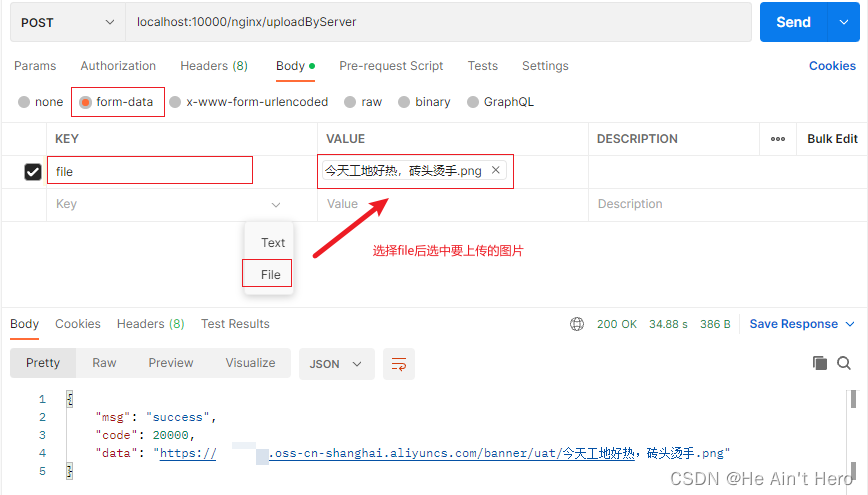
总结
更多推荐
 已为社区贡献4条内容
已为社区贡献4条内容










所有评论(0)